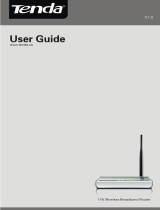Tenda Wireless Network Adapter User Guide
-1-
Contents
Chapter 1 Product Introduction............................................... 3
1.1 Package Contents ................................................................. 3
1.2 LED Indicator Description...................................................... 3
1.3 Product Features ................................................................... 4
1.4 Product Usage ....................................................................... 4
1.5 Before Installation .................................................................. 5
1.6 Disable other manufacturers’ wireless network adapters ...... 5
1.7 Product Maintenance............................................................. 7
Chapter 2 Installation Guide .................................................... 8
2.1 Hardware Installation........................................................... 8
2.1.1 Install the USB network adapter ............................................. 8
2.1.2 Install the PCI network adapter............................................... 8
Chapter 3 How to use the Windows Built-in Wireless
Configuration ........................................................................... 13
3.1 Wireless Network Connection under Windows XP.............. 13
3.2 Wireless Network Connection under VISTA ........................ 17
3.3 Wireless Network Connection under Windows 7................. 20
Chapter 4 Tenda Wireless Utility ........................................... 22
4.1 Station mode (Client Mode) ................................................. 23
4.1.1 Site Survey............................................................................ 24
4.1.2 Link Information................................................................... 27
4.1.3 Profile ................................................................................... 28
4.1.4 Advanced .............................................................................. 39
4.1.5 About..................................................................................... 40