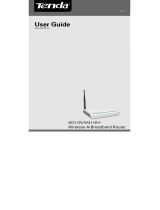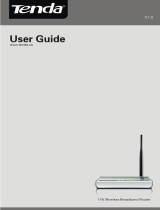Wireless Network Adapter Users’ Guide
Copyright Statement
is the registered trademark of
Shenzhen Tenda Technology Co., Ltd. All the products
and product names mentioned herein are the trademarks
or registered trademarks of their respective holders.
Copyright of the whole product as integration, including
its accessories and software, belongs to Shenzhen Tenda
Technology Co., Ltd. Without the permission of Shenzhen
Tenda Technology Co., Ltd, any individual or party is not
allowed to copy, plagiarize, reproduce, or translate it into
other languages.
All the photos and product specifications mentioned
in this guide are for references only. Upgrades of
software and hardware may occur, and if there are
changes, Tenda is not responsible for notifying in
advance. If you would like to know more about our
product information, please visit our website at
www.tenda.cn.