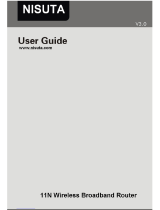Page is loading ...


Copyright Statement
is the registered trademark of Nexxt
Solutions LLC. All the products and product names
mentioned herein are the trademarks or registered
trademarks of their respective holders. Copyright of the
whole product as integration, including its accessories
and software, belongs to Nexxt Solutions LLC. Without
the permission of Nexxt Solutions LLC, any individual or
party is not allowed to copy, plagiarize, imitate or
translate it into other languages.
All the photos and product specifications mentioned in
this manual are for references only. As the upgrade of
software and hardware, there will be changes. And if
there are changes, Nexxt is not responsible for informing
in advance. If you want to know more about our product
information, please visit our website at
www.nexxtsolutions.com.

Contents
Chapter 1 Introduction ................................ 1
1.1 Product Features .......................................... 2
1.2 Package Contents ......................................... 4
1.3 LED Indicator and Port Description ................ 4
Chapter 2 Hardware Installation ................. 7
2.1 How to Install the Router .............................. 7
2.2 Network Application Plan .............................. 9
Chapter 3 How to Login to the Router ....... 10
3.1 How to Set the Network Configurations ....... 10
3.1.1 Windows XP Procedure ......................... 10
3.1.2 Windows Vista Procedure ...................... 13
3.1.3 Window 7 Procedure ............................. 21
3.2 Login to the Router ..................................... 28
Chapter 4 Quick Setup Guide ..................... 31
4.1 Setup Wizard ............................................. 31
Chapter 5 Advanced Settings ..................... 38
5.1 LAN Settings .............................................. 38
5.2 WAN Settings ............................................. 39
5.3 MAC Address Clone..................................... 42
5.4 DNS Settings.............................................. 43
5.5 WAN Media Type......................................... 44
Chapter 6 Wireless Setting ........................ 46
6.1 Basic Settings ............................................ 46
6.2 Wireless Security Setting ............................ 49
6.2.1 Mixed WEP ............................................. 49
6.2.2 WPA-Personal .......................................... 51
6.2.3 WPA2- Personal ....................................... 52
6.2.4 WPA- Enterprise ...................................... 54
6.2.5 WPA2-Enterprise ...................................... 56
6.2.6 802.1X .................................................. 57

6.3 Advanced Settings ...................................... 60
6.4 WPS Settings ............................................. 62
6.5 WDS Settings ............................................. 65
6.6 Wireless Access Control .............................. 67
6.7 Connection Status ...................................... 68
Chapter 7 DHCP Server .............................. 69
7.1 DHCP Settings ............................................ 69
7.2 DHCP List and Binding ................................ 70
Chapter 8 Virtual Server ............................ 72
8.1 Single Port Forwarding ................................ 72
8.2 Port Range Forwarding ................................ 74
8.3 ALG Service Settings .................................. 76
8.4 DMZ Settings ............................................. 79
8.5 UPNP Settings ............................................ 80
Chapter 9 Traffic Control ........................... 81
9.1 Traffic Control ............................................ 81
9.2 Traffic Statistics .......................................... 83
Chapter 10 URL Monitor............................. 84
10.1 URL Monitor ............................................. 84
Chapter 11 Security Settings ..................... 87
11.1 Client Filter Settings ................................. 87
11.2 URL Filter Settings .................................... 89
11.3 MAC Address Filter ................................... 91
11.4 Prevent Network Attack ............................ 93
11.5 Remote Web Management......................... 94
11.6 Local Web Management ............................ 96
11.7 WAN Ping ................................................. 97
Chapter 12 Routing Setting ....................... 98
12.1 Routing Table ........................................... 98
12.2 Static Routing........................................... 99
Chapter 13 System Tools ......................... 101

13.1 Time Settings ......................................... 101
13.2 DDNS .................................................... 102
13.3 Backup/Restore Settings ......................... 104
13.4 Restore to Factory Default Setting ........... 106
13.5 Upgrade Firmware .................................. 107
13.6 Reboot the Router .................................. 107
13.7 Password Change ................................... 108
13.8 System Log ............................................ 109
13.9 Logout ................................................... 110

11N Wireless Broadband Router
1
Chapter 1 Introduction
Thank you for purchasing NEXXT SOLARIS 300 11N
Wireless Broadband Router!
SOLARIS 300 utilizes advanced MIMO technology and
increases over 8 times transmission range of ordinary
802.11g products. Compatible with IEEE802.11n (Draft
4.0) and IEEE802.11g/b standards, it can provide up to
300Mbps stable transmission rate. Additionally, it
includes router, wireless access point, four-port switch
and firewall in one, dedicated to SOHOs (Small
Office/Home Office) and family networking.
It supports WDS (Wireless Distribution System)
function for repeating and amplifying the signals to
extend the wireless network coverage. Besides, the
Router also supports all of the latest wireless security
features, such as 64/128-bit WEP, WPA, WPA2,
WPA&WPA and WPS (PBC and PIN) encryption methods,
packet filtering and port forwarding, to prevent
unauthorized access and protect your network against
malicious attack.
In addition, URL and MAC address filtering can take it
easy for parents and network administrator to manage
network life and QoS bandwidth control over specific

11N Wireless Broadband Router
2
computer’s downloading speed is supported as well.
Moreover, UPnP and WMM support can smooth your
MSN voice better, and the included Setup Wizard on
CD-ROM will be easy and fast for non-savvy users to
install the device and access to the Internet.
1.1 Product Features
Includes router, wireless access point,
four-port switch and firewall in one
Provides up to 300Mbps uploading and
downloading speed
Supports two WPS (Wi-Fi Protected Setup)
encryption methods: PBC and PIN
Compliant to IEEE802.11n, IEEE802.11g,
IEEE802.11b, IEEE802.3 and IEEE802.3u
standards
Supports over 8 times transmission range of
11G products
Supports 64/128-bit WEP, WPA, WPA2,
WPA&WPA2 encryption methods
Supports RTS/CTS protocol and data
partitioning function
Provides one 10/100Mbps Auto-Negotiation
Ethernet WAN port
Provides four 10/100Mbps Auto-Negotiation
Ethernet LAN ports

11N Wireless Broadband Router
3
Supports xDSL/Cable MODEM, static and
dynamic IP in community networking
Supports remote/local Web management
Supports WMM to better smooth your voice and
video
Supports SSID stealth mode and access control
based over MAC address (up to 30 entries)
Supports Auto MDI/MDIX
Supports wireless Roaming technology for
high-efficient wireless connections
Supports auto negotiation/manual mode for
802.11b/802.11g/802.11n
Supports UPnP and DDNS
Supports Firefox 1.0, IE5.5 or above
Supports SNTP
Supports virtual server, DMZ host
Built-in firewall for hacker's attack prevention
Supports DHCP server/client
Supports auto wireless channel selection
Supports LAN access control to the Internet
Provides syslog to record the status of the
router
Supports WDS wireless network extension
Supports QoS function
Detachable antennas provided

11N Wireless Broadband Router
4
1.2 Package Contents
Please unpack the box and check the following items:
One SOLARIS 300 11N Wireless Broadband Router
One Quick Installation Guide
One Power Adapter
One CD-ROM
Two detachable antennas
If any of listed items are missing or damaged, please
contact the Nexxt Solutions LLC reseller from whom you
purchased for replacement immediately.
1.3 LED Indicator and Port Description
Front Panel and LED Indicator Show

11N Wireless Broadband Router
5
LED indicator description on front panel: (from L to R)
POWER
When turns orange, Always ON indicates the power
connects well.
SYS
When turns orange, blinking indicates the system
runs well.
WPS
When blinking, it indicates the device is negotiating
with client in WPS mode.
WLAN
Wireless signal LED indicator. When turns orange,
blinking indicates the wireless function is enabled.
LAN (4,3,2,1)
Wired local network LED indicator. Always ON
indicates it is connected with Ethernet device;
blinking indicates the device is transmitting and/or
receiving data.
WAN
Wide area network indicator. Always ON indicates
the Router’s WAN Port.

11N Wireless Broadband Router
6
Back Panel Show:
Rear Panel:(From L to R)
POWER
The jack is for power adapter connection. Please
use the included 9V DC power adapter.
WAN
A 100Mbps Ethernet port, can be connected with
MODEM, Switch, Router and other Ethernet device
for Internet connecting to DSL MODEM, Cable
MODEM and ISP.
LAN (1, 2, 3, 4)
4 10/100Mbps Ethernet ports can be connected
with Ethernet switch, Ethernet router and NIC card.
RESET/WPS
The combination button for system reset and WPS
features. Press this button for 7 seconds, the
settings configured in this device will be deleted
and it will restore the settings to the default one.
Press it for one second, the WPS feature will be
enabled.

11N Wireless Broadband Router
7
Chapter 2 Hardware Installation
2.1 How to Install the Router
After you unpack the box, please follow the steps below
to connect. For better wireless performance, please put
the device in the middle of wireless coverage area.
Please use the included power adapter to power on the
Router. IMPORTANT: Use of a different power adapter
could cause damage and voids the warranty for this
product.
Please connect the LAN port of the Router to the
network adapter of your computer with a cable.

11N Wireless Broadband Router
8
Please connect your broadband line provided by your
ISP to the WAN port.
Insert the included CD-ROM into the CD-ROM drive,
double click the “Setup” icon and follow the instructions
to complete the installation. Or you can enter the
Router’s Web page to configure it. (More details please
refer to Chapter 3.)

11N Wireless Broadband Router
9
2.2 Network Application Plan
Usually wireless LAN Network is deployed in a planned
environment where each access point is located in a
steady place with certain wireless coverage area for
communication service. Generally speaking, it is in the
center of the area to reduce “dead spot”.

11N Wireless Broadband Router
10
Chapter 3 How to Login to the Router
The chapter mainly presents how to enter the Router’s
Web page. After you have finished the hardware
installation, the following steps will assist you to set the
network configurations for your computer.
3.1 How to Set the Network Configurations
3.1.1 Windows XP Procedure
1. On your computer desktop right click “My Network
Places” and select “Properties”.

11N Wireless Broadband Router
11
2. Right click “Local Area Network Connection” and
select “Properties”.
3 . Select “Internet Protocol (TCP/IP)” and click
“Properties”.

11N Wireless Broadband Router
12
4. Select “Obtain an IP address automatically” and
“Obtain DNS server address automatically”. Click
“OK” to save the configurations.
Or select “Use the following IP address” and enter the IP
address, Subnet mask, Default gateway as follows:
IP Address: 192.168.0.XXX:(XXX is a number from
2~254)
Subnet Mask: 255.255.255.0
Gateway: 192.168.0.1
Certainly you need to input the DNS server address
provided by your ISP. Otherwise, you can use the
Router’s default gateway as the DNS proxy server. Click
“OK” to save the configurations.

11N Wireless Broadband Router
13
3.1.2 Windows Vista Procedure
How to Set the Network Configurations
1. Click on the Vista Pearl, start button, then go to
“Control Panel”

11N Wireless Broadband Router
14
2. Go to the Network and Sharing Center icon,
then go to the “Manage network connections” on the left
panel.

11N Wireless Broadband Router
15
3. On the “Local Area connection” option right click and
select “properties”.
/