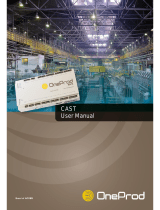Page is loading ...

User Guide
Eclipse® 12.1 HX-Delta
User Guide
Part Number: PUB-00044 Rev A
Date: January 21, 2021

Eclipse HX-Delta | User Guide
1 Reference
Legal disclaimers
Copyright © 2021 HME Clear-Com Ltd
All rights reserved
Clear-Com, the Clear-Com logo, and Clear-Com Concert are trademarks or registered
trademarks of HM Electronics, Inc.
The software described in this document is furnished under a license agreement and may be
used only in accordance with the terms of the agreement.
The product described in this document is distributed under licenses restricting its use, copying,
distribution, and decompilation / reverse engineering. No part of this document may be
reproduced in any form by any means without prior written authorization of Clear-Com, an HME
Company.
Clear-Com Offices are located in California, USA; Cambridge, UK; Dubai, UAE; Montreal,
Canada; and Beijing, China. Specific addresses and contact information can be found on Clear-
Com’s corporate website: www.clearcom.com
Clear-Com Contacts:
Americas and Asia-Pacific Headquarters
California, United States
Tel: +1 510 337 6600
Email: CustomerServicesUS@clearcom.com
Europe, Middle East, and Africa Headquarters
Cambridge, United Kingdom
Tel: +44 1223 815000
Email: CustomerServicesEMEA@clearcom.com
China Office
Beijing Representative Office
Beijing, P.R. China
Tel: +8610 65811360/65815577
Page 2

Eclipse HX-Delta | User Guide
Table of Contents
1 Reference 2
2 Important Safety Instructions 9
3 Introduction 11
3.1 Further Information 12
4 Overview 13
4.1 Cabling Recommendations 13
4.2 Eclipse HX Matrices 13
4.3 Eclipse HX-Delta 15
4.3.1 Eclipse HX-Delta Variants 15
4.3.2 Chassis and Assembly 15
4.3.3 Eclipse HX-Delta Front Panel 16
4.3.4 Eclipse HX-Delta Rear Panel 19
4.3.5 Power Supplies 20
4.3.6 Main Features of the Eclipse HX-Delta 21
4.3.7 CPU Card 22
4.4 Interface Cards 22
4.4.1 MVX-A16 Analog Interface Card 23
4.4.2 E-FIB Fiber Interface Card 23
4.4.3 E-QUE Interface Card (for FreeSpeak II® Connections and E1 / T1 Trunk
Lines) 23
4.4.4 E-MADI64 MADI Interface Card 24
4.4.5 IVC-32 IP Interface Card 24
4.4.6 MC-64 Metering Card 25
4.4.7 E-DANTE64-HX Interface Card 25
4.4.8 E-IPA-HX High Capacity IP to Matrix Card 26
4.5 Interface Modules 26
4.6 EHX Configuration Software 27
4.7 User Panels 28
5 Installing the Eclipse HX-Delta 29
5.1 Before You Begin the Installation 29
5.1.1 Check the shipment 29
5.1.2 Unpacking the System 29
5.1.3 Reconnecting the CPU Card Backup Battery 29
5.2 Installing the Eclipse HX-Delta 31
5.2.1 Installing the External Power Supplies 32
Page 3

Eclipse HX-Delta | User Guide
5.2.2 Installing the Rear Panels 32
5.3 Installing CPU Cards 33
5.3.1 Hot Patching CPU Cards 34
5.3.2 Checking the CPU Card Installation 34
5.4 Installing Interface Cards 36
5.4.1 Installing an Interface Card to the Matrix 36
5.4.2 Removing an Interface Card from the Matrix 36
5.4.3 Combining Interface Cards in the Matrix 36
5.4.4 Static Sensitivity 37
5.4.5 Hot Patching (Hot Plugging) 38
5.4.6 Configuration 38
5.4.7 Checking MVX-A16 Analog Port Card Installation 38
5.5 Wiring Audio Devices to the Matrix 40
5.6 Wiring Panels to the Matrix 40
5.6.1 4-Pair Analog 41
5.6.2 Single-Pair Digital 42
5.7 Wiring CPU Card Interfaces 42
5.7.1 CPU Card Interface Connectors 44
5.8 DSE1/T1 Matrix to Matrix Crossover Cable Connections 55
5.9 E1/T1 Matrix to Matrix Straight Cable Connections 56
6 Using the Eclipse HX-Delta 57
6.1 Creating and Storing System Configurations 57
6.2 Setting the Default IP Address 57
6.3 Using the CPU Card Ethernet Ports 58
6.3.1 Configuration Restrictions for Ethernet Ports 58
6.4 CPU Card Fail-Safes 59
6.5 CPU Card Lights and Controls 60
6.5.1 Using the Embedded Configuration 65
6.6 MVX-A16 Analog Card Front-Panel Lights and Controls 66
6.7 Power Status and Alarm Lights 68
6.7.1 Power Status Light [Power Good] 68
6.7.2 Alarm Lights and Alarm Reset Button 68
6.8 Connecting the Matrix 70
6.8.1 Eclipse HX-Delta Rear Connector Panels 70
6.8.2 Connecting the CPU Card 71
6.8.3 Connecting Interface Cards 72
7 E-MADI64 Card 74
Page 4

Eclipse HX-Delta | User Guide
7.1 E-MADI64 Front Panel Lights and Controls 75
7.2 E-MADI64 Rear Panel Lights and Connectors 78
7.3 MADI Channels 79
7.3.1 MADI Channel Labelling 79
7.4 Setting Up the E-MADI64 Card 80
7.4.1 Connecting a Word Clock Source 81
7.4.2 Connecting a Video Source 81
7.4.3 Connecting E-MADI64 Audio (Using Coaxial or Fiber Cable) 81
7.5 V-Series Panels on E-MADI (Multi-Channel Audio Digital Interface) 82
7.5.1 Configuring Audio over MADI, the General Case 82
7.5.2 Configuring Audio over Optocore/ProGrid MADIs 83
7.6 Configuring Binauaral Audio with E-MADI Cards 84
7.7 Configuring Binaural Panel Audio in Software 85
7.7.1 Binaural Audio over MADI, the General Case 85
7.8 Set the EHX Audio Mixer Screen Option for Binaural Audio Routing 86
7.9 Upgrading the E-MADI64 Card 87
8 E-FIB Fiber Card 88
8.1 E-FIB Front Panel Lights and Controls 89
8.2 E-FIB Rear Panel Lights and Connectors 92
8.3 Configuring a Fiber Optic Connection 94
8.4 Simplex Fiber Cabling 95
8.4.1 Single Card Set Redundancy 95
8.4.2 Dual Card Set Redundancy 97
8.4.3 Fault Tolerance 97
9 E-QUE E1/T1 Card 100
9.1 E-QUE Front Panel Lights and Controls 101
9.2 E-QUE Rear Panel Connectors 103
9.3 E-QUE Interface Card Applications 104
9.3.1 FreeSpeak II Application 105
9.3.2 Recommended Powering and Cable Lengths for a System 109
9.4 E1 Trunk and Direct Modes 110
9.5 T1 Trunking 113
9.6 Trunking Failover 115
10 IVC-32 Card for IP-based Connections 116
10.1 IVC-32 Front Panel Lights and Controls 117
10.2 IVC-32 Rear Panel Connectors 119
Page 5

Eclipse HX-Delta | User Guide
10.3 IVC-32 Interface Applications 120
10.3.1 V-Series IP Panels 120
10.3.2 IP Linking and Trunking 121
10.3.3 Concert Users 121
11 LMC-64 Metering Card 122
11.1 LMC-64 Front Panel Lights and Controls 123
11.2 LMC-64 Rear Panel Connectors 125
11.3 LMC-64 Interface Applications 126
12 E-DANTE64-HX Card 128
12.1 Example Applications 129
12.1.1 Interruptible Foldback (IFB) over Dante 129
12.1.2 Live Performance Interface with Digital Intercom 130
12.2 Using the E-DANTE64-HX Card 130
12.2.1 Install the E-DANTE64-HX Card on your Matrix and Connect Primary and
Secondary Networks 130
12.3 E-DANTE64-HX Front Panel Lights and Controls 132
12.4 E-DANTE64-HX Rear Panel Lights and Controls 135
12.5 Network Configuration 136
12.6 Installing a Replacement or Backup Card 137
12.7 Upgrading your E-DANTE64-HX Card 137
12.7.1 Upgrade EHX E-DANTE64 Firmware 138
12.7.2 Upgrade Dante Firmware 139
12.8 Troubleshooting: Sample Rate 140
12.9 Troubleshooting: I Need to Find the E-DANTE64-HX Card’s IP Address 140
12.9.1 Find the Device IP Address 140
12.9.2 Make Sure both Devices are on the Same Subnet 141
12.9.3 Reset the IP Address of the Dante Controller 141
12.9.4 Link-Local 142
12.9.5 AES67 Guidelines 143
13 E-IPA-HX High Capacity IP to Matrix Card 144
13.1 Licenses 145
13.2 Card Capacity 146
13.2.1 How Many E-IPA Cards in a Clear-Com Matrix? 148
13.3 E-IPA-HX Rear Connectors 149
13.4 E-IPA-HX Front Lens Indicators 151
13.5 Adding an E-IPA-HX Card (Automatic Discovery) 153
Page 6

Eclipse HX-Delta | User Guide
13.6 Adding an E-IPA-HX Card (Manual) 153
13.7 Network Setup for the E-IPA-HX Card 157
13.7.1 Network Setup for Clear-Com IVC Functionality (V Series Panels, Directs,
Trunks, LQ and Agent-IC) 158
13.7.2 Network Setup for AoIP Functionality: FreeSpeak IPTs and Iris Panels 159
13.7.3 Network Setup for both IVC and FSII Functionality 162
13.8 Configure the E-IPA card in E1 mode 163
13.8.1 How to Configure the E-IPA-HX card in E1 Mode 163
13.9 Port Security Settings 164
13.10 Upgrade the E-IPA-HX Card 165
14 Maintaining the Eclipse HX-Delta 167
14.1 Routine Maintenance Recommendations 167
14.1.1 Cleaning the Matrix 167
14.1.2 Spare Parts 167
14.2 Fail-Safe Modes 168
14.2.1 Dual Power Supplies 168
14.2.2 Hot Patchability 168
14.2.3 Onboard Processors 168
14.2.4 Fail-Safe Communication 169
14.3 Troubleshooting 169
14.3.1 Troubleshooting Power Supply Problems 169
14.3.2 Troubleshooting Data Issues 172
14.4 System Block Diagram 174
15 Compliance 175
16 Specifications 178
16.1 Matrix Capabilities 178
16.2 Mechanical 178
16.3 Environmental 179
16.4 Matrix Performance 179
16.5 E-MADI64 Interface Front Card 180
16.6 E-MADI64 Interface Rear Card 180
16.7 E-MADI64 Fiber Cable 180
16.8 E-MADI64 Fiber Transceiver 181
16.9 E-MADI64 Clock Sources 182
16.10 E-FIB Fiber Interface Front Card 185
16.11 E-FIB Fiber Interface Rear Card 185
Page 7

Eclipse HX-Delta | User Guide
16.12 Fiber Cable 185
16.13 Fiber Transceiver 186
16.14 E-QUE Interface Front Card 186
16.15 E-QUE Interface Rear Card 186
16.16 IVC-32 Interface Front Card 187
16.17 IVC-32 Interface Rear Card 187
16.18 LMC-64 Interface Front Card 188
16.19 LMC-64 Interface Rear Card 188
16.20 E-DANTE64-HX Interface Front Card 188
16.21 E-DANTE64-HX Interface Rear Card 189
16.22 E-DANTE64-HX LAN Connectors 189
16.23 E-DANTE64-HX SFP Modules 189
16.24 E-DANTE64-HX Sample Rates and Available Channels 190
16.25 E-IPA-HX Card 190
16.26 MVX-A16 Analog Interface Card (Cards Mk 1 & Mk 2) 191
16.27 Data Interface: 16 Bi-Directional 192
16.28 Backplane Connector: FCI/BERG Metral 192
16.29 System Programming 192
16.30 Minimum PC Requirements (for EHX Software) 193
16.31 Recommended PC Requirements (for EHX Software) 194
16.32 External Power Supply Units 195
17 Glossary 196
18 Limited Warranty 202
18.1 Warranty Period 202
18.2 Technical Support 202
18.3 Warranty Repairs and Returns 203
18.4 Non-Warranty Repairs and Returns 204
18.5 Extended Warranty 204
18.6 Service Contract 205
18.7 Liability 205
Page 8

Eclipse HX-Delta | User Guide
2 Important Safety Instructions
1.
Read these instructions.
2.
Keep these instructions.
3.
Heed all warnings.
4.
Follow all instructions.
5.
Do not use this apparatus near water.
6.
Clean only with dry cloth.
7.
Do not block any ventilation openings. Install in accordance with the manufacturer’s
instructions.
8.
Do not install near any heat sources such as radiators, heat registers, stoves, or other
apparatus (including amplifiers) that produce heat.
9.
Do not defeat the safety purpose of the polarized or grounding-type plug. A polarized plug
has two blades, with one wider than the other. A grounding-type plug has two blades and a
third grounding prong. The wide blade or the third prong are provided for your safety. If the
provided plug does not fit into your outlet, consult an electrician for replacement of the
obsolete outlet.
10.
Protect the power cord from being walked on or pinched particularly at plugs, convenience
receptacles, and the point where they exit from the apparatus.
11.
Only use attachments/accessories specified by the manufacturer.
12.
Use only with the cart, stand, tripod, bracket, or table specified by the manufacturer, or sold
with the apparatus. When a cart is used, use caution when moving the cart/apparatus
combination to avoid injury from tip-over.
13.
Unplug this apparatus during lightning storms or when unused for long periods of time.
14.
Refer all servicing to qualified service personnel. Servicing is required when the apparatus
has been damaged in any way, such as power-supply cord or plug is damaged, liquid has
been spilled or objects have fallen into the apparatus, the apparatus has been exposed to
rain or moisture, does not operate normally, or has been dropped.
15.
WARNING: To reduce the risk of fire or electric shock, do not expose this product to rain or
moisture.
Page 9

Eclipse HX-Delta | User Guide
Please familiarize yourself with the safety symbols in the image below. When you see
these symbols on this product, they warn you of the potential danger of electric shock
if the main station is used improperly. They also refer you to important operating and
maintenance instructions in the manual.
EMC AND SAFETY
This Product's power supply meets all relevant CE, FCC, UL, and CSA specifications
set out below:
EN55103-1 Electromagnetic compatibility. Product family standard for audio, video,
audio-visual, and entertainment lighting control apparatus for professional use. Part
1: Emissions.
EN55103-2 Electromagnetic compatibility. Product family standard for audio, video,
audio-visual, and entertainment lighting control apparatus for professional use. Part
2: Immunity.
UL 60065-7, CAN/CSA-C22.2 No.60065-3, IEC 60065-7 Safety requirements.
And thereby compliance with the requirement of Electromagnetic Compatibility
Directive 2004/108/EC and Low Voltage Directive 2006/95/EC
This device complies with Part 15 of the FCC Rules. Operation is subject to the
following two conditions: (1) this device may not cause harmful interference, and (2)
this device must accept any interference received, including interference that may
cause undesired operation.
Page 10

Eclipse HX-Delta | User Guide
3 Introduction
The Eclipse HX system is a digital point-to-point intercom platform, designed to seamlessly
integrate your entire intercom infrastructure (digital, wireless, IP-based and analog intercom
systems). The system comprises matrices, interface cards and modules, user panels and
interface frames.
At the heart of the system is the central matrix and the highly intuitive EHX configuration
software, run from an external PC. The Eclipse HX-Delta User Guide describes how to use an
Eclipse HX-Delta matrix. This matrix has two variants:
l
The full Eclipse HX-Delta - a 3RU matrix with two CPU cards, and slots for four
interface cards and three interface modules
l
The Eclipse HX-Delta Lite – a software restricted version of the full matrix with one
CPU card, and slots for two interface cards and three interface modules. You have the
option to buy a license to upgrade to a full Eclipse HX-Delta matrix. For more
information, see Eclipse HX-Delta Variants.
Notes: The Delta Lite variant is only available with Eclipse HX v11.1 or later.
When this User Guide refers to the Eclipse HX-Delta matrix, the information applies to
both variants unless otherwise specified.
This User Guide:
l
Provides an overview of the Eclipse HX-Delta, including the interface cards that you can
fit to the matrix.
l
Describes how to install, use and maintain an Eclipse HX-Delta.
l
Describes how to use a range of interface cards with the matrix, including the E-FIB, E-
MADI64, E-QUE, IVC-32 and LMC-64 interface cards.
l
Provides detailed specifications for the Eclipse HX-Delta.
For more detailed information about installing an Eclipse HX system, see the Eclipse HX Matrix
Installation Guide.
For more information about EHX, see your EHX documentation, including EHX Help
(integrated with your software).
Servicing instructions are for use by qualified personnel only. To reduce the risk of electric
shock, do not perform any servicing other than that described by this guide, unless qualified to
do so. Refer all servicing to qualified service personnel.
Page 11

Eclipse HX-Delta | User Guide
3.1 Further Information
For more information about any of the Eclipse HX system components referenced in this guide
(including matrices, interface cards, interface modules and EHX configuration software), see the
specific manual / documentation for that device or software.
Eclipse HX documentation is available from:
l
Your product DVD-ROM.
l
The Clear-Com website (http://www.clearcom.com/product/digital-matrix).
For sales information, see your Clear-Com sales representative. For contact information, see
Reference.
Page 12

Eclipse HX-Delta | User Guide
4 Overview
This section provides an overview of the Eclipse HX-Delta matrix, including the interface cards
and modules that can be fitted to the matrix.
4.1 Cabling Recommendations
Clear-Com recommends the following cabling.
Clear-Com CAT5e/6a cable recommendations
Category (CAT) Higher CAT numbers will support a higher bandwidth. Therefore, by
using a higher CAT number, you are future proofing your system to
some extent.
Example:
l
Cat5: up to 1G
l
Cat6a: up to 10G.
Use CAT5e or higher.
American Wire
Gauge (AWG)
The lower the AWG number, the less temperature rise there will be in
the cable when using PoE. This is particularly important for bundles.
Local building regulations may rule out the use of 26AWG or higher,
depending on the installation. Check with your local building
regulations.
Use AWG 24 or lower.
Shielded Twisted
Pair (STP) or Foiled
Twisted Pair (FTP)
Using shielded cable means less problems with interference from other
sources. This means that your network will be more robust if you use
shielded cables.
Overall
Recommendation
Use CAT6a 23 AWG STP cable.
4.2 Eclipse HX Matrices
There are four types of Eclipse HX matrix available from Clear-Com:
Page 13

Eclipse HX-Delta | User Guide
Matrix Description
Eclipse HX-Delta The Eclipse HX-Delta has slots for
two CPU cards, four interface cards
and three interface modules in a
three-rack unit (3RU) frame.
The Eclipse HX-Delta Lite supports
one CPU card, two interface cards
and three interface modules.
For more information, see this
guide.
Eclipse HX-Median The Eclipse HX-Median has slots
for two CPU cards, seven interface
cards, and eight interface modules
in a six-rack unit (6RU) frame.
For more information, see the
Eclipse HX-Median User Guide.
Eclipse HX-Omega The largest matrix in the Eclipse HX
range.
The Eclipse HX-Omega has slots
for two CPU cards and 15 interface
cards in a six-rack unit (6RU) frame.
For more information, see the
Eclipse HX-Omega User Guide.
Eclipse HX-PiCo The Eclipse HX-PiCo provides up to
32 panel and four additional four-
wire ports in a one rack unit (1RU).
For more information, see the
Eclipse HX-PiCo User Guide.
Page 14

Eclipse HX-Delta | User Guide
4.3 Eclipse HX-Delta
A complete Eclipse HX-Delta system consists of a central matrix and the remote audio devices
(which may include user panels, interface cards, interface modules, four-wire devices and
systems) connected to it.
Note
:
The term central matrix is used to differentiate the core hardware and software from the
connected user panels and interfaces. The central matrix itself consists of the matrix hard-
ware (the Eclipse HX-Delta matrix) and the EHX configuration software.
4.3.1 Eclipse HX-Delta Variants
There are two variants of the Eclipse HX-Delta matrix.
Eclipse HX-Delta (full version)
A 3RU matrix with two CPU cards, and slots for four interface cards and three interface
modules
Eclipse HX-Delta Lite
A software restricted variant of the full matrix with one CPU card, and slots for two interface
cards and three interface modules. The Eclipse HX-Delta Lite takes two forms:
l
The Delta Lite 16P – can accommodate one MVX-A16 in slot 1, and any type of
interface card in slot 2.
l
The Delta Lite 32P – can accommodate two MVX-A16 cards in slot 1 and slot 2.
Note: If you exceed the above limitations, for example by attempting to use slot 3 or slot 4, a noti-
fication appears in the event log of the EHX Configuration Software.
You have the option to buy a license to upgrade from any Delta Lite matrix to a full Eclipse HX-
Delta matrix. This upgrade provides additional card slots, and the option of CPU redundancy. To
do so, contact your Clear-Com sales representative, and quote the serial number and
passcodes listed in the relevant section of the EHX Configuration Software Event Log.
Note: When this User Guide refers to the Eclipse HX-Delta matrix, the information applies to
both variants unless otherwise specified.
4.3.2 Chassis and Assembly
The matrix chassis is a metal rectangular box which measures three rack units (6RU) high and
19-inches wide (13.45 cm x 48.3 cm). The Eclipse HX-Delta has:
l
Two CPU cards (one for the Delta Lite matrix).
l
Slots for four interface cards (two for the Delta Lite matrix), and three interface modules.
Page 15

Eclipse HX-Delta | User Guide
l
Two 12V external power supplies (for redundancy).
l
Two internal cooling fans (for redundancy).
l
Rear to front Ethernet / panel feed through.
l
Front handles for easier removal from the rack.
RJ-45 and fiber-optic connectors are located on removable plates on the rear of the chassis.
These connect the interface cards and modules to user panels, four-wire audio equipment,
wireless equipment, and other intercom devices.
4.3.3 Eclipse HX-Delta Front Panel
Page 16

Eclipse HX-Delta | User Guide
Key to the Eclipse HX-Delta front panel
Feature Description
Interface modules. The Eclipse HX-Delta can house up to three interface
modules. Blank panels can be installed for unused slots.
For more information, see Interface Modules.
LAN / PNL connector. Front to rear Ethernet / panel feed through
Interface cards. Up to four interface cards (two for the Delta Lite matrix) can be
installed to the matrix. Blank panels can be installed to unused slots.
For more information, see Interface Cards.
CPU cards (P1 and P2). Two CPU cards are fitted to each Eclipse HX-Delta
system (one for the Delta Lite matrix), in a master and slave relationship.
The second CPU card provides redundancy in the case of outages or planned
maintenance. Only one rear-panel CPU card is required.
For more information, see CPU Card.
Power status and alarm lights
A range of power status and alarm lights are displayed on the front of the matrix.
An alarm reset button (pressed using a pin) is located above the power status
and alarm lights.
Under normal operating conditions, the red alarm lights remain off, while the
green power supply lights stay on continuously.
The status and alarm lights comprise the following:
l
Power status light [Power Good]. When lit, this green status light
indicates that the matrix is receiving power from at least one of the two
external 12V power supplies.
l
Main alarm light [Alarm]. An alarm source triggers the red main alarm
light and also one of the additional, specific red alarm lights, allowing you
to identify or correct alarm conditions before they affect the operation of
the matrix.
l
CPU card alarm light [Config Alarm]. When lit, this red alarm light
indicates a CPU card failure. An audible alarm is given simultaneously.
Page 17

Eclipse HX-Delta | User Guide
Key to the Eclipse HX-Delta front panel
l
External alarm light [Ext Alarm]. When lit, the red external alarm
light indicates that an external alarm condition is present.
l
The external alarm is connected to the matrix through the 9-pin D-type
connector on the matrix’s rear panel labeled Alarm I/O.
l
Temperature warning light [Overtemp]. When lit, this red warning
light indicates that the matrix is above the maximum operational
temperature limit and is in danger of overheating.
l
Internal PSU failure light [Int PSU Fail]. When lit, this red warning
light indicates that the internal power supply has failed.
l
External PSU failure lights [Ext PSU Fail (1/2)]. There are two
external PSU failure lights, one for each of the twin external 12V power
supplies. When lit, the red warning light indicates that the external
power supply has failed. If both lights are lit, both the power supplies
have failed.
l
Fan failure lights [Fan Fail (1/2)]. There are two cooling fan failure
lights, one for each of the two cooling fans in the matrix. When lit, the red
warning light indicates that a fan has failed. If both lights are lit, both the
fans have failed.
For more information, see Power Status and Alarm Lights.
Handle. There are handles on either side of the matrix to facilitate placing and
removing the Eclipse HX-Delta in the 19” rack.
Page 18

Eclipse HX-Delta | User Guide
4.3.4 Eclipse HX-Delta Rear Panel
Key to the Eclipse HX-Delta rear panel
Feature Description
DC power supply connectors. For more information about the 12V external
power supplies, see Power Supplies.
Spare slots for interface card rear connector panels. All front installed
interface cards require a corresponding rear connector panel. Blank panels can
be installed to unused slots.
The Eclipse HX-Delta has four slots available for interface cards (two for the
Delta Lite). For more information, see Interface Cards.
CPU card rear panel. The CPU card rear panel houses connectors for an
external PC, network, interfaces, alarms and other matrices.
Up to two CPU cards can be installed to the matrix (one for the Delta Lite), but
only one rear-panel CPU card is required. Whichever of the two front-installed
CPU cards is acting as master will work in conjunction with this card. For more
information, see CPU Card.
LAN / PNL connector. Rear to front Ethernet / panel feed through
Interface module slots. The Eclipse HX-Delta has three built-in interface
module slots. For more information, see Interface Modules.
Page 19

Eclipse HX-Delta | User Guide
4.3.5 Power Supplies
The Eclipse HX-Delta matrix has two external 12V power supplies for redundant operation. One
power supply unit can power an entire matrix. The second unit provides a backup in case of
failure or damage to the first unit.
The two external supplies have separate IEC connectors to AC mains, and are designed for
completely automatic and transparent changeover between supplies in the event of a power
outage in one of the AC mains circuits.
Each power supply has an input voltage between 100-240 VAC, 50-60Hz.
Page 20
/