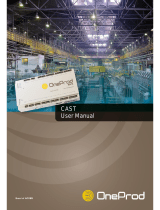Page is loading ...

User Guide
Eclipse 12.1 HX (EHX) Software
User Guide
Part Number: PUB-00043 Revision A
Date: January 19, 2021

EHX Configuration Software | User Guide
Reference
Legal disclaimers
Copyright © 2021 HME Clear-Com Ltd
All rights reserved
Clear-Com, the Clear-Com logo, and Clear-Com Concert are trademarks or registered
trademarks of HM Electronics, Inc.
The software described in this document is furnished under a license agreement and may be
used only in accordance with the terms of the agreement.
The product described in this document is distributed under licenses restricting its use, copying,
distribution, and decompilation / reverse engineering. No part of this document may be
reproduced in any form by any means without prior written authorization of Clear-Com, an HME
Company.
Clear-Com Offices are located in California, USA; Cambridge, UK; Dubai, UAE; Montreal,
Canada; and Beijing, China. Specific addresses and contact information can be found on Clear-
Com’s corporate website: www.clearcom.com
Clear-Com Contacts:
Americas and Asia-Pacific Headquarters
California, United States
Tel: +1 510 337 6600
Email: CustomerServicesUS@clearcom.com
Europe, Middle East, and Africa Headquarters
Cambridge, United Kingdom
Tel: +44 1223 815000
Email: CustomerServicesEMEA@clearcom.com
China Office
Beijing Representative Office
Beijing, P.R. China
Tel: +8610 65811360/65815577
Page 2

EHX Configuration Software | User Guide
Table of Contents
Reference 2
Important Safety Instructions 19
1 Introduction to EHX Configuration Software 21
1.1 System Components 22
1.2 Setting Up an Eclipse HX Matrix System 23
1.3 Further Information 24
2 Getting Started with EHX 25
2.1 System Requirements 25
2.2 Installing EHX 26
2.2.1 Backing Up your Existing Projects and Configurations 26
2.2.2 Backing Up ECS 5.2.x Projects and Configuration 26
2.2.3 Backing Up EHX /8.x and above Projects and Configurations 26
2.2.4 Uninstalling and Reinstalling EHX - Configurations 27
2.2.5 Installing the EHX Software 27
2.3 Installing .NET Framework 28
2.4 Logging into EHX 28
2.5 Importing your Projects and Configurations into EHX 31
3 Connecting a Matrix 32
3.1 Introduction 32
3.2 Cabling Recommendations 34
3.3 Matrix Ethernet Operation 36
3.4 Selecting Ethernet or Serial Connection 38
3.4.1 Ethernet Connection 38
3.4.2 Reconfiguring Network Settings in Windows 39
3.4.3 Checking Ethernet Connections with the Windows Ping Utility 43
3.4.4 Changing Matrix IP address using Matrix Event Log 44
3.4.5 Serial Connection 47
3.5 Adding a New Matrix 48
4 Using the EHX Menus 52
4.1 Eclipse HX Configuration Software (EHX) 52
4.2 Top Menu 55
4.3 System Menu 57
4.4 Hardware Menu 57
4.5 Configuration Menu 58
Page 3

EHX Configuration Software | User Guide
4.6 Diagnostics Menu 60
4.7 System Pane Menus 61
4.8 Keyboard Shortcuts 63
5 Managing Configurations and Users 64
5.1 Introduction 64
5.2 Creating a Project File 64
5.3 Opening a Project 64
5.4 Password Protection Override 65
5.5 Closing a Project 65
5.6 Importing and Exporting a Project 65
5.7 Saving a Project 66
5.8 Deleting a Project 67
5.9 Importing/Exporting Configuration Keysets 67
5.10 User Management 69
5.11 Logging In and Out of EHX 74
5.12 Exiting EHX 74
5.13 System Access Codes 75
5.14 The EHX Screen After a Project Has Been Loaded 76
5.15 Configuration Options 77
6 Configuring Hardware 85
6.1 Matrix Hardware Setup 85
6.2 Matrix Hardware 86
6.3 Selecting Card Slots 87
6.4 Selecting Ports on the Card 88
6.5 Port List Options 88
6.5.1 Show all Ports 88
6.5.2 Detect New Hardware 88
6.5.3 Show Alt Text 88
6.6 Port Number 89
6.7 Port Function 89
6.8 Label 89
6.9 Description 89
6.10 Search Ports 90
6.11 Search Properties 90
6.12 System Configuration Limits 90
6.13 System Hardware Limits 90
6.14 Go Live Configuration 92
Page 4

EHX Configuration Software | User Guide
7 Applying Eclipse HX Changes 93
7.1 Apply Map to Matrix 93
7.1.1 Apply Changes with Reset 94
7.1.2 Apply Changes with Reset and Clear all Memory 95
7.2 Apply to all Matrices 96
7.3 Preserving Locally Assigned Keys 96
7.4 Apply Changes to all Matrices 96
7.5 Configuration Application Preferences 97
8 Adding and Configuring an MVX-A16 Card 99
8.1 Adding an MVX-A16 Card (Automatic Discovery) 99
8.2 Adding an MVX-A16 Card (Manual) 99
8.3 Removing an MVX-A16 Card 101
8.4 Setting the Port Function 102
8.4.1 Device Details 104
8.5 Port Properties 109
8.5.1 Basic Options 110
8.5.2 Panel Options 112
8.5.3 Assignment Panel (AP) Options 120
8.5.4 Menu Options 120
8.5.5 Voice Operated Switch (VOX) Options 122
8.5.6 Global Options 123
8.5.7 Telephone Options 127
8.5.8 Gain Options 128
8.5.9 Audible Alert Options 129
8.5.10 Tally Options 130
8.5.11 Fast Key Assign Options 132
8.5.12 Logic Input Options 134
8.5.13 Attached Control Options 135
8.5.14 DTMF Options 136
8.5.15 Auxiliary Relay Options 137
8.5.16 Function Key Options 138
9 Adding and Configuring an E-QUE Card 141
9.1 Adding an E-Que Card (Automatic Discovery) 141
9.2 Adding an E-Que Card (Manual) 141
9.3 Removing an E-Que Card 145
9.4 Setting the Port Function 145
Page 5

EHX Configuration Software | User Guide
9.5 E-QUE E1 Direct 145
9.5.1 Port Function 145
9.5.2 Label 145
9.5.3 Description 146
9.5.4 Card Properties 146
9.5.5 Codec 146
9.5.6 E & M Signalling 148
9.5.7 Port Properties 148
9.6 E-QUE T1 Direct 149
9.6.1 Port Function 149
9.6.2 Label 149
9.6.3 Description 149
9.6.4 Card Properties 149
9.6.5 Codec 150
9.6.6 Port Properties 150
9.7 E-QUE E1 Trunk 151
9.7.1 Port Function 151
9.7.2 Label 151
9.7.3 Description 151
9.7.4 Card Properties 151
9.7.5 Clock Recovery 152
9.7.6 Codec 152
9.7.7 E-Que E1 Trunk Basic Settings 152
9.8 E-QUE T1 Trunk 153
9.8.1 Port Function 153
9.8.2 Label 153
9.8.3 Description 153
9.8.4 Card Properties 153
9.8.5 Clock Recovery 154
9.8.6 Codec 154
9.8.7 E-Que Trunk Basic Settings 154
9.9 E-QUE E1 Direct/Trunk 155
9.9.1 Port Function 155
9.9.2 Label 155
9.9.3 Description 155
9.9.4 Card Properties 155
9.9.5 Clock Recovery 155
9.9.6 Codec 156
Page 6

EHX Configuration Software | User Guide
9.9.7 Port Properties 156
9.10 E-QUE T1 Direct/Trunk 156
9.10.1 Port Function 157
9.10.2 Label 157
9.10.3 Description 157
9.10.4 Card Properties 157
9.10.5 Clock Recovery 157
9.10.6 Codec 157
9.10.7 Port Properties 158
9.11 E-Que Antenna/E-Que FS II-TA Antenna 158
9.11.1 Port Function 159
9.11.2 Label 159
9.11.3 Description 159
9.12 Configuring the Antenna on an E-Que Card 159
9.12.1 Antenna Connections 159
9.12.2 Cable Length 160
9.12.3 Description 160
9.12.4 Comments 160
9.12.5 Label 160
9.13 Configuring the Antenna for an E-Que FS II Card 160
9.13.1 Antenna Connections 161
9.13.2 Cable Length Compensation 161
9.13.3 Description 161
9.13.4 Comments 161
9.13.5 Label 161
9.13.6 Antenna Group 161
9.14 E-Que Splitter/E-Que FS II-TA Splitter 161
9.14.1 Port Function 162
9.14.2 Label 162
9.14.3 Description 162
9.15 Configuring an E-Que Card for Splitter 162
9.15.1 Cable Length 163
9.15.2 Description 163
9.15.3 Engineer Comments 163
9.15.4 Label 163
9.16 Configuring an E-Que FS II Card for Splitter 163
9.16.1 Cable Length Compensation 163
9.16.2 Description 164
Page 7

EHX Configuration Software | User Guide
9.16.3 Comments 164
9.16.4 Label 164
10 Adding and Configuring an IVC-32 Card 165
10.1 Adding an IVC-32 Card (Automatic Discovery) 165
10.2 Adding an IVC-32 Card (Manual) 165
10.2.1 Setting IVC-32 Card Properties 168
10.3 Removing an IVC-32 Card 169
10.4 Setting the Port Function 170
10.5 Port Properties 172
10.5.1 Parent Port 173
10.5.2 IP Port Options 173
10.6 Adding and Configuring an IVC-32 Redundant Card 175
10.6.1 Combinations of IVC-32 Cards 178
10.6.2 Switch-Back 179
11 Adding and Configuring an LMC-64 Card 180
11.1 Adding an LMC-64 Card (Automatic Discovery) 180
11.2 Adding an LMC-64 Card (Manual) 180
11.2.1 Setting the LMC-64 Card Properties 183
11.3 Removing an LMC-64 Card 184
11.4 Port Properties 185
11.4.1 Basic Options 185
12 Adding and Configuring an E-FIB Card 187
12.1 Adding an E-FIB Card (Automatic Discovery) 187
12.2 Adding an E-FIB Card (Manual) 187
12.3 Removing an E-FIB Card 189
12.4 Port Properties 190
12.4.1 Basic Options 190
13 Adding and Configuring an E-MADI64 Card 192
13.1 Adding an E-MADI64 Card (Automatic Discovery) 192
13.2 Adding an E-MADI64 Card (Manual) 192
13.3 Removing an E-MADI64 Card 194
13.4 Setting E-MADI64 Card Properties 194
13.5 Setting the Port Function 194
13.6 Port Properties 195
13.6.1 E-MADI64 Channel Labeling 196
13.7 E-MADI64 Clock Recovery 197
Page 8

EHX Configuration Software | User Guide
13.7.1 Introduction 197
13.7.2 Identifying the E-MADI64 Card Version 199
13.7.3 Setting the Card Properties 200
13.8 Upgrading the E-MADI64 Card Firmware 201
14 Adding and Configuring an E-Dante64 Card 203
14.1 Adding an E-Dante64 Card (Automatic Discovery) 203
14.2 Adding an E-Dante64 Card (Manual) 203
14.3 Setting the E-Dante64 Card Properties 205
14.4 Setting the Port Function 205
14.5 Dante Labels 205
14.6 Hardware Name Detection 206
14.7 Port Properties 206
14.8 Configuring the Dante Interface 207
14.8.1 Network Configuration 208
14.8.2 Label Exchange Between Dante and Eclipse 208
14.8.3 Redundancy Options 211
14.8.4 AES67 Flow Configuration 213
14.8.5 AES67 Guidelines 213
14.8.6 How to Enable AES67 Flows in the Dante Controller 214
14.9 Upgrade your E-DANTE64-HX Card 216
14.9.1 Upgrade EHX E-DANTE64 Firmware 217
14.9.2 Upgrade Dante Firmware 218
15 Adding and Configuring an E-IPA-HX Card 219
15.1 Licenses 220
15.2 Card Capacity 221
15.2.1 How Many E-IPA Cards in a Clear-Com Matrix? 223
15.2.2 Beltpack Roaming between E-IPA-HX Cards 223
15.3 Adding an E-IPA-HX Card (Automatic Discovery) 224
15.4 Adding an E-IPA-HX Card (Manual) 224
15.5 Network Setup for the E-IPA-HX Card 227
15.5.1 Network Setup for Clear-Com IVC Functionality (V Series Panels, Directs,
Trunks, LQ and Agent-IC) 228
15.5.2 Network Setup for AoIP Functionality: FreeSpeak IPTs and Iris Panels 229
15.5.3 Network SetUp for both IVC and FSII Functionality 232
15.6 Configure the E-IPA-HX Card for IVC connections 232
15.6.1 Card Properties 232
15.6.2 Configure Ports 233
Page 9

EHX Configuration Software | User Guide
15.7 Configure the E-IPA-HX Card for FreeSpeak II 236
15.7.1 Example Set Up 236
15.7.2 Set Card Properties 236
15.7.3 Beltpacks 236
15.7.4 Transceivers 237
15.8 Configure the E-IPA-HX Card for V-Series Iris Panels 243
15.8.1 Overview 244
15.8.2 Connection Time 246
15.9 Converting from IVC-32 to IPA Card Mapping 246
15.10 Configure the E-IPA card in E1 mode 247
15.10.1 How to Configure the E-IPA-HX card in E1 Mode 247
15.11 Routing AES67 across subnets (IPT and Iris Panel) 248
15.11.1 How to route IPTs and IP panels over Layer 3 249
15.12 Local RF Scanning (FS Edge) 250
15.12.1 How run a local 5 GHz RFscan 250
15.13 System Monitoring 252
15.14 Troubleshooting 254
15.15 Upgrade the E-IPA-HX Card 256
15.16 Upgrade the IP Transceiver 257
15.17 Upgrade the V-Series Iris Panel 258
16 Introduction to SMPTE 2110 259
16.1 What is AES67/SMPTE 2110 (AoIP)? 260
16.2 AoIP Use Cases 262
16.2.1 Overview and some General Rules to Use when Setting Up a Network for
Use with Clear-Com AoIP Devices 263
16.3 Enable AoIP (SMPTE 2110) License 265
16.3.1 The E-IPA-HX Card CCM Password 265
16.4 AoIP Configuration in EHX 266
16.4.1 What is a Session Descriptor Protocol (SDP) File? 266
16.5 AES67/SMPTE 2110 Network and Switch Requirements 268
16.6 AES67/SMPTE 2110 Streams in the EHX System 269
16.6.1 Receiving an 8-Channel Stream in EHX 270
16.6.2 Mapping Channels to Ports in EHX 271
16.6.3 EHX Stream Capacity 271
17 Configuring AES67/SMPTE 2110 272
17.1 E-IPA Card Protocol Settings 272
17.2 AoIP Port Types 274
Page 10

EHX Configuration Software | User Guide
17.3 The SDP Viewer 274
17.4 Configuring Clear-Com to Clear-Com Trunk Ports 275
17.4.1 FreeSpeak IP Transceivers (FS II and Edge) 276
17.5 Joining Clear-Com to an Already Established Media Network. 277
17.6 Set Card Properties 277
17.7 Add Ports (AoIP) 280
17.7.1 Add a Stream with up to 3 Additional Channels (Tx) 280
17.7.2 Receive Third-Party Streams in EHX 282
17.7.3 Troubleshooting: Copy and Paste SDP File to Ensure Connection 283
17.7.4 Copy an SDP File in EHX 283
17.8 Example of an SMPTE 2110 Configuration 285
17.8.1 Alternative Method to Configure Multiple Rx Streams for Assignment to
Ports 290
17.8.2 Assigning an Rx Session to the AoIP Port 294
17.8.3 Direct (AoIP Channel) 296
18 General Purpose Inputs and Outputs 300
18.1 General Purpose Inputs (GPIs) 300
18.1.1 Adding and Removing GPI-6 Modules 300
18.1.2 Configuring GPIs 301
18.2 General Purpose Outputs (GPOs) 303
18.2.1 Adding RLY-6 Modules 303
18.2.2 Configuring GPOs 304
18.2.3 Panel Auxiliary and Panel Mute 304
19 Panel Programming 305
19.1 The Panel Programming Screen 305
19.1.1 Top 306
19.1.2 Middle 307
19.1.3 Lower 307
19.2 The Palette 307
19.2.1 Filtering for Entities 308
19.2.2 Searching for Entities 309
19.2.3 Configuring the Palette 309
19.3 Stacked Keys 311
19.3.1 Creating a Stacked Key 311
19.3.2 Removing Labels from a Stacked Key 312
19.4 Panel Programming Preferences 312
19.5 Key Operation Preferences 314
Page 11

EHX Configuration Software | User Guide
19.6 Expansion Panels 315
19.7 V-Series Panel Programming 317
19.7.1 V-Series Lever Key Panels 317
19.7.2 Action Menus 318
19.7.3 V-Series Pushbutton Panels 323
19.7.4 V-Series Rotary Panels 324
19.8 V-Series Iris Panels 326
19.8.1 Configuring V-Series Iris Panel Color Displays 326
19.8.2 Examples 329
19.8.3 I Want all Entities (Audio Routes and Panels) to/from Studio #1 to be
Orange 330
19.8.4 EHX Supervisor Mode 331
19.9 Concert Panel Programming 332
19.9.1 Action Menus 333
19.10 i-Series Programming 333
19.10.1 Assigning Labels 334
19.10.2 Re-assignment of Labels 335
19.10.3 Action Menus 335
19.10.4 i-Series Advanced Functions 336
19.10.5 Using EHX to Set Up i-Series Fixed Group Membership Options 336
19.10.6 Using EHX to Set Up i-Series IFB Options 337
19.10.7 Using EHX to Set Up i-Series Partyline Membership Options 337
19.10.8 i-Series Panel Options 338
19.10.9 Fast Key Assign Restrictions (i-Series) 339
19.11 Assignment Panel Partyline Membership Options 339
19.12 Assignment Panel Fixed Group Membership Options 340
19.12.1 Keep Hidden Keys Active (i-Series Panels) 341
19.13 Agent-IC Mobile Client 341
19.14 ICS-1008 and ICS-1016 Panels 344
19.14.1 Action Menus 346
19.14.2 Printing Key Labels 346
19.15 ICS-22 Panels 347
19.16 Local Advanced 347
19.16.1 Forced Listen 352
19.16.2 Blocked Listen 353
19.16.3 Local Latch Disable 353
19.16.4 Local ISO 353
19.16.5 Route Monitor 353
Page 12

EHX Configuration Software | User Guide
19.16.6 Mute Relay 354
19.16.7 Preset Talk 354
19.16.8 Preset Listen 354
19.16.9 Preset Call 354
19.16.10 Call Signal to a Telephony Interface 354
19.16.11 Nearby Panels 355
19.17 Fonts 355
19.17.1 Basic Latin 356
19.17.2 Cyrillic 356
19.17.3 Hangul 356
19.17.4 Hiragana, Katakana and Kanji 356
19.17.5 Arabic 356
19.17.6 Half-Width Hiragana, Katakana and Kanji Compatible panels 357
19.18 Dynam-EC Preferences 357
20 Configuring Audio and Conference Routing 359
20.1 Partylines 359
20.2 Adding and Deleting Partylines 360
20.3 Partyline Attached Controls 363
20.4 Partyline Basic Options 364
20.5 Partyline Global Options 365
20.6 Partyline Fast Key Assign Options 365
20.7 Partyline Tallies 366
20.8 Fixed Groups 366
20.8.1 Adding and Deleting Fixed Groups 367
20.8.2 Fixed Group Attached Controls 369
20.8.3 Fixed Group Basic Options 370
20.8.4 Call Management Group Options 371
20.8.5 Fixed Group Global Options 376
20.8.6 Fixed Group Fast Assign Options 377
20.8.7 Fixed Group Tallies 378
20.8.8 Sort Function on Fixed Groups Members 378
20.9 Controls 379
20.9.1 Adding and Deleting Controls 380
20.9.2 Controls Basic Options 381
20.9.3 Global Options 381
20.9.4 Fast Key Assign Options 382
20.9.5 Panel Auxiliary and Panel Mute 383
Page 13

EHX Configuration Software | User Guide
20.10 Sort Groups 383
20.10.1 Adding and Deleting Sort Groups 383
20.10.2 Basic Options 386
20.10.3 Scrolling Assignment 386
20.11 Routes 387
20.11.1 Adding and Deleting a Route 388
20.12 Speed Dials Using SIP and TEL-14 391
20.12.1 Speed Dial (DTMF Sequences) 391
20.12.2 Speed Dial Setup 392
20.12.3 Delete a Speed Dial 393
20.13 Key Groups 394
20.13.1 Adding and Deleting Key Groups 394
20.13.2 Basic Options 396
20.13.3 Key Group Members 397
20.14 Logic 399
21 Virtual Interruptible Foldbacks (IFBs) 401
21.1 ISO and IFB Preferences 404
21.1.1 No ISO Checkboxes Selected (Default) 405
21.1.2 ISO Interrupts all Other Incoming Audio at the ISO 405
21.1.3 ISO Interrupts all Other Incoming Audio at the Caller 406
21.1.4 IFB Interrupts other Talks from Calling Panel (Only for IFBs that Are
Owned by this Matrix) 407
21.1.5 Assign Multiple Sources to IFB from AP panel 407
21.2 Viewing and Creating Virtual IFBs 407
21.3 Configuring IFB Properties 411
21.3.1 Global Properties 411
21.3.2 Basic Options 411
21.3.3 Fast Key Assign Options 411
21.3.4 Tally Options 412
21.3.5 Attached Control Options 412
22 Adding and Configuring Wireless Devices 413
22.1 FreeSpeak II® (FS II) Beltpacks 413
22.1.1 Registering Beltpacks 413
22.1.2 Fetching Registered Beltpacks 417
22.1.3 Control Audio on Beltpack Keys C & D Using Rotary Controllers 418
22.1.4 Beltpack Roles and Properties 419
22.1.5 Basic Options 422
Page 14

EHX Configuration Software | User Guide
22.1.6 Panel Options 423
22.1.7 Menu Options 424
22.1.8 Global Options 426
22.1.9 Fast Key Assign Options 427
22.1.10 Gain Options 428
22.1.11 Alarm Options 428
22.1.12 Tally Options 429
22.1.13 Headset and Microphone Options 429
22.1.14 How to Set AA battery Type: Nickel-Metal Hydride (NiMH) or Alkaline for
Wireless Beltpacks 431
22.1.15 Logic Input Options 431
22.1.16 FreeSpeak II™ Beltpack Programming 432
22.1.17 Upgrading Beltpack and Antenna Firmware 435
22.1.18 Wireless Beltpack Preferences 437
22.2 IP Transceivers (IPTs) 438
22.3 FreeSpeak Edge™ Transceivers 438
22.4 Allowed Transceivers/Restricted Roaming (FreeSpeak Edge only) 439
23 Telephone Audio Routes in Eclipse Matrices 440
23.1 Telephone Calls Using LQ SIP 440
23.1.1 What is SIP? 440
23.1.2 Making Outgoing Calls Using SIP 441
23.1.3 Accepting Incoming SIP Calls 441
23.1.4 DTMF Options 442
23.1.5 Configuring LQ SIP 442
23.2 Telephone Calls Using TEL-14 443
23.2.1 Configuring TEL-14 443
23.2.2 Inward DTMF Access 443
23.2.3 Multiple Codes 445
23.2.4 One-Digit Codes 445
23.2.5 First Code Only 446
23.2.6 Quick Codes 446
23.2.7 Configuring DTMF Access Codes 446
24 IP Panel Screen 449
24.1 Introduction to IP Panels 449
24.2 IP Panel Preferences 449
24.3 Key to Color Indicator States 450
24.4 The Identify Me Panel Feature 451
Page 15

EHX Configuration Software | User Guide
24.4.1 Start Identify Me from the Cards and Ports Screen 451
24.4.2 Start Identify Me from the IP Panels Screen 452
24.5 Allocate a Discovered Panel to a Card 452
24.5.1 Filter Panel View 454
24.5.2 Information Available in the IP Panels Screen 454
24.6 Panel Information Display (IVC Panels Only) 455
24.6.1 Edit IP Settings for IVC Connected Panels in EHX 455
24.7 Assigning a Panel in IVC Mode to a Card Port 457
24.8 IVC-32 IP Settings 458
24.8.1 IP Port 458
24.8.2 Diagnosing Jitter Problems: IVC Connections 460
24.8.3 Changing Jitter Buffer Settings (IVC Connections) 461
24.9 IP Panel Network Statistics 462
24.10 Concert Users 463
24.10.1 Concert Server Dialog 465
24.10.2 Assigning a Concert User to an IVC-32 Port 467
25 Audio Mixer 469
25.1 Introduction to Audio Mixer 469
25.2 Audio Mixer Panel 469
25.2.1 Save to EHX Configuration and Exit 470
25.2.2 Restore to Default Values 472
25.2.3 Save to File 472
25.2.4 Load from File 472
25.2.5 Layout Settings 473
25.2.6 Input Area 474
25.2.7 Crosspoints 479
25.2.8 Output Area 483
26 Go Live Mode 484
26.1 Introduction to Go Live Mode 484
26.2 Entering Go Live Mode 485
26.3 Using Go Live Mode 487
26.4 Go Live Limitations 488
26.5 Exiting Go Live Mode 489
27 Networking 490
27.1 Network System Configuration 490
27.2 Configuration Passwords 490
Page 16

EHX Configuration Software | User Guide
27.3 Using the Layout Pane 491
27.4 Allocating a Configuration to a Matrix 492
27.5 Deleting a Matrix From the Project 493
27.6 Retrieving the Last Applied Configuration From the Matrix 493
27.7 Exporting a Binary Downloadable Version of the Configuration File 493
27.8 Intelligent Linking (Trunking) 494
27.8.1 Two or More Fiber Connected Systems via Trunk 496
27.8.2 Trunk Grouping 497
27.8.3 Intelligent Linking Preferences 498
27.8.4 27.2.4 Intelligent Linking: Port Priority 498
27.8.5 Pre-Mix Intelligent Link Sharing Mode 499
27.8.6 Fiber Trunking 500
27.8.7 Four-Wire Trunks 501
27.8.8 IP Directs and Trunks 502
27.8.9 LQ Trunks – Eclipse Omega/Median/Delta to PiCo 506
27.8.10 Intelligent Linking with PiCo-Link 510
27.9 Programming Remote Labels 512
27.10 Remote Fixed Groups 512
27.11 Remote Partylines 513
27.12 Remote 2-Way Radio 514
27.13 Remote Telephone 515
27.13.1 Remote Manual Dial 515
27.13.2 Remote Speed Dial 516
27.13.3 Off Hook and Off Hook Tally 516
27.13.4 Auto Listen 516
27.14 Remote Controls 517
27.15 Remote Secondary Actions 518
27.16 Remote IFBs 518
28 Client Server 519
28.1 Client/Server Operation 519
28.2 Client 519
28.3 Server 519
28.4 Initial Setup 520
29 Using the Diagnostic Tools 527
29.1 Crosspoint Map 527
29.1.1 Crosspoint Settings and Averaging 532
29.2 Matrix Event Log 533
Page 17

EHX Configuration Software | User Guide
29.2.1 Request Info 534
29.2.2 Audio Alerts 536
29.3 Matrix CPU Time Sync 536
29.4 PTP Diagnostics 536
29.4.1 Interpreting the PTP Network Screen 538
29.4.2 Network Groups 539
29.5 Wireless Status 541
29.5.1 Transceiver/Beltpack Association Grid 541
29.5.2 Beltpack Telemetry Screen 545
29.6 System Monitoring 546
29.7 E-DANTE-HX Interface Card 549
29.8 Resource Chart 550
29.9 Save Diagnostics Information Utility 552
29.10 Clear Unused Memory 554
29.11 Matrix Event Log and Save Diagnostics 554
30 Glossary 555
31 Limited Warranty 561
31.1 Warranty Period 561
31.2 Technical Support 561
31.3 Warranty Repairs and Returns 562
31.4 Non-Warranty Repairs and Returns 563
31.5 Extended Warranty 563
31.6 Service Contract 564
31.7 Liability 564
Page 18

EHX Configuration Software | User Guide
Important Safety Instructions
1.
Read these instructions.
2.
Keep these instructions.
3.
Heed all warnings.
4.
Follow all instructions.
5.
Do not use this apparatus near water.
6.
Clean only with dry cloth.
7.
Do not block any ventilation openings. Install in accordance with the manufacturer’s
instructions.
8.
Do not install near any heat sources such as radiators, heat registers, stoves, or other
apparatus (including amplifiers) that produce heat.
9.
Do not defeat the safety purpose of the polarized or grounding-type plug. A polarized plug
has two blades, with one wider than the other. A grounding-type plug has two blades and a
third grounding prong. The wide blade or the third prong are provided for your safety. If the
provided plug does not fit into your outlet, consult an electrician for replacement of the
obsolete outlet.
10.
Protect the power cord from being walked on or pinched particularly at plugs, convenience
receptacles, and the point where they exit from the apparatus.
11.
Only use attachments/accessories specified by the manufacturer.
12.
Use only with the cart, stand, tripod, bracket, or table specified by the manufacturer, or sold
with the apparatus. When a cart is used, use caution when moving the cart/apparatus
combination to avoid injury from tip-over.
13.
Unplug this apparatus during lightning storms or when unused for long periods of time.
14.
Refer all servicing to qualified service personnel. Servicing is required when the apparatus
has been damaged in any way, such as power-supply cord or plug is damaged, liquid has
been spilled or objects have fallen into the apparatus, the apparatus has been exposed to
rain or moisture, does not operate normally, or has been dropped.
15.
WARNING: To reduce the risk of fire or electric shock, do not expose this product to rain or
moisture.
Page 19

EHX Configuration Software | User Guide
Please familiarize yourself with the safety symbols in the image below. When you see
these symbols on this product, they warn you of the potential danger of electric shock
if the main station is used improperly. They also refer you to important operating and
maintenance instructions in the manual.
EMC AND SAFETY
This Product's power supply meets all relevant CE, FCC, UL, and CSA specifications
set out below:
EN55103-1 Electromagnetic compatibility. Product family standard for audio, video,
audio-visual, and entertainment lighting control apparatus for professional use. Part
1: Emissions.
EN55103-2 Electromagnetic compatibility. Product family standard for audio, video,
audio-visual, and entertainment lighting control apparatus for professional use. Part
2: Immunity.
UL 60065-7, CAN/CSA-C22.2 No.60065-3, IEC 60065-7 Safety requirements.
And thereby compliance with the requirement of Electromagnetic Compatibility
Directive 2004/108/EC and Low Voltage Directive 2006/95/EC
This device complies with Part 15 of the FCC Rules. Operation is subject to the
following two conditions: (1) this device may not cause harmful interference, and (2)
this device must accept any interference received, including interference that may
cause undesired operation.
Page 20
/