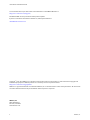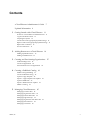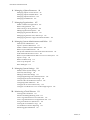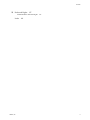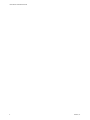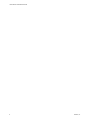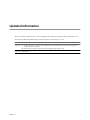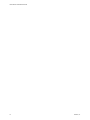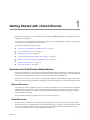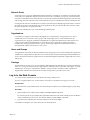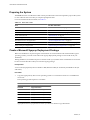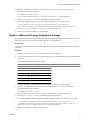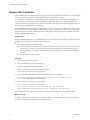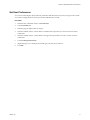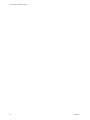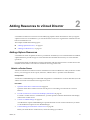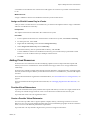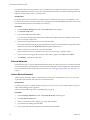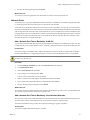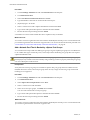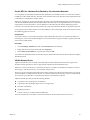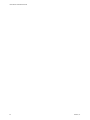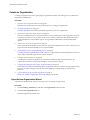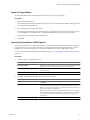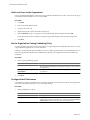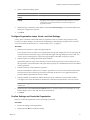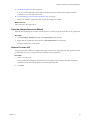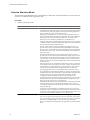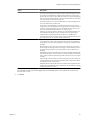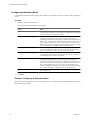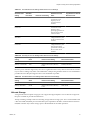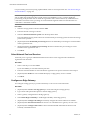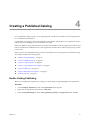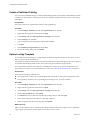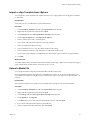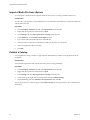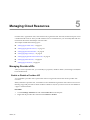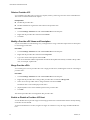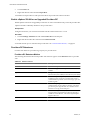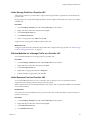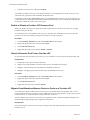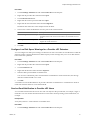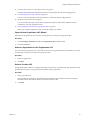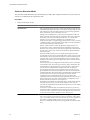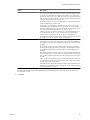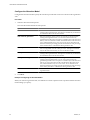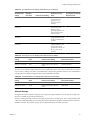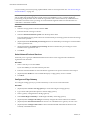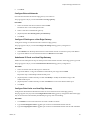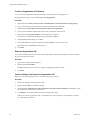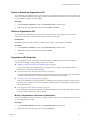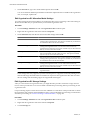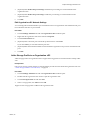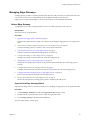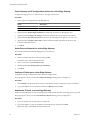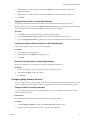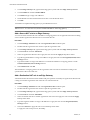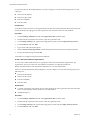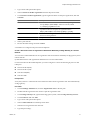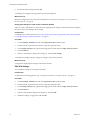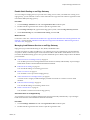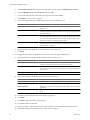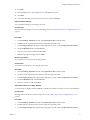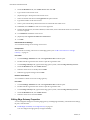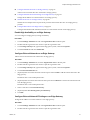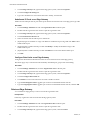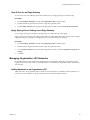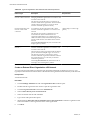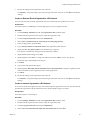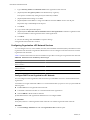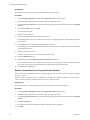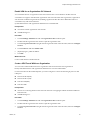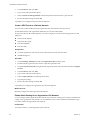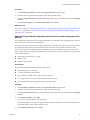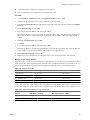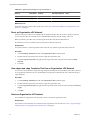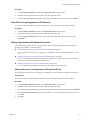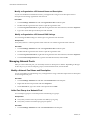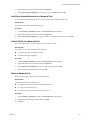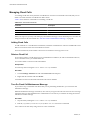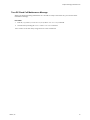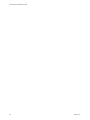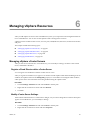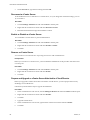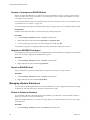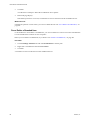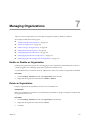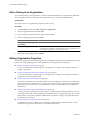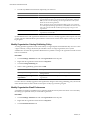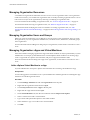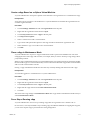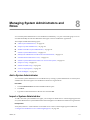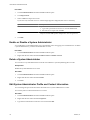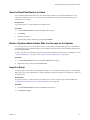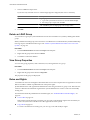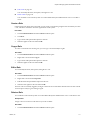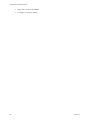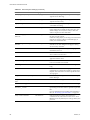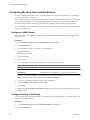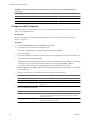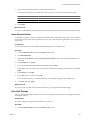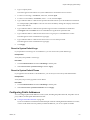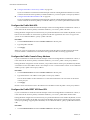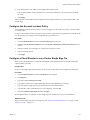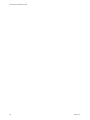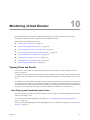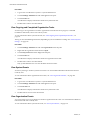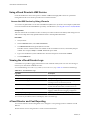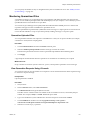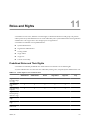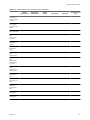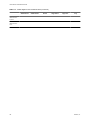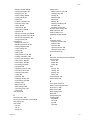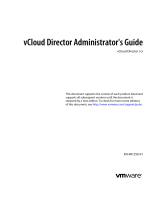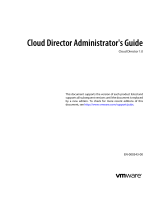VMware vCloud Director 5.1 User guide
- Category
- System management software
- Type
- User guide

vCloud Director Administrator's Guide
vCloud Director 5.1.1
This document supports the version of each product listed and
supports all subsequent versions until the document is replaced
by a new edition. To check for more recent editions of this
document, see http://www.vmware.com/support/pubs.
EN-000817-02

vCloud Director Administrator's Guide
2 VMware, Inc.
You can find the most up-to-date technical documentation on the VMware Web site at:
http://www.vmware.com/support/
The VMware Web site also provides the latest product updates.
If you have comments about this documentation, submit your feedback to:
Copyright
©
2010–2012 VMware, Inc. All rights reserved. This product is protected by U.S. and international copyright and
intellectual property laws. VMware products are covered by one or more patents listed at
http://www.vmware.com/go/patents.
VMware is a registered trademark or trademark of VMware, Inc. in the United States and/or other jurisdictions. All other marks
and names mentioned herein may be trademarks of their respective companies.
VMware, Inc.
3401 Hillview Ave.
Palo Alto, CA 94304
www.vmware.com

Contents
vCloud Director Administrator's Guide 7
Updated Information 9
1
Getting Started with vCloud Director 11
Overview of vCloud Director Administration 11
Log In to the Web Console 13
Preparing the System 14
Create a Microsoft Sysprep Deployment Package 14
Replace a Microsoft Sysprep Deployment Package 15
Replace SSL Certificates 16
Set User Preferences 17
2
Adding Resources to vCloud Director 19
Adding vSphere Resources 19
Adding Cloud Resources 21
3
Creating and Provisioning Organizations 27
Understanding Leases 27
Create an Organization 28
Allocate Resources to an Organization 32
4
Creating a Published Catalog 41
Enable Catalog Publishing 41
Create a Published Catalog 42
Upload a vApp Template 42
Import a vApp Template from vSphere 43
Upload a Media File 43
Import a Media File from vSphere 44
Publish a Catalog 44
5
Managing Cloud Resources 45
Managing Provider vDCs 45
Managing Organization vDCs 52
Managing External Networks 64
Managing Edge Gateways 65
Managing Organization vDC Networks 81
Managing Network Pools 94
Managing Cloud Cells 96
VMware, Inc.
3

6
Managing vSphere Resources 99
Managing vSphere vCenter Servers 99
Managing vSphere ESX/ESXi Hosts 101
Managing vSphere Datastores 102
Managing Stranded Items 103
7
Managing Organizations 105
Enable or Disable an Organization 105
Delete an Organization 105
Add a Catalog to an Organization 106
Editing Organization Properties 106
Managing Organization Resources 110
Managing Organization Users and Groups 110
Managing Organization vApps and Virtual Machines 110
8
Managing System Administrators and Roles 113
Add a System Administrator 113
Import a System Administrator 113
Enable or Disable a System Administrator 114
Delete a System Administrator 114
Edit System Administrator Profile and Contact Information 114
Send an Email Notification to Users 115
Delete a System Administrator Who Lost Access to the System 115
Import a Group 115
Delete an LDAP Group 116
View Group Properties 116
Roles and Rights 116
9
Managing System Settings 119
Modify General System Settings 119
General System Settings 119
Editing System Email Settings 121
Configuring Blocking Tasks and Notifications 122
Configuring the System LDAP Settings 123
Customize the vCloud Director Client UI 126
Configuring Public Addresses 127
Configure the Account Lockout Policy 129
Configure vCloud Director to use vCenter Single Sign On 129
10
Monitoring vCloud Director 131
Viewing Tasks and Events 131
Monitor and Manage Blocking Tasks 133
View Usage Information for a Provider vDC 133
View Usage Information for an Organization vDC 133
Using vCloud Director's JMX Service 134
Viewing the vCloud Director Logs 134
vCloud Director and Cost Reporting 134
Monitoring Quarantined Files 135
vCloud Director Administrator's Guide
4 VMware, Inc.

vCloud Director Administrator's Guide
6 VMware, Inc.

vCloud Director Administrator's Guide
The VMware vCloud Director Administrator's Guide provides information to the vCloud Director system
administrator about how to add resources to the system, create and provision organizations, manage resources
and organizations, and monitor the system.
Intended Audience
This book is intended for anyone who wants to configure and manage a vCloud Director installation. The
information in this book is written for experienced system administrators who are familiar with Linux,
Windows, IP networks, and VMware vSphere.
VMware, Inc. 7

vCloud Director Administrator's Guide
8 VMware, Inc.

Updated Information
This vCloud Director Administrator's Guide is updated with each release of the product or when necessary.
This table provides the update history of the vCloud Director Administrator's Guide.
Revision Description
000817-01
n
Added Edge Gateway creation and configuration to the organization vDC creation and organization
resource allocation workflows.
n
Removed an obsolete procedure from the managing provider vDCs section.
000817-00 Initial release.
VMware, Inc. 9

vCloud Director Administrator's Guide
10 VMware, Inc.

Getting Started with vCloud Director 1
The first time you log in to the vCloud Director Web console, the Home tab guides you through the steps to
configure your installation.
You can also set your user preferences and create a Microsoft Sysprep deployment package to support guest
customization in vCloud Director virtual machines.
This chapter includes the following topics:
n
“Overview of vCloud Director Administration,” on page 11
n
“Log In to the Web Console,” on page 13
n
“Preparing the System,” on page 14
n
“Create a Microsoft Sysprep Deployment Package,” on page 14
n
“Replace a Microsoft Sysprep Deployment Package,” on page 15
n
“Replace SSL Certificates,” on page 16
n
“Set User Preferences,” on page 17
Overview of vCloud Director Administration
VMware vCloud Director is a software product that provides the ability to build secure, multi-tenant clouds
by pooling virtual infrastructure resources into virtual datacenters and exposing them to users through Web-
based portals and programmatic interfaces as a fully-automated, catalog-based service.
The VMware vCloud Director Administrator's Guide provides information about adding resources to the system,
creating and provisioning organizations, managing resources and organizations, and monitoring the system.
vSphere Resources
vCloud Director relies on vSphere resources to provide CPU and memory to run virtual machines. In addition,
vSphere datastores provide storage for virtual machine files and other files necessary for virtual machine
operations. vCloud Director also utilizes vSphere distributed switches and vSphere port groups to support
virtual machine networking.
You can use these underlying vSphere resources to create cloud resources.
Cloud Resources
Cloud resources are an abstraction of their underlying vSphere resources. They provide the compute and
memory resources for vCloud Director virtual machines and vApps. A vApp is a virtual system that contains
one or more individual virtual machines, along with parameters that define operational details. Cloud
resources also provide access to storage and network connectivity.
VMware, Inc.
11

Cloud resources include provider and organization virtual datacenters, external networks, organization vDC
networks, and network pools. Before you can add cloud resources to vCloud Director, you must add vSphere
resources.
Provider Virtual Datacenters
A provider virtual datacenter (vDC) combines the compute and memory resources of a single vCenter Server
resource pool with the storage resources of one or more datastores available to that resource pool.
You can create multiple provider vDCs for users in different geographic locations or business units, or for users
with different performance requirements.
Organization Virtual Datacenters
An organization virtual datacenter (vDC) provides resources to an organization and is partitioned from a
provider vDC. Organization vDCs provide an environment where virtual systems can be stored, deployed,
and operated. They also provide storage for virtual media, such as floppy disks and CD ROMs.
A single organization can have multiple organization vDCs.
vCloud Director Networking
vCloud Director supports three types of networks.
n
External networks
n
organization vDC networks
n
vApp networks
Some organization vDC networks and all vApp networks are backed by network pools.
External Networks
An external network is a logical, differentiated network based on a vSphere port group. organization vDC
networks can connect to external networks to provide Internet connectivity to virtual machines inside of a
vApp.
Only system administrators create and manage external networks.
Organization vDC Networks
An organization vDC network is contained within a vCloud Director organization vDC and is available to all
the vApps in the organization. An organization vDC network allows vApps within an organization to
communicate with each other. You can connect an organization vDC network to an external network to provide
external connectivity. You can also create an isolated organization vDC network that is internal to the
organization. Certain types of organization vDC networks are backed by network pools.
Only system administrators can create organization vDC networks. System administrators and organization
administrators can manage organization vDC networks, although there are some limits to what an organization
administrator can do.
vApp Networks
A vApp network is contained within a vApp and allows virtual machines in the vApp to communicate with
each other. You can connect a vApp network to an organization vDC network to allow the vApp to
communicate with other vApps in the organization and outside of the organization, if the organization vDC
network is connected to an external network. vApp networks are backed by network pools.
Most users with access to a vApp can create and manage their own vApp networks. Working with vApp
networks is described in the VMware vCloud Director User's Guide.
vCloud Director Administrator's Guide
12 VMware, Inc.

Network Pools
A network pool is a group of undifferentiated networks that is available for use within an organization vDC.
A network pool is backed by vSphere network resources such as VLAN IDs, port groups, or Cloud isolated
networks. vCloud Director uses network pools to create NAT-routed and internal organization vDC networks
and all vApp networks. Network traffic on each network in a pool is isolated at layer 2 from all other networks.
Each organization vDC in vCloud Director can have one network pool. Multiple organization vDCs can share
the same network pool. The network pool for an organization vDC provides the networks created to satisfy
the network quota for an organization vDC.
Only system administrators can create and manage network pools.
Organizations
vCloud Director supports multi-tenancy through the use of organizations. An organization is a unit of
administration for a collection of users, groups, and computing resources. Users authenticate at the
organization level, supplying credentials established by an organization administrator when the user was
created or imported. System administrators create and provision organizations, while organization
administrators manage organization users, groups, and catalogs. Organization administrator tasks are
described in the VMware vCloud Director User's Guide.
Users and Groups
An organization can contain an arbitrary number of users and groups. Users can be created by the organization
administrator or imported from a directory service such as LDAP. Groups must be imported from the directory
service. Permissions within an organization are controlled through the assignment of rights and roles to users
and groups.
Catalogs
Organizations use catalogs to store vApp templates and media files. The members of an organization that have
access to a catalog can use the catalog's vApp templates and media files to create their own vApps. A system
administrator can allow an organization to publish a catalog to make it available to other organizations.
Organizations administrators can then choose which catalog items to provide to their users.
Log In to the Web Console
You can access the vCloud Director user interface by using a Web browser.
For a list of supported browsers, see the VMware vCloud Director Installation and Configuration Guide.
Prerequisites
You must have the system administrator user name and password that you created during the system setup.
Procedure
1 Open a Web browser and navigate to https://
hostname.domain.tld
/cloud.
For hostname.domain.tld, provide the fully qualified domain name associated with the primary IP address
of the vCloud Director server host. For example, https://cloud.example.com/cloud.
2 Type the system administrator user name and password and click Login.
vCloud Director displays a list of the next tasks you should perform.
Chapter 1 Getting Started with vCloud Director
VMware, Inc. 13

Preparing the System
The Home tab in the vCloud Director Web console provides links to the tasks required to prepare the system
for use. Links become active after you complete prerequisite tasks.
For more information about each task, see Table 1-1.
Table 1-1. Quick Start Tasks
Task For More Information
Attach a vCenter “Attach a vCenter Server,” on page 19
Create a Provider Virtual Datacenter “Create a Provider Virtual Datacenter,” on page 21
Create an External Network “Add an External Network,” on page 22
Create a Network Pool “Network Pools,” on page 23
Create an Organization “Create an Organization,” on page 28
Allocate Resources to an Organization “Create an Organization vDC,” on page 52
Add a Network to an Organization “Adding Networks to an Organization vDC,” on page 81
Add a Catalog to an Organization “Add a Catalog to an Organization,” on page 106
Create a Microsoft Sysprep Deployment Package
Before vCloud Director can perform guest customization on virtual machines with certain Windows guest
operating systems, you must create a Microsoft Sysprep deployment package on each cloud cell in your
installation.
During installation, vCloud Director places some files in the sysprep folder on the vCloud Director server host.
Do not overwrite these files when you create the Sysprep package.
Prerequisites
Access to the Sysprep binary files for Windows 2000, Windows 2003 (32- and 64-bit), and Windows XP (32-
and 64-bit).
Procedure
1 Copy the Sysprep binary files for each operating system to a convenient location on a vCloud Director
server host.
Each operating system requires its own folder.
NOTE Folder names are case-sensitive.
Guest OS Copy Destination
Windows 2000 SysprepBinariesDirectory /win2000
Windows 2003 (32-bit) SysprepBinariesDirectory /win2k3
Windows 2003 (64-bit) SysprepBinariesDirectory /win2k3_64
Windows XP (32-bit) SysprepBinariesDirectory /winxp
Windows XP (64-bit) SysprepBinariesDirectory /winxp_64
SysprepBinariesDirectory represents a location you choose to which to copy the binaries.
vCloud Director Administrator's Guide
14 VMware, Inc.

2 Run the /opt/vmware/vcloud-director/deploymentPackageCreator/createSysprepPackage.sh
SysprepBinariesDirectory command.
For example, /opt/vmware/vcloud-
director/deploymentPackageCreator/createSysprepPackage.sh /root/MySysprepFiles.
3 Use the service vmware-vcd restart command to restart the cloud cell.
4 If you have multiple cloud cells, copy the package and properties file to all cloud cells.
scp /opt/vmware/vcloud-director/guestcustomization/vcloud_sysprep.properties
/opt/vmware/vcloud-director/guestcustomization/windows_deployment_package_sysprep.cab
root@
next_cell_IP
:/opt/vmware/vcloud-director/guestcustomization
5 Restart each cloud cell to which you copy the files.
Replace a Microsoft Sysprep Deployment Package
If you already created a Microsoft Sysprep deployment package and you need to generate a new one, you must
replace the existing Sysprep package on each cloud cell in your installation.
Prerequisites
Access to the Sysprep binary files for Windows 2000, Windows 2003 (32- and 64-bit), and Windows XP (32-
and 64-bit).
Procedure
1 Use the service vmware-vcd stop command to stop the first cloud cell.
2 Copy the new Sysprep binary files for each operating system to a convenient location on a vCloud Director
server host.
Each operating system requires its own folder.
NOTE Folder names are case-sensitive.
Guest OS Copy Destination
Windows 2000 SysprepBinariesDirectory /win2000
Windows 2003 (32-bit) SysprepBinariesDirectory /win2k3
Windows 2003 (64-bit) SysprepBinariesDirectory /win2k3_64
Windows XP (32-bit) SysprepBinariesDirectory /winxp
Windows XP (64-bit) SysprepBinariesDirectory /winxp_64
SysprepBinariesDirectory represents a location you choose to which to copy the binaries.
3 Run the /opt/vmware/vcloud-director/deploymentPackageCreator/createSysprepPackage.sh
SysprepBinariesDirectory command.
For example, /opt/vmware/vcloud-
director/deploymentPackageCreator/createSysprepPackage.sh /root/MySysprepFiles.
4 Use the service vmware-vcd restart command to restart the cloud cell.
5 If you have multiple cloud cells, stop each cell and copy the package and properties file to each cell.
scp /opt/vmware/vcloud-director/guestcustomization/vcloud_sysprep.properties
/opt/vmware/vcloud-director/guestcustomization/windows_deployment_package_sysprep.cab
root@
next_cell_IP
:/opt/vmware/cloud-director/guestcustomization
6 Restart each cloud cell to which you copy the files.
Chapter 1 Getting Started with vCloud Director
VMware, Inc. 15

Replace SSL Certificates
If any members of your vCloud Director server group are using self-signed SSL certificates, you can upgrade
them to signed SSL certificates to obtain a higher level of trust within your cloud.
You can use the vCloud Director configuration script to upgrade the SSL certificates on a vCloud Director
server. When you run this script on a server that has already been configured, it validates the database
connection details and prompts for SSL certificate information, but skips all the other configuration steps, so
that the existing configuration is not modified.
Each vCloud Director server requires two SSL certificates, one for each of its IP addresses, in a Java keystore
file. You must execute this procedure for each member of your vCloud Director server group. You can use
signed certificates (signed by a trusted certification authority) or self-signed certificates. Signed certificates
provide the highest level of trust.
Prerequisites
This procedure requires you to stop vCloud Director services on each server for which you replace certificates.
Stopping a server can have an impact on cloud operations.
n
Have the following information available:
n
Location and password of the keystore file that includes the SSL certificates for this server. See the
vCloud Director Installation and Configuration Guide. The configuration script does not run with a
privileged identity, so the keystore file and the directory in which it is stored must be readable by
any user.
n
Password for each SSL certificate.
Procedure
1 Log in to the target server as root.
2 Stop vCloud Director services on the server.
3 Run the configuration script on the server.
Open a console, shell, or terminal window, and type:
/opt/vmware/vcloud-director/bin/configure
4 Specify the full path to the Java keystore file that holds the new certificates.
Please enter the path to the Java keystore containing your SSL certificates and
private keys:/opt/keystore/certificates.ks
5 Enter the keystore and certificate passwords.
Please enter the password for the keystore:
Please enter the private key password for the 'http' SSL certificate:
Please enter the private key password for the 'consoleproxy' SSL certificate:
The configuration script replaces the certificates and re-starts vCloud Director services on the server.
What to do next
If you have acquired new certificates for any other members of the vCloud Director server group, use this
procedure to replace the existing certificates on those servers
vCloud Director Administrator's Guide
16 VMware, Inc.

Set User Preferences
You can set certain display and system alert preferences that take effect every time you log in to the system.
You can also change the password for your system administrator account.
Procedure
1 In the title bar of the Web console, click Preferences.
2 Click the Defaults tab.
3 Select the page to display when you log in.
4 Select the number of days or hours before a runtime lease expires that you want to receive an email
notification.
5 Select the number of days or hours before a storage lease expires that you want to receive an email
notification.
6 Click the Change Password tab.
7 (Optional) Type your current password and type your new password twice.
8 Click OK.
Chapter 1 Getting Started with vCloud Director
VMware, Inc. 17

vCloud Director Administrator's Guide
18 VMware, Inc.

Adding Resources to vCloud Director 2
vCloud Director derives its resources from an underlying vSphere virtual infrastructure. After you register
vSphere resources in vCloud Director, you can allocate these resources for organizations within the vCloud
Director installation to use.
This chapter includes the following topics:
n
“Adding vSphere Resources,” on page 19
n
“Adding Cloud Resources,” on page 21
Adding vSphere Resources
vCloud Director relies on vSphere resources to provide CPU and memory to run virtual machines. In addition,
vSphere datastores provide storage for virtual machine files and other files necessary for virtual machine
operations.
For information about vCloud Director system requirements and supported versions of vCenter Server and
ESX/ESXi see the VMware vCloud Director Installation and Configuration Guide.
Attach a vCenter Server
Attach a vCenter Server to make its resources available for use with vCloud Director. After you attach a vCenter
Server, you can assign its resource pools, datastores, and networks to a provider virtual datacenter.
Prerequisites
An instance of vShield Manager is installed and configured for vCloud Director. For more information, see the
VMware vCloud Director Installation and Configuration Guide.
Procedure
1 Open the Attach New vCenter Wizard on page 20
Open the Attach New vCenter wizard to start the process of attaching a vCenter Server to vCloud
Director.
2 Provide vCenter Server Connection and Display Information on page 20
To attach a vCenter Server to vCloud Director, you must provide connection information and a display
name for the vCenter Server.
3 Connect to vShield Manager on page 20
vCloud Director requires vShield Manager to provide network services. Each vCenter Server you attach
to vCloud Director requires its own vShield Manager.
4 Confirm Settings and Attach the vCenter Server on page 20
Before you attach the new vCenter Server, review the settings you entered.
VMware, Inc.
19

Open the Attach New vCenter Wizard
Open the Attach New vCenter wizard to start the process of attaching a vCenter Server to vCloud Director.
Procedure
1 Click the Manage & Monitor tab and then click vCenters in the left pane.
2 Click the Attach New vCenter button.
The Attach New vCenter wizard launches.
Provide vCenter Server Connection and Display Information
To attach a vCenter Server to vCloud Director, you must provide connection information and a display name
for the vCenter Server.
Procedure
1 Type the host name or IP address of the vCenter Server.
2 Select the port number that vCenter Server uses.
The default port number is 443.
3 Type the user name and password of a vCenter Server administrator.
The user account must have the Administrator role in vCenter.
4 Type a name for the vCenter Server.
The name you type becomes the display name for the vCenter Server in vCloud Director.
5 (Optional) Type a description for the vCenter Server.
6 Click Next to save your choices and go to the next page.
Connect to vShield Manager
vCloud Director requires vShield Manager to provide network services. Each vCenter Server you attach to
vCloud Director requires its own vShield Manager.
Procedure
1 Type the host name or IP address of the vShield Manager to use with the vCenter Server that you are
attaching.
2 Type the user name and password to connect to vShield Manager.
The default user name is admin and the default password is default. You can change these defaults in the
vShield Manager user interface.
3 Click Next to save your choices and go to the next page.
Confirm Settings and Attach the vCenter Server
Before you attach the new vCenter Server, review the settings you entered.
Procedure
1 Review the settings for the vCenter Server and vShield Manager.
2 (Optional) Click Back to modify the settings.
3 Click Finish to accept the settings and attach the vCenter Server.
vCloud Director Administrator's Guide
20 VMware, Inc.
Page is loading ...
Page is loading ...
Page is loading ...
Page is loading ...
Page is loading ...
Page is loading ...
Page is loading ...
Page is loading ...
Page is loading ...
Page is loading ...
Page is loading ...
Page is loading ...
Page is loading ...
Page is loading ...
Page is loading ...
Page is loading ...
Page is loading ...
Page is loading ...
Page is loading ...
Page is loading ...
Page is loading ...
Page is loading ...
Page is loading ...
Page is loading ...
Page is loading ...
Page is loading ...
Page is loading ...
Page is loading ...
Page is loading ...
Page is loading ...
Page is loading ...
Page is loading ...
Page is loading ...
Page is loading ...
Page is loading ...
Page is loading ...
Page is loading ...
Page is loading ...
Page is loading ...
Page is loading ...
Page is loading ...
Page is loading ...
Page is loading ...
Page is loading ...
Page is loading ...
Page is loading ...
Page is loading ...
Page is loading ...
Page is loading ...
Page is loading ...
Page is loading ...
Page is loading ...
Page is loading ...
Page is loading ...
Page is loading ...
Page is loading ...
Page is loading ...
Page is loading ...
Page is loading ...
Page is loading ...
Page is loading ...
Page is loading ...
Page is loading ...
Page is loading ...
Page is loading ...
Page is loading ...
Page is loading ...
Page is loading ...
Page is loading ...
Page is loading ...
Page is loading ...
Page is loading ...
Page is loading ...
Page is loading ...
Page is loading ...
Page is loading ...
Page is loading ...
Page is loading ...
Page is loading ...
Page is loading ...
Page is loading ...
Page is loading ...
Page is loading ...
Page is loading ...
Page is loading ...
Page is loading ...
Page is loading ...
Page is loading ...
Page is loading ...
Page is loading ...
Page is loading ...
Page is loading ...
Page is loading ...
Page is loading ...
Page is loading ...
Page is loading ...
Page is loading ...
Page is loading ...
Page is loading ...
Page is loading ...
Page is loading ...
Page is loading ...
Page is loading ...
Page is loading ...
Page is loading ...
Page is loading ...
Page is loading ...
Page is loading ...
Page is loading ...
Page is loading ...
Page is loading ...
Page is loading ...
Page is loading ...
Page is loading ...
Page is loading ...
Page is loading ...
Page is loading ...
Page is loading ...
Page is loading ...
Page is loading ...
Page is loading ...
Page is loading ...
Page is loading ...
Page is loading ...
-
 1
1
-
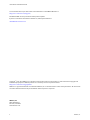 2
2
-
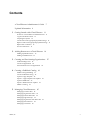 3
3
-
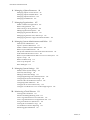 4
4
-
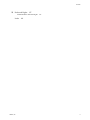 5
5
-
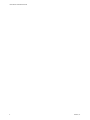 6
6
-
 7
7
-
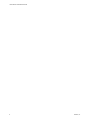 8
8
-
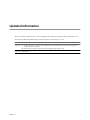 9
9
-
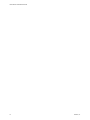 10
10
-
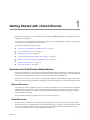 11
11
-
 12
12
-
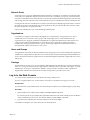 13
13
-
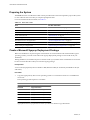 14
14
-
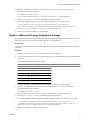 15
15
-
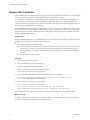 16
16
-
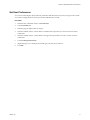 17
17
-
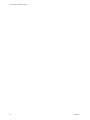 18
18
-
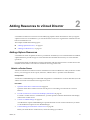 19
19
-
 20
20
-
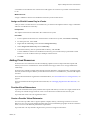 21
21
-
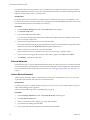 22
22
-
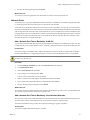 23
23
-
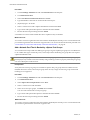 24
24
-
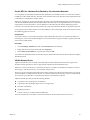 25
25
-
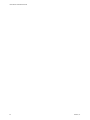 26
26
-
 27
27
-
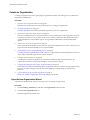 28
28
-
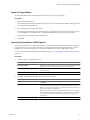 29
29
-
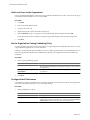 30
30
-
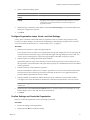 31
31
-
 32
32
-
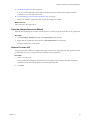 33
33
-
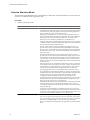 34
34
-
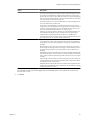 35
35
-
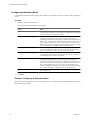 36
36
-
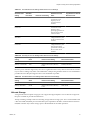 37
37
-
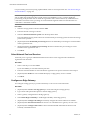 38
38
-
 39
39
-
 40
40
-
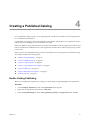 41
41
-
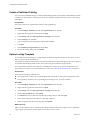 42
42
-
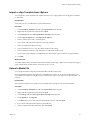 43
43
-
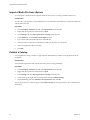 44
44
-
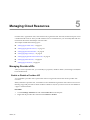 45
45
-
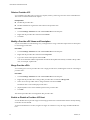 46
46
-
 47
47
-
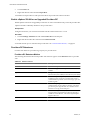 48
48
-
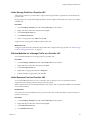 49
49
-
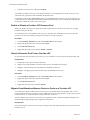 50
50
-
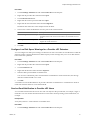 51
51
-
 52
52
-
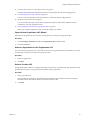 53
53
-
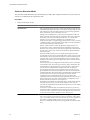 54
54
-
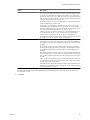 55
55
-
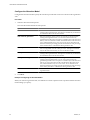 56
56
-
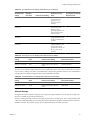 57
57
-
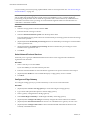 58
58
-
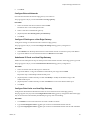 59
59
-
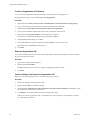 60
60
-
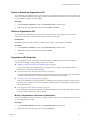 61
61
-
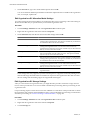 62
62
-
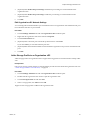 63
63
-
 64
64
-
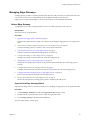 65
65
-
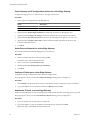 66
66
-
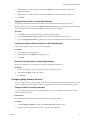 67
67
-
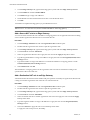 68
68
-
 69
69
-
 70
70
-
 71
71
-
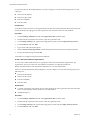 72
72
-
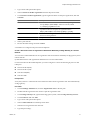 73
73
-
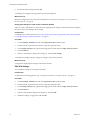 74
74
-
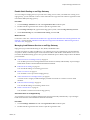 75
75
-
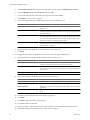 76
76
-
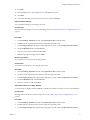 77
77
-
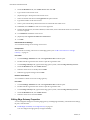 78
78
-
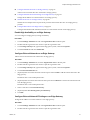 79
79
-
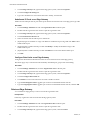 80
80
-
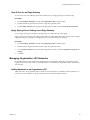 81
81
-
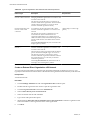 82
82
-
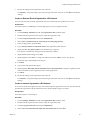 83
83
-
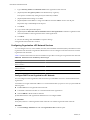 84
84
-
 85
85
-
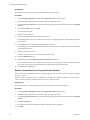 86
86
-
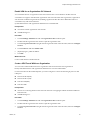 87
87
-
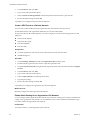 88
88
-
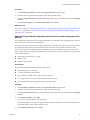 89
89
-
 90
90
-
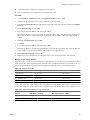 91
91
-
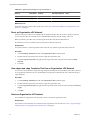 92
92
-
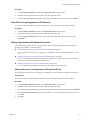 93
93
-
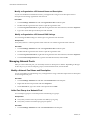 94
94
-
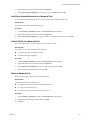 95
95
-
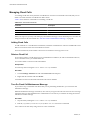 96
96
-
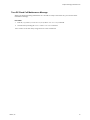 97
97
-
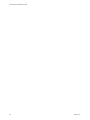 98
98
-
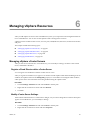 99
99
-
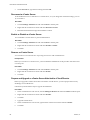 100
100
-
 101
101
-
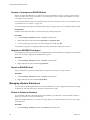 102
102
-
 103
103
-
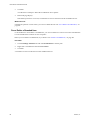 104
104
-
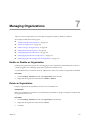 105
105
-
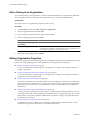 106
106
-
 107
107
-
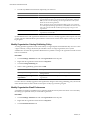 108
108
-
 109
109
-
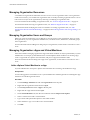 110
110
-
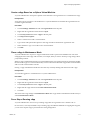 111
111
-
 112
112
-
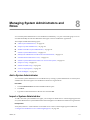 113
113
-
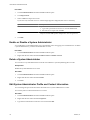 114
114
-
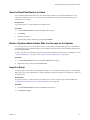 115
115
-
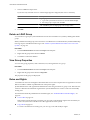 116
116
-
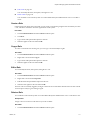 117
117
-
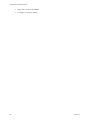 118
118
-
 119
119
-
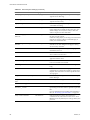 120
120
-
 121
121
-
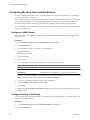 122
122
-
 123
123
-
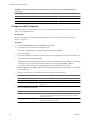 124
124
-
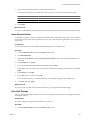 125
125
-
 126
126
-
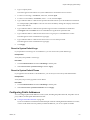 127
127
-
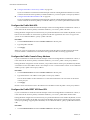 128
128
-
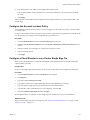 129
129
-
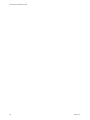 130
130
-
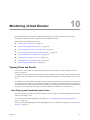 131
131
-
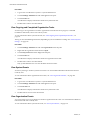 132
132
-
 133
133
-
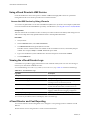 134
134
-
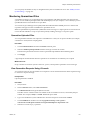 135
135
-
 136
136
-
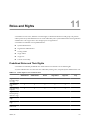 137
137
-
 138
138
-
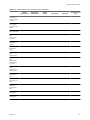 139
139
-
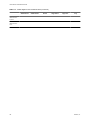 140
140
-
 141
141
-
 142
142
-
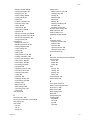 143
143
-
 144
144
VMware vCloud Director 5.1 User guide
- Category
- System management software
- Type
- User guide
Ask a question and I''ll find the answer in the document
Finding information in a document is now easier with AI
Related papers
-
 VMware vCloud vCloud Director 1.5 User guide
VMware vCloud vCloud Director 1.5 User guide
-
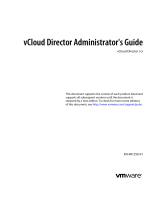 VMware vCloud vCloud Director 5.5 User guide
VMware vCloud vCloud Director 5.5 User guide
-
VMware vCloud Director 1.0 User guide
-
VMware vCloud Air User guide
-
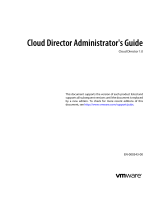 VMware vCloud vCloud Director 1.0 User guide
VMware vCloud vCloud Director 1.0 User guide
-
 VMware vCloud vCloud Air User guide
VMware vCloud vCloud Air User guide
-
 VMware vShield vShield 5.1 User guide
VMware vShield vShield 5.1 User guide
-
 VMware vShield vShield 5.5 User guide
VMware vShield vShield 5.5 User guide
-
 VMware vShield vShield 5.0 User guide
VMware vShield vShield 5.0 User guide
-
 VMware vShield vShield 5.0.1 User guide
VMware vShield vShield 5.0.1 User guide
Other documents
-
LG 24CK550W-AC Owner's manual
-
Novell Cloud Manager 2 Quick start guide
-
Dell Management Plug-in for VMware vCenter 1.6 Reference Architecture
-
IBM VMware vCloud Suite 5 Adv, Lic + 3Y Subs User manual
-
Steelcase Synchronization Mode Microsoft Exchange Owner's manual
-
Novell Cloud Manager 2 Quick start guide
-
Steelcase RW 20-EXW Owner's manual
-
Parallels Cloud Server 6.0 User guide
-
 O'Reilly 9781449314477 Datasheet
O'Reilly 9781449314477 Datasheet
-
Hewlett Packard Enterprise D9Y42A User manual