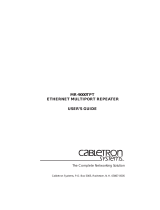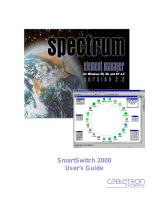Page is loading ...

C A B L E T R O N
S Y S T E M S,
I N C.
Desktop
Network
Interface
Products
FreeLINK WIRELESS LAN
INSTALLATION GUIDE
FreeLINK cover Page 1 Wednesday, April 19, 2000 11:52 AM


NOTICE
i
NOTICE
Cabletron Systems reserves the right to make changes in
speciÞcations and other information contained in this document
without prior notice. The reader should in all cases consult
Cabletron Systems to determine whether any such changes have
been made. The hardware, Þrmware, or software described in this
manual is subject to change without notice.
IN NO EVENT SHALL CABLETRON SYSTEMS BE LIABLE FOR
ANY INCIDENTAL, INDIRECT, SPECIAL, OR
CONSEQUENTIAL DAMAGES WHATSOEVER (INCLUDING
BUT NOT LIMITED TO LOST PROFITS) ARISING OUT OF OR
RELATED TO THIS MANUAL OR THE INFORMATION
CONTAINED IN IT, EVEN IF CABLETRON SYSTEMS HAS
BEEN ADVISED OF, KNOWN, OR SHOULD HAVE KNOWN,
THE POSSIBILITY OF SUCH DAMAGES.
© Copyright May 1993
Cabletron Systems, Inc.
35 Industrial Way, P.O. Box 5005
Rochester, NH 03867-0505
All Rights Reserved
Printed in the United States of America
Order Number: 9030833 May 93
SPECTRUM
,
LANVIEW
, and
Remote LANVIEW
are
registered trademarks and
FreeLINK
is a trademark of
Cabletron Systems, Inc.
Ethernet
is a registered trademark of Xerox Corporation. The term
Ethernet is used to indicate any IEEE 802.3-compliant network.
Printed on Recycled Paper.

ii
NOTICE

CONTENTS
iii
CONTENTS
CHAPTER 1 INTRODUCTION
1.1 Using This Manual ................................................................... 1-1
1.2 Getting Help .............................................................................. 1-2
1.3 FreeLINK Wireless LAN System Features ............................ 1-3
1.3.1 Connectivity ................................................................. 1-4
1.3.2 Spread Spectrum Technology .................................... 1-4
1.3.3 Data Security ................................................................ 1-4
1.3.4 Safety Information ....................................................... 1-5
1.3.5 FreeLINK Architecture................................................ 1-5
1.3.6 The Wireless Hub......................................................... 1-6
1.3.7 The Wireless Transceiver/Interface Units................ 1-6
1.4 Software...................................................................................... 1-7
1.5 System LED Indicators............................................................. 1-8
1.6 SpeciÞcations ............................................................................. 1-9
1.6.1 Wireless Hub/62, Wireless Transceiver
FLIU-1, FLIU-8 ............................................................. 1-9
CHAPTER 2 SITE PLANNING AND INSTALLATION
2.1 System Components................................................................. 2-1
2.2 Transceiver Installation ............................................................ 2-2
2.3 Connecting Transceiver/Interface Units ............................... 2-2
2.4 Transceiver Serial Numbers .................................................... 2-3
2.5 FreeLINK Wireless Ethernet Hub........................................... 2-4
2.5.1 Wireless Hub Antenna ................................................ 2-5
2.6 Wireless Hub Chassis ............................................................... 2-6
2.7 Hub Ethernet Connections ...................................................... 2-7
2.8 Hub SETUP................................................................................ 2-7
2.9 Orienting the Hub Antenna .................................................... 2-8
2.10 ConÞguring the Wireless Hub Software................................ 2-8
2.11 Aligning FreeLINK Components ........................................... 2-8
CHAPTER 3 INSTALLING SYSTEM SOFTWARE
3.1 ConÞguring the Software ........................................................ 3-1

iv
CONTENTS
APPENDIX A TROUBLESHOOTING
APPENDIX B TRANSCEIVER SERIAL NUMBERS

INTRODUCTION
Page 1 - 1
CHAPTER 1
INTRODUCTION
Welcome to the Cabletron Systems FreeLINK
¨
Wireless LAN
Installation Guide. This manual provides installation and reference
information for the Cabletron Systems FreeLINK Wireless LAN
System.
The FreeLINK Wireless LAN System uses spread spectrum radio
transmission technology to wirelessly connect Ethernet devices to
an Ethernet Network link.
You should read through this manual to gain a full understanding
of the capabilities of CabletronÕs FreeLINK Wireless LAN System.
1.1 USING THIS MANUAL
This manual is structured so that you follow sequential chapters as
you install the Cabletron FreeLINK Wireless LAN System.
Chapter 1,
Introduction
, discusses the capabilities of the Wireless
LAN system and lists its operating and environmental
speciÞcations.
Chapter 2,
Site Planning and Installation
, contains instructions
for planning the wireless LAN site and installing the hardware
components of the FreeLINK Wireless LAN System.
Chapter 3,
Installing FreeLINK Software
, provides instructions
for installing the wireless LAN software and conÞguring the LAN
SystemÕs operating parameters.
NOTE:
Those who are familiar with Ethernet 802.3 technology can use
the Quick Start Installation Procedure to expedite installation.
The Quick Start procedure contains Section Number references
to this manual.

Page 1 - 2
INTRODUCTION
1.2 GETTING HELP
If you need additional support related to the FreeLINK Wireless
LAN System, or if you have any questions, comments, or
suggestions concerning this manual, contact Cabletron Systems
Technical Support. Before calling Cabletron Technical Support,
please have the following information available for use by the
Cabletron Technical Support personnel who will assist you.
¥ The FreeLINK transmitter and receiver type and Serial
Number.
¥ The Wireless LAN software version that appears on the front of
the software diskette.
¥ Any other relevant information pertaining to the site
conÞguration, etc.
You can contact Cabletron Systems Technical Support by:
Phone: (603) 332-9400
FAX: (603) 335-4743
BBS: (603) 335-3358 (4 lines available)
AppleLink D3355, The Cabletron folder, in Third Party
Vendors folder, contains latest Cabletron
network drivers.
Cabletron Technical Support can also be reached over the Internet
by sending email to:
support@ctron.com (IP Address 134.141.197.25)
CompuServe subscribers can also contact Cabletron Technical
Support through the Cabletron Forum by entering:
GO CTRON at any ! prompt.

INTRODUCTION
Page 1 - 3
1.3 FreeLINK WIRELESS LAN SYSTEM FEATURES
This section outlines the features of the FreeLINK Wireless LAN
System. Figure 1-1, below, shows the components of the FreeLINK
Wireless LAN System.
Figure 1-1. FreeLINK Wireless LAN System Components
Signal
Quality
Link
10BASE-T
Ports
Antenna
Cable
AC Power Cord
FLIU-8 Multi-User
Interface Unit
Connection to
Network/Backbone
LED
Indicators
Antenna
FreeLINK
Wireless Hub Antenna
FreeLINK /62
Wireless Ethernet Hub
Transmit

Page 1 - 4
INTRODUCTION
1.3.1 Connectivity
With the Cabletron Systems FreeLINK Wireless LAN System you
can connectEthernet nodes within an wireless 80 meter radius of
the transmitter hub antenna. The FreeLINK system accommodates
up to 62 wireless transceivers, distributed anywhere within the 80
meter operating radius.
1.3.2 Spread Spectrum Technology
Spread spectrum radio communications is a technique used to
transmit radio signals that was originally developed for the
military. It was initially implemented in the 1950s for use in
battleÞeld voice communications because it is extremely difÞcult
to detect that the signal is even present, and if detected, it is even
more difÞcult to decode. It is extremely difÞcult to interfere with,
or jam, the signal.
There are two techniques used in spread spectrum: frequency
hopping and direct sequence. Most wireless network systems
today, including FreeLINK, use direct sequence. Spread spectrum
radio, and FreeLINK in particular, resists detection and
interference, and allows multiple systems to operate in the same
area (hence permitting overlapping FreeLINK hubs). This level of
security far exceeds that of narrow-band transmission and
unshielded twisted pair wire, and uses very little power.
1.3.3 Data Security
Spread spectrum radio transmission techniques were used
exclusively by the U.S. Army since the 1950s for battleÞeld
communications. Spread spectrum has been used since 1967 by the
Israeli military for voice and telemetry communications. The
overriding reason for the militaryÕs extensive use of spread
spectrum is its inherent data security characteristic.

INTRODUCTION
Page 1 - 5
1.3.4 Safety Information
Spread spectrum radio technology is as safe as, or more secure
than, wired network alternatives. If you live in a metropolitan area
and maintain a medium-tech lifestyle, your current exposure to
UHF/VHF radiation from commercial radio stations, microwave
from satellite transmission, and infrared from remote control
devices is greater than the level of radiation you would experience
in an ofÞce environment using spread spectrum radio technology.
At maximum transmitting power, the FreeLINK wireless LAN
system is eight times lower than the ANSI C95.1-1991 standard for
exposure to RF electromagnetic Þelds. At the average transmission
power level, the FreeLINK system is 50 times lower than the ANSI
standard for exposure to RF electromagnetic Þelds.
The ANSI numbers are for continuous exposure, and due to the
small duty cycle of the FreeLINK LAN system (radiating only
during packet transmission), the actual radiated power is
signiÞcantly less than the levels stated above. From all current
scientiÞc information, these RF energy levels are well below any
potentially hazardous radiation limits.
1.3.5 FreeLINK Architecture
The two primary components of the FreeLINK system are the
FreeLINK/62 Wireless Hub and antenna, and the FreeLINK
Wireless Transceiver/Interface Units for workstations. The
wireless hub provides the radio connection for the various user
devices that communicate within the wireless network. The
wireless hub also provides connectivity from the wireless network
back to your wired backbone LAN.

Page 1 - 6
INTRODUCTION
1.3.6 The Wireless Hub
The wireless hub provides connectivity within an 80 meter or 263
foot radius in a typical in-building ofÞce environment with
wallboard and steel stud construction. The wireless hub
communicates with the FreeLINK Wireless Transceiver using
spread spectrum radio technology. The wireless hub maintains a
list of serial numbers of the wireless transceivers located within its
LAN, and will deny access to any transceiver whose serial number
it does not recognize.
The wireless hub will accept up to 62 wireless transceivers. The
wireless hub provides transparent compatibility with existing
802.3 Ethernet networks. The hub also synchronizes all of the
wireless transceivers within the wireless LAN to maximize data
throughput.
The hub remotely controls power levels for the transceivers to
compensate for near/far transmission signal levels. The wireless
hub consists of the main chassis and an antenna assembly
connected by a cable. Within the main chassis are a ßoppy disk
drive, a switch-selectable RJ-45 port and AUI port, and an RS232
port for connection to a modem.
1.3.7 The Wireless Transceiver/Interface Units
You can connect any Ethernet device to the wireless system via the
IEEE 802.3-compatible FreeLINK Wireless Transceiver/Interface
Units. Wireless Transceiver/Interface Units are available in two
conÞgurations; single port, and multi-port. The FreeLINK Single
Port Interface Unit (FLIU-1) contains a single RJ-45 connector, and
an AUI connector for access to an Ethernet device, or to the
Ethernet network. The Wireless Multi-Port Interface Unit (FLIU-8),
contains eight RJ-45 ports only.

INTRODUCTION
Page 1 - 7
Both the RJ-45 port and the AUI port of the Single Port Interface
Unit are initially enabled; however, if an AUI cable from a powered
device is connected to the Single Port Interface Unit, the RJ-45 port
will be automatically disabled.
1.4 SOFTWARE
The FreeLINK Wireless LAN software conÞgures the wireless hub.
It also enables the wireless hub to manage network operations and
track the serial numbers and Wireless LAN addresses of up to 62
wireless transceivers. Transceivers not recognized by the hub will
be denied access to the wireless LAN.
NOTE:
You will need an IBM PC, or compatible, and DOS 3.0 or
greater to conÞgure the FreeLINK Software Diskette.
However, once conÞgured, parameters can be changed using
SPECTRUM or Remote LANVIEW/Windows.

Page 1 - 8
INTRODUCTION
1.5 SYSTEM LED INDICATORS
The FreeLINK wireless transceiver uses a set of LEDs to provide
information about the transceiverÕs power, spread spectrum signal
strength, and link status with the wireless hub.
The Signal Quality LEDs enable the user to correctly orient the
transceiver antenna for best signal reception. The Link Status LED
indicates that a transceiver has established a link with the wireless
hub.The Transmit LED indicates that the transceiver is
transmitting data to the wireless hub.
Figure 1-2. Wireless Transceiver LEDs
Signal
Quality
Link
LED
Indicators
Antenna
FreeLINK
Wireless Transceiver
Transmit

INTRODUCTION
Page 1 - 9
1.6 SPECIFICATIONS
Below are listed the general speciÞcations for the FreeLINK
Wireless LAN components.
1.6.1 Wireless Hub/62, Wireless Transceiver FLIU-1, FLIU-8
¥ Power 100 - 240 Volts AC 50/60 Hertz
¥ Environmental 32 to 80 degrees F, 90% humidity non-
condensing
¥ Interface IEEE 802.3 compliant, 10BASE-T RJ-45
(uncrossed), AUI (female)
¥ Modulation Direct Sequence, Spread Spectrum with
Code Division Multiple Access
¥ Data Rate 5.7 Mbps
¥ Encoding 16PSK with Trellis Encoding
¥ Communications (Spread Spectrum) Medium
(Wireless Hub) Transmitting: 5.725 - 5.850 GHz
Receiving: 2.400 - 2.458 GHz
(Wireless Int. Unit) Transmitting: 2.400 - 2.458 GHz
Receiving: 5.725 - 5.850 GHz
¥ Spreading Factor 32 chips per baud

Page 1 - 10
INTRODUCTION

SITE PLANNING AND INSTALLATION
Page 2 - 1
CHAPTER 2
SITE PLANNING AND INSTALLATION
2.1 SYSTEM COMPONENTS
The FreeLINK Wireless LAN System consists of a single Wireless
Ethernet Hub with transmitting antenna and up to 62 Wireless
Transceivers. The FreeLINK System Components are shown in
Figure 2-1, the Wireless Hub at top and the Wireless Transceiver/
Interface Unit at bottom.
Figure 2-1. FreeLINK System Components
Signal
Quality
Link
10BASE-T
Ports
Antenna
Cable
AC Power Cord
FLIU-8 Multi-User
Interface Unit
Connection to
Network/Backbone
LED
Indicators
Antenna
FreeLINK
Wireless Hub Antenna
FreeLINK /62
Wireless Ethernet Hub
Transmit
FreeLink.Ch2.fixed Page 1 Wednesday, April 19, 2000 3:59 PM

Page 2 - 2
SITE PLANNING AND INSTALLATION
2.2 TRANSCEIVER INSTALLATION
Place the transceiver antenna on a desktop, table, or bookshelf, etc.
and route the cable underneath the feet on the antenna. Using the
captive screws on the cable connector, connect the antenna cable to
the 25-pin D antenna connector on the multi-port or single port
interface unit as shown in Figure 2-2 and Figure 2-3.
Avoid conÞgurations that would require the FreeLINK signals to
pass through metal or concrete walls. Do not position the antenna
next to a metal object such as a Þle cabinet, if the object is in line
with the antenna.
2.3 CONNECTING TRANSCEIVER/INTERFACE UNITS
Connect a data cable to either the RJ-45 port or the AUI port on the
interface unit. Both ports of the single user interface unit are
initially enabled; however, if an AUI cable from a powered device
is connected to the AUI port, the RJ-45 port will be disabled. The
AUI port allows you to use an external Ethernet transceiver to
connect to other Ethernet media such as Þber optics or 10BASE-2
coaxial cable. The AUI port is an industry standard 802.3 AUI
connector. Maximum cable length for the AUI cable is 50 meters.
The RJ-45 interface will support 100 meter cables.
Figure 2-2. Connecting FLIU-8 Transceiver/Interface Unit
RJ-45
Twisted Pair
Cable
RJ-45 ports
Antenna
Antenna
Cable
Power Connection
(on rear panel)
FLIU-8
FreeLink.Ch2.fixed Page 2 Wednesday, April 19, 2000 3:59 PM

SITE PLANNING AND INSTALLATION
Page 2 - 3
The single port interface unit uses a single RJ-45 connector (see
Figure 2-3, below); the multi-user interface unit will accept eight
RJ-45 Ethernet cables but has no AUI port. Use standard, straight-
through RJ-45 cables to connect the interface units to workstation
Ethernet adapters.
Figure 2-3. Connecting FLIU-1 Transceiver/Interface Unit
After connecting the data interface cables, attach the power cord to
the interface module, and plug it into a 110 Volt outlet.
2.4 TRANSCEIVER SERIAL NUMBERS
As you set up each transceiver, you should record the last six digits
of the serial number imprinted on the bottom of the transceiver
(see Figure 2-4).
You will need the transceiver serial numbers to conÞgure the
Wireless LAN software for the wireless hub. A convenient serial
number record sheet is included in Appendix B.
RJ-45
Twisted Pair
Cable
RJ-45 port
AUI
Antenna
AUI Cable
Antenna
Cable
Power Connection
(on rear panel)
FLIU-1
FreeLink.Ch2.fixed Page 3 Wednesday, April 19, 2000 3:59 PM

Page 2 - 4
SITE PLANNING AND INSTALLATION
Figure 2-4. Wireless Antenna Serial Number Location
2.5 FREELINK WIRELESS ETHERNET HUB
The FreeLINK Wireless Ethernet Hub with transmitting antenna is
shown in Figure 2-5 below.
Figure 2-5. FreeLINK Wireless Ethernet Hub and Antenna
FLIU-1
Use these six digits
AUI
10BASE-T
Port Select
Switch
Fan
110v/220v AC
Power Select
AC Power In
AC Power Out
RJ-45
10BASE-T
AUI
Connector
Antenna
Connectors
RS232 Serial Port
(Modem)
Manufacturing
Test Only
Wireless Hub Antenna
FreeLink.Ch2.fixed Page 4 Wednesday, April 19, 2000 3:59 PM
/