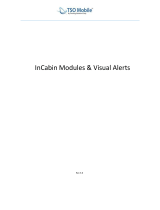Table of Contents
Hours of Service: Diagnostic and Malfunction Alerts 16
Hours of Service: Change Duty Status 19
Hours of Service: Change Duty Status, Personal Conveyance 24
Hours of Service: Change Duty Status, Yard Move 25
Hours of Service: Change Duty Status, Clock In/Clock Out 26
Hours of Service: Certify Logs 29
Hours of Service: Edit Logs 35
Hours of Service: Edit Logs, Carrier Edits 40
Hours of Service: Add/Edit Load Info 47
Hours of Service: Unassigned Vehicle Activity 52
Hours of Service: Tab Descriptions, Summary 60
Hours of Service: Tab Descriptions, Graph View 61
Hours of Service: Tab Descriptions, Duty Cycle 62
3 80-JE027-1 Rev. D
MAY CONTAIN U.S. AND INTERNATIONAL EXPORT CONTROLLED INFORMATION