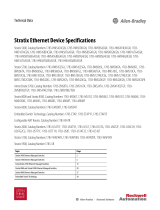Page is loading ...

User Manual
Stratix 6000 Ethernet Managed Switch
Catalog Numbers
1783-EMS08T, 1783-EMS04T

Important User Information
Solid-state equipment has operational characteristics differing from those of electromechanical equipment. Safety
Guidelines for the Application, Installation and Maintenance of Solid State Controls (publication SGI-1.1
available from
your local Rockwell Automation sales office or online at http://www.rockwellautomation.com/literature/
) describes some
important differences between solid-state equipment and hard-wired electromechanical devices. Because of this difference,
and also because of the wide variety of uses for solid-state equipment, all persons responsible for applying this equipment
must satisfy themselves that each intended application of this equipment is acceptable.
In no event will Rockwell Automation, Inc. be responsible or liable for indirect or consequential damages resulting from
the use or application of this equipment.
The examples and diagrams in this manual are included solely for illustrative purposes. Because of the many variables and
requirements associated with any particular installation, Rockwell Automation, Inc. cannot assume responsibility or
liability for actual use based on the examples and diagrams.
No patent liability is assumed by Rockwell Automation, Inc. with respect to use of information, circuits, equipment, or
software described in this manual.
Reproduction of the contents of this manual, in whole or in part, without written permission of Rockwell Automation,
Inc., is prohibited.
Throughout this manual, when necessary, we use notes to make you aware of safety considerations.
Allen-Bradley, Rockwell Software, Rockwell Automation, RSLinx, RSLogix, Logix5000, FLEX I/O, RSLogix 5000, Stratix 6000, and TechConnect are trademarks of Rockwell Automation, Inc.
Trademarks not belonging to Rockwell Automation are property of their respective companies.
WARNING: Identifies information about practices or circumstances that can cause an explosion in a hazardous
environment, which may lead to personal injury or death, property damage, or economic loss.
ATTENTION: Identifies information about practices or circumstances that can lead to personal injury or death,
property damage, or economic loss. Attentions help you identify a hazard, avoid a hazard, and recognize the
consequence
SHOCK HAZARD: Labels may be on or inside the equipment, for example, a drive or motor, to alert people that
dangerous voltage may be present.
BURN HAZARD: Labels may be on or inside the equipment, for example, a drive or motor, to alert people that
surfaces may reach dangerous temperatures.
IMPORTANT
Identifies information that is critical for successful application and understanding of the product.

Rockwell Automation Publication 1783-UM001B-EN-P - May 2010 3
Summary of Changes
This manual contains new and updated information. Changes throughout this
revision are marked by change bars, as shown to the right of this paragraph.
New and Updated
Information
This table contains the changes made to this revision.
Topic Page
IGMP Configuration 19
IGMP Report 37

4 Rockwell Automation Publication 1783-UM001B-EN-P - May 2010
Summary of Changes
Notes:

Rockwell Automation Publication 1783-UM001B-EN-P - May 2010 5
Table of Contents
Preface
What This Preface Contains . . . . . . . . . . . . . . . . . . . . . . . . . . . . . . . . . . . . . . . . 9
Who Should Use This Manual . . . . . . . . . . . . . . . . . . . . . . . . . . . . . . . . . . . . . . 9
Common Techniques Used in This Manual . . . . . . . . . . . . . . . . . . . . . . . . . . 9
How To Use This Manual . . . . . . . . . . . . . . . . . . . . . . . . . . . . . . . . . . . . . . . . . . 9
Terminology. . . . . . . . . . . . . . . . . . . . . . . . . . . . . . . . . . . . . . . . . . . . . . . . . . . . . . . 9
Additional Resources . . . . . . . . . . . . . . . . . . . . . . . . . . . . . . . . . . . . . . . . . . . . . 10
Chapter 1
Basic Configuration
What This Chapter Contains . . . . . . . . . . . . . . . . . . . . . . . . . . . . . . . . . . . . . 11
Access the Home Page . . . . . . . . . . . . . . . . . . . . . . . . . . . . . . . . . . . . . . . . . . . . 11
Access Basic Configuration Options . . . . . . . . . . . . . . . . . . . . . . . . . . . . . . . 13
Set the IP Address. . . . . . . . . . . . . . . . . . . . . . . . . . . . . . . . . . . . . . . . . . . . . . . . 14
Set the IP Address with BOOTP . . . . . . . . . . . . . . . . . . . . . . . . . . . . . . . . . . 15
Set the Security . . . . . . . . . . . . . . . . . . . . . . . . . . . . . . . . . . . . . . . . . . . . . . . . . . 15
Work with the Miscellaneous Settings . . . . . . . . . . . . . . . . . . . . . . . . . . . . . 17
Work with the Status Indicators. . . . . . . . . . . . . . . . . . . . . . . . . . . . . . . . . . . 18
Chapter 2
Network Services Setup
What This Chapter Contains . . . . . . . . . . . . . . . . . . . . . . . . . . . . . . . . . . . . . 19
IGMP Configuration. . . . . . . . . . . . . . . . . . . . . . . . . . . . . . . . . . . . . . . . . . . . . 19
When and How to Use IGMP. . . . . . . . . . . . . . . . . . . . . . . . . . . . . . . . . 19
IGMP Product Support. . . . . . . . . . . . . . . . . . . . . . . . . . . . . . . . . . . . . . . 21
DHCP Configuration. . . . . . . . . . . . . . . . . . . . . . . . . . . . . . . . . . . . . . . . . . . . 22
Dynamic IP Address Assignment by IP Address Pool . . . . . . . . . . . 22
Dynamic IP Address Assignment by Port. . . . . . . . . . . . . . . . . . . . . . . 23
DHCP Address Table . . . . . . . . . . . . . . . . . . . . . . . . . . . . . . . . . . . . . . . . . . . . 24
MAC Address Labels. . . . . . . . . . . . . . . . . . . . . . . . . . . . . . . . . . . . . . . . . . . . . 24
Email Configuration . . . . . . . . . . . . . . . . . . . . . . . . . . . . . . . . . . . . . . . . . . . . . 24
SMS Configuration. . . . . . . . . . . . . . . . . . . . . . . . . . . . . . . . . . . . . . . . . . . 26
Send an Email via a Controller-initiated Message Instruction. . . . . 27
Enter the Text of the Email Message . . . . . . . . . . . . . . . . . . . . . . . . . . . 30
Send an SMS from the Controller. . . . . . . . . . . . . . . . . . . . . . . . . . . . . . 31
Modify the SMTP Server Setup in a Controller Program. . . . . . . . . 32
Email and SMS Error Codes. . . . . . . . . . . . . . . . . . . . . . . . . . . . . . . . . . . 32

6 Rockwell Automation Publication 1783-UM001B-EN-P - May 2010
Table of Contents
Chapter 3
Diagnostics
What This Chapter Contains . . . . . . . . . . . . . . . . . . . . . . . . . . . . . . . . . . . . . 35
Display Switch Counters. . . . . . . . . . . . . . . . . . . . . . . . . . . . . . . . . . . . . . . . . . 35
IGMP Report . . . . . . . . . . . . . . . . . . . . . . . . . . . . . . . . . . . . . . . . . . . . . . . . . . . . 37
MAC Address Report . . . . . . . . . . . . . . . . . . . . . . . . . . . . . . . . . . . . . . . . . . . . 38
Alarm Setup . . . . . . . . . . . . . . . . . . . . . . . . . . . . . . . . . . . . . . . . . . . . . . . . . . . . . 38
Switch Restart. . . . . . . . . . . . . . . . . . . . . . . . . . . . . . . . . . . . . . . . . . . . . . . . . . . . 39
PLC Configuration. . . . . . . . . . . . . . . . . . . . . . . . . . . . . . . . . . . . . . . . . . . . . . . 39
Automatic Email Alerts . . . . . . . . . . . . . . . . . . . . . . . . . . . . . . . . . . . . . . . . . . . 40
Email Queue Status. . . . . . . . . . . . . . . . . . . . . . . . . . . . . . . . . . . . . . . . . . . . . . . 41
Upgrade Firmware. . . . . . . . . . . . . . . . . . . . . . . . . . . . . . . . . . . . . . . . . . . . . . . . 41
Chapter 4
Switch Management
What This Chapter Contains . . . . . . . . . . . . . . . . . . . . . . . . . . . . . . . . . . . . . 43
Port Configuration . . . . . . . . . . . . . . . . . . . . . . . . . . . . . . . . . . . . . . . . . . . . . . . 43
Mirror Configuration. . . . . . . . . . . . . . . . . . . . . . . . . . . . . . . . . . . . . . . . . . . . . 44
VLAN Setup. . . . . . . . . . . . . . . . . . . . . . . . . . . . . . . . . . . . . . . . . . . . . . . . . . . . . 45
QoS Setup . . . . . . . . . . . . . . . . . . . . . . . . . . . . . . . . . . . . . . . . . . . . . . . . . . . . . . . 46
Appendix A
Upgrade Firmware
What This Appendix Contains . . . . . . . . . . . . . . . . . . . . . . . . . . . . . . . . . . . . 49
Upgrade with the HTML Management Interface . . . . . . . . . . . . . . . . . . . 49
Appendix B
User Name and Password Rules
What This Appendix Contains . . . . . . . . . . . . . . . . . . . . . . . . . . . . . . . . . . . . 51
User Name and Password Characters. . . . . . . . . . . . . . . . . . . . . . . . . . . . . . . 51
Other Rules. . . . . . . . . . . . . . . . . . . . . . . . . . . . . . . . . . . . . . . . . . . . . . . . . . . . . . 51
Appendix C
Factory Reset
What This Appendix Contains . . . . . . . . . . . . . . . . . . . . . . . . . . . . . . . . . . . . 53
Access the Reset Button. . . . . . . . . . . . . . . . . . . . . . . . . . . . . . . . . . . . . . . . . . . 53
Reset IP Address. . . . . . . . . . . . . . . . . . . . . . . . . . . . . . . . . . . . . . . . . . . . . . . . . . 54
Change Settings to Default. . . . . . . . . . . . . . . . . . . . . . . . . . . . . . . . . . . . . . . . 54
Appendix D
Data Layout
What This Appendix Contains . . . . . . . . . . . . . . . . . . . . . . . . . . . . . . . . . . . . 55
DINT Input . . . . . . . . . . . . . . . . . . . . . . . . . . . . . . . . . . . . . . . . . . . . . . . . . . . . . 55
DINT Output . . . . . . . . . . . . . . . . . . . . . . . . . . . . . . . . . . . . . . . . . . . . . . . . . . . 56
Appendix E
Work with RSLogix 5000
Software, Version 13 or Earlier
What This Appendix Contains . . . . . . . . . . . . . . . . . . . . . . . . . . . . . . . . . . . . 57
Add Modules . . . . . . . . . . . . . . . . . . . . . . . . . . . . . . . . . . . . . . . . . . . . . . . . . . . . 57

Rockwell Automation Publication 1783-UM001B-EN-P - May 2010 7
Table of Contents
Appendix F
Work with RSLogix 5000
Software, Version 15 or Later
What This Appendix Contains. . . . . . . . . . . . . . . . . . . . . . . . . . . . . . . . . . . . 61
Use the Add-on Profile . . . . . . . . . . . . . . . . . . . . . . . . . . . . . . . . . . . . . . . . . . . 61
Work with the General Dialog Box . . . . . . . . . . . . . . . . . . . . . . . . . . . . . . . . 62
Work with the Connection Dialog Box . . . . . . . . . . . . . . . . . . . . . . . . . . . . 63
Work with the Module Info Dialog Box. . . . . . . . . . . . . . . . . . . . . . . . . . . . 64
Work with the Port Configuration Dialog Box . . . . . . . . . . . . . . . . . . . . . 64
Work with the Port Diagnostic Dialog Box. . . . . . . . . . . . . . . . . . . . . . . . . 65
Work with the IGMP Dialog Box . . . . . . . . . . . . . . . . . . . . . . . . . . . . . . . . . 66
Work with the DHCP Dialog Box. . . . . . . . . . . . . . . . . . . . . . . . . . . . . . . . . 67
Work with the Alarms Dialog Box. . . . . . . . . . . . . . . . . . . . . . . . . . . . . . . . . 68
Work with the Fault/Idle Action Dialog Box . . . . . . . . . . . . . . . . . . . . . . . 69
Appendix G
Download or Upload a
Configuration
What This Appendix Contains. . . . . . . . . . . . . . . . . . . . . . . . . . . . . . . . . . . . 71
Upload Configuration. . . . . . . . . . . . . . . . . . . . . . . . . . . . . . . . . . . . . . . . . . . . 71
Download Configuration . . . . . . . . . . . . . . . . . . . . . . . . . . . . . . . . . . . . . . . . . 72
Appendix H
Available SFP Modules and
Cables
What This Appendix Contains. . . . . . . . . . . . . . . . . . . . . . . . . . . . . . . . . . . . 73
Available SFP Modules . . . . . . . . . . . . . . . . . . . . . . . . . . . . . . . . . . . . . . . . . . . 73
SFP Module Cable Specifications. . . . . . . . . . . . . . . . . . . . . . . . . . . . . . . . . . 73
Index
. . . . . . . . . . . . . . . . . . . . . . . . . . . . . . . . . . . . . . . . . . . . . . . . . . . . . . . . . . . . . . . . . 75

8 Rockwell Automation Publication 1783-UM001B-EN-P - May 2010
Table of Contents
Notes:

Rockwell Automation Publication 1783-UM001B-EN-P - May 2010 9
Preface
What This Preface Contains
This preface includes introductory information for this manual.
Who Should Use This
Manual
This manual is intended for users of the switch. We assume you are familiar with
the procedures in the Stratix 6000 Ethernet Managed Switch Installation
Instructions, publication 1783-IN004
.
Common Techniques Used
in This Manual
These conventions are used throughout this manual:
• Numbered lists provide sequential steps.
• Bulleted lists provide information, not sequential steps.
• Single quotes show exactly what you should type, for example,
'PASSWORD' denotes you should type the letters PASSWORD in upper
case.
How To Use This Manual
Read and understand this manual before using the described products. Consult
your Rockwell Automation representative if you have any questions or comments.
Terminology
Refer to this table for common terms used in this publication.
Table 1 - Terminology
This Term Means
Auto-MDIX Automatic Medium-dependent Interface Crossover.
Allows the switch to detect the required cable type (straight-through or crossover) for copper Ethernet connections and
configures the interfaces accordingly.
BOOTP Commonly used with Allen-Bradley Ethernet products, the BOOTP protocol is used by a client machine to locate its IP address
and network mask.
DHCP Dynamic Host Configuration Protocol.
Commonly used on office networks, scarce IP address space is efficiently used because IP addresses are "leased" to clients for
a limited time.
This lease concept facilitates the recycling of addresses, which is the heart of DHCP.
DNS Domain Name Server.
Translates domain names into IP addresses, for example, www.example.com can translate to 192.168.100.100.

10 Rockwell Automation Publication 1783-UM001B-EN-P - May 2010
Preface
Additional Resources
These documents contain additional information concerning related Rockwell
Automation products.
You can view or download publications at http://www.rockwellautomation.com/
literature/. To order paper copies of technical documentation, contact your local
Rockwell Automation distributor or sales representative.
Domain A group of computers and devices on a network that are controlled as a unit with common rules and procedures.
TCP Transmission Control Protocol.
TCP enables two hosts to establish a connection and exchange streams of data.
TCP guarantees delivery of data and also guarantees that packets are delivered in the same order in which they were sent.
UDP User Datagram Protocol.
This protocol offers a minimal transport service. UDP is used by applications that do not require the level of service of TCP or use
communication services (for example, multicast or broadcast delivery) not available from TCP.
An application program running over UDP must deal directly with end-to-end communication anomalies that a connection-
oriented protocol would have handled - for example, retransmission for reliable delivery, packetization and reassembly, flow
control, and congestion avoidance, when these are required.
This is commonly seen with I/O type devices that send out information at an RPI rate.
Table 1 - Terminology
This Term Means
Resource Description
Stratix 6000 Ethernet Managed Switch Installation Instructions,
publication 1783-IN004
Provides detailed specifications and information related to installation of the
switch.
Industrial Automation Wiring and Grounding Guidelines, publication
1770-4.1
Provides general guidelines for installing a Rockwell Automation industrial
system.
Product Certifications website, http://www.ab.com Provides declarations of conformity, certificates, and other certification details.
Internet Engineering Task Force website http://www.ietf.org
Provides access to documents such as the RFC (request for comment), public
documents on networking topics and protocols, Internet standards documents,
best current-practices information, and related informational documents.

Rockwell Automation Publication 1783-UM001B-EN-P - May 2010 11
Chapter
1
Basic Configuration
What This Chapter Contains
This chapter covers how to use the Home web page options. It also includes
information about how to set an IP address and security, work with
Miscellaneous options, and understand status indicators.
Access the Home Page
To access the Home page, perform this procedure.
1. Connect the switch to your computer’s LAN card. This connection is
required before you can access the Home page.
For information about how to establish this connection, see the
Stratix 6000 Ethernet Managed Switch Installation Instructions,
publication 1783-IN004
.
2. Open your web browser once the connection is established.
3. In the address bar of your web browser, type your switch's IP address, for
example, http://192.168.1.1 (192.168.1.1 is the default IP address).
4. From the user name and password dialog box, keep the user name empty
and type the password of 'PASSWORD'.
If the web browser does not open, verify:
• the IP address of the switch; 192.168.1.1 is the default.
• your connection setup, referring to the Stratix 6000 Ethernet Managed
Switch Installation Instructions, publication 1783-IN004
for further
guidance, if needed.
• the switch has power (green power status indicator is on).
• the cable is connected (you see a green or yellow status indicator lit on
the Ethernet port).
• a proxy server is not preventing you from accessing the switch.
IMPORTANT
Before connecting to the network, set the IP address of the
switch as described in Set the IP Address
.

12 Rockwell Automation Publication 1783-UM001B-EN-P - May 2010
Chapter 1 Basic Configuration
You see the Home page. The table shows what is included in the page.
Table 2 - Items on the Home Page
Value Description
Device Name You provide this entry. Identifies the switch (see page 17 for instructions on changing the switch’s name).
Port Mirroring Allows traffic on one port to be copied and sent (mirrored) to another port so that an Ethernet protocol analyzer can capture it. For more
on port mirroring, see page 42
.
IGMP Snooping Filtering mechanism for multicast traffic should be used when I/O is running on the Ethernet network. For more on IGMP snooping, see
page 17
.
QoS When enabled, the switch can prioritize packet delivery to a certain port or MAC address.
VLAN VLAN (virtual LAN) is used to eliminate traffic caused by multicast and broadcast Ethernet traffic.
With this feature, you can partition the switch ports into different private domains.
MAC ID
Management
Determines if a MAC ID is authorized on the network by checking the allowed MAC Ids and notifies the controller when an
unauthorized node appears on the network.
Product Type Shows the part number of the switch.
Serial Number Unique to every switch.
Firmware
Revision
Check our website to make sure you are up to date.
This file updates product firmware. The Web interface must be updated separately.
Web Revision Check our website to make sure you are up to date.
This file updates your Web interface. For related information, see Appendix
A.
Uptime This setting indicates the switch’s running time. This timer is reset when the switch is powered up.
Link Possible values are ON and OFF.
ON is if a device is connected to the port and has power. ON corresponds to the Link State Status indicator on the switch port being
either solid or flashing green.
Speed Possible values are 10 or 100, signifying a 10 Mbps or 100 Mbps connection.
This corresponds to the Data Rate status indicator on the switch port being off (10 Mbps) or solid amber (100 Mbps).

Rockwell Automation Publication 1783-UM001B-EN-P - May 2010 13
Basic Configuration Chapter 1
Access Basic Configuration
Options
From the Home page, click the Basic Configuration folder to expand the menu
bar in the left pane to show these options, as explained in this chapter:
• Network Configuration
• Set Security
• Miscellaneous
Duplex Possible values are Full and Half.
Gigabit Port This is offered as an option to the 1783-EMS08T switch and requires a pluggable SFP MSA-compliant transceiver that you must
purchase separately.
A fiber optic transceiver can be used to connect to a fiber optic network.
Information about the transceiver used and the connection speed are found on the Home page.
Resources Provides links to our website and this manual (you have to be connected to the Internet to reach our website).
The manual link in this section does not require an Internet connection because it is embedded in the product.
For convenience, we have also embedded the EDS file for this device under the EDS file link in this section. Download and install it with
the EDS hardware installation tool (one of the RSLinx tools).
Contacts Fill in contact information by Basic Configuration and Miscellaneous.
This lets you enter a name or phone number and email address of the appropriate contact person.
Switch Port Shows the numbering of the switch ports.
Table 2 - Items on the Home Page
Value Description

14 Rockwell Automation Publication 1783-UM001B-EN-P - May 2010
Chapter 1 Basic Configuration
Set the IP Address
You normally need to change your IP address to install the switch into your
Ethernet network. To change the IP address, use this procedure.
1. Find an available IP address on your subnet.
2. Connect the switch to your computer’s LAN card.
For additional information, refer to the Stratix 6000 Ethernet Managed
Switch Installation Instructions, publication 1783-IN004
.
3. Click the Basic Configuration folder.
4. Click Network Configuration.
5. Type your new IP address.
6. Change the subnet mask and default gateway, if needed.
7. Turn BOOTP Client off to prevent dynamic IP address assignment.
If using hostnames on the network, Name Resolution must be turned on
and the DNS server addresses must be configured (usually required if using
the email function).
8. Click Apply Changes to change the IP and subnet.
IMPORTANT
The switch does not load the new IP and subnet
address until power is cycled.

Rockwell Automation Publication 1783-UM001B-EN-P - May 2010 15
Basic Configuration Chapter 1
9. Cycle power.
Once the IP and subnet are changed, you must cycle power to load the new
address.
Power can be cycled remotely through the management interface by
clicking the Diagnostics folder and Controller Restart. This restarts the
1783-EMS switch and does not restart the controller; all communication
through the switch is interrupted.
Set the IP Address with
BOOTP
The 1783-EMS switch ships with the BOOTP client enabled by default. To
assign an address, use this procedure.
1. Put the switch on a network with a BOOTP server.
2. Cycle power to the switch.
The 1783-EMS switch attempts to obtain an IP address several times from
the server before timing out and defaulting to the factory preset address of
192.168.1.1.
Set the Security
We recommend changing the administrator and read-only password before you
place the switch in service.
The administrator password is used for the management interface (HTTP
session), Telnet, and the FTP interface (used to upgrade the firmware). The user
name is verified for the FTP session only. The user name for the HTTP session is
not checked (therefore can be anything). The read-only password is used for read-
only access to the management interface (HTTP session). Change your
administrative or read-only user name and password as follows.
1. Click the Basic Configuration folder.
IMPORTANT
The MAC address of the switch is on the Home page.
IMPORTANT
192.168.1.1 could interfere with another device on the
network.

16 Rockwell Automation Publication 1783-UM001B-EN-P - May 2010
Chapter 1 Basic Configuration
2. Click Set Security.
3. Change the user name and password (see Appendix B
for
recommendations).
4. Click Apply Changes.
5. Cycle power to the switch to load the new user name and password.
The administrative password applies to Telnet, FTP, and the web browser
interface.
IMPORTANT
The 1783-EMS switch does not load the new settings
until power is cycled.

Rockwell Automation Publication 1783-UM001B-EN-P - May 2010 17
Basic Configuration Chapter 1
Work with the
Miscellaneous Settings
The table gives information about the Miscellaneous entries you see when you
click the Basic Configuration folder and then Miscellaneous.
Setting Description
Box Name Lets you give your 1783-EMS switch a name that describes its location or connected devices. This feature is useful when
multiple 1783-EMS switches are installed. The switch reports this name on the Home page. To change this setting, complete
this procedure.
1. Click Basic Configuration.
2. Click Miscellaneous.
3. Type the new name in the text box and click Apply Changes.
The new name does not show in the Home page until you click Refresh on the browser.
User Inactivity Lets you change the length of time the management interface (HTTP session) remains open while inactive. Choose from
0…99 min. Select 0 = Feature Disabled for the interface to remain open until it is closed. The default is 3 min.
Status Refresh Controls the refresh rate of the management interface.
Choose 0…99 seconds. Select 0 = Feature Disabled for no refresh. The default value is 5 seconds.
Contact Info, Contact
Email
Use to identify the responsible service personnel.

18 Rockwell Automation Publication 1783-UM001B-EN-P - May 2010
Chapter 1 Basic Configuration
Work with the Status
Indicators
The figures and table show the status indicators.
1783-EMS08T
1783-EMS04T
1
2
3
4
1
2
3
4
5
Item Indicator State Description
1 Link state
(1)
Solid green Ethernet link exists.
Flashing green Valid link is present and transmitting data.
2 Data rate
(1)
Solid amber 100 Mbit link is present.
Off 10 Mbit link is present.
3 PWR Solid green Power to the switch is present.
4 STA Flashing green This hearbeat indicator normally flashes at a
slow rate.
It flashes at a faster rate when the switch is
being upgraded or set back to factory default
settings by using the button on the back of the
switch.
5 UPL Solid green Fiber transceiver present.
Flashing green Flashing indicates data is being transmitted
over the gigabit link on the the 1783-EMS08T
switch that has a gigabit fiber transceiver on
the bottom of the switch.
(1) Appears on all copper Ethernet ports.

Rockwell Automation Publication 1783-UM001B-EN-P - May 2010 19
Chapter
2
Network Services Setup
What This Chapter Contains
This chapter covers information related to network services setup to include the
following:
• Internet Group Management Protocol (IGMP) configuration
• Dynamic Host Configuration Protocol (DHCP) configuration
IGMP Configuration
Read this section for information about the IGMP snooping feature included in
the 1783-EMS switch.
IGMP snooping sorts multicasting devices into groups. This limits the multicast
packets received by hosts that do not need the information, making the network
more efficient and deterministic.
When and How to Use IGMP
Use IGMP when I/O is running on your network. IGMP helps to isolate this
UDP traffic to ports that need to receive it. When it is not used, other devices
may be slowed down by the continuous flow of UDP packets.
Option Description
Broadcast Without IGMP snooping, an I/O module acts like a broadcasting
device and all devices on the subnet are flooded with I/O traffic.
Multicast IGMP snooping filters the I/O traffic from devices that are not in
the intended multicast group.
Unicast A message instruction from one controller to another would be an
example of unicast; it contains one source and one destination
address.

20 Rockwell Automation Publication 1783-UM001B-EN-P - May 2010
Chapter 2 Network Services Setup
Use these steps to work with the IGMP Configuration page.
1. Click Network Services Setup and IGMP Configuration.
The IGMP Configuration page appears with the defaults as shown in the
figure.
2. From the IGMP Configuration page, complete the entries, and click Apply
Changes.
• IGMP Configuration
– Configure IGMP by selecting Enabled for IGMP Snooping and setting
the query period and version.
The switch implements the IGMP Querier function.
When Enabled is selected, the switch enables both the IGMP querier
function and IGMP snooping. If there are multiple switches with the
querier enabled, the switches will determine which is the querier based
on the IGMP protocol definition.
The query period determines how often your network is queried for
group information. The hosts on your network respond with their
group information.
– To see your multicast groups, see the IGMP report by clicking
Diagnostics.
– The 1783-EMS switch supports IGMP V1 and IGMP V2.
/