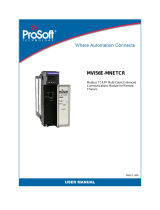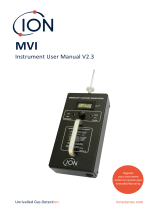Page is loading ...

MVI56-SMGC
ControlLogix Platform
SM General Communication Protocol
Module
User Manual
December 03, 2007

Please Read This Notice
Successful application of this module requires a reasonable working knowledge of the Rockwell
Automation ControlLogix hardware, the MVI56-SMGC Module and the application in which the
combination is to be used. For this reason, it is important that those responsible for implementation
satisfy themselves that the combination will meet the needs of the application without exposing
personnel or equipment to unsafe or inappropriate working conditions.
This manual is provided to assist the user. Every attempt has been made to ensure that the
information provided is accurate and a true reflection of the product's installation requirements. In
order to ensure a complete understanding of the operation of the product, the user should read all
applicable Rockwell Automation documentation on the operation of the Rockwell Automation
hardware.
Under no conditions will ProSoft Technology be responsible or liable for indirect or consequential
damages resulting from the use or application of the product.
Reproduction of the contents of this manual, in whole or in part, without written permission from
ProSoft Technology is prohibited.
Information in this manual is subject to change without notice and does not represent a
commitment on the part of ProSoft Technology Improvements and/or changes in this manual or the
product may be made at any time. These changes will be made periodically to correct technical
inaccuracies or typographical errors.
Warnings
UL Warnings
A Warning - Explosion Hazard - Substitution of components may impair
suitability for Class I, Division 2.
B Warning - Explosion Hazard - When in Hazardous Locations, turn off
power before replacing or rewiring modules.
Warning - Explosion Hazard - Do not disconnect equipment unless power
has been switched off or the area is known to be nonhazardous.
C Suitable for use in Class I, division 2 Groups A, B, C and D Hazardous
Locations or Non-Hazardous Locations.
ATEX Warnings and Conditions of Safe Usage:
Power, Input, and Output (I/O) wiring must be in accordance with the authority
having jurisdiction
A Warning – Explosion Hazard – When in hazardous locations, turn off
power before replacing or wiring modules.
B Warning – Explosion Hazard – Do not disconnect equipment unless power
has been switched off or the area is known to be non-hazardous.
C These products are intended to be mounted in an IP54 enclosure. The
devices shall provide external means to prevent the rated voltage being
exceeded by transient disturbances of more than 40%. This device must
be used only with ATEX certified backplanes.
D DO NOT OPEN WHEN ENERGIZED.

Electrical Ratings
Backplane Current Load: 800 mA @ 5 V DC; 3mA @ 24V DC
Operating Temperature: 0 to 60°C (32 to 140°F)
Storage Temperature: –40 to 85°C (–40 to 185°F)
Shock: 30g Operational; 50g non-operational; Vibration: 5 g from 10 to 150
Hz
Relative Humidity 5% to 95% (non-condensing)
All phase conductor sizes must be at least 1.3 mm(squared) and all earth
ground conductors must be at least 4mm(squared).
Markings:
II 3 G 0C <=Ta<= 60C EEx nA IIC T4 DEMKO 07ATEX0710717X
Your Feedback Please
We always want you to feel that you made the right decision to use our products. If you have
suggestions, comments, compliments or complaints about the product, documentation or support,
please write or call us.
ProSoft Technology
1675 Chester Avenue, Fourth Floor
Bakersfield, CA 93301
+1 (661) 716-5100
+1 (661) 716-5101 (Fax)
http://www.prosoft-technology.com
Copyright © ProSoft Technology, Inc. 2000 - 2007. All Rights Reserved.
MVI56-SMGC User Manual
December 03, 2007
PSFT.SMG.MVI56.UM.07.12.03
ProSoft Technology ®, ProLinx ®, inRAx ®, ProTalk® and RadioLinx ® are Registered Trademarks
of ProSoft Technology, Inc.


Contents MVI56-SMGC ♦ ControlLogix Platform
SM General Communication Protocol Module
ProSoft Technology, Inc. Page 5 of 94
December 3, 2007
Contents
PLEASE READ THIS NOTICE.............................................................................................................................. 2
Warnings ........................................................................................................................................................... 2
Your Feedback Please ...................................................................................................................................... 3
GUIDE TO THE MVI56-SMGC USER MANUAL................................................................................................... 7
1 START HERE ............................................................................................................................................... 9
1.1 System Requirements.............................................................................................................................. 9
1.2 Package Contents ..................................................................................................................................10
1.3 Install the Module in the Rack.................................................................................................................11
1.4 Connect your PC to the Processor .........................................................................................................12
1.5 Download the Sample Program to the Processor ...................................................................................13
1.5.1 Configuring RSLinx .......................................................................................................................15
1.6 Connect your PC to the Module..............................................................................................................17
2 MODULE CONFIGURATION.......................................................................................................................19
2.1 Installing and Configuring the Module.....................................................................................................19
2.2 Obtain the Sample Configuration Files ...................................................................................................24
2.3 Modifying the Configuration File .............................................................................................................24
2.3.1 [Module] ........................................................................................................................................26
2.3.2 [SMGC Client 0] ............................................................................................................................26
2.3.3 [AI Data] ........................................................................................................................................27
2.3.4 [AO Data] ......................................................................................................................................28
2.3.5 [DI Data] ........................................................................................................................................28
2.3.6 [DO Data] ......................................................................................................................................28
2.4 Uploading and Downloading the Configuration File ................................................................................28
2.4.1 Required Hardware .......................................................................................................................29
2.4.2 Required Software.........................................................................................................................29
2.4.3 Transferring the Configuration File to Your PC..............................................................................30
2.4.4 Transferring the Configuration File to the Module .........................................................................32
2.5 IP Address ..............................................................................................................................................35
2.6 Module Data ...........................................................................................................................................36
2.6.1 Main Data Object (SMGCModule).................................................................................................36
2.6.2 Database Values...........................................................................................................................40
2.6.3 Helper Objects...............................................................................................................................42
3 LADDER LOGIC..........................................................................................................................................43
4 DIAGNOSTICS AND TROUBLESHOOTING - MVI & PTQ.........................................................................45
4.1 Reading Status Data From the Module...................................................................................................45
4.1.1 The Configuration/Debug Menu ....................................................................................................45
4.1.2 Required Hardware .......................................................................................................................46
4.1.3 Required Software.........................................................................................................................47
4.1.4 Using the Configuration/Debug Port..............................................................................................47
4.1.5 Main Menu ....................................................................................................................................48
4.1.6 Network Menu ...............................................................................................................................51
4.2 LED Status Indicators .............................................................................................................................52
4.2.1 Ethernet LED Indicators ................................................................................................................52
4.2.2 Clearing a Fault Condition.............................................................................................................52
4.2.3 Troubleshooting.............................................................................................................................53
5 REFERENCE...............................................................................................................................................55
5.1 Product Specifications ............................................................................................................................55
5.1.1 Features and Benefits ...................................................................................................................55
5.1.2 General Specifications ..................................................................................................................55
5.1.3 Hardware Specifications................................................................................................................56

MVI56-SMGC ♦ ControlLogix Platform Contents
SM General Communication Protocol Module
Page 6 of 94 ProSoft Technology, Inc.
December 3, 2007
5.1.4 Functional Specifications ..............................................................................................................56
5.2 Functional Overview ...............................................................................................................................57
5.2.1 General Concepts .........................................................................................................................57
5.3 Cable Connections .................................................................................................................................75
5.3.1 Ethernet Connection .....................................................................................................................76
5.3.2 RS-232 Configuration/Debug Port.................................................................................................76
5.3.3 DB9 to RJ45 Adaptor (Cable 14)...................................................................................................79
5.4 MVI56-SMGC Status Data Area .............................................................................................................79
5.5 MVI56-SMGC Server Communication Module Configuration .................................................................81
6 SUPPORT, SERVICE & WARRANTY.........................................................................................................83
6.1 How to Contact Us: Sales and Support ..................................................................................................84
6.2 Return Material Authorization (RMA) Policies and Conditions................................................................85
6.2.1 All Product Returns .......................................................................................................................85
6.3 Procedures for Return of Units Under Warranty .....................................................................................85
6.4 Procedures for Return of Units Out of Warranty .....................................................................................86
6.4.1 Un-repairable Units .......................................................................................................................86
6.4.2 Purchasing Warranty Extension....................................................................................................87
6.5 LIMITED WARRANTY............................................................................................................................87
6.5.1 What Is Covered By This Warranty...............................................................................................87
6.5.2 What Is Not Covered By This Warranty ........................................................................................88
6.5.3 DISCLAIMER REGARDING HIGH RISK ACTIVITIES..................................................................89
6.5.4 DISCLAIMER OF ALL OTHER WARRANTIES.............................................................................89
6.5.5 LIMITATION OF REMEDIES**......................................................................................................89
6.5.6 Time Limit for Bringing Suit ...........................................................................................................89
6.5.7 No Other Warranties .....................................................................................................................90
6.5.8 Intellectual Property ......................................................................................................................90
6.5.9 Additional Restrictions Relating To Software And Other Intellectual Property ..............................90
6.5.10 Allocation of risks ..........................................................................................................................91
6.5.11 Controlling Law and Severability...................................................................................................91
INDEX...................................................................................................................................................................93

Start Here MVI56-SMGC ♦ ControlLogix Platform
SM General Communication Protocol Module
ProSoft Technology, Inc. Page 7 of 94
December 3, 2007
Guide to the MVI56-SMGC User Manual
Function Section to Read Details
Introduction
(Must Do)
→
Start Here (page 9)
This Section introduces the customer to the
module. Included are: package contents,
system requirements, hardware installation,
and basic configuration.
Verify Communication,
Diagnostic and
Troubleshooting
→
Verifying
Communication
(page 45)
Diagnostics and
Troubleshooting
(page 45)
This section describes how to verify
communications with the network. Diagnostic
and Troubleshooting procedures.
Reference
Product Specifications
Functional Overview
Glossary
→
Reference
(page
55)
Functional
Overview (page 57)
Product
Specifications
(page 55)
These sections contain general references
associated with this product, Specifications,
and the Functional Overview.
Support, Service, and
Warranty
Index
→
Support, Service
and Warranty
(page 83)
This section contains Support, Service and
Warranty information.
Index of chapters.

MVI56-SMGC ♦ ControlLogix Platform Start Here
SM General Communication Protocol Module
Page 8 of 94 ProSoft Technology, Inc.
December 3, 2007

Start Here MVI56-SMGC ♦ ControlLogix Platform
SM General Communication Protocol Module
ProSoft Technology, Inc. Page 9 of 94
December 3, 2007
1 Start Here
In This Chapter
¾ System Requirements.............................................................. 9
¾ Package Contents.................................................................. 10
¾ Install the Module in the Rack ................................................ 11
¾ Connect your PC to the Processor......................................... 12
¾ Download the Sample Program to the Processor .................. 13
¾ Connect your PC to the Module ............................................. 17
Installing the MVI56-SMGC module requires a reasonable working knowledge of
the Rockwell Automation ControlLogix hardware, the MVI56-SMGC Module and
the application in which they will be used.
Caution: It is important that those responsible for implementation can complete
the application without exposing personnel, or equipment, to unsafe or inappropriate
working conditions. Safety, quality and experience are key factors in a successful
installation.
1.1 System Requirements
The MVI56-SMGC module requires the following minimum hardware and
software components:
Rockwell Automation ControlLogix™ processor, with compatible power
supply and one free slot in the rack, for the MVI56-SMGC module. The
module requires 800mA of available power.
Rockwell Automation RSLogix 5000 programming software version 2.51 or
higher.
Rockwell Automation RSLinx communication software
Pentium® II 450 MHz minimum. Pentium III 733 MHz (or better)
recommended
Supported operating systems:
o Microsoft Windows XP Professional with Service Pack 1 or 2
o Microsoft Windows 2000 Professional with Service Pack 1, 2, or 3
o Microsoft Windows Server 2003
128 Mbytes of RAM minimum, 256 Mbytes of RAM recommended
100 Mbytes of free hard disk space (or more based on application
requirements)

MVI56-SMGC ♦ ControlLogix Platform Start Here
SM General Communication Protocol Module
Page 10 of 94 ProSoft Technology, Inc.
December 3, 2007
256-color VGA graphics adapter, 800 x 600 minimum resolution (True Color
1024 × 768 recommended)
CD-ROM drive
HyperTerminal or other terminal emulator program.
Note: You can install the module in a local or remote rack. For remote rack installation,
the module requires EtherNet/IP or ControlNet communication with the processor.
1.2 Package Contents
The following components are included with your MVI56-SMGC module, and are
all required for installation and configuration.
Important: Before beginning the installation, please verify that all of the following
items are present.
Qty. Part Name Part Number Part Description
1
MVI56-
SMGC
Module
MVI56-SMGC SM General Communication Protocol Module
1 Cable
Cable #15, RS232
Null Modem
For RS232 Connection to the CFG Port
1 Cable
RJ45 to DB9 Male
Adapter
For DB9 Connection to Module's Port
1
inRAx
Solutions
CD
Contains sample programs, utilities and
documentation for the MVI56-SMGC module.
If any of these components are missing, please contact ProSoft Technology
Support for replacement parts.

Start Here MVI56-SMGC ♦ ControlLogix Platform
SM General Communication Protocol Module
ProSoft Technology, Inc. Page 11 of 94
December 3, 2007
1.3 Install the Module in the Rack
If you have not already installed and configured your ControlLogix processor and
power supply, please do so before installing the MVI56-SMGC module. Refer to
your Rockwell Automation product documentation for installation instructions.
Warning: You must follow all safety instructions when installing this or any other
electronic devices. Failure to follow safety procedures could result in damage to
hardware or data, or even serious injury or death to personnel. Refer to the
documentation for each device you plan to connect to verify that suitable safety
procedures are in place before installing or servicing the device.
After you have checked the placement of the jumpers, insert MVI56-SMGC into
the ControlLogix chassis. Use the same technique recommended by Rockwell
Automation to remove and install ControlLogix modules.
Warning: When you insert or remove the module while backplane power is on, an
electrical arc can occur. This could cause an explosion in hazardous location
installations. Verify that power is removed or the area is non-hazardous before
proceeding. Repeated electrical arcing causes excessive wear to contacts on both the
module and its mating connector. Worn contacts may create electrical resistance that
can affect module operation.
1 Turn power OFF.
2 Align the module with the top and bottom guides, and slide it into the rack
until the module is firmly against the backplane connector.

MVI56-SMGC ♦ ControlLogix Platform Start Here
SM General Communication Protocol Module
Page 12 of 94 ProSoft Technology, Inc.
December 3, 2007
3 With a firm but steady push, snap the module into place.
4 Check that the holding clips on the top and bottom of the module are securely
in the locking holes of the rack.
5 Make a note of the slot location. You will need to identify the slot in which the
module is installed in order for the sample program to work correctly. Slot
numbers are identified on the green circuit board (backplane) of the
ControlLogix rack.
6 Turn power ON.
Note: If you insert the module improperly, the system may stop working, or may
behave unpredictably.
Note: If you are installing MVI56-SMGC with other modules connected to the PCI bus,
the peripheral modules will not have holding clips. Make sure all of the modules are
aligned with their respective slots before you snap them into place.
1.4 Connect your PC to the Processor
1 Connect the right-angle connector end of the cable to your controller at the
communications port.

Start Here MVI56-SMGC ♦ ControlLogix Platform
SM General Communication Protocol Module
ProSoft Technology, Inc. Page 13 of 94
December 3, 2007
2 Connect the straight connector end of the cable to the serial port on your
computer.
1.5 Download the Sample Program to the Processor
¾ To download the sample program from RSLogix 5000 to the
ControlLogix processor:
Note: The key switch on the front of the ControlLogix module must be in the REM
position.
1 If you are not already online to the processor, open the Communications
menu, and then choose Download. RSLogix will establish communication
with the processor.
2 When communication is established, RSLogix will open a confirmation dialog
box. Click the Download button to transfer the sample program to the
processor.
3 RSLogix will compile the program and transfer it to the processor. This
process may take a few minutes.

MVI56-SMGC ♦ ControlLogix Platform Start Here
SM General Communication Protocol Module
Page 14 of 94 ProSoft Technology, Inc.
December 3, 2007
4 When the download is complete, RSLogix will open another confirmation
dialog box. Click OK to switch the processor from Program mode to Run
mode.
Note: If you receive an error message during these steps, refer to your RSLogix
documentation to interpret and correct the error.

Start Here MVI56-SMGC ♦ ControlLogix Platform
SM General Communication Protocol Module
ProSoft Technology, Inc. Page 15 of 94
December 3, 2007
1.5.1 Configuring RSLinx
¾ If RSLogix is unable to establish communication with the processor,
follow these steps:
1 Open RSLinx.
2 Open the Communications menu, and choose Configure Drivers.
This action opens the Configure Drivers dialog box.
Note: If the list of configured drivers is blank, you must first choose and configure a
driver from the Available Driver Types list. The recommended driver type to choose for
serial communication with the processor is "RS-232 DF1 Devices".

MVI56-SMGC ♦ ControlLogix Platform Start Here
SM General Communication Protocol Module
Page 16 of 94 ProSoft Technology, Inc.
December 3, 2007
3 Click to select the driver, and then click Configure. This action opens the
Configure Allen-Bradley DF1 Communications Device dialog box.
4 Click the Auto-Configure button. RSLinx will attempt to configure your serial
port to work with the selected driver.
5 When you see the message "Auto Configuration Successful", click the OK
button to dismiss the dialog box.
Note: If the auto-configuration procedure fails, verify that the cables are connected
correctly between the processor and the serial port on your computer, and then try
again. If you are still unable to auto-configure the port, refer to your RSLinx
documentation for further troubleshooting steps.

Start Here MVI56-SMGC ♦ ControlLogix Platform
SM General Communication Protocol Module
ProSoft Technology, Inc. Page 17 of 94
December 3, 2007
1.6 Connect your PC to the Module
With the module securely mounted, connect your PC to the
Configuration/Debug port using an RJ45-DB-9 Serial Adapter Cable and a Null
Modem Cable.
1 Attach both cables as shown.
2 Insert the RJ45 cable connector into the Configuration/Debug port of the
module.
3 Attach the other end to the serial port on your PC or laptop.

MVI56-SMGC ♦ ControlLogix Platform Start Here
SM General Communication Protocol Module
Page 18 of 94 ProSoft Technology, Inc.
December 3, 2007

Module Configuration MVI56-SMGC ♦ ControlLogix Platform
SM General Communication Protocol Module
ProSoft Technology, Inc. Page 19 of 94
December 3, 2007
2 Module Configuration
In This Chapter
¾ Installing and Configuring the Module.................................... 19
¾ Obtain the Sample Configuration Files................................... 24
¾ Modifying the Configuration File............................................. 24
¾ Uploading and Downloading the Configuration File ............... 28
¾ IP Address ............................................................................. 35
¾ Module Data........................................................................... 36
This section contains the setup procedure, data, and ladder logic for successful
application of the MVI56-SMGC module. Each step in the setup procedure is
defined in order to simplify the use of the module.
2.1 Installing and Configuring the Module
This chapter describes how to install and configure the module to work with your
application. The configuration process consists of the following steps.
1 Use RSLogix to identify the module to the processor and add the module to a
project.
Note: The RSLogix software must be in "offline" mode to add the module to a project.
2 Modify the module's configuration files to meet the needs of your application,
and copy the updated configuration to the module. Example configuration
files are provided on the CD-ROM. Refer to the Modifying the Example
Configuration File section, later in this chapter, for more information on the
configuration files.
3 Modify the example ladder logic to meet the needs of your application, and
copy the ladder logic to the processor. Example ladder logic files are provided
on the CD-ROM.
Note: If you are installing this module in an existing application, you can copy the
necessary elements from the example ladder logic into your application.
The rest of this chapter describes these steps in more detail.

MVI56-SMGC ♦ ControlLogix Platform Module Configuration
SM General Communication Protocol Module
Page 20 of 94 ProSoft Technology, Inc.
December 3, 2007
The first step in installing and configuring the module is to define the module to
the system. Right-click the mouse button on the I/O Configuration option in the
Controller Organization window to display a pop-up menu. Select the New
Module option from the I/O Configuration menu.
This action opens the following dialog box.
/