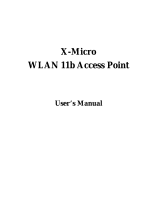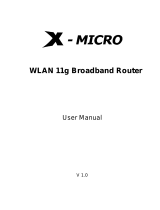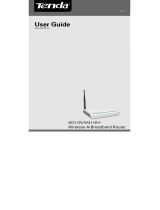Page is loading ...

Quick Installation Guide of X-Micro WLAN 11b Broadband Router
1 of 1
Preparation
1 At lease one PC with IEEE802.11b WLAN client installed.
2 One straight-through Category 5 Ethernet cable, used to link the X-Micro WLAN 11b Broadband
Router WAN interface to xDSL or CM for Internet connection.
3 X-Micro WLAN 11b Broadband Router
Check package contents:
X-Micro WLAN 11b Broadband Router
The AC to DC 7.5V or 9V Power Adapter
User’s manual CD-ROM
Collect Installation Information:
WAN configuration (Contact your ISP or network administrator for these information)
Attain IP Automatically (DHCP)
Fixed IP
IP Address
FFF . FFF . FFF . FFF
Subnet Mask
FFF . FFF . FFF . FFF
Default Gateway
FFF . FFF . FFF . FFF
DNS Address
FFF . FFF . FFF . FFF
PPPoE
User Name
Password
LAN configuration
IP Address
FFF . FFF . FFF . FFF
Subnet Mask
FFF . FFF . FFF . FFF
Default Gateway
FFF . FFF . FFF . FFF
DHCP Client Range FFF.FFF.FFF.FFF–FFF.FFF.FFF.FFF
WLAN configuration
SSID
Channel Number

Quick Installation Guide of X-Micro WLAN 11b Broadband Router
2 of 2
Parts and Functions of X-Micro WLAN 11b Broadband Router:
Figure 1 – X-Micro WLAN 11b Broadband Router Front Panel
LED Indicator State Description
1. Power LED
On The WLAN 11b Broadband Router is powered
on.
Off The WLAN 11b Broadband Router is powered
off.
2. WLAN Activity LED Flashing Data is transmitting or receiving on the
antenna.
Off No data is transmitting or receiving on the
antenna.
3. WAN ACT LED Flashing Data is transmitting or receiving on the WAN
interface.
Off No data is transmitting or receiving on the
WAN interface.
4. WAN 10/100M LED On Connection speed is 100Mbps on WAN
interface.
Off Connection speed is 10Mbps on WAN
interface.
5. LAN ACT LED Flashing Data is transmitting or receiving on the LAN
interface.
Off No data is transmitting or receiving on the LAN
interface.
6. LAN 10/100M LED On Connection speed is 100Mbps on LAN
interface.
WLAN LED
Power LED
WAN LEDLAN LED

Quick Installation Guide of X-Micro WLAN 11b Broadband Router
3 of 3
Off Connection speed is 10Mbps on LAN interface.
Figure 2 – X-Micro WLAN 11b Broadband Router Rear Panel
Interfaces Description
1. WAN The RJ-45 socket allows WAN connection through a Category
5 cable. Support auto-sensing on 10/100M speed and half/ full
duplex; comply with IEEE 802.3/ 802.3u respectively.
2. LAN The RJ-45 sockets allow LAN connection through Category 5
cables. Support auto-sensing on 10/100M speed and half/ full
duplex; comply with IEEE 802.3/ 802.3u respectively.
3. Power The power jack allows an external DC 7.5V or 9V power
supply connection.
The external AC to DC adaptor provide adaptive power
requirement to the X-Micro WLAN 11b Broadband Router.
4. Antenna The X-Micro Wireless LAN Antenna.
WA N
LAN
Powe
r
Antenna

Quick Installation Guide of X-Micro WLAN 11b Broadband Router
4 of 4
Installation
Step One – Power On X-Micro WLAN 11b Broadband Router
Connect DC 7.5V or 9V Power Adapter to X-Micro WLAN 11b Broadband Router and the wall
power jack.
Notice: It will take about 25 seconds to complete the boot up sequence after powered on
the X-Micro WLAN 11b Broadband Router; all LEDs are blank while booting
except the Power LED, and after that the WLAN Activity LED will be flashing
to show the WLAN interface is enabled and working now.
Step Two – Configure X-Micro WLAN 11b Broadband Router
1. Connect your PC to X-Micro WLAN 11b Broadband Router LAN port for configuration setting
The X-Micro WLAN 11b Broadband Router is delivered with the following factory default parameters
on the Ethernet LAN interfaces.
Default IP Address: 192.168.1.254
Default IP subnet mask: 255.255.255.0
WEB login User Name: <empty>
WEB login Password: <empty>
Configure your PC with IP address between 192.168.1.1 to 192.168.1.253 and subnet mask to be
255.255.255.0, then open an Internet browser (i.e. Microsoft IE) to connect X-Micro WLAN 11b
Broadband Router by entering http://192.168.1.254 to URL field.
2. Configure WAN port configuration
Configure the WAN interface
by the information collected in
the Preparation section.
The default setting:
Attain IP Automatically
(DHCP), means the WAN will
get IP address from your ISP or
your network DHCP server.

Quick Installation Guide of X-Micro WLAN 11b Broadband Router
5 of 5
3. Configure LAN port configuration
Configure the LAN interface
by the information collected in
the Preparation section.
The default setting:
IP address is 192.168.1.254,
subnet mask is 255.255.255.0,
DHCP server enabled with
DHCP client range from
192.168.1.100 to
192.168.1.200.
4. Configure WLAN port configuration
Configure the WLAN interface
by the information collected in
the Preparation section.
The default setting:
SSID is X-Micro,
Channel number is 11.

Quick Installation Guide of X-Micro WLAN 11b Broadband Router
6 of 6
Step Three – Connect WLAN client to the X-Micro WLAN 11b Broadband Router wirelessly
On your wireless client PC:
1. Move your mouse to the
Network icon on the Task
bar and right click the
mouse button to bring up
the pop-up menu.
2. Click the View Available
Wireless Networks on the
pop-up menu.
3. Select the specific WLAN
network (SSID) from the
Available Networks list.
4. Click the Connect button to
establish the
communication link to the
wireless network.
2
1
3
4

Quick Installation Guide of X-Micro WLAN 11b Broadband Router
7 of 7
The wireless network diagram of X-Micro WLAN 11b Broadband Router
Reference
Please consult the user’s manual of the X-Micro WLAN 11b Broadband Router for detailed and complete
operation guide.
Internet
xDSL/ CM
Power adapter
Ethernet
Cable
Ethernet cable
/