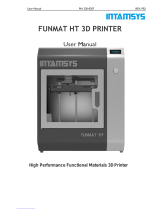STEP 4 Add Material
STEP 3 Install the Printer
The build platform bracket will move up automatically after booting the printer. It is time to install the resin tank and the build platform.
Remove the protective film on the
protection glass. Inset the resin tank
into the card slot and push it to the
end in the direction indicated in the
figure. When the edges of the resin
tank are inside at right angles, it
means the resin tank is placed
appropriately.
Install the resin tank
Remove the protective film on the
build platform. Open the handle and
insert the build platform into the
bracket in the direction indicated in
the figure. Close the handle and lock
the platform.
Install the build platform
Note that the resin level should be between the indicator lines
of minimum and maximum.
Note: You can also add resin during printing without pausing.
Please refer to the “AccuFab-D1s Quick Start Guide” in the flash drive. The flash drive can be used for data transmission later on.
First PrintSTEP 5
Shake for 2 mins before pouring material into the resin tank to
avoid sediment.