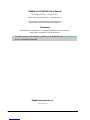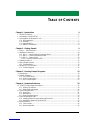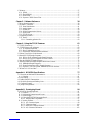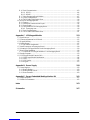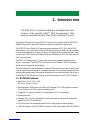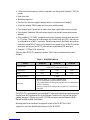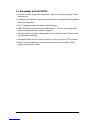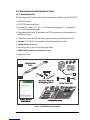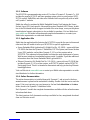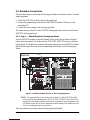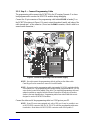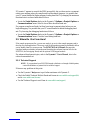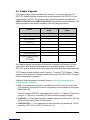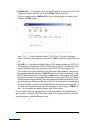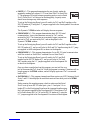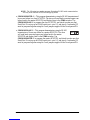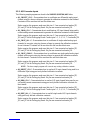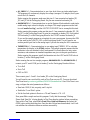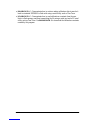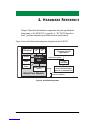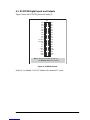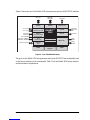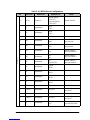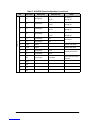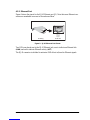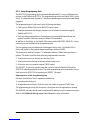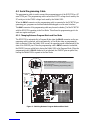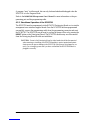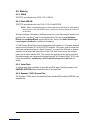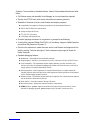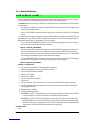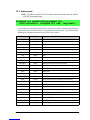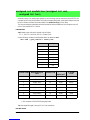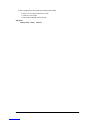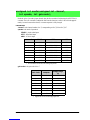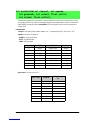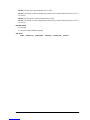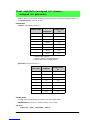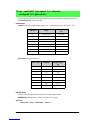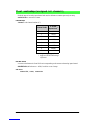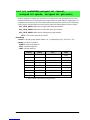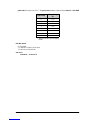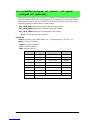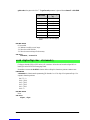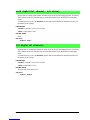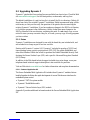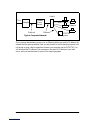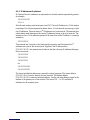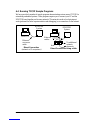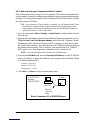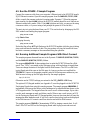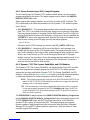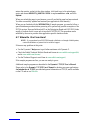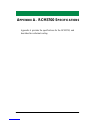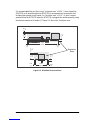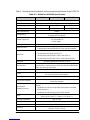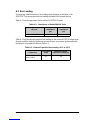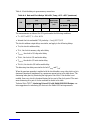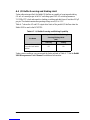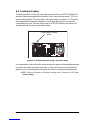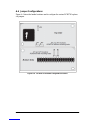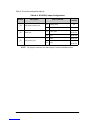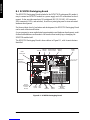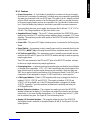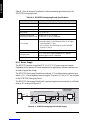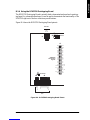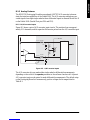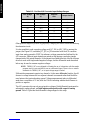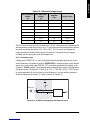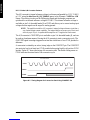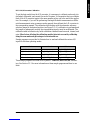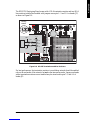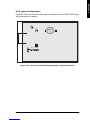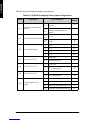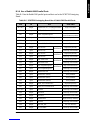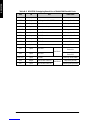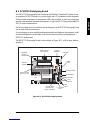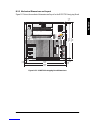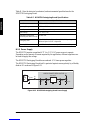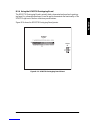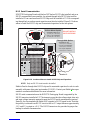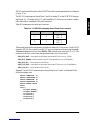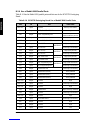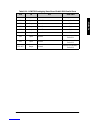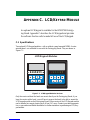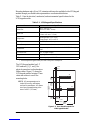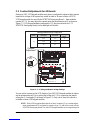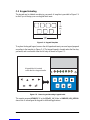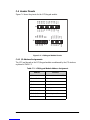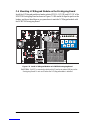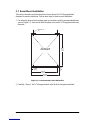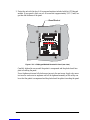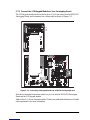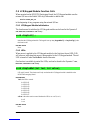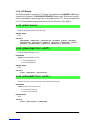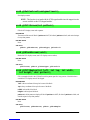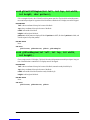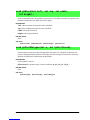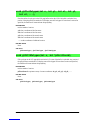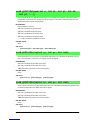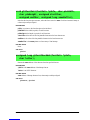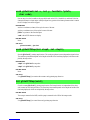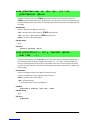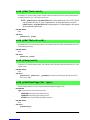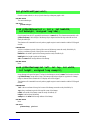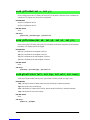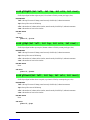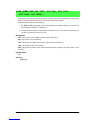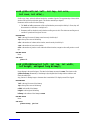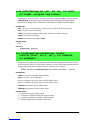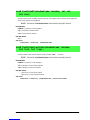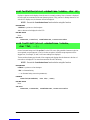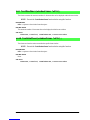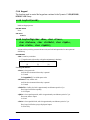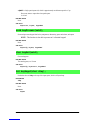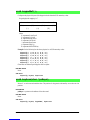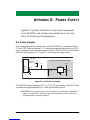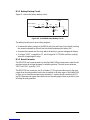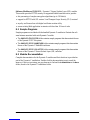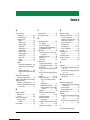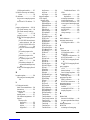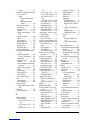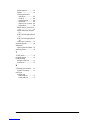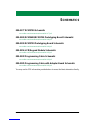RabbitCore RCM3700
Rabbit Semiconductor Inc.
www.rabbit.com
RabbitCore RCM3700 User’s Manual
Part Number 019-0136_L • Printed in U.S.A.
©2003–2010 Digi International Inc. • All rights reserved.
Digi International reserves the right to make changes and
improvements to its products without providing notice.
Trademarks
Rabbit, RabbitCore, and Dynamic C are registered trademarks of Digi International Inc.
Rabbit 3000 is a trademark of Digi International Inc.
The latest revision of this manual is available on the Rabbit Web site, www.rabbit.com,
for free, unregistered download.

RabbitCore RCM3700 User’s Manual 1
TABLE OF CONTENTS
Chapter 1. Introduction 4
1.1 RCM3700 Features...............................................................................................................................4
1.2 Advantages of the RCM3700 ...............................................................................................................6
1.3 Development and Evaluation Tools......................................................................................................7
1.3.1 Development Kit...........................................................................................................................7
1.3.2 Software........................................................................................................................................8
1.3.3 Application Kits............................................................................................................................8
1.3.4 Online Documentation..................................................................................................................8
Chapter 2. Getting Started 9
2.1 Step 1 — Install Dynamic C.................................................................................................................9
2.2 Hardware Connections........................................................................................................................10
2.2.1 Step 1 — Attach Module to Prototyping Board..........................................................................10
2.2.2 Step 2 — Connect Programming Cable......................................................................................11
2.2.3 Step 3 — Connect Power............................................................................................................12
2.2.3.1 Overseas Development Kits............................................................................................... 12
2.3 Starting Dynamic C ............................................................................................................................13
2.4 Run a Sample Program.......................................................................................................................13
2.4.1 Troubleshooting ..........................................................................................................................13
2.5 Where Do I Go From Here? ...............................................................................................................14
2.5.1 Technical Support.......................................................................................................................14
Chapter 3. Running Sample Programs 15
3.1 Introduction.........................................................................................................................................15
3.2 Sample Programs................................................................................................................................17
3.2.1 Use of Serial Flash......................................................................................................................19
3.2.2 Serial Communication.................................................................................................................19
3.2.3 A/D Converter Inputs..................................................................................................................22
Chapter 4. Hardware Reference 25
4.1 RCM3700 Digital Inputs and Outputs................................................................................................26
4.1.1 Memory I/O Interface .................................................................................................................30
4.1.2 Other Inputs and Outputs............................................................................................................30
4.2 Serial Communication ........................................................................................................................31
4.2.1 Serial Ports..................................................................................................................................31
4.2.2 Ethernet Port ...............................................................................................................................32
4.2.3 Serial Programming Port.............................................................................................................33
4.3 Serial Programming Cable..................................................................................................................34
4.3.1 Changing Between Program Mode and Run Mode....................................................................34
4.3.2 Standalone Operation of the RCM3700......................................................................................35
4.4 Other Hardware...................................................................................................................................36
4.4.1 Clock Doubler.............................................................................................................................36
4.4.2 Spectrum Spreader......................................................................................................................36

RabbitCore RCM3700 User’s Manual 2
4.5 Memory...............................................................................................................................................37
4.5.1 SRAM .........................................................................................................................................37
4.5.2 Flash EPROM.............................................................................................................................37
4.5.3 Serial Flash..................................................................................................................................37
4.5.4 Dynamic C BIOS Source Files ...................................................................................................37
Chapter 5. Software Reference 38
5.1 More About Dynamic C .....................................................................................................................38
5.2 Dynamic C Functions .........................................................................................................................40
5.2.1 Board Initialization .....................................................................................................................41
5.2.2 Analog Inputs..............................................................................................................................42
5.2.3 Digital I/O...................................................................................................................................58
5.2.4 Serial Communication Drivers....................................................................................................59
5.2.5 Serial Flash..................................................................................................................................59
5.2.6 TCP/IP Drivers............................................................................................................................59
5.3 Upgrading Dynamic C........................................................................................................................60
5.3.1 Extras ..........................................................................................................................................60
5.3.1.1 Featured Application Kit.................................................................................................... 60
Chapter 6. Using the TCP/IP Features 61
6.1 TCP/IP Connections ...........................................................................................................................61
6.2 TCP/IP Primer on IP Addresses..........................................................................................................63
6.2.1 IP Addresses Explained ..............................................................................................................65
6.2.2 How IP Addresses are Used........................................................................................................66
6.2.3 Dynamically Assigned Internet Addresses .................................................................................67
6.3 Placing Your Device on the Network.................................................................................................68
6.4 Running TCP/IP Sample Programs ....................................................................................................69
6.4.1 How to Set IP Addresses in the Sample Programs .....................................................................70
6.4.2 How to Set Up your Computer for Direct Connect ....................................................................71
6.5 Run the PINGME.C Sample Program................................................................................................72
6.6 Running Additional Sample Programs With Direct Connect.............................................................72
6.6.1 RabbitWeb Sample Programs.....................................................................................................73
6.6.2 Secure Sockets Layer (SSL) Sample Programs..........................................................................74
6.6.3 Dynamic C FAT File System, RabbitWeb, and SSL Modules...................................................74
6.7 Where Do I Go From Here? ...............................................................................................................76
Appendix A. RCM3700 Specifications 77
A.1 Electrical and Mechanical Characteristics.........................................................................................78
A.1.1 Headers.......................................................................................................................................81
A.2 Bus Loading.......................................................................................................................................82
A.3 Rabbit 3000 DC Characteristics.........................................................................................................85
A.4 I/O Buffer Sourcing and Sinking Limit .............................................................................................86
A.5 Conformal Coating.............................................................................................................................87
A.6 Jumper Configurations.......................................................................................................................88
Appendix B. Prototyping Board 90
B.1 RCM3700 Prototyping Board ............................................................................................................91
B.1.1 Features ......................................................................................................................................92
B.1.2 Mechanical Dimensions and Layout..........................................................................................94
B.1.3 Power Supply .............................................................................................................................95
B.1.4 Using the RCM3700 Prototyping Board....................................................................................96
B.1.4.1 Adding Other Components................................................................................................ 97
B.1.5 Analog Features..........................................................................................................................98
B.1.5.1 A/D Converter Inputs ........................................................................................................ 98
B.1.5.2 Thermistor Input.............................................................................................................. 100
B.1.5.3 Other A/D Converter Features......................................................................................... 101
B.1.5.4 A/D Converter Calibration .............................................................................................. 102

RabbitCore RCM3700 User’s Manual 3
B.1.6 Serial Communication..............................................................................................................103
B.1.6.1 RS-232............................................................................................................................. 104
B.1.6.2 RS-485............................................................................................................................. 105
B.1.7 Other Prototyping Board Modules ...........................................................................................107
B.1.8 Jumper Configurations .............................................................................................................108
B.1.9 Use of Rabbit 3000 Parallel Ports ............................................................................................110
B.2 RCM3720 Prototyping Board ..........................................................................................................112
B.2.1 Features ....................................................................................................................................113
B.2.2 Mechanical Dimensions and Layout........................................................................................114
B.2.3 Power Supply ...........................................................................................................................115
B.2.4 Using the RCM3720 Prototyping Board..................................................................................116
B.2.4.1 Prototyping Area.............................................................................................................. 118
B.2.5 Serial Communication..............................................................................................................119
B.2.6 Use of Rabbit 3000 Parallel Ports ............................................................................................121
Appendix C. LCD/Keypad Module 123
C.1 Specifications...................................................................................................................................123
C.2 Contrast Adjustments for All Boards...............................................................................................125
C.3 Keypad Labeling..............................................................................................................................126
C.4 Header Pinouts.................................................................................................................................127
C.4.1 I/O Address Assignments.........................................................................................................127
C.5 Install Connectors on Prototyping Board.........................................................................................128
C.6 Mounting LCD/Keypad Module on the Prototyping Board ............................................................129
C.7 Bezel-Mount Installation..................................................................................................................130
C.7.1 Connect the LCD/Keypad Module to Your Prototyping Board...............................................132
C.8 Sample Programs .............................................................................................................................133
C.9 LCD/Keypad Module Function Calls ..............................................................................................134
C.9.1 LCD/Keypad Module Initialization..........................................................................................134
C.9.2 LEDs.........................................................................................................................................134
C.9.3 LCD Display.............................................................................................................................135
C.9.4 Keypad......................................................................................................................................155
Appendix D. Power Supply 158
D.1 Power Supplies.................................................................................................................................158
D.1.1 Battery Backup.........................................................................................................................159
D.1.2 Battery-Backup Circuit ............................................................................................................160
D.1.3 Reset Generator........................................................................................................................160
Appendix E. Secure Embedded Web Application Kit 161
E.1 Sample Programs..............................................................................................................................162
E.2 Module Documentation....................................................................................................................162
Index 163
Schematics 167

RabbitCore RCM3700 User’s Manual 4
1. INTRODUCTION
The RCM3700 is a compact module that incorporates the latest
revision of the powerful Rabbit® 3000 microprocessor, flash
memory, onboard serial flash, static RAM, and digital I/O ports.
Throughout this manual, the term RCM3700 refers to the complete series of RCM3700
RabbitCore modules unless other production models are referred to specifically.
The RCM3700 has a Rabbit 3000 microprocessor operating at 22.1 MHz, static RAM,
flash memory, two clocks (main oscillator and real-time clock), and the circuitry necessary
for reset and management of battery backup of the Rabbit 3000’s internal real-time clock
and the static RAM. One 40-pin header brings out the Rabbit 3000 I/O bus lines, parallel
ports, and serial ports.
The RCM3700 receives its +5 V power from the customer-supplied motherboard on
which it is mounted. The RCM3700 can interface with all kinds of CMOS-compatible
digital devices through the motherboard.
The Development Kit and the Ethernet Connection Kit have what you need to design your
own microprocessor-based system: a complete Dynamic C software development system
with optional modules and a Prototyping Board that acts as a motherboard to allow you to
evaluate the RCM3700 and to prototype circuits that interface to the RCM3700 module.
1.1 RCM3700 Features
•Small size: 1.20" x 2.95" x 0.98"
(30 mm x 75 mm x 25 mm)
•Microprocessor: latest revision of Rabbit 3000 running
at 22.1 MHz supports Dynamic C
Secure Sockets Layer (SSL) module for added security
•33 parallel 5 V tolerant I/O lines: 31 configurable for I/O, 2 fixed outputs
•External reset I/O
•Alternate I/O bus can be configured for 8 data lines and 5 address lines (shared with
parallel I/O lines), I/O read/write
•Ten 8-bit timers (six cascadable) and one 10-bit timer with two match registers
•512K flash memory and 512K SRAM (options for 256K flash memory and 128K SRAM)

RabbitCore RCM3700 User’s Manual 5
•1 Mbyte serial flash memory, which is required to run the optional Dynamic C FAT file
system
•Real-time clock
•Watchdog supervisor
•Provision for customer-supplied backup battery via connections on header J1
•10-bit free-running PWM counter and four pulse-width registers
•Two-channel Input Capture can be used to time input signals from various port pins
•Two-channel Quadrature Decoder accepts inputs from external incremental encoder
modules
•
Four available 3.3 V CMOS-compatible serial ports: maximum asynchronous baud rate
of 2.76 Mbps
. Three ports are configurable as a clocked serial port (SPI), and one port
is configurable as an HDLC serial port. Shared connections to the Rabbit microproces-
sor make a second HDLC serial port available at the expense of two of the SPI configu-
rable ports, giving you two HDLC ports and one asynchronous/SPI serial port.
•Supports 1.15 Mbps IrDA transceiver
There are three RCM3700 production models. Table 1 below summarizes their main
features.
The RCM3700 is programmed over a standard PC serial port through a programming cable
supplied with the Development Kit or the Ethernet Connection Kit, and can also be pro-
gramed through a USB port with an RS-232/USB converter or over an Ethernet with the
RabbitLink (both available from Rabbit).
Mounting holes were introduced on opposite corners of the RCM3700 in 2009.
Appendix A provides detailed specifications for the RCM3700.
Table 1. RCM3700 Features
Feature RCM3700 RCM3710 RCM3720
Microprocessor Rabbit 3000® running at 22.1 MHz
Flash Memory 512K 256K 512K
SRAM 512K128K256K
Serial Flash Memory 1 Mbyte
Serial Ports
4 shared high-speed, 3.3 V CMOS-compatible ports:
all 4 are configurable as asynchronous serial ports;
3 are configurable as a clocked serial port (SPI) and 1 is configurable as
an HDLC serial port;
option for second HDLC serial port at the expense of 2 clocked serial
ports (SPI)

RabbitCore RCM3700 User’s Manual 6
1.2 Advantages of the RCM3700
•Fast time to market using a fully engineered, “ready-to-run/ready-to-program” micro-
processor core.
•Competitive pricing when compared with the alternative of purchasing and assembling
individual components.
•Easy C-language program development and debugging
•Rabbit Field Utility to download compiled Dynamic C .bin files, and cloning board
options for rapid production loading of programs.
•Generous memory size allows large programs with tens of thousands of lines of code,
and substantial data storage.
•Integrated Ethernet port for network connectivity, with royalty-free TCP/IP software.
•Ideal for network-enabling security and access systems, home automation, HVAC
systems, and industrial controls

RabbitCore RCM3700 User’s Manual 7
1.3 Development and Evaluation Tools
1.3.1 Development Kit
The Development Kit contains the hardware and software needed to use the RCM3700.
•RCM3700 module.
•RCM3700 Prototyping Board.
•Universal AC adapter, 12 V DC, 1 A (includes Canada/Japan/U.S., Australia/N.Z.,
U.K., and European style plugs).
•Programming cable with 10-pin header and DE9 connections, and integrated level-
matching circuitry.
•Cable kits to access RS-485 and analog input connectors on Prototyping Board.
•Dynamic C CD-ROM, with complete product documentation on disk.
•Getting Started instructions.
•Accessory parts for use on the Prototyping Board.
•Rabbit 3000 Processor Easy Reference poster.
•Registration card.
Figure 1. RCM3700 Development Kit
Rabbit and Dynamic C are registered trademarks of Digi International Inc.
RabbitCore RCM3700
The RCM3700 RabbitCore module features built-in built-in Ethernet and onboard mass storage (serial
flash) in addition to 33 I/O lines. These Getting Started instructions included with the Development Kit
will help you get your RCM3700 up and running so that you can run the sample programs to explore its
capabilities and develop your own applications.
Development Kit Contents
The RCM3700 Development Kit contains the following items:
t
RCM3700 module.
t
Prototyping Board.
t
Universal AC adapter, 12 V DC, 1 A (includes Canada/Japan/U.S., Australia/N.Z., U.K., and European
style plugs).
t
Programming cable with 10-pin header and DB9 connections, and integrated level-matching circuitry.
t
Cable kits to access RS-485 and analog input connectors on Prototyping Board.
t
Dynamic C CD-ROM, with complete product documentation on disk.
t
Getting Started instructions.
t
Accessory parts for use on the Prototyping Board.
t
Rabbit 3000 Processor Easy Reference poster.
t
Registration card.
Visit our online Rabbit store at www.rabbit.com/store/ for the latest information on peripherals and acces-
sories that are available for the RCM3700 RabbitCore modules.
Step 1 — Install Dynamic C
®
Before doing any development, you must install Dynamic C. Insert the CD from the Development Kit in
your PC’s CD-ROM drive. If the installation does not auto-start, run the setup .exe program in the root
directory of the Dynamic C CD. Install any Dynamic C modules after you install Dynamic C
.

RabbitCore RCM3700 User’s Manual 8
1.3.2 Software
The RCM3700 is programmed using version 8.11 or later of Dynamic C. Dynamic C v. 9.60
includes the popular µC/OS-II real-time operating system, point-to-point protocol (PPP),
FAT file system, RabbitWeb, and other select libraries that were previously sold as indid-
ual Dynamic C modules.
Rabbit also offers for purchase the Rabbit Embedded Security Pack featuring the Secure
Sockets Layer (SSL) and a specific Advanced Encryption Standard (AES) library. In addi-
tion to the Web-based technical support included at no extra charge, a one-year telephone-
based technical support subscription is also available for purchase. Visit our Web site at
www.rabbit.com for further information and complete documentation, or contact your
Rabbit sales representative or authorized distributor.
1.3.3 Application Kits
Rabbit also has application kits featuring the RCM3700 to provide the exact software and
other tools that will enable to tailor your RCM3700 for specific applications.
•Secure Embedded Web Application Kit (Rabbit Part No. 101-0898)—comes with three
CD-ROMs that have the Dynamic C RabbitWeb, FAT File System, and Secure Sockets
Layer (SSL) modules, and includes Dynamic C 8.51 or a later version and an
RCM3700. This enhanced software bundle facilitates the rapid development of secure
Web browser interfaces for embedded system control. Appendix E provides additional
information about the Secure Embedded Web Application Kit.
•Ethernet Connection Kit (Rabbit Part No. 101-0964)—comes with one CD-ROM that
includes Dynamic C 9.01 or a later version, an RCM3720 module, and an RCM3720
Prototyping Board. This kit is intended to demonstrate and help you develop Ethernet-
based applications.
Visit our Web site at www.rabbit.com or contact your Rabbit sales representative or autho-
rized distributor for further information.
1.3.4 Online Documentation
The online documentation is installed along with Dynamic C, and an icon for the docu-
mentation menu is placed on the workstation’s desktop. Double-click this icon to reach the
menu. If the icon is missing, use your browser to find and load default.htm in the docs
folder, found in the Dynamic C installation folder.
Each Dynamic C module has complete documentation available with the online documen-
tation described above.
The latest versions of all documents are always available for free, unregistered download
from our Web sites as well.

RabbitCore RCM3700 User’s Manual 9
2. GETTING STARTED
This chapter describes the RCM3700 hardware in more detail, and
explains how to set up and use the accompanying Prototyping Board.
NOTE: It is assumed that you have the RCM3700 Development Kit. If you purchased an
RCM3700 module by itself, you will have to adapt the information in this chapter and
elsewhere to your test and development setup.
2.1 Step 1 — Install Dynamic C
To develop and debug programs for the RCM3700 (and for all other Rabbit hardware), you
must install and use Dynamic C.
If you have not yet installed Dynamic C version 8.11 (or a later version), do so now by
inserting the Dynamic C CD from the RCM3700 Development Kit in your PC’s CD-ROM
drive. If autorun is enabled, the CD installation will begin automatically.
If autorun is disabled or the installation otherwise does not start, use the Windows
Start | Run menu or Windows Disk Explorer to launch setup.exe from the root folder
of the CD-ROM.
The installation program will guide you through the installation process. Most steps of the
process are self-explanatory.
Dynamic C uses a COM (serial) port to communicate with the target development system.
The installation allows you to choose the COM port that will be used. The default selec-
tion is COM1. You may select any available port for Dynamic C’s use. If you are not cer-
tain which port is available, select COM1. This selection can be changed later within
Dynamic C.
NOTE: The installation utility does not check the selected COM port in any way. Speci-
fying a port in use by another device (mouse, modem, etc.) may lead to a message such
as "could not open serial port" when Dynamic C is started.
Once your installation is complete, you will have up to three icons on your PC desktop.
One icon is for Dynamic C, one opens the documentation menu, and the third is for the
Rabbit Field Utility, a tool used to download precompiled software to a target system.
If you have purchased any of the optional Dynamic C modules, install them after installing
Dynamic C. The modules may be installed in any order. You must install the modules in
the same directory where Dynamic C was installed.

RabbitCore RCM3700 User’s Manual 10
2.2 Hardware Connections
There are three steps to connecting the Prototyping Board for use with Dynamic C and the
sample programs:
1. Attach the RCM3700 module to the Prototyping Board.
2. Connect the programming cable between the RCM3700 and the COM port on the
workstation PC.
3. Connect the power supply to the Prototyping Board.
The connections are shown for the RCM3700 Prototyping Board, and are similar for the
RCM3720 Prototyping Board.
2.2.1 Step 1 — Attach Module to Prototyping Board
Turn the RCM3700 module so that the Ethernet jack is on the left as shown in Figure 2
below. Insert the module’s J1 header into the TCM_SMT_SOCKET socket on the Proto-
typing Board. The shaded corner notch at the bottom right corner of the RCM3700 module
should face the same direction as the corresponding notch below it on the Prototyping
Board.
Figure 2. Install the RCM3700 Series on the Prototyping Board
NOTE: It is important that you line up the pins on header J1 of the RCM3700 module
exactly with the corresponding pins of the TCM_SMT_SOCKET socket on the Proto-
typing Board. The header pins may become bent or damaged if the pin alignment is off-
set, and the module will not work. Permanent electrical damage to the module may also
result if a misaligned module is powered up.
Press the module’s pins firmly into the Prototyping Board headers.
+V
/RESET
LDE0
LED2
LED4
LED6
GND
+BKLT
/CS
LED1
LED3
LED5
GND
GND
A2
A1
D1
D3
D5
D7
GND
A3
A1
D0
D2
D4
D6
GND
+BKLT
/CS
LED1
LED3
LED5
GND
GND
A2
A0
D1
D3
D5
D7
L2
C1
C2
IR1
R1
R2
R3
R4
Rx
Tx
R5
R6 C3
R9
R7 R8
JP1 J1
+485
GND
485
JP2
R12
R11
U3
C4
C7
C8
C10
R13
C11
U4
C5 C6
C9
J2
GND
/IORD
PB5
PB3
PA0
PA6
PB0
/RES
+5V
PF4
PF6
PC1/PG2
PC0_TXD
PE5
PE1
PG7_RXE
PD4
VBAT
PA4 PA2
/IOWR
PE7
PB4
PB2
PA1
PA3
PA5
PA7
PB7
PF0
PF1
PF5
PF7
PE4
PE0
PD5
PG6
TXE
PC2
TXC
PC3/
PG3
GND
RXC TXC RXE
GND
NC
U1
C12
C13
C15
C14
L1
C17 U2 C18
U6
R14
D1
C19
D2
J4
DCIN
+3.3V
GND
+5V
+5V
GND
+3.3V
LCD1JB LCD1JC
LCD1JA
U5
C16
R15 BT1
GND
TXD
RXD
TXE
GND
TCM_SMT_SOCKET
+5V
VBAT
PD5
/IORD
PG6_TXE
PE0
PE4
PE7
PC2_TXC
PC0_TXD
PF6
PF4
PB5
PB3
PB0
PF1
PA1
PA3
PA5
PA7
J5
GND
R16
GND
/RES
PD4
/IOWR
PE1
PE5
PC3/PG3
PF7
PF5
PB7
PB4
PB2
PF0
PA0
PA2
PA4
PA6
PG7
RXE
PC1/
PG2
C22
C26R21 R18
C20
R19
C21
R20
R22
JP4
1
2
RP1
CX1 CX2 CX3
CX4
CX5
CX6
CX7
CX8
CX9
CX10CX11
UX2
UX1
U8
R23
C24 C25
C23
U7
C27
R25
R24
C28
R26
R27
R28
R29 JP8
R30 R31 R32 R33 R34 R35 R36
C35
R43
C29
J7
THERMISTOR
R37
J8
VREF
AGND
R44
THERM_IN
AIN
06
05
04
03
02
01
00
AIN
AGND
R38
C30
C31
C32
C33
C34
R39 R40 R41 R42
R48
DS1 DS2
R45
R49
R46
DS3
R47
S3
S2S1
CONVERT
JP5 JP6 JP7
NC
NC
NC
NC
NC
NC
+V
/RSTET
LED0
LED2
LED4
LED6
GND
A3
A1
D0
D2
D4
D6
RCM36/37XX SERIES
PROTOTYPING BOARD
RESET
R24 R2
C18 C34
RP1 RP2
R18
R36
C35
C19
C26 C27 C28
R15
R16
C36
C39
R13
U1 C25
JP1 C7 JP3
J2
C33 C32 C30 C31
C15
C17
C20
C38
C41
U4
R6
R11 C37
R4 R5
U5 C29
JP2
Y1
C40
C10
Q1
R7 C49
L2
L1
C14
C12 C22
U8
C23
Y3 C57
R31
C58
R29
DS2
R32
R30
DS1
J3
R34
C16
R28
T1
C24
C21
D1
U6
C53
R26
U3
R33
C8
U11
L4
L3
C54 C55
L6
R27
TCM_SMT_SOCKET
Align shaded
corners
RCM3700

RabbitCore RCM3700 User’s Manual 11
2.2.2 Step 2 — Connect Programming Cable
The programming cable connects the RCM3700 to the PC running Dynamic C to down-
load programs and to monitor the RCM3700 module during debugging.
Connect the 10-pin connector of the programming cable labeled PROG to header J2 on
the RCM3700 as shown in Figure 3. Be sure to orient the marked (usually red) edge of the
cable towards pin 1 of the connector. (Do not use the DIAG connector, which is used for a
normal serial connection.)
Figure 3. Connect Programming Cable and Power Supply
NOTE: Never disconnect the programming cable by pulling on the ribbon cable.
Carefully pull on the connector to remove it from the header.
NOTE: Be sure to use the programming cable (part number 101-0542) supplied with this
Development Kit—the programming cable has blue shrink wrap around the RS-232 con-
verter section located in the middle of the cable. The simplified programming cable and
adapter board that are supplied with the Ethernet Connection Kit may also be used as
shown in the inset diagram above. Programming cables from other Rabbit kits are not
designed to work with RCM3700 modules.
Connect the other end of the programming cable to a COM port on your PC.
NOTE: Some PCs now come equipped only with a USB port. It may be possible to use
an RS-232/USB converter (Part No. 20-151-0178) with the programming cables men-
tioned above. Note that not all RS-232/USB converters work with Dynamic C.

RabbitCore RCM3700 User’s Manual 12
2.2.3 Step 3 — Connect Power
When all other connections have been made, you can connect power to the Prototyping
Board.
First, prepare the AC adapter for the country where it will be used by selecting the plug.
The RCM3700 Development Kit presently includes Canada/Japan/U.S., Australia/N.Z.,
U.K., and European style plugs. Snap in the top of the plug assembly into the slot at the
top of the AC adapter as shown in Figure 3, then press down on the spring-loaded clip
below the plug assembly to allow the plug assembly to click into place.
Connect the AC adapter to 3-pin header J4 on the Prototyping Board as shown in Figure 3.
The connector may be attached either way as long as it is not offset to one side.
Plug in the AC adapter. The LED above the RESET button on the Prototyping Board
should light up. The RCM3700 and the Prototyping Board are now ready to be used.
NOTE: A RESET button is provided on the Prototyping Board to allow a hardware reset
without disconnecting power.
To power down the Prototyping Board, unplug the power connector from J4. You should
disconnect power before making any circuit adjustments in the prototyping area, changing
any connections to the board, or removing the RCM3700 from the Prototyping Board.
2.2.3.1 Overseas Development Kits
Development kits sold outside North America before 2009 included a header connector
that could be connected to 3-pin header J4 on the Prototyping Board. The connector could
be attached either way as long as it was not offset to one side. The red and black wires
from the connector could then be connected to the positive and negative connections on
your power supply. The power supply should deliver 7.5 V–30 V DC at 500 mA.

RabbitCore RCM3700 User’s Manual 13
2.3 Starting Dynamic C
Once the RCM3700 is connected as described in the preceding pages, start Dynamic C by
double-clicking on the Dynamic C icon on your desktop or in your Start menu.
If you are using a USB port to connect your computer to the RCM3700, choose Options >
Project Options and select “Use USB to Serial Converter.” You may have to determine
which COM port was assigned to the RS-232/USB converter. Click OK.
2.4 Run a Sample Program
Use the File menu to open the sample program PONG.C, which is in the Dynamic C
SAMPLES folder. Press function key F9 to compile and run the program. The STDIO
window will open on your PC and will display a small square bouncing around in a box.
This program shows that the CPU is working.
2.4.1 Troubleshooting
If Dynamic C cannot find the target system (error message "No Rabbit Processor
Detected."):
•Check that the RCM3700 is powered correctly — the red power lamp on the Prototyping
Board should be lit when the RCM3700 is mounted on the Prototyping Board and the AC
adapter is plugged in.
•Check both ends of the programming cable to ensure that they are firmly plugged into
the PC and the PROG connector, not the DIAG connector, is plugged in to the program-
ming port on the RCM3700 with the marked (colored) edge of the programming cable
towards pin 1 of the programming header.
•Ensure that the RCM3700 module is firmly and correctly installed in its connectors on
the Prototyping Board.
•Dynamic C uses the COM port specified during installation. Select a different COM
port within Dynamic C. From the Options menu, select Project Options, then select
Communications. Select another COM port from the list, then click OK. Press
<Ctrl-Y> to force Dynamic C to recompile the BIOS. If Dynamic C still reports it is
unable to locate the target system, repeat the above steps until you locate the COM port
used by the programming cable.

RabbitCore RCM3700 User’s Manual 14
If Dynamic C appears to compile the BIOS successfully, but you then receive a communi-
cation error message when you compile and load the sample program, it is possible that
your PC cannot handle the higher program-loading baud rate. Try changing the maximum
download rate to a slower baud rate as follows.
•Locate the Serial Options dialog in the Dynamic C Options > Project Options >
Communications menu. Select a slower Max download baud rate.
If a program compiles and loads, but then loses target communication before you can
begin debugging, it is possible that your PC cannot handle the default debugging baud
rate. Try lowering the debugging baud rate as follows.
•Locate the Serial Options dialog in the Dynamic C Options > Project Options >
Communications menu. Choose a lower debug baud rate.
2.5 Where Do I Go From Here?
If the sample program ran fine, you are now ready to go on to other sample programs and to
develop your own applications. The source code for the sample programs is provided to allow
you to modify them for your own use. The RCM3700 User’s Manual also provides
complete hardware reference information and describes the software function calls for the
RCM3700, the Prototyping Board, and the optional LCD/keypad module.
For advanced development topics, refer to the Dynamic C User’s Manual, also in the
online documentation set.
2.5.1 Technical Support
NOTE: If you purchased your RCM3700 through a distributor or through a Rabbit partner,
contact the distributor or partner first for technical support.
If there are any problems at this point:
•Use the Dynamic C Help menu to get further assistance with Dynamic C.
•Check the Rabbit Technical Bulletin Board and forums at www.rabbit.com/support/bb/
and at www.rabbit.com/forums/.
•Use the Technical Support e-mail form at www.rabbit.com/support/.

RabbitCore RCM3700 User’s Manual 15
3. RUNNING SAMPLE PROGRAMS
To develop and debug programs for the RCM3700 (and for all
other Rabbit hardware), you must install and use Dynamic C.
3.1 Introduction
To help familiarize you with the RCM3700 modules, Dynamic C includes several sample
programs. Loading, executing and studying these programs will give you a solid hands-on
overview of the RCM3700’s capabilities, as well as a quick start with Dynamic C as an
application development tool.
NOTE: The sample programs assume that you have at least an elementary grasp of the C
programming language. If you do not, see the introductory pages of the Dynamic C
User’s Manual for a suggested reading list.
In order to run the sample programs discussed in this chapter and elsewhere in this manual,
1. Your RCM3700 must be plugged in to the Prototyping Board as described in Chapter 2,
“Getting Started.”
2. Dynamic C must be installed and running on your PC.
3. The programming cable must connect the programming header (J2) on the RCM3700
to your PC.
4. Power must be applied to the RCM3700 through the Prototyping Board.
Refer to Chapter 2, “Getting Started,” if you need further information on these steps.
To run a sample program, open it with the File menu, then compile and run it by pressing
F9. The RCM3700 must be connected to a PC using the programming cable.
Complete information on Dynamic C is provided in the Dynamic C User’s Manual.

RabbitCore RCM3700 User’s Manual 16
The default I/O configuration in the sample programs is based on the RabbitCore module
detected during compile time:
•Any RCM3700 RabbitCore module (except the RCM3720) will have its I/O ports con-
figured for an RCM3700 Prototyping Board.
•An RCM3720 RabbitCore module will have its I/O ports configured for an RCM3720
Prototyping Board.
You may override these default settings to run an RCM3720 RabbitCore module on the
RCM3700 Prototyping Board or to run another RCM3700 RabbitCore module on the
RCM3720 Prototyping Board by adding the following macro to the sample program you
will be running.
•To run an RCM3720 RabbitCore module on an RCM3700 Prototyping Board, add the
following macro at the top of the sample program you will be running.
#define RCM3700_PROTOBOARD
Sample programs that are specifically designed for the RCM3700 Prototyping Board
already have this macro included.
•To run an RCM3700 RabbitCore module (other than the RCM3720) on an RCM3720
Prototyping Board, add the following macro at the top of the sample program you will
be running.
#define RCM3720_PROTOBOARD

RabbitCore RCM3700 User’s Manual 17
3.2 Sample Programs
Of the many sample programs included with Dynamic C, several are specific to the
RCM3700. Sample programs illustrating the general operation of the RCM3700, serial
communication, and the A/D converter on the Prototyping Board are provided in the
SAMPLES\RCM3700 and the SAMPLES\RCM3720 folders as shown in the table below. The
sample programs use the features available on the two Prototyping Boards.
Each sample program has comments that describe the purpose and function of the pro-
gram. Follow the instructions at the beginning of the sample program. Note that the
RCM3700 must be installed on the Prototyping Board when using these sample programs.
TCP/IP sample programs are described in Chapter 6, “Using the TCP/IP Features.” Sample
programs for the optional LCD/keypad module that is used on the RCM3700 Prototyping
Board are described in Appendix C.
Additional sample programs are available online at www.rabbit.com/support/down-
loads/downloads_prod.shtml.
•DIO.c—Demonstrates the digital I/O capabilities of the A/D converter on the Proto-
typing Board by configuring two lines to outputs and two lines as inputs on Prototyping
Board header JP4.
If you are using the RCM3700 Prototyping Board, install a 2 x 2 header at JP4 and con-
nect pins 1–2 and pins 3–4 on header JP4 before running this sample program.
•FLASHLED.c—Demonstrates assembly-language program by flashing LEDs DS1 and
DS2 on the Prototyping Board at different rates.
•TOGGLESWITCH.c—Uses costatements to detect switches using debouncing. The cor-
responding LEDs (DS1 and DS2) will turn on or off.
Feature RCM3700 Prototyping
Board RCM3720 Prototyping
Board
Sample Program Folder SAMPLES\RCM3700 SAMPLES\RCM3720
Digital I/O × ×
IrDA Transceivers ×
Serial Flash × ×
Serial Communication × ×
TCP/IP × ×
A/D Converter ×
LCD/Keypad Module ×
Dynamic C FAT File System,
RabbitWeb,
SSL Modules ××

RabbitCore RCM3700 User’s Manual 18
•CONTROLLED.c—Demonstrates use of the digital inputs by having you turn the LEDs
on the Prototyping Board on or off from the STDIO window on your PC.
Once you compile and run CONTROLLED.C, the following display will appear in the
Dynamic C STDIO window.
Press “1” or “2” on your keyboard to select LED DS1 or DS2 on the Prototyping
Board. Then follow the prompt in the Dynamic C STDIO window to turn the LED on or
off.
•IR_DEMO.c—Demonstrates sending Modbus ASCII packets between two RCM3700
Prototyping Board assemblies with IrDA transceivers via the IrDA transceivers. Note
that this sample program will only work with the RCM3700 Prototyping Board.
First, compile and run this program on one Prototyping Board assembly, then remove
the programming cable and press the RESET button on the Prototyping Board so that
the first RabbitCore module is operating in the Run mode. Then connect the program-
ming cable to the second Prototyping Board assembly with the RCM3700 and compile
and run the same sample program. With the programming cable still connected to the
second Prototyping Board assembly, press switch S1 on the second Prototyping Board
to transmit a packet. Once the first Prototyping Board assembly receives a test packet, it
will send back a response packet that will be displayed in the Dynamic C STDIO win-
dow. The test packets and response packets have different codes.
Once you have loaded and executed these five programs and have an understanding of
how Dynamic C and the RCM3700 modules interact, you can move on and try the other
sample programs, or begin building your own.
Page is loading ...
Page is loading ...
Page is loading ...
Page is loading ...
Page is loading ...
Page is loading ...
Page is loading ...
Page is loading ...
Page is loading ...
Page is loading ...
Page is loading ...
Page is loading ...
Page is loading ...
Page is loading ...
Page is loading ...
Page is loading ...
Page is loading ...
Page is loading ...
Page is loading ...
Page is loading ...
Page is loading ...
Page is loading ...
Page is loading ...
Page is loading ...
Page is loading ...
Page is loading ...
Page is loading ...
Page is loading ...
Page is loading ...
Page is loading ...
Page is loading ...
Page is loading ...
Page is loading ...
Page is loading ...
Page is loading ...
Page is loading ...
Page is loading ...
Page is loading ...
Page is loading ...
Page is loading ...
Page is loading ...
Page is loading ...
Page is loading ...
Page is loading ...
Page is loading ...
Page is loading ...
Page is loading ...
Page is loading ...
Page is loading ...
Page is loading ...
Page is loading ...
Page is loading ...
Page is loading ...
Page is loading ...
Page is loading ...
Page is loading ...
Page is loading ...
Page is loading ...
Page is loading ...
Page is loading ...
Page is loading ...
Page is loading ...
Page is loading ...
Page is loading ...
Page is loading ...
Page is loading ...
Page is loading ...
Page is loading ...
Page is loading ...
Page is loading ...
Page is loading ...
Page is loading ...
Page is loading ...
Page is loading ...
Page is loading ...
Page is loading ...
Page is loading ...
Page is loading ...
Page is loading ...
Page is loading ...
Page is loading ...
Page is loading ...
Page is loading ...
Page is loading ...
Page is loading ...
Page is loading ...
Page is loading ...
Page is loading ...
Page is loading ...
Page is loading ...
Page is loading ...
Page is loading ...
Page is loading ...
Page is loading ...
Page is loading ...
Page is loading ...
Page is loading ...
Page is loading ...
Page is loading ...
Page is loading ...
Page is loading ...
Page is loading ...
Page is loading ...
Page is loading ...
Page is loading ...
Page is loading ...
Page is loading ...
Page is loading ...
Page is loading ...
Page is loading ...
Page is loading ...
Page is loading ...
Page is loading ...
Page is loading ...
Page is loading ...
Page is loading ...
Page is loading ...
Page is loading ...
Page is loading ...
Page is loading ...
Page is loading ...
Page is loading ...
Page is loading ...
Page is loading ...
Page is loading ...
Page is loading ...
Page is loading ...
Page is loading ...
Page is loading ...
Page is loading ...
Page is loading ...
Page is loading ...
Page is loading ...
Page is loading ...
Page is loading ...
Page is loading ...
Page is loading ...
Page is loading ...
Page is loading ...
Page is loading ...
Page is loading ...
Page is loading ...
Page is loading ...
Page is loading ...
Page is loading ...
Page is loading ...
Page is loading ...
Page is loading ...
Page is loading ...
-
 1
1
-
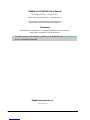 2
2
-
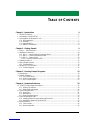 3
3
-
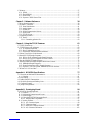 4
4
-
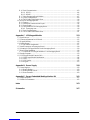 5
5
-
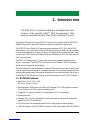 6
6
-
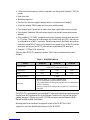 7
7
-
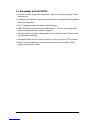 8
8
-
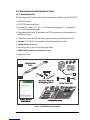 9
9
-
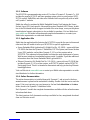 10
10
-
 11
11
-
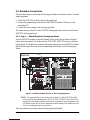 12
12
-
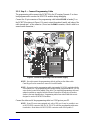 13
13
-
 14
14
-
 15
15
-
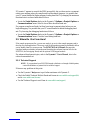 16
16
-
 17
17
-
 18
18
-
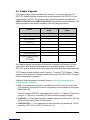 19
19
-
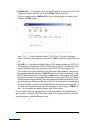 20
20
-
 21
21
-
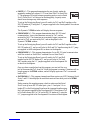 22
22
-
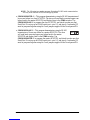 23
23
-
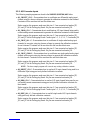 24
24
-
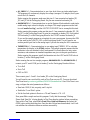 25
25
-
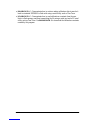 26
26
-
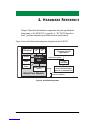 27
27
-
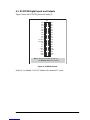 28
28
-
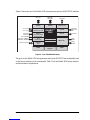 29
29
-
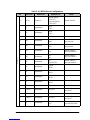 30
30
-
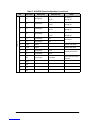 31
31
-
 32
32
-
 33
33
-
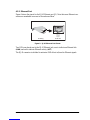 34
34
-
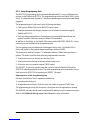 35
35
-
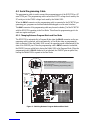 36
36
-
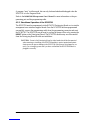 37
37
-
 38
38
-
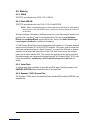 39
39
-
 40
40
-
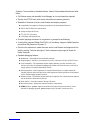 41
41
-
 42
42
-
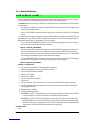 43
43
-
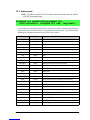 44
44
-
 45
45
-
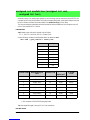 46
46
-
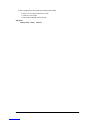 47
47
-
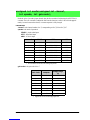 48
48
-
 49
49
-
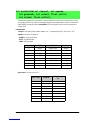 50
50
-
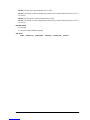 51
51
-
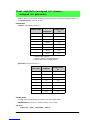 52
52
-
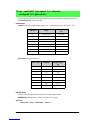 53
53
-
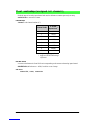 54
54
-
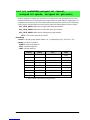 55
55
-
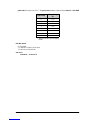 56
56
-
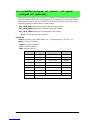 57
57
-
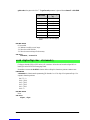 58
58
-
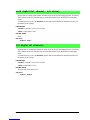 59
59
-
 60
60
-
 61
61
-
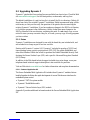 62
62
-
 63
63
-
 64
64
-
 65
65
-
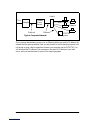 66
66
-
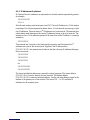 67
67
-
 68
68
-
 69
69
-
 70
70
-
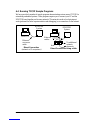 71
71
-
 72
72
-
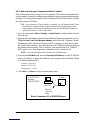 73
73
-
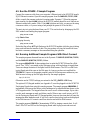 74
74
-
 75
75
-
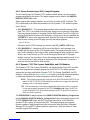 76
76
-
 77
77
-
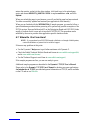 78
78
-
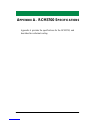 79
79
-
 80
80
-
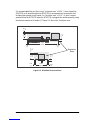 81
81
-
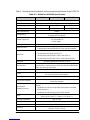 82
82
-
 83
83
-
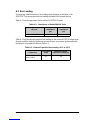 84
84
-
 85
85
-
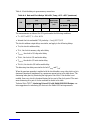 86
86
-
 87
87
-
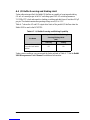 88
88
-
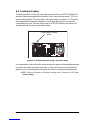 89
89
-
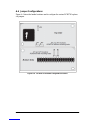 90
90
-
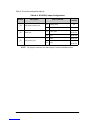 91
91
-
 92
92
-
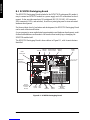 93
93
-
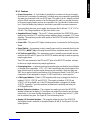 94
94
-
 95
95
-
 96
96
-
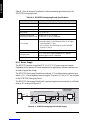 97
97
-
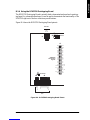 98
98
-
 99
99
-
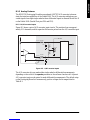 100
100
-
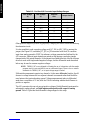 101
101
-
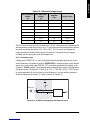 102
102
-
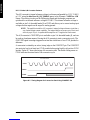 103
103
-
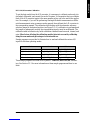 104
104
-
 105
105
-
 106
106
-
 107
107
-
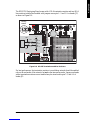 108
108
-
 109
109
-
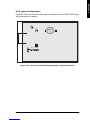 110
110
-
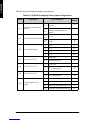 111
111
-
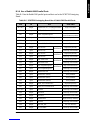 112
112
-
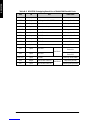 113
113
-
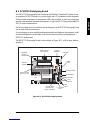 114
114
-
 115
115
-
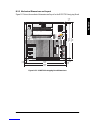 116
116
-
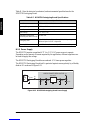 117
117
-
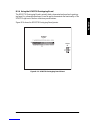 118
118
-
 119
119
-
 120
120
-
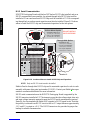 121
121
-
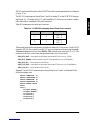 122
122
-
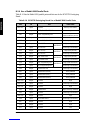 123
123
-
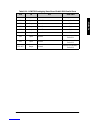 124
124
-
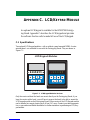 125
125
-
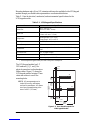 126
126
-
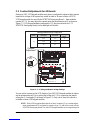 127
127
-
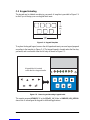 128
128
-
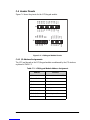 129
129
-
 130
130
-
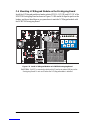 131
131
-
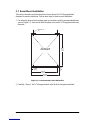 132
132
-
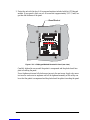 133
133
-
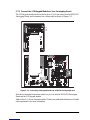 134
134
-
 135
135
-
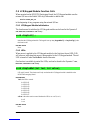 136
136
-
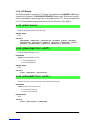 137
137
-
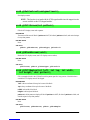 138
138
-
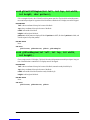 139
139
-
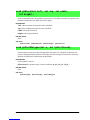 140
140
-
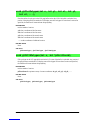 141
141
-
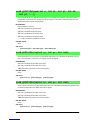 142
142
-
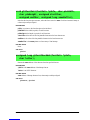 143
143
-
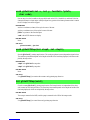 144
144
-
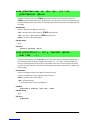 145
145
-
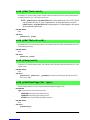 146
146
-
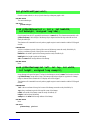 147
147
-
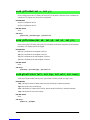 148
148
-
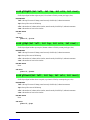 149
149
-
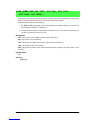 150
150
-
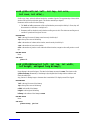 151
151
-
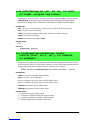 152
152
-
 153
153
-
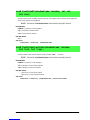 154
154
-
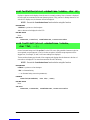 155
155
-
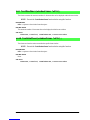 156
156
-
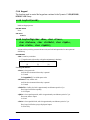 157
157
-
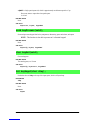 158
158
-
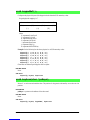 159
159
-
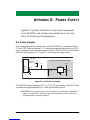 160
160
-
 161
161
-
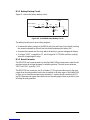 162
162
-
 163
163
-
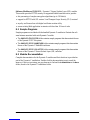 164
164
-
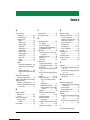 165
165
-
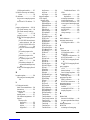 166
166
-
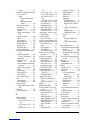 167
167
-
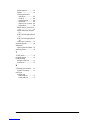 168
168
-
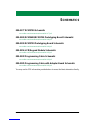 169
169
Rabbit Color Touchscreen Application Kit User manual
- Type
- User manual
- This manual is also suitable for
Ask a question and I''ll find the answer in the document
Finding information in a document is now easier with AI
Related papers
Other documents
-
Digi RCM3700 User manual
-
Digi Multi-Port Serial-to-Ethernet Application Kit Quick start guide
-
Digi RCM3600 User manual
-
Digi Color Touchscreen Application Kit Quick start guide
-
Digi ZigBee Application Kit Quick start guide
-
D-Link D-Link R15 AX1500 Smart Router User guide
-
Digi RCM3309 User manual
-
Skov CAN bus module Technical User Guide
-
Hikvision DS-KD-DIS User manual
-
Digi Secure Embedded Web Application Kit 2.0 User manual