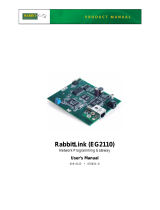Page is loading ...

RabbitCore RCM2300
C-Programmable Module
User’s Manual
019–0099 • 070831–G

RabbitCore RCM2300
Rabbit Semiconductor Inc.
www.rabbit.com
RabbitCore RCM2300 User’s Manual
Part Number 019-0099 • 070831–G • Printed in U.S.A.
©2001–20076 Rabbit Semiconductor Inc. • All rights reserved.
Rabbit Semiconductor reserves the right to make changes and
improvements to its products without providing notice.
Trademarks
Rabbit and Dynamic C are registered trademarks of Rabbit Semiconductor Inc.
Rabbit 2000 and RabbitCore are trademarks of Rabbit Semiconductor Inc.
No part of the contents of this manual may be reproduced or transmitted in any form or by any means
without the express written permission of Rabbit Semiconductor.
Permission is granted to make one or more copies as long as the copyright page contained therein is
included. These copies of the manuals may not be let or sold for any reason without the express written
permission of Rabbit Semiconductor.
The latest revision of this manual is available on the Rabbit Semiconductor Web site,
www.rabbit.com, for free, unregistered download.

User’s Manual
TABLE OF CONTENTS
Chapter 1. Introduction 1
1.1 RabbitCore RCM2300 Features............................................................................................................1
1.2 Advantages of the RabbitCore RCM2300............................................................................................2
1.3 Development and Evaluation Tools......................................................................................................3
1.3.1 Development Software .................................................................................................................3
1.3.2 Development Kit Contents ...........................................................................................................3
1.4 How to Use This Manual......................................................................................................................4
1.4.1 Additional Reference Information ...............................................................................................4
1.4.2 Using Online Documentation .......................................................................................................4
Chapter 2. Getting Started 7
2.1 Connections ..........................................................................................................................................8
2.1.1 Attach RCM2300 to Prototyping Board ......................................................................................8
2.1.2 Connect Programming Cable .......................................................................................................9
2.1.3 Connect Power Supply ...............................................................................................................10
2.2 Run a Sample Program .......................................................................................................................11
2.2.1 Troubleshooting .........................................................................................................................11
2.3 Where Do I Go From Here? ...............................................................................................................12
2.3.1 Technical Support ......................................................................................................................12
Chapter 3. Running Sample Programs 13
3.1 Sample Programs................................................................................................................................13
3.1.1 Getting to Know the RCM2300 .................................................................................................14
3.1.2 Serial Communication ................................................................................................................16
3.1.3 Sample Program Descriptions ....................................................................................................18
Chapter 4. Hardware Reference 21
4.1 RCM2300 Digital Inputs and Outputs................................................................................................21
4.1.1 Dedicated Inputs ........................................................................................................................25
4.1.2 Dedicated Outputs ......................................................................................................................25
4.1.3 Memory I/O Interface ................................................................................................................25
4.1.4 Other Inputs and Outputs ...........................................................................................................25
4.2 Serial Communication ........................................................................................................................26
4.2.1 Serial Ports .................................................................................................................................26
4.2.2 Programming Port ......................................................................................................................26
4.3 Serial Programming Cable..................................................................................................................28
4.3.1 Changing Between Program Mode and Run Mode ...................................................................28
4.3.2 Standalone Operation of the RCM2300 .....................................................................................29
4.4 Other Hardware...................................................................................................................................30
4.4.1 Clock Doubler ............................................................................................................................30
4.4.2 Spectrum Spreader .....................................................................................................................30

User’s Manual
4.5 Memory...............................................................................................................................................31
4.5.1 SRAM ........................................................................................................................................31
4.5.2 Flash EPROM ............................................................................................................................31
4.5.3 Dynamic C BIOS Source Files ..................................................................................................31
Chapter 5. Software Reference 33
5.1 More About Dynamic C .....................................................................................................................33
5.2 I/O.......................................................................................................................................................35
5.2.1 External Interrupts ......................................................................................................................35
5.3 Serial Communication Drivers ...........................................................................................................35
5.4 Upgrading Dynamic C........................................................................................................................36
5.4.1 Upgrades ....................................................................................................................................36
Appendix A. RabbitCore RCM2300 Specifications 37
A.1 Electrical and Mechanical Characteristics.........................................................................................38
A.1.1 Headers ......................................................................................................................................41
A.1.2 Physical Mounting ....................................................................................................................41
A.2 Bus Loading.......................................................................................................................................42
A.3 Rabbit 2000 DC Characteristics.........................................................................................................44
A.4 I/O Buffer Sourcing and Sinking Limit.............................................................................................45
A.5 Conformal Coating.............................................................................................................................46
A.6 Jumper Configurations.......................................................................................................................47
Appendix B. Prototyping Board 49
B.1 Prototyping Board..............................................................................................................................50
B.1.1 Prototyping Board Features .......................................................................................................51
B.1.2 Prototyping Board Expansion ...................................................................................................52
B.2 Mechanical Dimensions and Layout..................................................................................................53
B.3 Power Supply.....................................................................................................................................54
B.4 Using the Prototyping Board..............................................................................................................54
B.4.1 Adding Other Components ........................................................................................................57
Appendix C. Power Supply 59
C.1 Power Supplies...................................................................................................................................59
C.2 Battery Backup...................................................................................................................................59
C.2.1 Battery Backup Circuits ............................................................................................................62
C.2.2 Reset Generator .........................................................................................................................62
C.3 Chip Select Circuit.............................................................................................................................63
Appendix D. Sample Circuits 65
D.1 RS-232/RS-485 Serial Communication.............................................................................................66
D.2 Keypad and LCD Connections ..........................................................................................................67
D.3 External Memory ...............................................................................................................................68
D.4 D/A Converter....................................................................................................................................69
Index 71
Schematics 73

User’s Manual 1
1. INTRODUCTION
The RabbitCore RCM2300 is a very small advanced core mod-
ule that incorporates the powerful Rabbit
®
2000 microprocessor,
flash memory, static RAM, and digital I/O ports, all on a PCB
that is just 1.15" × 1.60" (29.2 mm × 40.6 mm).
The RCM2300 has a Rabbit 2000 microprocessor operating at 22.1 MHz, static RAM,
flash memory, two clocks (main oscillator and timekeeping), and the circuitry necessary
for reset and management of battery backup of the Rabbit 2000’s internal real-time clock
and the static RAM. Two 26-pin headers bring out the Rabbit 2000 I/O bus lines, address
lines, data lines, parallel ports, and serial ports.
The RCM2300 receives its +5 V power from the user board on which it is mounted. The
RabbitCore RCM2300 can interface with all kinds of CMOS-compatible digital devices
through the user board.
1.1 RabbitCore RCM2300 Features
• Small size: 1.15" × 1.60" × 0.55"
(29 mm × 41 mm × 14 mm)
• Microprocessor: Rabbit 2000 running
at 22.1 MHz
• 29 parallel I/O lines: 17 configurable for input or output, 8 fixed inputs, 4 fixed outputs
• 11 additional I/O are available via less convenient 0.03" diameter through-hole connec-
tion points
• 8 data lines (D0–D7)
• 4 address lines (A0–A3)
• Memory I/0 read, write
• External reset input
• Five 8-bit timers (cascadable in pairs) and one 10-bit timer with two match registers
• 256K flash memory, 128K SRAM
• Real-time clock
• Watchdog supervisor

2 RabbitCore RCM2300
• Provision for customer-supplied backup battery either onboard or via header connec-
tions
•
Four CMOS-compatible serial ports. All the serial ports can be configured asynchro-
nously, and two serial ports can be configured synchronously if so desired. The maxi-
mum
asynchronous baud rate is 691,200 bps (Dynamic C drivers are capable of
handling up to the sustained rate of 345,600 bps), and the maximum synchronous baud
rate is 5.5296 Mbps (user-written drivers can sustain a rate of 2.7648 Mbps). One syn-
chronous port clock line is available only on the programming header.
• The programming port is also routed to the 26-pin headers, which allows the user board
the ability to reprogram the RCM2300.
Appendix A, “RabbitCore RCM2300 Specifications,” provides detailed specifications for
the RCM2300.
1.2 Advantages of the RabbitCore RCM2300
• Fast time to market using a fully engineered, “ready to run” microprocessor core.
• Competitive pricing when compared with the alternative of purchasing and assembling
individual components.
• Easy C-language program development and debugging, including rapid production
loading of programs.
• Generous memory size allows large programs with tens of thousands of lines of code,
and substantial data storage.
• Very small size.

User’s Manual 3
1.3 Development and Evaluation Tools
A complete Development Kit, which includes a Prototyping Board and Dynamic C devel-
opment software, is available for the RCM2300. The Development Kit puts together the
essentials you need to design an embedded microprocessor-based system rapidly and effi-
ciently.
1.3.1 Development Software
The RCM2300 uses the Dynamic C development environment for rapid creation and
debugging of runtime applications. Dynamic C provides a complete development environ-
ment with integrated editor, compiler and source-level debugger. It interfaces directly with
the target system, eliminating the need for complex and unreliable in-circuit emulators.
NOTE: The RCM2300 requires Dynamic C v7.04 or later for development. A compati-
ble version is included on the Development Kit CD-ROM.
1.3.2 Development Kit Contents
The RCM2300 Development Kit contains the following items:
• RCM2300 module with 256K flash memory and 128K SRAM.
• RCM2200/RCM2300 Prototyping Board.
• Wall transformer power supply, 12 V DC, 1 A. The power supply is included only with
Development Kits sold for the North American market. Overseas users should use a
locally available power supply capable of delivering 7.5 V to 25 V DC to the Prototyp-
ing Board.
• Programming cable with integrated level-matching circuitry.
• Dynamic C CD-ROM, with complete product documentation on CD.
• Getting Started instructions.
• Rabbit 2000 Processor Easy Reference poster.
• Registration card.

4 RabbitCore RCM2300
1.4 How to Use This Manual
This user’s manual is intended to give users detailed information on the RCM2300 mod-
ule. It does not contain detailed information on the Dynamic C development environment.
Most users will want more detailed information on some or all of these topics in order to
put the RCM2300 module to effective use.
1.4.1 Additional Reference Information
In addition to the product-specific information contained in the RabbitCore RCM2300
User’s Manual (this manual), two higher level reference manuals are provided in HTML
and PDF form on the accompanying CD-ROM. Advanced users will find these references
valuable in developing systems based on the RCM2300 modules:
• Dynamic C User’s Manual
• Dynamic C Function Reference Manual
• Rabbit 2000 Microprocessor User’s Manual
1.4.2 Using Online Documentation
We provide the bulk of our user and reference documentation in two electronic formats,
HTML and Adobe PDF. We do this for several reasons.
We believe that providing all users with our complete library of product and reference
manuals is a useful convenience. However, printed manuals are expensive to print, stock,
and ship. Rather than include and charge for manuals that every user may not want, or pro-
vide only product-specific manuals, we choose to provide our complete documentation
and reference library in electronic form with every Development Kit and with our
Dynamic C development environment.
NOTE: The most current version of Adobe Acrobat Reader can always be downloaded
from Adobe’s Web site at http://www.adobe.com. We recommend that you use ver-
sion 4.0 or later.
Providing this documentation in electronic form saves an enormous amount of paper by
not printing copies of manuals that users don’t need. It reduces the number of outdated
manuals we have to discard from stock as well, and it makes providing a complete library
of manuals an almost cost-free option. For one-time or infrequent reference, electronic
documents are more convenient than printed ones.
1.4.2.1 Finding Online Documents
The online documentation is installed along with Dynamic C, and an icon for the docu-
mentation menu is placed on the workstation’s desktop. Double-click this icon to reach the
menu. If the icon is missing, use your browser to find and load default.htm in the docs
folder, found in the Dynamic C installation folder.
The latest versions of all documents are always available for free, unregistered download
from our Web sites as well.

User’s Manual 5
1.4.2.2 Printing Electronic Manuals
We recognize that many users prefer printed manuals for some uses. Users can easily print all or
parts of those manuals provided in electronic form. The following guidelines may be helpful:
• Print from the Adobe PDF versions of the files, not the HTML versions.
• Print only the sections you will need to refer to more than once.
• Print manuals overnight, when appropriate, to keep from tying up shared resources dur-
ing the work day.
• If your printer supports duplex printing, print pages double-sided to save paper and
increase convenience.
• If you do not have a suitable printer or do not want to print the manual yourself, most
retail copy shops (e.g., Kinkos, AlphaGraphics, CopyMax) will print the manual from
the PDF file and bind it for a reasonable charge—about what we would have to charge
for a printed and bound manual.

6 RabbitCore RCM2300

Getting Started Manual 7
2. GETTING STARTED
This chapter describes the RCM2300 hardware in more detail,
and explains how to set up and use the accompanying Prototyp-
ing Board.
NOTE: This chapter (and this manual) assume that you have the RabbitCore RCM2300
Development Kit. If you purchased an RCM2300 module by itself, you will have to
adapt the information in this chapter and elsewhere to your test and development setup.

8 RabbitCore RCM2300
2.1 Connections
There are three steps to connecting the Prototyping Board for use with Dynamic C and the
sample programs:
1. Attach the RCM2300 to the Prototyping Board.
2. Connect the programming cable between the RCM2300 and the PC.
3. Connect the power supply to the Prototyping Board.
2.1.1 Attach RCM2300 to Prototyping Board
Turn the RCM2300 module so that the header pins and the mounting hole of the RCM2300
line up with the sockets and mounting hole on the Prototyping Board as shown in Figure 1.
Align the module header pins from headers J4 and J5 on the bottom side of the RCM2300
into header sockets J1 and J2 on the Prototyping Board.
Figure 1. Install the RCM2300 on the Prototyping Board
J2
PE3
GND
PD6
PD2
PD1
PD0
PD7
J1
Y1
VCC
VBAT
+
GND
R22
R21
C14
C13
D2
D3
C3
R38
R41
R39
RT1
D1
R7
R8
U6
R37
Y3
R18
C24
U2
R29
C23
C9
R17
R19
G
R34
WD
J3
VCC
VCC
PE6
BEN
C4
R36
C27
R1
C8
R2
C10
JP2
JP1
R23
R13
C11
U1
R15
C12
C15
R26
Q2
Q3
Q4
Q5
R20
J2
CAUTION
Battery
J1
Line up the
mounting holes
RCM2300
Prototyping
Board

Getting Started Manual 9
Although you can install a single module into either the MASTER or the SLAVE position
on the Prototyping Board, all the Prototyping Board features (switches, LEDs, serial port
drivers, etc.) are connected to the MASTER position. We recommend you install a single
module in the MASTER position.
NOTE: It is important that you line up the pins on headers J4 and J5 of the RCM2300
exactly with the corresponding pins of headers J1 and J2 on the Prototyping Board. The
header pins may become bent or damaged if the pin alignment is offset, and the module
will not work. Permanent electrical damage to the module may also result if a mis-
aligned module is powered up.
Press the module’s pins firmly into the Prototyping Board header sockets.
2.1.2 Connect Programming Cable
The programming cable connects the RCM2300 module to the PC workstation running
Dynamic C to permit download of programs and monitoring for debugging.
NOTE: COM 1 is the default port used by Dynamic C.
NOTE: Some PCs now come equipped only with a USB port. It may be possible to use
an RS-232/USB converter (Part No. 540-0070) with the programming cable supplied
with the RCM2300 Development Kit. Note that not all RS-232/USB converters work
with Dynamic C.
Connect the 10-pin connector of the
programming cable labeled PROG
to header J1 on the RabbitCore
RCM2300 module as shown in
Figure 2. Be sure to orient the
marked (usually red) edge of the
cable towards pin 1 of the connector.
(Do not use the DIAG connector,
which is used for a normal serial
connection.)
Connect the other end of the pro-
gramming cable to a COM port on
your PC. Make a note of the port to
which you connect the cable, as
Dynamic C needs to have this
parameter configured when it is
installed.
Figure 2. Connect Programming Cable
to RCM2300

10 RabbitCore RCM2300
2.1.3 Connect Power Supply
When the above connections have been made, you can connect power to the RabbitCore
Prototyping Board.
Hook the connector from the wall transformer to header J5 on the Prototyping Board as
shown in Figure 3. The connector may be attached either way as long as it is not offset to
one side.
Figure 3. Power Supply Connections
Plug in the wall transformer. The power LED (DS1) on the Prototyping Board should light
up. The RCM2300 and the Prototyping Board are now ready to be used.
NOTE: A RESET button is provided on the Prototyping Board to allow hardware reset
without disconnecting power.
To power down the Prototyping Board, unplug the power connector from J5. You should
disconnect power before making any circuit adjustments in the prototyping area, changing
any connections to the board, or removing the RCM2300 from the board.
PE3
GND
PD6
PD2
PD1
PD0
PD7
J1
Y1
VCC
VBAT
+
GND
R22
R21
C14
C13
D2
D3
C3
R38
R41
R39
RT1
D1
R7
R8
U6
R37
Y3
R18
C24
U2
R29
C23
C9
R17
R19
G
R34
WD
J3
VCC
VCC
PE6
BEN
C4
R36
C27
R1
C8
R2
C10
JP2
JP1
R23
R13
C11
U1
R15
C12
C15
R26
Q2
Q3
Q4
Q5
R20
J2
Reset
Switch
AC Adapter
RCM2300
DIAG
PROG
Prototyping
Board

Getting Started Manual 11
2.2 Run a Sample Program
If you already have Dynamic C installed, you are now ready to test your programming
connections by running a sample program.
If you are using a USB port to connect your computer to the RCM2300 module, choose
Options > Project Options and select “Use USB to Serial Converter” under the
Communications tab.
Find the file PONG.C, which is in the Dynamic C SAMPLES folder. To run the program,
open it with the File menu (if it is not still open), then compile and run it by pressing F9 or
by selecting Run in the Run menu. The STDIO window will open and will display a small
square bouncing around in a box.
2.2.1 Troubleshooting
If Dynamic C appears to compile the BIOS successfully, but you then receive a communi-
cation error message when you compile and load the sample program, it is possible that
your PC cannot handle the higher program-loading baud rate. Try changing the maximum
download rate to a slower baud rate as follows.
• Locate the Serial Options dialog in the Dynamic C Options > Project Options >
Communications
menu. Select a slower Max download baud rate.
If a program compiles and loads, but then loses target communication before you can
begin debugging, it is possible that your PC cannot handle the default debugging baud
rate. Try lowering the debugging baud rate as follows.
• Locate the Serial Options dialog in the Dynamic C Options > Project Options >
Communications
menu. Choose a lower debug baud rate.
If there are any other problems:
• Check to make sure you are using the PROG connector, not the DIAG connector, on the
programming cable.
• Check both ends of the programming cable to ensure that they are firmly plugged into
the PC and the programming port on the RCM2300.
• Ensure that the RCM2300 module is firmly and correctly installed in its connectors on
the Prototyping Board.
• Select a different COM port within Dynamic C. From the Options menu, select
Project Options, then select Communications. Select another COM port from the list,
then click OK. Press <Ctrl-Y> to force Dynamic C to recompile the BIOS. If Dynamic C
still reports it is unable to locate the target system, repeat the above steps until you locate
the active COM port.

12 RabbitCore RCM2300
2.3 Where Do I Go From Here?
If everything appears to be working, we recommend the following sequence of action:
1. Run all of the sample programs described in Chapter 3 to get a basic familiarity with
Dynamic C and the RCM2300’s capabilities.
2. For further development, refer to the RabbitCore RCM2300 User’s Manual for details
of the RCM2300’s hardware and software components.
A documentation icon should have been installed on your workstation’s desktop; click
on it to reach the documentation menu. You can create a new desktop icon that points to
default.htm in the docs folder in the Dynamic C installation folder.
3. For advanced development topics, refer to the Dynamic C User’s Manual, also in the
online documentation set.
2.3.1 Technical Support
NOTE: If you purchased your RCM2300 through a distributor or through a Rabbit Semi-
conductor partner, contact the distributor or partner first for technical support.
If there are any problems at this point:
• Use the Dynamic C Help menu to get further assistance with Dynamic C.
• Check the Rabbit Semiconductor Technical Bulletin Board at
www.rabbit.com/support/bb/.
• Use the Technical Support e-mail form at www.rabbit.com/support/.

User’s Manual 13
3. RUNNING SAMPLE PROGRAMS
To develop and debug programs for the RCM2300 (and for all
other Rabbit Semiconductor hardware), you must install and use
Dynamic C. This chapter provides a tour of the sample programs
for the RCM2300 module.
3.1 Sample Programs
To help familiarize you with the RCM2300 modules, Dynamic C includes several sample
programs. Loading, executing and studying these programs will give you a solid hands-on
overview of the RCM2300’s capabilities, as well as a quick start with Dynamic C as an
application development tool. These programs are intended to serve as tutorials, but then
can also be used as starting points or building blocks for your own applications.
NOTE: It is assumed in this section that you have at least an elementary grasp of ANSI C.
If you do not, see the introductory pages of the Dynamic C User’s Manual for a sug-
gested reading list.
Each sample program has comments that describe the purpose and function of the program.
Before running any of these sample program, make sure that your RCM2300 is connected
to the Prototyping Board and to your PC as described in Section 2.1, “Connections” To
run a sample program, open it with the File menu (if it is not already open), then compile
and run it by pressing F9 or by selecting Run in the Run menu.
Sample programs are provided in the Dynamic C SAMPLES folder. The sample programs
in the Dynamic C SAMPLES/RCM2300 directory demonstrate the basic operation of the
RCM2300.
Complete information on Dynamic C is provided in the Dynamic C User’s Manual.

14 RabbitCore RCM2300
3.1.1 Getting to Know the RCM2300
The following sample programs can be found in the SAMPLES\RCM2300 folder.
•
EXTSRAM.C—demonstrates the setup and simple addressing to an external SRAM.
This program first maps the external SRAM to the I/O Bank 7 register with a maximum
of 15 wait states, chip select strobe (PE7), and allows writes. The first 256 bytes of
SRAM are cleared and read back. Values are then written to the same area and are read
back. The Dynamic C STDIO window will indicate if writes and reads did not occur
Connect an external SRAM as shown below before you run this sample program.
• FLASHLED.C—repeatedly flashes LED DS3 on the Prototyping Board on and off.
LED DS3 is controlled by Parallel Port E bit 7 (PE7). LED DS2 will remain on
continuously.
• FLASHLEDS.C—demonstrates the use of coding with assembly instructions, cofunc-
tions, and costatements to flash LEDs DS2 and DS3 on the Prototyping Board on and
off. LEDs DS2 and DS3 are controlled by Parallel Port E bit 1 (PE1) and Parallel Port E
bit 7 (PE7). Once you have compile this program and it is running, LEDs DS2 and DS3
will flash on/off at different rates.
• TOGGLELED.C—demonstrates the use of costatements to detect switch presses using
the press-and-release method of debouncing. As soon as the sample program starts run-
ning, LED DS2 on the Prototyping Board (which is controlled by PE1) starts flashing
once per second. Press switch S3 on the Prototyping Board (which is connected to PB3)
to toggle LED DS3 on the Prototyping Board (which is controlled by PE7) on and off.
The pushbutton switch is debounced by the software.
RCM2300
Core Module
SRAM
D0D7
PE7
/IORD
/IOWR
A0A3
D0D7
/WE
/OE
/CE
10 kW
Vcc
A0A3

User’s Manual 15
• KEYLCD.C—demonstrates a simple setup for a 2 × 6 keypad and a 2 × 20 LCD.
Connect the keypad to Parallel Ports B, C, and D.
PB0—Keypad Col 0
PC1—Keypad Col 1
PB2—Keypad Col 2
PB3—Keypad Col 3
PB4—Keypad Col 4
PB5—Keypad Col 5
PD3—Keypad Row 0
PD4—Keypad Row 1
Connect the LCD to Parallel Port A.
PA0—backlight (if connected)
PA1—LCD /CS
PA2—LCD RS (High = Control,
Low = Data) / LCD Contrast 0
PA3—LCD /WR/ LCD Contrast 1
PA4—LCD D4 / LCD Contrast 2
PA5—LCD D5 / LCD Contrast 3
PA6—LCD D6 / LCD Contrast 4
PA7—LCD D7 / LCD Contrast 5
Once the connections have been made and the sample program isrunning, the LCD will
display two rows of 6 dots, each dot representing the corresponding key. When a key is
pressed, the corresponding dot will become an asterisk.
PB2
PB0
PB3
PB4
PB5
PC1
VCC
10 kW
resistors
RCM2200/RCM2300
Prototyping Board
J8
J7
11
12
13
14
4
11
10
PD4
PD3
Keypad
Col 1
Row 0
Row 1
NC
NC
Col 0
Col 2
Col 3
Col 4
Col 5
10
7
8
9
10
PA2
PA1
PA3
PA4
PA5
PA6
PA7
VLC
20 kW
10 kW
4.7 kW
2.2 kW
1 kW
470 W
680 W
100 nF
3
6
4
5
11
12
13
14
2
RCM2200/RCM2300
Prototyping Board
J8
2
3
4
5
6
7
8
2x20 LCD
/CS
RS
/WR
D4
D5
D6
D7
D0
D1
D2
D3
VLC
VCC

16 RabbitCore RCM2300
3.1.2 Serial Communication
The following sample programs can be found in the
SAMPLES\RCM2300 folder.
One sample programs, PUTS.C, is available to illustrate RS-232 communication. To run
thIs sample program, you will have to add an RS-232 transceiver such as the MAX232 at
location U2 and five 100 nF charge-storage capacitors at C3–C7 on the Prototyping
Board. Also install a 2 × 5 IDC header with a pitch of 0.1" at J6 to interface the RS-232
signals. The diagram shows the connections.
This program writes a null terminated string over Serial Port A, B, or C. Only Serial Port
B is accessible by using a 10-pin header to DB9 cable with header J6 on the Prototyping Board.
Use a serial utility such as HyperTerminal or Tera Term to view the string. Use the follow-
ing configuration for your serial utility.
Bits per second: 19200
Data bits: 8
Parity: None
Stop bits: 1
Flow control: None
To access Serial Port A or Serial Port C, change the 2 to 1 or 3 respectively in the follow-
ing line in the sample program.
#define SERIAL_PORT2
Once the sample program is running, you may use a 10-
pin header to DB9 cable (for example, Part No. 540-0009) to
connect header J6 to your PC COM port (you will have to
disconnect the programming cable from both the RCM2300
and the PC if you only have one PC COM port, then press the
RESET button on the Prototyping Board). Line up the
colored edge of the cable with pin 1 on header J6 as shown in
the diagram (pin 1 is indicated by a small square on the
Prototyping Board silkscreen).
MAX232
100 nF
storage
capacitors
ry
ON
J6
TxB
RxB
GND
Colored
edge
RxC
TxC
/