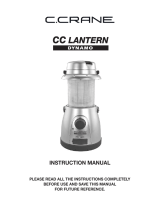Page is loading ...

1
HELLOMOTO
Welcome to the world of Motorola digital wireless
communications! We are pleased that you have chosen the
Motorola C139 wireless phone.
Earpiece
Listen to your voice
calls & messages.
Left Soft Key
Performs functions
identified by left
display prompt.
Send/Answer Key
Make and answer
calls. Press when
idle to see the list of
recently dialed calls.
Menu Key
Open a menu when you
see
å
in the display.
Right Soft Key
Performs functions
identified by right
display prompt.
Power/End Key
Press and hold to turn
the phone on/off.
Press and release to end
phone calls, exit menu
system.
Power Connector Port
Port to insert the charger.
Navigation Key
Press
S
up and down
to scroll through lists,
left and right to adjust
volume.
Microphone
2
check it out!
Your phone may not appear exactly as the phone image in
this picture. However all key locations, sequences, and
functions are the same.
Integrated Antenna
Embedded in the top and
on the back of the
phone.
Battery Compartment
Lanyard
Attachment
Headset Jack
Insert the headset
accessory for
handsfree use.

3
www.motorola.com
Certain mobile phone features are dependent on the capabilities and settings
of your service provider’s network. Additionally, certain features may not be
activated by your service provider, and/or the provider's network settings may
limit the feature’s functionality. Always contact your service provider about
feature availability and functionality. All features, functionality, and other
product specifications, as well as the information contained in this user's guide
are based upon the latest available information and are believed to be accurate
at the time of printing. Motorola reserves the right to change or modify any
information or specifications without notice or obligation.
MOTOROLA and the Stylised M Logo are registered in the US Patent &
Trademark Office. The Bluetooth trademarks are owned by their proprietor and
used by Motorola, Inc. under licence. Java and all other Java-based marks are
trademarks or registered trademarks of Sun Microsystems, Inc. in the U.S. and
other countries. All other product or service names are the property of their
respective owners.
© Motorola, Inc. 2005.
The information contained in Motorola’s user’s guides is believed to be correct
at the time of printing. Motorola reserves the right to change or modify any
information or specifications without notice. The contents of Motorola’s user’s
guides are provided “as is.” Except as required by applicable law, no
warranties of any kind, either express or implied, including, but not limited to,
the implied warranties of merchantability and fitness for a particular purpose,
are made in relation to the accuracy, reliability, or contents of this guide.
Caution:
Changes or modifications made in the radio phone, not expressly
approved by Motorola, will void the user’s authority to operate the equipment.
While Products specifications and features may be subject to change without
notice, we are making every possible effort to ensure that user manuals are
updated on a regular basis to reflect product functionality revisions. However,
in the unlikely event that your manual version does not fully reflect the core
functionality of your product, please let us know. You may also be able to
access up-to-date versions of our manuals in the consumer section of our
Motorola web site, at http://www.motorola.com.

4
feature locator
feature locator
main menu
Messages
• New Message
•Voicemail
•TextMsgs
• Info Services
•QuickNotes
• Outbox
• Drafts
Phonebook
Recent Calls
• Received Calls
• Dialled Calls
• Notepad
•CallTimes
•CallCost
Games
MyMenu
Ring Styles
•Alert
• Loud Ring/Soft Ring/
Vibrate/Vibe then Ring/
Silent Details
• My Tones
M
Datebook
Settings
•CallDivert
• Phone Status
•In-CallSetup
•Security
• Other Settings
More
•Calculator
• Exchange Rate
• Stop Watch
• Lantern
•FixedDial
• Service Dial
• Wallpaper
• Screen Saver
Quick Dial
5
feature locator
settings menu
Call Divert
• Voice Calls
•CancelAll
• Divert Status
Phone Status
• My Tel. Numbers
• Active Line
• Battery Meter
In-Call Setup
•In-CallTimer
• Call Cost Setup
• Caller ID
• Answer Options
• Call Waiting
Security
• Phone Lock
• Lock Keypad
• Auto Key Lock
•FixedDial
•CallBarring
•SIMPIN
•NewPasswords
Other Settings
• Personalise
•InitialSetup
•Network
• Headset

6
contents
contents
check it out! . . . . . . . . . . . . . . . . . . . . . . . . . . . . . . . . . . . 2
feature locator. . . . . . . . . . . . . . . . . . . . . . . . . . . . . . . . . . 4
Safety Information . . . . . . . . . . . . . . . . . . . . . . . . . . . . . . 9
EU Conformance. . . . . . . . . . . . . . . . . . . . . . . . . . . . . . . 16
Recycling Information . . . . . . . . . . . . . . . . . . . . . . . . . . 17
essentials. . . . . . . . . . . . . . . . . . . . . . . . . . . . . . . . . . . . . 18
about this guide. . . . . . . . . . . . . . . . . . . . . . . . . . . . . . . 18
SIM card . . . . . . . . . . . . . . . . . . . . . . . . . . . . . . . . . . . . 18
battery. . . . . . . . . . . . . . . . . . . . . . . . . . . . . . . . . . . . . . 19
turn it on & off. . . . . . . . . . . . . . . . . . . . . . . . . . . . . . . . 22
make a call . . . . . . . . . . . . . . . . . . . . . . . . . . . . . . . . . . 22
answer a call . . . . . . . . . . . . . . . . . . . . . . . . . . . . . . . . . 22
your phone number. . . . . . . . . . . . . . . . . . . . . . . . . . . . 22
main attractions . . . . . . . . . . . . . . . . . . . . . . . . . . . . . . . 23
zoom number display . . . . . . . . . . . . . . . . . . . . . . . . . . 23
multi-letter phonebook search . . . . . . . . . . . . . . . . . . . 23
lantern . . . . . . . . . . . . . . . . . . . . . . . . . . . . . . . . . . . . . . 24
datebook . . . . . . . . . . . . . . . . . . . . . . . . . . . . . . . . . . . . 25
7
contents
basics. . . . . . . . . . . . . . . . . . . . . . . . . . . . . . . . . . . . . . . . . 31
display. . . . . . . . . . . . . . . . . . . . . . . . . . . . . . . . . . . . . . . 31
menus. . . . . . . . . . . . . . . . . . . . . . . . . . . . . . . . . . . . . . . 34
text entry . . . . . . . . . . . . . . . . . . . . . . . . . . . . . . . . . . . . 35
volume . . . . . . . . . . . . . . . . . . . . . . . . . . . . . . . . . . . . . . 38
navigation key. . . . . . . . . . . . . . . . . . . . . . . . . . . . . . . . . 38
codes & passwords . . . . . . . . . . . . . . . . . . . . . . . . . . . . 38
lock & unlock phone . . . . . . . . . . . . . . . . . . . . . . . . . . . . 39
check battery meter . . . . . . . . . . . . . . . . . . . . . . . . . . . . 39
reading Nokia smart message with iMelody . . . . . . . . . 40
reading Nokia smart message with vCard . . . . . . . . . . . 41
customize . . . . . . . . . . . . . . . . . . . . . . . . . . . . . . . . . . . . . 42
ring style . . . . . . . . . . . . . . . . . . . . . . . . . . . . . . . . . . . . . 42
time & date. . . . . . . . . . . . . . . . . . . . . . . . . . . . . . . . . . . 45
wallpaper . . . . . . . . . . . . . . . . . . . . . . . . . . . . . . . . . . . . 46
screen saver . . . . . . . . . . . . . . . . . . . . . . . . . . . . . . . . . . 46
display appearance . . . . . . . . . . . . . . . . . . . . . . . . . . . . . 46
answer options . . . . . . . . . . . . . . . . . . . . . . . . . . . . . . . . 47
personal greetings . . . . . . . . . . . . . . . . . . . . . . . . . . . . . 47
calls . . . . . . . . . . . . . . . . . . . . . . . . . . . . . . . . . . . . . . . . . . 48
recent calls . . . . . . . . . . . . . . . . . . . . . . . . . . . . . . . . . . . 48
redial . . . . . . . . . . . . . . . . . . . . . . . . . . . . . . . . . . . . . . . . 49
return a call . . . . . . . . . . . . . . . . . . . . . . . . . . . . . . . . . . . 49
notepad. . . . . . . . . . . . . . . . . . . . . . . . . . . . . . . . . . . . . . 50
hold or mute a call . . . . . . . . . . . . . . . . . . . . . . . . . . . . . 50
call waiting . . . . . . . . . . . . . . . . . . . . . . . . . . . . . . . . . . . 50
caller ID. . . . . . . . . . . . . . . . . . . . . . . . . . . . . . . . . . . . . . 51
emergency calls . . . . . . . . . . . . . . . . . . . . . . . . . . . . . . . 51
international calls . . . . . . . . . . . . . . . . . . . . . . . . . . . . . . 52
1-touch dial . . . . . . . . . . . . . . . . . . . . . . . . . . . . . . . . . . . 52
voicemail. . . . . . . . . . . . . . . . . . . . . . . . . . . . . . . . . . . . . 53
8
contents
other features . . . . . . . . . . . . . . . . . . . . . . . . . . . . . . . . . 54
advanced calling . . . . . . . . . . . . . . . . . . . . . . . . . . . . . . 54
phonebook . . . . . . . . . . . . . . . . . . . . . . . . . . . . . . . . . . 56
messages . . . . . . . . . . . . . . . . . . . . . . . . . . . . . . . . . . . 58
personalizing . . . . . . . . . . . . . . . . . . . . . . . . . . . . . . . . . 59
call times & costs . . . . . . . . . . . . . . . . . . . . . . . . . . . . . 61
network. . . . . . . . . . . . . . . . . . . . . . . . . . . . . . . . . . . . . 62
more features . . . . . . . . . . . . . . . . . . . . . . . . . . . . . . . . 62
security . . . . . . . . . . . . . . . . . . . . . . . . . . . . . . . . . . . . . 64
games . . . . . . . . . . . . . . . . . . . . . . . . . . . . . . . . . . . . . . 64
troubleshooting . . . . . . . . . . . . . . . . . . . . . . . . . . . . . . . 65
check here first . . . . . . . . . . . . . . . . . . . . . . . . . . . . . . . 65
SAR Data . . . . . . . . . . . . . . . . . . . . . . . . . . . . . . . . . . . . . 69
index . . . . . . . . . . . . . . . . . . . . . . . . . . . . . . . . . . . . . . . . 71

9
Safety Information
Safety and General Information
Safety Info rmation
IMPORTANT INFORMATION ON SAFE AND EFFICIENT OPERATION. READ
THIS INFORMATION BEFORE USING YOUR PHONE.
1
Exposure To Radio Frequency (RF) Energy
Your phone contains a transmitter and a receiver. When it is ON, it receives
and transmits RF energy. When you communicate with your phone, the
system handling your call controls the power level at which your phone
transmits.
Your Motorola phone is designed to comply with local regulatory
requirements in your country concerning exposure of human beings to RF
energy.
Operational Precautions
To assure optimal phone performance and make sure human exposure to
RF energy is within the guidelines set forth in the relevant standards,
always adhere to the following instructions.
External Antenna Care
If your phone has an external antenna, use only the supplied or
Motorola-approved replacement antenna. Unauthorized antennas,
modifications, or attachments could damage the phone and/or may result
in non-compliance with local regulatory requirements in your country.
Do NOT hold the external antenna when the phone is IN USE. Holding the
external antenna affects call quality and may cause the phone to operate
at a higher power level than needed.
Phone Operation
When placing or receiving a phone call, hold your phone as you would a
wireline phone.
10
Safety Information
Body-Worn Operation: Voice Communication
To maintain compliance with RF energy exposure guidelines, if you wear a
phone on your body when transmitting voice communications, always
place the phone in a Motorola-supplied or approved clip, holder, holster,
case, or body harness for this phone, if available. Use of accessories not
approved by Motorola may exceed RF energy exposure guidelines.
If you do not use one of the body-worn accessories approved or supplied by
Motorola, and are not using the phone held in the normal use position,
ensure the phone and its antenna are at least 2.5 centimeters (1 inch) from
your body when transmitting.
Data Operation
When using any data feature of the phone, with or without an accessory
cable, position the phone and its antenna at least 2.5 centimeters (1 inch)
from your body.
Approved Accessories
Use of accessories not approved by Motorola, including but not limited to
batteries, antennas, and convertible covers, may cause your phone to
exceed RF energy exposure guidelines. For a list of approved Motorola
accessories, visit our website at
www.motorola.com
.
RF Energy Interference/Compatibility
Note:
Nearly every electronic device is susceptible to RF energy
interference from external sources if inadequately shielded, designed, or
otherwise configured for RF energy compatibility. In some circumstances
your phone may cause interference.
Note:
This device complies with Part 15 of the FCC Rules. Operation is
subject to the following two conditions: (1) this device may not cause
harmful interference, and (2) this device must accept any interference
received, including interference that may cause undesired operation.
11
Safety Information
Facilities
Turn off your phone in any facility where posted notices instruct you to do
so. These facilities may include hospitals or health care facilities that may
be using equipment that is sensitive to external RF energy.
Aircraft
Turn off your wireless device whenever instructed to do so by airline staff.
If your device offers a flight mode or similar feature, consult airline staff
about use in flight. If your device offers a feature that automatically turns
on the phone, then turn off this feature before boarding an airplane or
entering an area where the use of wireless devices is restricted.
Medical Devices
Pacemakers
Pacemaker manufacturers recommend that a minimum separation of
15 centimeters (6 inches) be maintained between a handheld wireless
phone and a pacemaker.
Persons with pacemakers should:
•
ALWAYS keep the phone more than 15 centimeters (6 inches) from
your pacemaker when the phone is turned ON.
•
NOT carry the phone in the breast pocket.
•
Use the ear opposite the pacemaker to minimize the potential for
interference.
•
Turn OFF the phone immediately if you have any reason to suspect
that interference is taking place.
Hearing Aids
Some digital wireless phones may interfere with some hearing aids. In the
event of such interference, you may want to consult your hearing aid
manufacturer to discuss alternatives.

12
Safety Information
Other Medical Devices
If you use any other personal medical device, consult the manufacturer of
your device to determine if it is adequately shielded from RF energy. Your
physician may be able to assist you in obtaining this information.
Use While Driving
Check the laws and regulations on the use of phones in the area where you
drive. Always obey them.
When using your phone while driving, please:
•
Give full attention to driving and to the road. Using a phone may be
distracting in certain circumstances. Discontinue a call if you can’t
concentrate on driving.
•
Use handsfree operation, if available.
•
Pull off the road and park before making or answering a call if
driving conditions so require.
Responsible driving best practices can be found in the “Wireless Phone
Safety Tips” at the end of this guide and/or at the Motorola website:
www.motorola.com/callsmart
.
Operational Warnings
For Vehicles With an Air Bag
Do not place a phone in the area over an air bag or in the air bag
deployment area. Air bags inflate with great force. If a phone is placed in
the air bag deployment area and the air bag inflates, the phone may be
propelled with great force and cause serious injury to occupants of the
vehicle.
Gas or Petrol Stations
Obey all posted signs with respect to the use of radio equipment in gas or
petrol stations. Turn off your wireless device if instructed by authorized
staff.
13
Safety Information
Potentially Explosive Atmospheres
Turn off your phone prior to entering any area with a potentially explosive
atmosphere. Do not remove, install, or charge batteries in such areas.
Sparks in a potentially explosive atmosphere can cause an explosion or fire
resulting in bodily injury or even death.
Note:
The areas with potentially explosive atmospheres referred to above
include fueling areas such as below decks on boats, fuel or chemical
transfer or storage facilities, areas where the air contains chemicals or
particles, such as grain, dust, or metal powders. Areas with potentially
explosive atmospheres are often but not always posted.
Blasting Caps and Areas
To avoid possible interference with blasting operations, turn OFF your
phone when you are near electrical blasting caps, in a blasting area, or in
areas posted “Turn off electronic devices.” Obey all signs and instructions.
Damaged Products
If your phone or battery has been submerged in water, punctured, or
subjected to a severe fall, do not use it until you take it to a Motorola
Authorized Service Center to determine if it has been damaged. Do not
attempt to dry it with an external heat source, such as a microwave oven.
Batteries and Chargers
Batteries can cause property damage and/or bodily injury such as burns if a
conductive material such as jewelry, keys, or beaded chains touch exposed
terminals. The conductive material may complete an electrical circuit (short
circuit) and become hot. Take care when handling a charged battery,
particularly when placing it inside a pocket, purse, or other container with
metal objects.
Use only Motorola Original™ batteries and chargers.
Caution:
To avoid risk of personal injury, do not dispose of your battery in a
fire.
14
Safety Information
Your battery, charger, or phone may contain symbols, defined as follows:
Choking Hazards
Your phone or its accessories may include detachable parts, which may
present a choking hazard to small children. Keep your phone and its
accessories away from small children.
Seizures/Blackouts
Some people may be susceptible to epileptic seizures or blackouts when
exposed to flashing lights, such as when watching television or playing
video games. These seizures or blackouts may occur even if a person never
had a previous seizure or blackout.
If you have experienced seizures or blackouts, or if you have a family
history of such occurrences, please consult with your doctor before playing
video games on your phone or enabling a flashing-lights feature on your
phone. (The flashing-light feature is not available on all products.)
Symbol Definition
Important safety information will follow.
Your battery or phone should not be disposed of in a
fire.
Your battery or phone may require recycling in
accordance with local laws. Contact your local
regulatory authorities for more information.
Your battery or phone should not be thrown in the trash.
Your phone contains an internal lithium ion battery.
032374o
032376o
032375o
032377o
032378o
Li Ion BATT
15
Safety Information
Parents should monitor their children's use of video game or other features
that incorporate flashing lights on the phones. All persons should
discontinue use and consult a doctor if any of the following symptoms
occur: convulsion, eye or muscle twitching, loss of awareness, involuntary
movements, or disorientation.
To limit the likelihood of such symptoms, please take the following safety
precautions:
•
Do not play or use a flashing-lights feature if you are tired or need
sleep.
•
Take a minimum of a 15-minute break hourly.
•
Play in a room in which all lights are on.
•
Play at the farthest distance possible from the screen.
Repetitive Motion Injuries
When you repetitively perform actions such as pressing keys or entering
finger-written characters, you may experience occasional discomfort in
your hands, arms, shoulders, neck, or other parts of your body. Follow these
instructions to avoid problems such as tendonitis, carpal tunnel syndrome,
or other musculoskeletal disorders:
•
Take a minimum 15-minute break every hour of game playing.
•
If your hands, wrists, or arms become tired or sore while playing,
stop and rest for several hours before playing again.
•
If you continue to have sore hands, wrists, or arms during or after
play, stop playing and see a doctor.
1. The information provided in this document supersedes the general safety
information in user’s guides published prior to January 28, 2005.

16
EU Conformance
European Union Directives
Conformance Statement
EU Conforma nce
Hereby, Motorola declares that this product is in compliance
with:
•
The essential requirements and other relevant provisions of
Directive 1999/5/EC
•
All other relevant EU Directives
The above gives an example of a typical Product Approval Number.
You can view your product’s Declaration of Conformity (DoC) to Directive
1999/5/EC (to R&TTE Directive) at www.motorola.com/rtte. To find your
DoC, enter the product Approval Number from your product’s label in the
“Search” bar on the Web site.
IMEI: 350034/40/394721/9
0168
Type: MC2-41H14
Product
Approval
Number
17
Recycling Information
Caring for the Environment by
Recycling
Recycling Information
When you see this symbol on a Motorola product, do not dispose
the product with household waste.
Recycling Mobile Phones and
Accessories
Do not dispose of mobile phones or electrical accessories, such as chargers
or headsets, with your household waste. In some countries or regions,
collection systems are set up to handle electrical and electronic waste
items. Contact your regional authorities for more details. If collection
systems aren’t available, return unwanted mobile phones or electrical
accessories to any Motorola Approved Service Centre in your region.

18
essentials
essentials
about this guide
This guide shows how to locate a menu feature as follows:
Find it :
Press
M
>
Recent Calls
>
Dialled Calls
This example shows that, from the home screen, you press
M
to open the menu, highlight and select
Recent Calls
, then
highlight and select
Dialled Calls
.
Press
S
to scroll to and highlight a menu feature. Press the
SELECT
key to select the highlighted menu feature.
SIM card
Your Subscriber Identity Module (SIM) card contains personal
information such as your phone number and phonebook
entries.
Caution:
Do not bend or scratch your SIM card. Keep it away
from static electricity, water, and dirt.
symbols
This means a feature depends on the network or
subscription and may not be available in all areas.
Contact your service provider for more information.
This means a feature requires an optional accessory.
19
essentials
SIM card installation
battery
battery installation
12
12
3
20
essentials
battery charging
New batteries are not fully
charged. Plug the charger into your
phone and an electrical outlet. Your
phone displays
Charge complete
when
finished.
Tip:
Relax, you cannot overcharge
your battery. It will perform best
after you fully charge and discharge
it a few times.
New batteries are shipped partially charged. Before you can
use your phone, install and charge the battery as described
below. Some batteries perform best after several full
charge/discharge cycles.
battery tips
Battery life depends on the network, signal strength,
temperature, features, and accessories you use.
•
Always use Motorola Original™ batteries and
chargers. The warranty does not cover
damage caused by non-Motorola batteries
and/or chargers.
•
New batteries or batteries stored for a long time may
take more time to charge.
•
When charging your battery, keep it near room
temperature.
21
essentials
•
When storing your battery, keep it uncharged in a cool,
dark, dry place, such as a refrigerator.
•
Never expose batteries to temperatures below -10 °C
(14 °F) or above 45 °C (113 °F). Always take your phone
with you when you leave your vehicle.
•
It is normal for batteries to gradually wear down and
require longer charging times. If you notice a change in
your battery life, it is probably time to purchase a new
battery.
Contact your local recycling center for proper battery
disposal.
Warning:
Never dispose of batteries in a fire because they
may explode.
Before using your phone, read the battery safety information
in the “Safety and General Information”section included in
the gray-edged pages at the back of this guide.
Note:
If you remove the battery for a long time, the phone
will ask you to reset the time and date. If you choose to
cancel or ignore, the time and date will be affected. You can
input the correct time and date by:
Find it:
Press
M
>
Settings
>
Other Settings
>
Initial Setup
>
Time and Date
But, if you remove the battery just for a few seconds
(e.g.,quickly change SIM card), the system either won’t ask
you to reset the time and date or if prompted, you can
choose
Cancel
on the time and date screen, the clock will only
be slightly affected.

22
essentials
turn it on & off
To turn on your phone, press and hold
p
for 2 seconds. If prompted, enter
your 4-digit SIM card PIN code.
Caution:
If you enter an incorrect PIN
code 3 times in a row, your SIM card is disabled and your
phone displays
PIN1 blocked
. Contact your service provider if
your PIN is blocked.
To turn off your phone, press and hold
p
for 2 seconds.
make a call
Enter a phone number and press
n
to make a call.
To end a call, press
p
.
answer a call
When your phone rings and/or vibrates, just press
n
to
answer the call.
To end a call, press
p
.
your phone number
To see your phone number:
Find it:
Press
M
>
Settings
>
Phone Status
>
My Tel. Numbers
To store or edit your name and phone number on your
SIM card, press the
VIEW
key while displaying your
phone number.

23
main attractions
main attractions
zoom number display
Zoom number display is a smart function that lets you see
the screen numbers more easily by altering the screen font
size depending on how many digits are in the number.
Because most people enter 7 digits most frequently, your
font size is large most of the time and becomes smaller only
when necessary.
multi-letter phonebook search
Press
S
down to directly access the phonebook.
There are two search methods, search by Find, and search
by Jump, for phonebook entry searching.
To define the search method:
Find it:
Press
M
>
Phonebook
>
M
>
Search By
search by jump
Press a keypad key 1 or more times to jump to entries that
begin with the key’s letters. Press a second letter to jump to
entries beginning with the two letters you entered. You can
enter up to three letters.
24
main attractions
search by find
When you enter the first letter of an entry in your phonebook,
a pop-up screen will ask you to input the name you would
like to search for.
You can input the first several letters of the target entry’s
name, then press
OK
, and the phonebook will jump to the
closest match entry.
lantern
The
Lantern
feature enables you to change your phone’s idle
display into a flashlight. This can be useful in many situations
such as searching under a car seat or locating a door lock in
the dark.
To activate this feature:
Find it:
Press
M
>
More
>
Lantern
You can specify how long the
Lantern
feature lights the display
when you activate it:
Find it:
Press
M
>
Settings
>
Other Settings
>
Initial Setup
>
Lantern
When your phone alerts you to an incoming event (for
example, an incoming message or phone call, an alarm, or a
datebook event) while the
Lantern
feature is active, you can
deactivate the
Lantern
feature immediately. When you receive
the notification:
1
Press any key.
2
Accept the incoming event.
25
main attractions
The
Lantern
feature can be set as a shortcut via the main
menu.
To set up the
Lantern
feature in
MyMenu
, follow the steps
below:
1
Press
M
>
More
and highlight
Lantern
.
2
Press and hold
M
.
Then the
Lantern
feature will be in your
MyMenu
.
You can check if the
Lantern
feature is in
MyMenu
after you
finish the set up.
Find it:
Press
M
>
MyMenu
datebook
The datebook is a calendar that lets you schedule and
organize events such as appointments and meetings. You
can review your schedule of events for the week or by the
day, and have the datebook play a reminder alarm for specific
events.
Note:
You must set the phone’s correct time and date in
order to use the datebook.
To schedule or review events in the datebook:
Find it:
Press
M
>
Datebook

26
main attractions
viewing by the week
When you open the datebook, your phone displays a
calendar for the week. Lines or filled boxes under each day
indicate scheduled events.
viewing by the day
Select a day in the week view and press
VIEW
to see the day’s
events. You can store, edit, view, copy, and delete any event
from the day view.
viewing by the event
Select an event in the day view and press
VIEW
to open the
detailed event view. You can edit, copy, and delete events
from the event view.
add a new event
You can add a new event 2 different ways.
Find it:
Press
M
>
Datebook
> day >
[New Entry]
or
M
>
Datebook
> day >
M
>
New
>
Event
To set up the
Event
detail, follow the steps below. A title is
required for a datebook event. All other information is
optional.
1
Press
CHANGE
to select
Title:
.
2
Use the keypad keys to enter a title for the event.
3
Press
OK
to store the event title.
27
main attractions
4
Press
S
up and down to scroll to other fields and enter
information as necessary.
Other fields let you enter
Start
,
Duration:
,
Date
,
Repeat:
, and
ALARM
.
5
Press
DONE
to store the new event and return to the day
view.
add a new task
You can add a new task by doing the following:
Find it:
Press
M
>
Datebook
> day >
M
>
New
>
Task
To set up the
Task
detail, follow the steps below. A summary
is required for a datebook task. All other information is
optional.
1
Press
CHANGE
to select
Summary:
.
2
Use the keypad keys to enter a summary for the task.
3
Press
OK
to store the task summary.
4
Press
S
up or down to scroll to other fields and enter
information as necessary.
Other fields let you enter
StartDate:
,
Deadline:
,
Priority:
,
Completed
,
Category:
, and
STATUS
.
5
Press
DONE
to store the new task and return to the day
view.
28
main attractions
changing event/task information
To change information about an existing event/task:
Find it:
Press
M
>
Datebook
1
Press
S
left or right to scroll to the scheduled event/taks
day.
2
Press
VIEW
to display the day view.
3
Press
S
up or down to scroll to the event/task you want
to change.
4
Press
VIEW
to display the event/task.
5
Press
EDIT
to edit the event/task.
6
Press
S
up or down to scroll to the detail you want to
change.
7
Press
CHANGE
to edit the information.
8
Use the keypad keys to enter the new information.
9
Press
DONE
to store the information.
copying an event/task
To copy information from a current event/task to a new
event/task:
Find it:
Press
M
>
Datebook
1
Press
S
left or right to scroll to the scheduled event/task
day.
2
Press
VIEW
to display the day view.
29
main attractions
3
Press
S
up or down to scroll to the event/task to copy.
4
Presss
M
to open the
Datebook Menu
.
5
Press
S
up or down to scroll to
Copy
.
6
Press
SELECT
to copy the event/task.
7
Press
YES
to confirm the copy.
Your phone assumes that you want to change the date,
and displays the
Date
field.
8
Use the keypad keys to enter the date information.
9
Press
S
left or right to scroll to the day, month, and year.
10
Press
OK
to save the copy of the event/task.
11
Press
S
up or down to scroll to event/task details and
edit the information as necessary.
12
Press
DONE
to store the new event/task and return to the
day view.
deleting an event
Find it:
Press
M
>
Datebook
1
Press
S
left or right to scroll to the scheduled event day.
2
Press
VIEW
to display the day view.
3
Press
S
up or down to scroll to the event to delete.
4
Press
M
to open the
Datebook Menu
.
5
Press
S
up or down to scroll to
Delete
.

30
main attractions
6
Press
SELECT
to select
Delete
.
For non-repeating events, a confirmation message will
pop up. Choose
Yes
or
No
to confirm or cancel the delete.
For repeating events, the phone displays a delete event
menu:
Press
S
up or down to scroll to
This Event Only
or
Repeat Events
. Press
SELECT
to select the event(s) to delete.
deleting a task
Find it:
Press
M
>
Datebook
1
Press
S
left or right to scroll to the scheduled task day.
2
Press
VIEW
to display the day view.
3
Press
S
up or down to scroll to the event to delete.
4
Press
M
to open the
Datebook Menu
.
5
Press
S
up or down to scroll to
Delete
.
6
Press
SELECT
to select
Delete
.
7
A confirmation message will pop up. Choose
Yes
or
No
to
confirm or cancel the delete.

31
basics
basics
See page 1 for a basic phone diagram.
display
The home screen displays when you turn on the phone. To
dial a number from the home screen, press the number keys
and
n
.
Note:
Your home screen may look different from the one on
this page, depending on your service provider.
The menu indicator
å
shows that you can press
M
to open
the menu. Soft key labels show the current soft key
functions. For soft key locations, see page 1.
Press
S
up, down, left, or right to scroll main functions. You
may select to show or hide the icons on the home screen.
3
O\
À
É
D
y
P
Clock
Service Provider
Status
Right Soft Key LabelLeft Soft Key Label
Searching......
Battery Low
MYMENU SETTING
32
basics
Status indicators display at the top of the home screen:
1 Ring Style Indicator –
Shows the ring style setting.
2 Signal Strength Indicator –
shows the strength
of your phone's connection with the network.
3 Call Forward Indicator –
shows when All Calls for
Call Forward is activated.
4 In Use Indicator –
indicates when a call is in
progress.
5 Roam Indicator –
appears when your phone uses
another network system outside your home
network.
y
=
Loud Ring
Ó
=
Vibe then Ring
z
=
Soft Ring
Ò
=
Silent
|
=
Vibrate
1
2
34
56
7
8
9
10
3
O\
À
É
D
y
P
Searching...
...
Battery Low
MYMENU SETTING
33
basics
6 Entry Method Indicator –
appears when you select a
specific kind of entry method:
Note:
The Entry Method Indicator will not be displayed in idle
mode.
7 Message Indicator –
appears when you have a
new voice or text message:
Note:
A flashing message indicator means that your inbox is
full. You will not be able to receive new messages until you
delete old ones.
8 Battery Level Indicator –
vertical bars show the amount
of charge left in your battery. The more bars, the greater
the charge.
9 LINE Indicator –
indicates your phone is using Line
1 or Line 2.
10 Headset Indicator –
displays when the headset is
plugged into the phone.
R
= iTAP English 12 = numeric
]
= TAP method @ = symbol
e
= text message
t
= voicemail message

34
basics
menus
From the home screen, press
M
to enter the main menu,
then press
S
to scroll up and down through the main menu
list.
The following menu icons may be available, depending on
your service provider and service subscription options.
menu features
Messages Ring Styles
Phonebook
M
Datebook
Recent Calls Settings
Games More
MyMenu Quick Dial
Select
highlighted
menu feature.
Exit the main menu.
Scroll up or down.
Exit menu without
making changes.
35
basics
Some features require you to select an option from a list:
Scroll up or down to highlight the option you want.
text entry
Some features let you enter text.
3
D
Press the
VIEW
key to see details
of highlighted
option.
Press the
BACK
key to go back to
previous screen.
Highlighted Option
Press
M
to open
sub-menu.
Phonebook
...
VIEW BACK
3
]
D
Flashing
cursor indicates
insertion point.
Character counter
Press the
INSERT
key
to insert a quick note.
Press the
CANCEL
key
to exit without saving
any changes.
Press
M
to
open sub-menu.
INSERT CANCEL
Msg::
36
basics
Press
#
in a text entry screen to select an entry mode:
To set your text entry modes, press
M
in a text entry screen
and select the desired entry mode.
Tip:
You may change the text case to all uppercase
characters or all lowercase characters by highlighting the
letter and pressing
0
.
iTAP™ mode
Press
#
in a text entry screen to switch to iTAP mode. iTAP
mode lets you enter words using one keypress per letter.
The iTAP software combines your keypresses into common
words and predicts each word as you enter it.
For example, if you press
7764
, your phone displays
a list of suggestions for words such as
prog
,
proh
, and
spoi
.
entry mode
Tap
Includes
iTAP English
,
Tap Extended
, and
Tap English
.
Numeric
Enter numbers only.
Symbol
Enter symbols only.
37
basics
tap mode
Press
#
in a text entry screen and select tap mode.
To enter text in tap mode, press a keypad key repeatedly to
cycle through the letters and number on the key. Repeat this
step to enter each letter.
For example, if you press
8
once, the phone displays:
•
If you want a different word (such as
Text
), continue
pressing keypad keys to enter the remaining
characters.
•
If you don’t want to save your text or text edits, press
p
to exit without saving.
•
Tap Extended mode cycles through additional special
characters and symbols as you repeatedly press a
keypad key.
numeric mode
Press the number keys to enter the numbers you want.
3
]
D
Press
OK
to accept
& store text.
Press the
DELETE
key to
delete character to left of
insertion point.
Character
displays at
insertion point.
After 2 seconds, the
character is accepted
and the cursor moves
to next position.
OK DELETE
Msg::

38
basics
symbol mode
Press a keypad key to show its symbols at the bottom of the
display.
Highlight the symbol you want, then press the
SELECT
key.
volume
When you are in a call, press
S
right to increase earpiece
speaker volume, left to decrease it. When the phone display
is idle, press
S
right or left to increase or decrease the
ringer volume.
Tip:
During a call, you can set your phone to mute by
pressing
M
>
Mute
.
navigation key
Press the navigation key
S
up or
down to scroll and highlight options.
codes & passwords
Your phone's 4-digit
unlock code
is originally set to
1234
. If
your service provider did not change these codes, you should
change them:
Find it:
Press
M
>
Settings
>
Security
>
New Passwords
You can also change your
SIM PIN
or
Bar Password
.
39
basics
If you forget your unlock code:
Try entering 1234 or the last
four digits of your phone number.
If you forget other codes:
If you forget your SIM PIN code,
PIN2 code, or bar password, contact your service provider.
lock & unlock phone
You can lock your phone to keep others from using it. To lock
or unlock your phone, you need the 4-digit unlock code.
To
manually lock
your phone:
Press
M
>
Settings
>
Security
>
Phone Lock
>
Lock Now
.
To
automatically lock
your phone whenever you turn it off:
Press
M
>
Settings
>
Security
>
Phone Lock
>
Automatic Lock
>
On
.
You can set up the time amount before the phone
automatically lock.
The options are
Off
,
30 Seconds
, and
1minute
.
Press
M
>
Settings
>
Security
>
Auto Key Lock
.
Note:
You can make emergency calls on a locked phone (see
page 51). A locked phone still rings or vibrates for incoming
calls or messages,
but you need to unlock it to answer
.
check battery meter
To check your battery meter:
Press
M
>
Settings
>
Phone Status
>
Battery Meter
.
40
basics
reading Nokia smart message
with iMelody
Find it:
Press
M
>
Messages
>
Text Msgs
To open the Nokia Smart Message:
1
Press
S
to scroll to the message.
2
Press
READ
to open the message.
The phone asks
Play
Ring Tone?
.
3
Press
YES
to play the iMelody. (iMelody will play only if
the format is correct. A pop-up screen will notify you
otherwise.) Press
No
to cancel the playing.
storing iMelody
You can store the iMelody.
1
Press
STORE
and the file name appears on the display.
2
Press
OK
to save the iMelody into flash.
Storing your iMelody may fail for two reasons: if the file
name is duplicated, or if the memory is full. If the file name is
duplicated, rename the file under
Tone Details
. If the memory if
full, replace old ring tones with the new one.
41
basics
reading Nokia smart message
with vCard
Find it:
Press
M
>
Messages
>
Text Msgs
To open the Nokia Smart Message
:
1
Press
S
to scroll to the message.
2
Press
READ
to open the message.
The phone asks
Store vCard?
.
3
Press
YES
to store vCard in the phonebook. (vCard will be
stored only if the format is correct. A pop-up screen will
notify you otherwise.) Press
NO
if you don't want to store
the vCard.
Note:
If your phonebook already is full, the vCard can’t be
stored. If necessary, delete one phone entry before storing
the vCard.

42
customize
customize
ring style
Your phone rings and/or vibrates to notify you of an incoming
call, message, or other event. This ring and/or vibration are
called an alert. You can select 1 of 5 different alert profiles:
Loud Ring
,
Soft Ring
,
Vibrate
,
Vibe then Ring
, and
Silent
.
The profile indicator for the ring style displays at the top of
your home screen. To choose your profile:
Find it:
Press
M
>
Ring Styles
>
Alert
> alert type
change ring details
You can change the ring or key volume and select
vibrate/silent/ring details for incoming calls and other events.
Your changes are saved in the current ring style profile.
Find it:
Press
M
>
Ring Styles
>
Vibrate Detail
> desired event
>
CHANGE
> alert for event
my tones
This feature allows you to create custom alert tones for your
phone. The tones you create appear in the list of available
alerts.
43
customize
creating a tone
Find it:
Press
M
>
Ring Styles
>
My Tones
1
Press
S
up or down to scroll to
Empty Ring
.
2
Press
SELECT
to go to
Tone Details
.
3
Press
CHANGE
to select
Notes:
.
4
Use the keypad keys to enter notes for the tone.
5
Press
OK
to store the notes.
6
Press
CHANGE
to select
Name:
.
7
Use the keypad keys to enter the name for the tone.
8
Press
OK
to store the name.
9
Press
DONE
to store the tone.
entering notes
To enter a note, press
S
up and down to select the note
name.
You can also enter a note by pressing the key associated with
the note name.
To change octaves, press 0 to insert a
*
, then enter
the octave number.
Press
0
to insert a flat
&
or sharp
*
before the note.
Change note length by inserting 0-5 after the note.
Use the
7
to insert a reset
r
.
Scroll left or right by pressing the
S
, or using the
*
and
#
.
44
customize
playing a note
Find it:
Press
M
>
Ring Styles
>
My Tones
1
Press
S
up or down to scroll to the tone you want to
play.
2
Press
M
to open
My Tones
.
3
Press
S
up or down to scroll to
Play
.
4
Press
SELECT
to select
Play
.
The phone displays the playback meter and plays the
tone.
5
Press
Play
to play the tone again or press
CANCEL
to return
to the my tones list.
editing a tone
Find it:
Press
M
>
Ring Styles
>
My Tones
1
Press
S
up or down to scroll to the tone you want to
edit.
2
Press
EDIT
to open the tone details.
3
Press
S
up or down to scroll to the details you want to
edit (
Name:
or
Notes:
).
4
Press
CHANGE
to select the details you want to edit.
5
Use the keypad keys to enter new text or notes.
6
Press
OK
to store the details.
45
customize
deleting a tone
You can delete a custom tone you created.
Find it:
Press
M
>
Ring Styles
>
My Tones
1
Press
S
up or down to scroll to the tone you want to
delete.
2
Press
M
to open
My Tones
.
3
Press
S
up or down to scroll to
Delete
.
4
Press
SELECT
to select
Delete
.
5
Press
YES
to confirm the deletion.
browsing my tones
Find it:
Press
M
>
Ring Styles
>
My Tones
1
Press
S
up or down to scroll to a tone.
2
Press
M
to select functions such as
Rename
,
Delete
, and
Play
.
time & date
To set the time and date for your phone:
Find it:
Press
M
>
Settings
>
Other Settings
>
Initial Setup
>
Time and Date

46
customize
wallpaper
You can set a picture as a wallpaper (background) image on
your home screen.
Find it:
Press
M
>
More
>
Wallpaper
screen saver
You can set a picture or clock as a screen saver image.
The screen saver displays when no activity is detected for a
specified time.
Tip:
This feature helps save your screen but not your battery.
To extend battery life, turn off the screen saver.
Find it:
Press
M
>
More
>
Screen Saver
display appearance
You can set the contrast of your phone display:
Find it:
Press
M
>
Settings
>
Other Settings
>
Initial Setup
>
Contrast
To set your phone to play an animation when you open the
main menu:
Find it:
Press
M
>
Settings
>
Other Settings
>
Initial Setup
>
Animation
To save battery life, the
backlight
turns off when you're not
using your phone. The backlight turns back on when you
press any key. To set how long your phone waits before the
backlight turns off:
47
customize
Find it:
Press
M
>
Settings
>
Other Settings
>
Initial Setup
>
Backlight
To save battery life, the
display
can turn off in idle mode
when you're not using your phone. The display turns back on
when you press any key. To set how long your phone waits
before the display turns off:
Find it:
Press
M
>
Settings
>
Other Settings
>
Initial Setup
>
Display Timeout
answer options
You can use additional methods to answer an incoming call.
To activate or deactivate an answer option:
Find it:
Press
M
>
Settings
>
In-Call Setup
>
Answer Options
personal greetings
You can create personal greetings that display when you turn
on the phone:
Find it:
Press
M
>
Settings
>
Other Settings
>
Personalise
>
Greeting
option
multi-key On
Answer by pressing any key.
multi-key Off
Answer by pressing
n
.

48
calls
calls
This chapter describes features related to making and
answering calls.
recent calls
Your phone keeps lists of incoming and outgoing calls, even
for calls that didn't connect. The most recent calls are listed
first. The oldest calls are deleted as new calls are added.
Find it:
Press
M
>
Recent Calls
1
Highlight
Received Calls
or
Dialled Calls
, and press the
SELECT
key.
2
Highlight a call. A
Á
next to a call means the call
connected.
•
To call the number, press
n
.
•
To see call details (such as time and date), press the
VIEW
key.
•
From the
Dialled Calls
list, press
M
to see the following
options:
option
Store
Create a phonebook entry with the number
in the
No.:
field.
Delete
Delete the entry.
Delete All
Delete all entries in the list.
Show ID
Show your caller ID for the next call.
49
calls
redial
1
Press
n
from the home screen to see the
Dialled Calls
list. Or press
M
>
Recent Calls
>
Received Calls
,
Dialled Calls
, or
Notepad
.
2
Highlight the entry you want to call, then press
n
.
If you hear a busy signal and you see
Call Failed
,
Number Busy
,
press
n
to redial the number.
return a call
Your phone keeps a record of your unanswered calls and
displays
Missed Call:
X
, where
X
is the number of missed calls.
1
Press the
VIEW
key to see the
Received Calls
list.
2
Highlight the call you want to return and press
n
.
Hide ID
Hide your caller ID for the next call.
Send Message
Deliver the message.
Add Digits
Add digits after the number.
Attach Number
Attach a number from the phonebook or
recent calls lists.
option
50
calls
notepad
Your phone stores the most recent string of digits entered on
the keypad in a temporary memory location called the
notepad. These digits can be the last phone number that you
called, or a phone number that you simply entered but did
not call. These digits remain in the notepad even when you
turn off the phone.
To call the number, create a phonebook entry, or perform
other operations with the number stored in the notepad:
Find it:
Press
M
>
Recent Calls
>
Notepad
hold or mute a call
When you are on a call:
Press
Hold
to put all active calls on hold.
Press
M
>
Mute
to put all active calls on mute.
call waiting
When you're on a call, you'll hear an alert if you receive a
second call.
Press
n
to answer the new call.
•
To switch between calls, press the
SWITCH
key.
•
To connect the two calls, press the
LINK
key.
•
To end the call on hold, press
M
>
End Call on Hold
.
51
calls
To turn the call waiting feature on or off:
Find it:
Press
M
>
Settings
>
In-Call Setup
>
Call Waiting
caller ID
Calling Line Identification (caller ID) shows the phone
number for an incoming call in your display.
Your phone shows the caller's name and picture when
they're stored in your phonebook, or
Incoming Calls
when caller
ID information isn't available.
To show or hide
your phone number
for the next outgoing
call or for all calls:
Find it:
Press
M
>
Settings
>
In-Call Setup
>
Caller ID
emergency calls
Your service provider programs one or more emergency
phone numbers (such as 112 or 911) that you can call under
any circumstances, even when your phone is locked or the
SIM card is not inserted. You can dial and call the emergency
number when your phone is locked or when you are
prompted to enter a code or password.
Note:
Emergency numbers vary by country. Your phone's
preprogrammed emergency number(s) may not work in all
locations. Sometimes an emergency call cannot be placed
due to network, environmental, or interference issues.

52
calls
To call the emergency number at any time:
1
Press the keypad keys to dial the emergency number.
2
Press
n
to call the emergency number.
international calls
If your phone service includes international dialing,
press and hold
0
to insert your local international
access code (indicated by +). Then press the keypad keys to
dial the country code, such as +
44
for the U.K., +
33
for France, and phone number.
1-touch dial
To call phonebook entries 2 through 9, press and hold the
single-digit speed dial number for one second.
You can set
1-Touch Dial
to call the entries in your SIM card’s
phonebook or
Fixed Dial
list:
Find it:
Press
M
>
Settings
>
Other Settings
>
Initial Setup
>
1-Touch Dial
>
SIM
, or
Fixed Dial
Note:
To change 1-touch numbers, go to
Phonebook
>
Speed No.
.
Note:
Some carriers’ settings allow 1-touch to be set to 1-9
entries.
53
calls
voicemail
You can listen to your voicemail messages by calling
your network voicemail phone number. Voicemail
messages are stored on the network, not on your phone.
Contact your service provider for more details.
To store your voicemail number in your phone:
Find it:
Press
M
>
Messages
>
Voicemail
>
M
>
Voicemail Setup
When you receive a voicemail message, your phone displays
1 New Text Message
and a new voicemail indicator. Some
networks only indicate when you have messages, whether
or not they are new. If users delete all voicemail messages,
the voicemail indicator will disappear.
To listen to your voicemail message:
Find it:
Press
M
>
Messages
>
Voicemail
Your phone calls the voicemail phone number you stored.
If you do not have a voicemail number stored, the phone
guides you through the process of storing a number.

54
other features
other features
advanced calling
feature
conference call During a call:
Dial the next number, press
n
and the
LINK
key.
attach a phone
number
Attach a phone number to
another:
Press
M
>
Phonebook
, select a phone
number, and press
M
>
Attach Number
, select a phone
number from
Phonebook
,
Dialled Calls
, or
Received Calls
.
call forwarding Set up or cancel call
forwarding:
M
>
Settings
>
Call Divert
call barring Restrict outgoing or incoming
calls:
M
>
Settings
>
Security
>
Call Barring
55
other features
change phone line If you have a SIM card for dual
phones, you can change your
line to make and receive calls from
your other phone number.
M
>
Settings
>
Phone Status
>
Active Line
The active line indicator shows the
active phone line.
fixed dial When you turn on fixed dialing,
you can call only numbers
stored in the fixed dial list.
Turn fixed dialing on or off:
M
>
Settings
>
Security
>
Fixed Dial
Tip:
Enter your SIM PIN first and
then you may turn on/off the feature.
Use the fixed dial list:
M
>
More
>
Fixed Dial
quick dial Dial preprogrammed phone
numbers:
M
>
Settings
>
Other Settings
>
Personalise
>
Quick Dial
DTMF tones Change DTMF tones:
M
>
Settings
>
Other Settings
>
Initial Setup
>
DTMF
feature
56
other features
phonebook
feature
add new entry
M
>
Phonebook
>
[New Entry]
>
Number:
or
No.:
Shortcut:
Enter a phone number in
the home screen, and press the
STORE
key to create an entry for that
number.
Note:
Your phone’s memory limit is
100 entries. The SIM card's memory
limit depends on your carrier’s SIM
card type.
dial number Call a number stored in the
phonebook:
M
>
Phonebook
, highlight the
phonebook entry, press
n
.
Shortcut:
In the phonebook, press a
keypad key 1 or more times to jump
to entries that begin with letters on
that key.
sort entry by To sort the contacts by different
modes:
M
>
Phonebook
, highlight the entry,
press
M
>
Sort By
search entry by To search the contacts by
Find
or
Jump
:
M
>
Phonebook
, highlight the entry,
press
M
>
Search By
57
other features
copy phonebook
entry
Copy a phonebook entry from the
phone to the SIM card, or from the
SIM card to the phone:
M
>
Phonebook
, highlight the entry,
press
M
>
Copy Entry
copy multiple
entries
Copy multiple phonebook entries
between the phone and SIM card:
M
>
Phonebook
,
highlight one entry,
press
M
>
Copy Entries
, press the
CHANGE
key, enter the starting/ending
speed no., press
OK
.
copy all phone
entries to SIM card
To copy all phone entries to SIM card:
M
>
Phonebook
, highlight one entry,
press
M
>
All to SIM
.
copy all SIM entries
to phone
To copy all SIM entries to phone:
M
>
Phonebook
, highlight one entry,
press
M
>
All to Phone
.
Phone/SIM
capacity
To check memory capacity of your
phone or SIM card:
Note:
Your phone’s memory limit is
100 entries. The SIM card's memory
limit depends on your carrier’s SIM
card type.
M
>
Phonebook
, highlight one entry,
press
M
>
SIM Capacity
/
Phone Capacity
.
feature
/