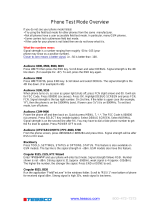Page is loading ...

C155
GSM


1
Welcome
Welcome to the world of Motorola digital wireless
communications! We are pleased that you have chosen the
Motorola C155 wireless phone.
Note:
Your phone may not appear exactly as the phone
image above, however all key locations, sequences, and
functions remain the same.
Power/End Key
Press & hold to
turn on/off phone.
Press & release to
end phone calls,
exit menu system.
Left Soft Key
Perform functions
identified by left
display prompt.
Antenna
Enclosed on top-
back of the phone.
Navigation Key
Scroll through
lists, set volume.
Send/Answer Key
Make & answer
calls. Press in idle
screen to see
recently dialed calls.
Menu Key
Open a menu when
you see in
display.
Power Connector Port
Insert charger.
Microphone
Right Soft Key
Perform functions
identified by right
display prompt.
Headset
Connector Port
Ear Piece
Listen to your
voice calls &
messages.
Lanyard
Attachment

2
Motorola, Inc.
Consumer Advocacy Office
1307 East Algonquin Road
Schaumburg, IL 60196
www.hellomoto.com
1-800-331-6456 (United States)
1-888-390-6456 (TTY/TDD United States for hearing impaired)
1-800-461-4575 (Canada)
MOTOROLA and the Stylized M Logo are registered in the US Patent &
Trademark Office. All other product or service names are the property of
their respective owners.
© Motorola, Inc. 2005.
The information contained in Motorola’s user’s guides is believed to be
correct at the time of printing. Motorola reserves the right to change or
modify any information or specifications without notice. The contents of
Motorola’s user’s guides are provided “as is.” Except as required by
applicable law, no warranties of any kind, either express or implied,
including, but not limited to, the implied warranties of merchantability and
fitness for a particular purpose, are made in relation to the accuracy,
reliability, or contents of this guide.
Manual number: 6809491A03-O

3
Contents
Getting Started
. . . . . . . . . . . . . . . . . . . . . . . . . . . . . . . . . . 9
Package Content . . . . . . . . . . . . . . . . . . . . . . . . . . . . . . . 9
About This Manual . . . . . . . . . . . . . . . . . . . . . . . . . . . . . . 9
Assembling Battery Door . . . . . . . . . . . . . . . . . . . . . . . . 10
Changing Your SIM Card and Battery . . . . . . . . . . . . . . 11
Charging Your Phone’s Battery . . . . . . . . . . . . . . . . . . . 12
Turning On/Off Your Phone . . . . . . . . . . . . . . . . . . . . . . 12
Learning to Use Your Phone
. . . . . . . . . . . . . . . . . . . . . . 13
Adjusting the Volume . . . . . . . . . . . . . . . . . . . . . . . . . . . 13
Making and Answering Calls . . . . . . . . . . . . . . . . . . . . . 13
Symbols on the Screen . . . . . . . . . . . . . . . . . . . . . . . . . 14
Using the Menu . . . . . . . . . . . . . . . . . . . . . . . . . . . . . . . 15
Entering Text . . . . . . . . . . . . . . . . . . . . . . . . . . . . . . . . . 17
Setting Up Your Phone
. . . . . . . . . . . . . . . . . . . . . . . . . . . 19
Setting Time and Date
. . . . . . . . . . . . . . . . . . . . . . . . . . 19
Changing Personal Greetings
. . . . . . . . . . . . . . . . . . . . 19
Choosing Alert and Ring Tones . . . . . . . . . . . . . . . . . . . 19
Setting Backlight . . . . . . . . . . . . . . . . . . . . . . . . . . . . . . 20
Setting Display Contrast . . . . . . . . . . . . . . . . . . . . . . . . 20
Setting Display Scrolling . . . . . . . . . . . . . . . . . . . . . . . . 20
Setting Main Menu Animation . . . . . . . . . . . . . . . . . . . . 21
Setting Battery Save . . . . . . . . . . . . . . . . . . . . . . . . . . . 21
Resetting All Options . . . . . . . . . . . . . . . . . . . . . . . . . . . 21
Clearing All Information . . . . . . . . . . . . . . . . . . . . . . . . . 22
Setting Up Your Phone for Optional Handsfree Use . . . 22
Powering Off in Standby or Automatically Turn Off . . . . 23
Calling Features
. . . . . . . . . . . . . . . . . . . . . . . . . . . . . . . . 24
Displaying Your Phone Number . . . . . . . . . . . . . . . . . . . 24

4
Redialing a Number . . . . . . . . . . . . . . . . . . . . . . . . . . . . 25
Using My Caller ID . . . . . . . . . . . . . . . . . . . . . . . . . . . . . 25
Terminating an Incoming Call . . . . . . . . . . . . . . . . . . . . . 26
Dialing an Emergency Number . . . . . . . . . . . . . . . . . . . 26
Dialing International Numbers . . . . . . . . . . . . . . . . . . . . 27
Inserting Special Characters into Dialing Sequences . . 27
Viewing the Received Calls, Dialed Calls, or
Missed Calls List . . . . . . . . . . . . . . . . . . . . . . . . . . . . . . 28
Returning a Missed Call . . . . . . . . . . . . . . . . . . . . . . . . . 29
Entering Numbers in the Notepad . . . . . . . . . . . . . . . . . 30
Using Voicemail . . . . . . . . . . . . . . . . . . . . . . . . . . . . . . . 30
Speed Dialing . . . . . . . . . . . . . . . . . . . . . . . . . . . . . . . . . 31
1-Touch Dialing . . . . . . . . . . . . . . . . . . . . . . . . . . . . . . . 32
Quick Dialing . . . . . . . . . . . . . . . . . . . . . . . . . . . . . . . . . 33
Using Call Waiting . . . . . . . . . . . . . . . . . . . . . . . . . . . . . 33
Forwarding a Call . . . . . . . . . . . . . . . . . . . . . . . . . . . . . . 34
Conference Calls . . . . . . . . . . . . . . . . . . . . . . . . . . . . . . 35
Barring a Call . . . . . . . . . . . . . . . . . . . . . . . . . . . . . . . . . 36
Putting a Call on Hold . . . . . . . . . . . . . . . . . . . . . . . . . . 37
Lock/Unlock the Keypad . . . . . . . . . . . . . . . . . . . . . . . . . 37
Messages and Chat
. . . . . . . . . . . . . . . . . . . . . . . . . . . . . 39
Setting Up the Text Message Inbox . . . . . . . . . . . . . . . . 39
Sending Messages, Pictures, and Sounds . . . . . . . . . . . 40
Viewing Message Status . . . . . . . . . . . . . . . . . . . . . . . . 42
Receiving and Reading Messages . . . . . . . . . . . . . . . . . 42
Using Browser Messages . . . . . . . . . . . . . . . . . . . . . . . 43
Sending Quick Notes . . . . . . . . . . . . . . . . . . . . . . . . . . . 43
Using Info Services . . . . . . . . . . . . . . . . . . . . . . . . . . . . 44
Using Chat . . . . . . . . . . . . . . . . . . . . . . . . . . . . . . . . . . . 45
Start a Chat Session . . . . . . . . . . . . . . . . . . . . . . . . . . . 45
Review Chat History . . . . . . . . . . . . . . . . . . . . . . . . . . . . 46

5
Clear History . . . . . . . . . . . . . . . . . . . . . . . . . . . . . . . . . 46
Respond to Chat . . . . . . . . . . . . . . . . . . . . . . . . . . . . . . 46
End a Chat Session . . . . . . . . . . . . . . . . . . . . . . . . . . . . 47
Phonebook
. . . . . . . . . . . . . . . . . . . . . . . . . . . . . . . . . . . . 48
Storing a Phonebook Entry . . . . . . . . . . . . . . . . . . . . . . 48
Dialing a Phonebook Entry . . . . . . . . . . . . . . . . . . . . . . 50
Editing a Phonebook Entry . . . . . . . . . . . . . . . . . . . . . . 50
Sorting and Copying Phonebook Entries . . . . . . . . . . . . 52
Checking Capacity . . . . . . . . . . . . . . . . . . . . . . . . . . . . . 53
Personalizing Your Phone
. . . . . . . . . . . . . . . . . . . . . . . . 54
Customizing Menus . . . . . . . . . . . . . . . . . . . . . . . . . . . . 54
Redefining Soft Keys . . . . . . . . . . . . . . . . . . . . . . . . . . . 55
Selecting a Favorite Wallpaper
. . . . . . . . . . . . . . . . . . . 55
Selecting a Customized Screen Saver
. . . . . . . . . . . . . 56
Selecting a Different Language
. . . . . . . . . . . . . . . . . . . 56
Selecting a Greeting
. . . . . . . . . . . . . . . . . . . . . . . . . . . 56
Selecting a Color Setting
. . . . . . . . . . . . . . . . . . . . . . . . 57
Customizing a Banner . . . . . . . . . . . . . . . . . . . . . . . . . . 57
Using MyMenu . . . . . . . . . . . . . . . . . . . . . . . . . . . . . . . . 57
Downloading Ring Tones . . . . . . . . . . . . . . . . . . . . . . . . 59
Getting More Out of Your Phone
. . . . . . . . . . . . . . . . . . . 60
Dialing Options . . . . . . . . . . . . . . . . . . . . . . . . . . . . . . . 60
Managing Your Calls . . . . . . . . . . . . . . . . . . . . . . . . . . . 61
Using DTMF Tones . . . . . . . . . . . . . . . . . . . . . . . . . . . . 61
Monitoring Phone Use . . . . . . . . . . . . . . . . . . . . . . . . . . 62
Network Features . . . . . . . . . . . . . . . . . . . . . . . . . . . . . 65
Personal Organizer Features
. . . . . . . . . . . . . . . . . . . . . . 66
Alarm Clock . . . . . . . . . . . . . . . . . . . . . . . . . . . . . . . . . . 66
Calculator . . . . . . . . . . . . . . . . . . . . . . . . . . . . . . . . . . . . 67
Converting Currency . . . . . . . . . . . . . . . . . . . . . . . . . . . 68
Using the Stop Watch . . . . . . . . . . . . . . . . . . . . . . . . . . 68

6
Security
. . . . . . . . . . . . . . . . . . . . . . . . . . . . . . . . . . . . . . . 69
Locking and Unlocking Your Phone . . . . . . . . . . . . . . . . 69
Changing Your Unlock Code . . . . . . . . . . . . . . . . . . . . . 70
If You Forget A Code Or Password . . . . . . . . . . . . . . . . 71
Protecting the SIM Card . . . . . . . . . . . . . . . . . . . . . . . . . 72
News and Entertainment
. . . . . . . . . . . . . . . . . . . . . . . . . 73
Mobile Internet . . . . . . . . . . . . . . . . . . . . . . . . . . . . . . . . 73
Games . . . . . . . . . . . . . . . . . . . . . . . . . . . . . . . . . . . . . . 76
Using My Tones Feature . . . . . . . . . . . . . . . . . . . . . . . . 77
Troubleshooting
. . . . . . . . . . . . . . . . . . . . . . . . . . . . . . . . 84
Index
. . . . . . . . . . . . . . . . . . . . . . . . . . . . . . . . . . . . . . . . . 87

7
Menu Map
Ma
i
n Menu
• Messages
• Phonebook
• Recent Calls
• MyMenu
• Ring Style
•Alarm Clock
• Settings
•More
•Quick Dial
• Games
• Browser
•Chat
Note:
The Main Menu above
represents the standard phone
menu layout. You or your
service provider may have
changed the order of the menu
layout or changed the feature
names.
Not all features may be
available for all users.
Shortcut
In idle, press up or
down to access
phonebook, right or left
to adjust volume.
Go to Dialed Calls:
press .
Exit the menu system:
press .

8
Settings Menu
• Call Forward *
•Voice Calls
• Cancel All
• Phone Status
• My Numbers *
• Active Line *
• Battery Meter
•In Call Setup
•In-Call Timer
• Call Cost Setup *
•My Caller ID
• Answer Options
• Call Waiting
• Security
• Phone Lock
• Lock Keypad
• Auto Key Lock
• Fixed Dial
• Call Barring *
• SIM PIN
•New Passwords
• Other Settings*
• Personalize
•Main Menu
•Keys
• Greeting *
• Banner
• Screen Saver
• Quick Dial *
• Wallpaper
•Color Setting
• Initial Setup
• Time and Date
• Power On/Off
+
• 1-Touch Dial
• Backlight
•Scroll
• Main Menu Animation
• Language
• Battery Save
• Contrast
•DTMF
•Master Reset
• Master Clear
•Network
•New Network
•Network Setup
•Avail. Networks
• My Network List
• Service Tone
• Call Drop Tone
• Band Selection *
• Headset
• Auto Answer
* Optional Network, SIM card, or subscription-dependent features.
+
This function allows you to have your phone automatically turned
on and off at specified times, helping you save battery life.
Be sure to turn off the power on/off feature when
traveling on an airplane or in other situations where the
use of the mobile phone is prohibited.

9
Getting Started
Getting Started
Package Content
Your wireless phone comes with a replaceable internal
battery and is typically equipped with a charger. Other
accessories can customize your phone to its maximum
performance and portability.
About This Manual
Optional Features
Features marked with this label are optional
network, SIM card, and/or subscription-
dependent features. All service providers in all
geographical areas may not offer these
features. Contact your service provider for information
about availability.
Optional Accessories
Features marked with this label require the use of
an optional Motorola Original accessory.
CAUTION:
Before using the phone for the
first time, read the Important Safety and
Legal Information included in the
gray-edged pages at the back of this guide.
032259o

10
Getting Started
Assembling Battery Door
When you want to close the battery door, slide it in and
push down to lock it.
Do not close the battery door as shown below. Otherwise,
you may break it.

11
Getting Started
Changing Your SIM Card and
Battery
Your SIM (Subscriber Identity Module) card contains
your phone number, service details and phonebook/
message memory. Install it by placing it in the SIM card
slot on your phone (located on the back of your phone
underneath the replaceable battery).

12
Getting Started
Charging Your Phone’s Battery
New batteries are shipped partially charged. Before
you can use your phone, you need to install and charge
the battery, as indicated by the following instructions.
Some batteries perform best after several full charge/
discharge cycles.
To charge your phone, plug the travel charger into the right
jack on the bottom of your phone. Plug the other end of the
travel charger into the appropriate electrical outlet. After
the phone is fully charged, remove the charger.
Turning On/Off Your Phone
To turn on/off your phone, press and hold . If necessary,
enter your SIM card PIN code and press . (Note that
after you enter an incorrect code 3 times, your SIM card is
disabled and the phone displays
SIM Blocked
. If necessary,
enter your 4-digit code and press to unlock your
phone. (Note that the default unlock code is set to 1234.)

13
Learning to Use Your Phone
Learning to Use Your
Phone
Adjusting the Volume
When you are in a call, you can adjust the earpiece
speaker volume by pressing right or left.
When the phone display is in idle, press right or left
to adjust the ring volume. By pressing to the very left,
you may mute the phone or turn the phone to the vibrate
mode.
Making and Answering Calls
To make a call
enter the number and press . (Press
DELETE
( ) to erase the last digit, or hold
DELETE
() to
erase all digits.)
Press to end the call. To make a call from the
phonebook, see page 50.
To answer a call,
press to receive the call and to
end the call. Or, you can apply the
Any Key
answer function.
Find the Feature
>
Settings
>
In Call Setup
>
Answer Options
>
Multi-Key On

14
Learning to Use Your Phone
Symbols on the Screen
n
Alert Type
Shows the currently selected alert profile.
The default alert setting is loud ring.
o
Signal Strength
Shows the strength of your phone’s
connection with the network.
p
GPRS Active
Indicates that your phone is using a
high-speed GPRS network connection. GPRS allows
faster data transfer speeds. The indicator does not mean
that you are in a call, only that you are registered on the
network via a GPRS connection.
q
In Use
Indicates when a call is in progress and when
you have a secure or insecure connection.
r
Roam
Appears when your phone uses another
network system outside your home network.
o
Signal
Strength
q
In Use
]
Message
r
Roam
a
Menu
^
Battery
Level
`
Clock
n
Alert
Type
_
Line
Selection
p
GPRS
Active

15
Learning to Use Your Phone
]
Message
Appears when you have a new voice or text
message waiting. Icon here can also indicate your text
entry mode, alphabet, numeric, symbol and etc.
^
Battery Level
Shows the amount of charge left in
your battery. The more bars visible, the greater the charge.
_
Line Selection
Displays the current phone line you
are using, depending on the service provider.
`
Clock
Displays the real time (see page 19).
a
Menu
Indicates that you may press Main Menu to
open the system menu.
Using the Menu
Navigating to a Feature
Use these keys to move through the phone’s menu system
and access many of your phone’s features:
Apply the function indicated on the bottom right of the
screen.
Apply the function indicated on the bottom left of the
screen.
Make and answer calls, and view recent dialed calls.
Press anf hold to turn on/off the phone. Or press to end
calls and exit menus.
Scroll through menus/lists, and set feature values.

16
Learning to Use Your Phone
The following shows how to select a feature and enter
information:
Press , scroll to
Recent calls
, and select it to see the
information of the last call.
Selecting a Feature
Scroll through numeric items. Press
VIEW/SELECT
( ) to
see the details of the highlighted item. Or press
again to enter the sub-menu.
Press
BACK/EXIT
( ) to return to a previous screen.
Entering Feature Information
Features such as
Phonebook
and
Greeting
require you to enter
detailed information.
Enter numbers or text with the keypad.
Press
CANCEL
( ) to exit without making changes.
Note:
OK
( ) appears when you enter information. Press
it to save the information.
Press
CHANGE
( ) to edit a selected item. Also, you may
scroll through the numeric items.
Find the Feature
>
Recent Calls
>
Dialed Calls

17
Learning to Use Your Phone
Entering Text
The default Tap method makes it easy for you to enter
names, numbers and text messages on your phone. You
can enter all characters (letters, numbers, and symbols)
using the standard Tap method.
To enter text with the Tap method
, press a number key 1
or more times to cycle through characters. Release the key
to enter the displayed character. Press
OK
( ) when
you finish editing.
To switch from iTap, Tap and Numeric mode, press
to enter
Entry Method
and then confirm the item you would
like to apply.
Character Chart
Use this chart as a guide for entering spaces, numbers,
letters, symbols, and other characters with the Tap method
text mode. Press the same key repeatedly to cycle through
available characters.
. 1 ? ! , @ _ & ~ : ; " - ( ) ' ¿ ¡
% £ $ ¥
A B C 2
D E F 3
G H I 4
J K L 5
M N O 6

18
Learning to Use Your Phone
Note:
The Tap sequence could be different in different
language Tap input method.
Capitalization
Delete Letters and Words
Note:
Sizes of characters may vary from one language to
another.
P Q R S 7
T U V 8
W X Y Z 9
+ - 0 x * / \ [ ] = > < #
§
Press To
(up/down)
change the words to initial
character capitalized, all
uppercase characters,
or
all lowercase characters
add a space
Action
Press
DELETE
( ) to delete 1 letter at a time.
Press and hold
DELETE
( ) to delete the entire
message.
/