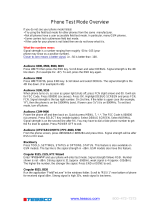Page is loading ...
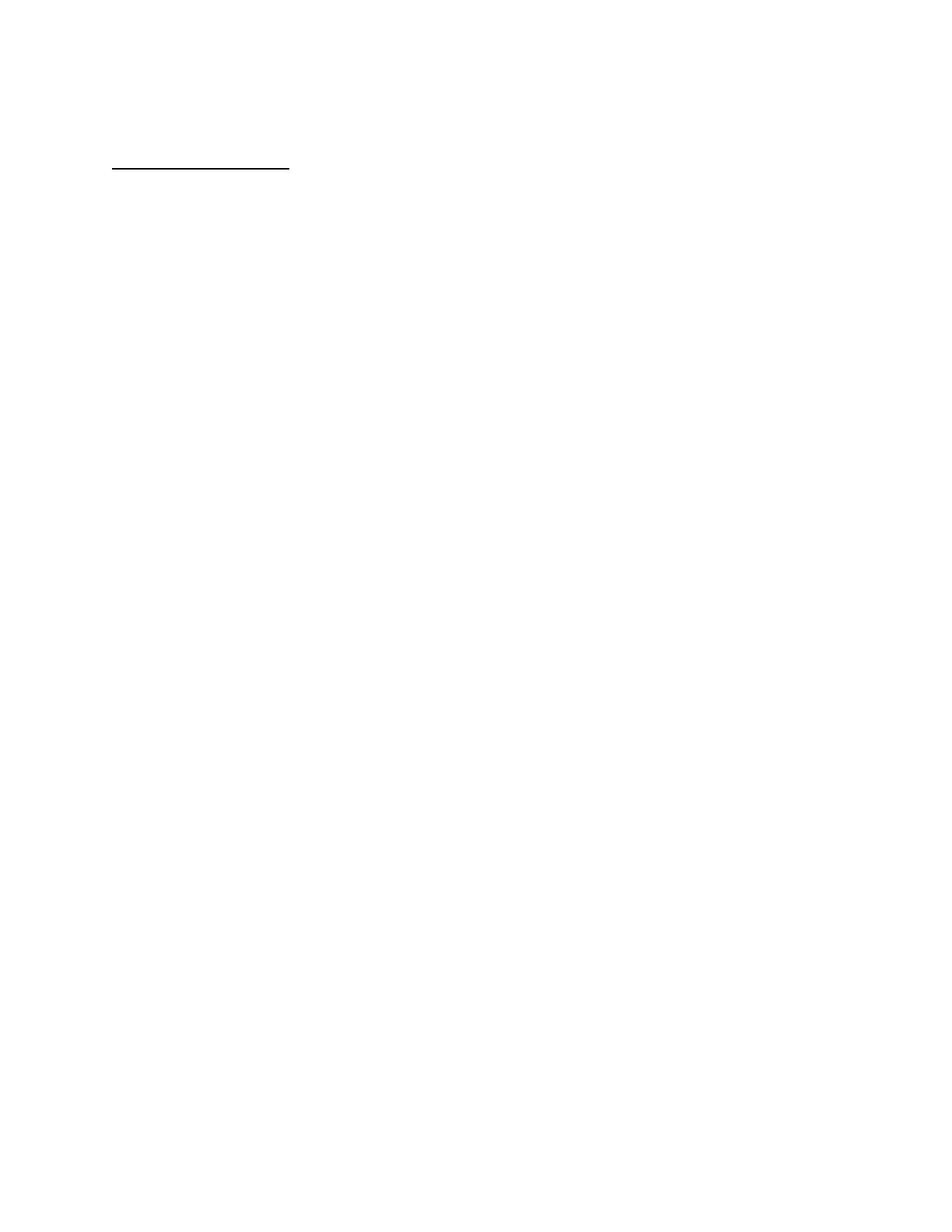
APPLICANT: MOTOROLA, INC. FCC ID: IHDT56EG1
EXHIBIT 8
INSTRUCTION MANUAL
A preliminary draft copy of the Users Manual follows:

START HERE >
V170
GSM

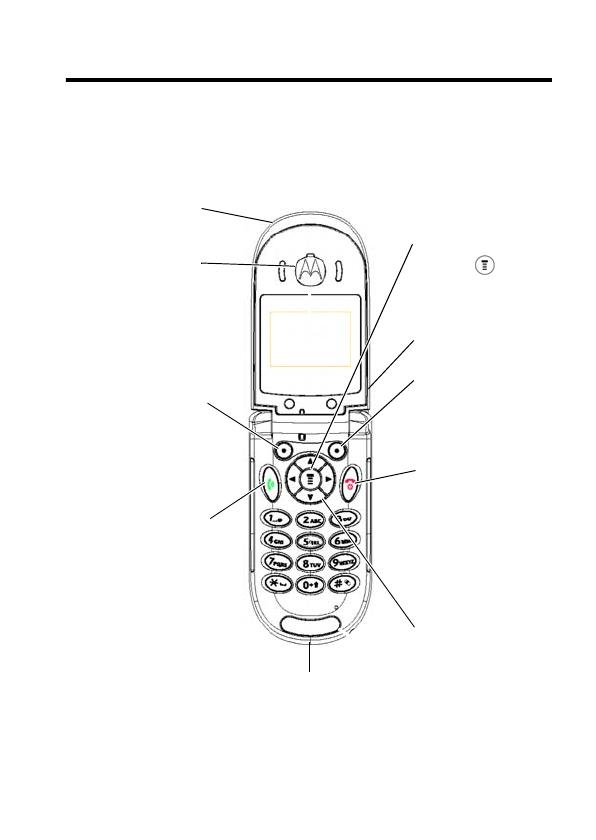
1
D
R
A
F
T
Welcome
Welcome to the world of Motorola digital wireless
communications! We are pleased that you have chosen the
Motorola C170 wireless phone.
.
Note:
Your phone may not appear exactly like the phone
shown above. However, all key locations, sequences, and
functions remain the same.
Power/End Key
Press & hold to
turn phone on &
off.
Press & release to
end phone calls,
exit menu system.
Left Soft Key
Perform functions
identified by left
display prompt.
Antenna
Navigation Key
Scroll through
lists, set volume.
Send/Answer Key
Make & answer
calls. Press in idle
screen to see
recently dialed
calls.
Menu Key
Open a menu when
you see in the
display.
Power Connector Port
Insert charger.
Right Soft Key
Perform functions
identified by right
display prompt.
Ear Piece
Lanyard
Attachment

2
D
R
A
F
T
Motorola, Inc.
Consumer Advocacy Office
1307 East Algonquin Road
Schaumburg, IL 60196
1-800-331-6456 (United States)
1-888-390-6456 (TTY/TDD United States)
1-800-461-4575 (Canada)
www.motorola.com
(United States)
www.motorola.ca
(Canada)
MOTOROLA and the Stylized M Logo are registered in the US Patent &
Trademark Office. All other product or service names are the property of their
respective owners.
© Motorola, Inc. 2004
Caution:
Changes or modifications made in the radio phone, not expressly
approved by Motorola, will void the user’s authority to operate the equipment.
The information contained in Motorola’s user’s guides is believed to be
correct at the time of printing. Motorola reserves the right to change or
modify any information or specifications without notice. The contents of
Motorola’s user’s guides are provided “as is.” Except as required by
applicable law, no warranties of any kind, either express or implied,
including, but not limited to, the implied warranties of merchantability and
fitness for a particular purpose, are made in relation to the accuracy,
reliability, or contents of this guide.
Manual number: 6809491A02-O

3
D
R
A
F
T
Contents
Getting Started
. . . . . . . . . . . . . . . . . . . . . . . . . . . . . . . . . .
9
About This Manual . . . . . . . . . . . . . . . . . . . . . . . . . . . . . . 9
Changing Your SIM Card and Battery. . . . . . . . . . . . . . . 10
Battery Use. . . . . . . . . . . . . . . . . . . . . . . . . . . . . . . . . . . 10
Charging Your Phone’s Battery. . . . . . . . . . . . . . . . . . . . 11
Turning Your Phone On and Off . . . . . . . . . . . . . . . . . . . 12
Learning to Use Your Phone
. . . . . . . . . . . . . . . . . . . . . .
13
Adjusting the Volume . . . . . . . . . . . . . . . . . . . . . . . . . . . 13
Making and Answering Calls . . . . . . . . . . . . . . . . . . . . . 13
Symbols on the Screen. . . . . . . . . . . . . . . . . . . . . . . . . . 14
Using the Menu. . . . . . . . . . . . . . . . . . . . . . . . . . . . . . . . 15
Entering Text. . . . . . . . . . . . . . . . . . . . . . . . . . . . . . . . . . 17
Folding Back the Phone . . . . . . . . . . . . . . . . . . . . . . . . . 19
Setting Up Your Phone
. . . . . . . . . . . . . . . . . . . . . . . . . . .
20
Setting the Time and Date
. . . . . . . . . . . . . . . . . . . . . . . . . .
20
Changing Personal Greetings
. . . . . . . . . . . . . . . . . . . . . . .
20
Choosing Alert and Ring Tones . . . . . . . . . . . . . . . . . . . 20
Setting Backlight . . . . . . . . . . . . . . . . . . . . . . . . . . . . . . . 21
Setting Contrast . . . . . . . . . . . . . . . . . . . . . . . . . . . . . . . 21
Setting Display Scrolling . . . . . . . . . . . . . . . . . . . . . . . . . 21
Setting Main Menu Animation. . . . . . . . . . . . . . . . . . . . . 22
Setting Battery Save. . . . . . . . . . . . . . . . . . . . . . . . . . . . 22
Resetting all Options. . . . . . . . . . . . . . . . . . . . . . . . . . . . 22
Clearing All Information . . . . . . . . . . . . . . . . . . . . . . . . . 22
Setting Up Your Phone for Optional Handsfree Use. . . . 23
Calling Features
. . . . . . . . . . . . . . . . . . . . . . . . . . . . . . . .
24
Displaying Your Phone Number . . . . . . . . . . . . . . . . . . . 24
Redialing a Number . . . . . . . . . . . . . . . . . . . . . . . . . . . . 25
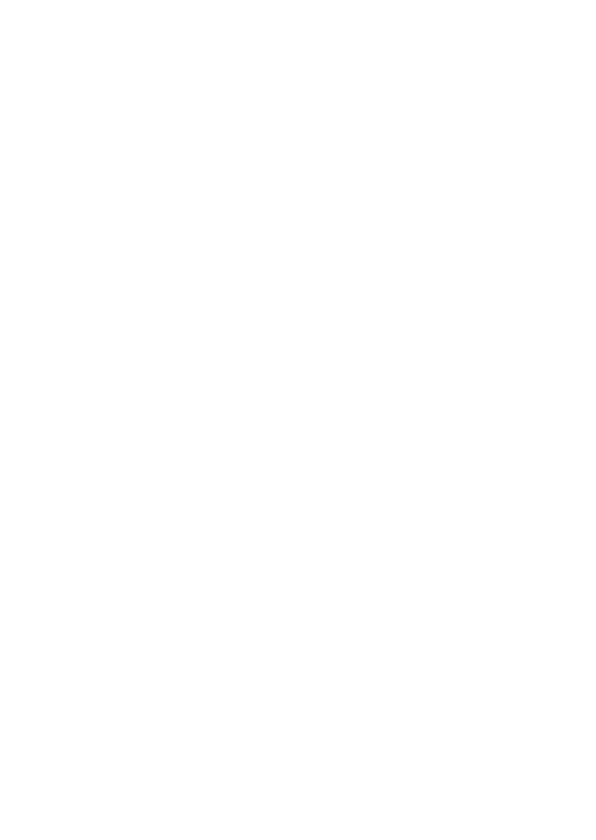
4
D
R
A
F
T
Using My Caller ID . . . . . . . . . . . . . . . . . . . . . . . . . . . . 25
Terminating an Incoming Call . . . . . . . . . . . . . . . . . . . . 26
Dialing an Emergency Number . . . . . . . . . . . . . . . . . . . 26
Dialing International Numbers. . . . . . . . . . . . . . . . . . . . 27
Inserting Special Characters into Dialing Sequences . . 27
Viewing the Received Calls, Dialed Calls,
or Missed Calls List . . . . . . . . . . . . . . . . . . . . . . . . . . . . 28
Returning a Missed Call . . . . . . . . . . . . . . . . . . . . . . . . 29
Entering Numbers in the Notepad. . . . . . . . . . . . . . . . . 30
Using Voicemail. . . . . . . . . . . . . . . . . . . . . . . . . . . . . . . 30
Speed Dialing . . . . . . . . . . . . . . . . . . . . . . . . . . . . . . . . 31
1-Touch Dialing . . . . . . . . . . . . . . . . . . . . . . . . . . . . . . . 32
Quick Dialing . . . . . . . . . . . . . . . . . . . . . . . . . . . . . . . . . 33
Using Call Waiting. . . . . . . . . . . . . . . . . . . . . . . . . . . . . 33
Forwarding a Call . . . . . . . . . . . . . . . . . . . . . . . . . . . . . 34
Conference Calls. . . . . . . . . . . . . . . . . . . . . . . . . . . . . . 35
Barring a Call . . . . . . . . . . . . . . . . . . . . . . . . . . . . . . . . 36
Putting a Call on Hold . . . . . . . . . . . . . . . . . . . . . . . . . . 37
Lock/ Unlock the Keypad. . . . . . . . . . . . . . . . . . . . . . . . 37
Messages and Chat
. . . . . . . . . . . . . . . . . . . . . . . . . . . .
39
Setting Up the Text Message Inbox. . . . . . . . . . . . . . . . 39
Sending Messages, Pictures, and Sounds . . . . . . . . . . 40
Viewing Message Status. . . . . . . . . . . . . . . . . . . . . . . . 42
Receiving and Reading Messages . . . . . . . . . . . . . . . . 42
Using Browser Messages . . . . . . . . . . . . . . . . . . . . . . . 43
Sending Quick Notes . . . . . . . . . . . . . . . . . . . . . . . . . . 44
Using Info Services . . . . . . . . . . . . . . . . . . . . . . . . . . . . 44
Using Instant Messaging. . . . . . . . . . . . . . . . . . . . . . . . 45
Sending and Receiving Instant Messages . . . . . . . . . . 46
Setting Your Online Status . . . . . . . . . . . . . . . . . . . . . . 48
Setting Up IM . . . . . . . . . . . . . . . . . . . . . . . . . . . . . . . . 48
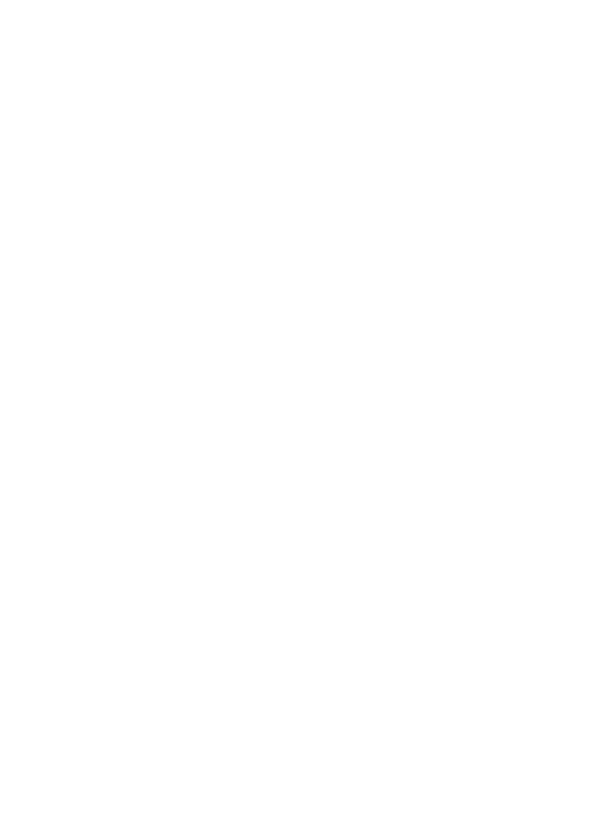
5
D
R
A
F
T
Using Chat . . . . . . . . . . . . . . . . . . . . . . . . . . . . . . . . . . . 49
Phonebook
. . . . . . . . . . . . . . . . . . . . . . . . . . . . . . . . . . . .
53
Storing a Phonebook Entry. . . . . . . . . . . . . . . . . . . . . . . 53
Dialing a Phonebook Entry . . . . . . . . . . . . . . . . . . . . . . . 55
Editing a Phonebook Entry . . . . . . . . . . . . . . . . . . . . . . . 55
Sorting and Copying Phonebook Entries . . . . . . . . . . . . 56
Checking Capacity . . . . . . . . . . . . . . . . . . . . . . . . . . . . . 57
Personalizing Your Phone
. . . . . . . . . . . . . . . . . . . . . . . .
59
Customizing Menus . . . . . . . . . . . . . . . . . . . . . . . . . . . . 59
Redefining Soft Keys . . . . . . . . . . . . . . . . . . . . . . . . . . . 60
Selecting a Favorite Wallpaper
. . . . . . . . . . . . . . . . . . . . . .
60
Selecting a Customized Screen Saver
. . . . . . . . . . . . . . .
60
Selecting a Different Language
. . . . . . . . . . . . . . . . . . . . .
61
Selecting a Greeting
. . . . . . . . . . . . . . . . . . . . . . . . . . . . . . .
61
Selecting a Color Setting
. . . . . . . . . . . . . . . . . . . . . . . . . . .
61
Customizing a Banner . . . . . . . . . . . . . . . . . . . . . . . . . . 62
Using MyMenu . . . . . . . . . . . . . . . . . . . . . . . . . . . . . . . . 62
Downloading Ring Tones . . . . . . . . . . . . . . . . . . . . . . . . 64
Getting More Out of Your Phone
. . . . . . . . . . . . . . . . . . .
65
Dialing Options . . . . . . . . . . . . . . . . . . . . . . . . . . . . . . . . 65
Managing Your Calls. . . . . . . . . . . . . . . . . . . . . . . . . . . . 66
Monitoring Phone Use . . . . . . . . . . . . . . . . . . . . . . . . . . 67
Network Features . . . . . . . . . . . . . . . . . . . . . . . . . . . . . . 70
Personal Organizer Features
. . . . . . . . . . . . . . . . . . . . . .
71
Alarm Clock . . . . . . . . . . . . . . . . . . . . . . . . . . . . . . . . . . 71
Calculator . . . . . . . . . . . . . . . . . . . . . . . . . . . . . . . . . . . . 72
Converting Currency. . . . . . . . . . . . . . . . . . . . . . . . . . . . 72
Using the Stop Watch . . . . . . . . . . . . . . . . . . . . . . . . . . . 73
Security
. . . . . . . . . . . . . . . . . . . . . . . . . . . . . . . . . . . . . . .
74
Locking and Unlocking Your Phone . . . . . . . . . . . . . . . . 74
Changing Your Unlock Code. . . . . . . . . . . . . . . . . . . . . . 75
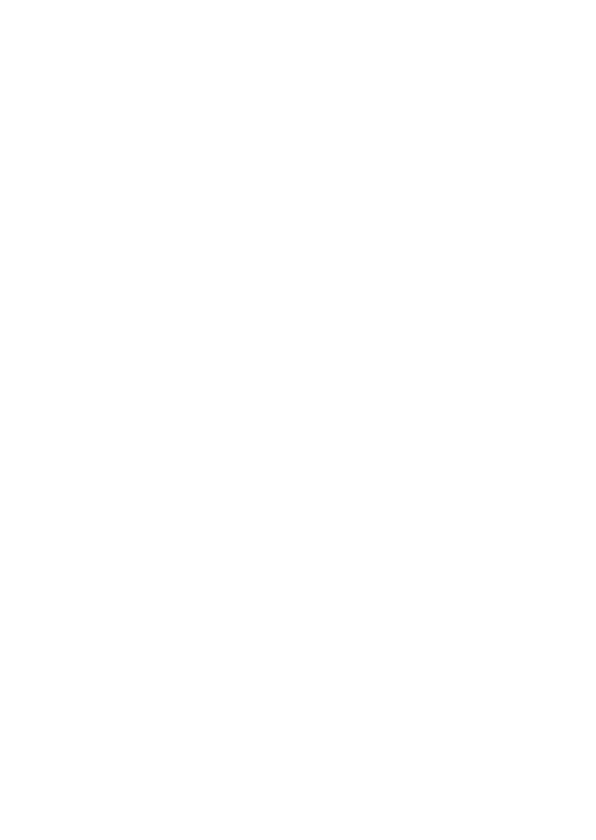
6
D
R
A
F
T
If You Forget a Code or Password. . . . . . . . . . . . . . . . . 76
Protecting the SIM Card . . . . . . . . . . . . . . . . . . . . . . . . 77
News and Entertainment
. . . . . . . . . . . . . . . . . . . . . . . .
78
Mobile Internet . . . . . . . . . . . . . . . . . . . . . . . . . . . . . . . 78
Games. . . . . . . . . . . . . . . . . . . . . . . . . . . . . . . . . . . . . . 81
Using My Tones. . . . . . . . . . . . . . . . . . . . . . . . . . . . . . . 82
Troubleshooting
. . . . . . . . . . . . . . . . . . . . . . . . . . . . . . .
88
Specific Absorption Rate Data
. . . . . . . . . . . . . . . . . . .
96
Index
. . . . . . . . . . . . . . . . . . . . . . . . . . . . . . . . . . . . . . . .
98

7
D
R
A
F
T
Menu Map
Ma
i
n Menu
• Messages
• Phonebook
• Recent Calls
• MyMenu
• Ring Style
•Alarm Clock
• Settings
•More
•Quick Dial
• Games
• Browser
•IM
•Chat
Notes:
•
The Main Menu
above represents the
standard phone
menu layout. You or
your service provider
may change feature
names or the order of
menu options.
•
Not all features may
be available for all
service plans or
geographical areas.
Shortcut
Press up or down
to access phonebook,
right or left to adjust
volume.
View Dialed Calls:
Press .
Exit menus:
Press .

8
D
R
A
F
T
Settings Menu
• Call Forward *
•Voice Calls
•Cancel All
• Phone Status
• My Numbers *
• Active Line *
• Battery Meter
• In Call Setup
•In-Call Timer
• Call Cost Setup *
•My Caller ID
• Answer Options
• Call Waiting
•Security
• Phone Lock
• Lock Keypad
• Auto Key Lock
• Fixed Dial
• Call Barring *
•SIM PIN
•New Passwords
• Other Settings*
• Personalize
• Main Menu
•Keys
• Greeting *
• Banner
• Screen Saver
•Quick Dial *
• Wallpaper
• Color Setting
• Initial Setup
• Time and Date
• Power On/Off
• 1-Touch Dial
•Backlight
•Scroll
• Main Menu Animation
• Language
• Battery Save
•Contrast
•DTMF
•Master Reset
• Master Clear
•Network
• New Network
•Network Setup
• Avail. Networks
• My Network List
• Service Tone
• Call Drop Tone
• Band Selection*
• Headset
• Auto Answer
* Optional Network, SIM card,
or subscription-dependent
features.
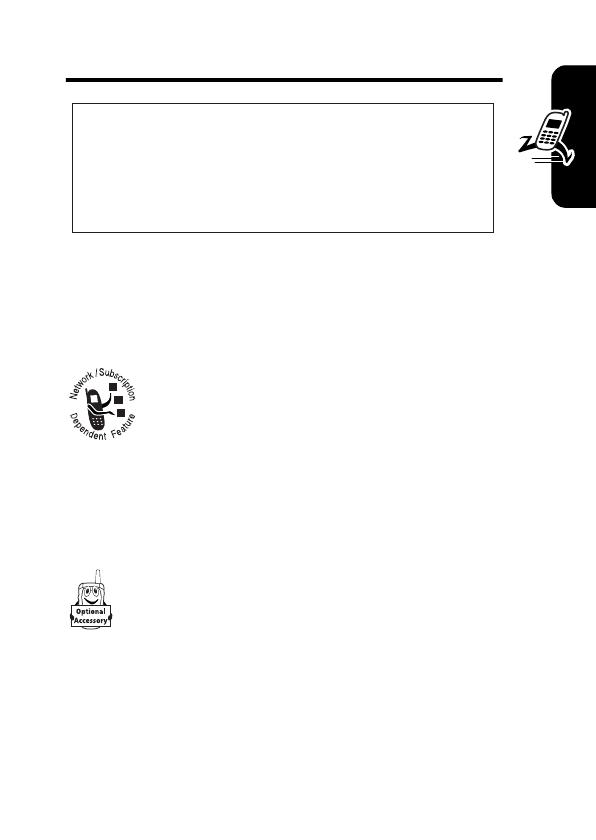
9
Getting Started
D
R
A
F
T
Getting Started
About This Manual
Optional Features
Features marked with this label are optional
network, SIM card, and/or subscription-
dependent features. All service providers in all
geographical areas may not offer these
features. Contact your service provider for information
about availability.
Optional Accessories
Features marked with this label require the use of
an optional Motorola Original
TM
accessory.
CAUTION: Before using the phone for the
first time, read the
Important Safety and
Legal Information
included in the
gray-edged pages at the back of this guide.
032259o
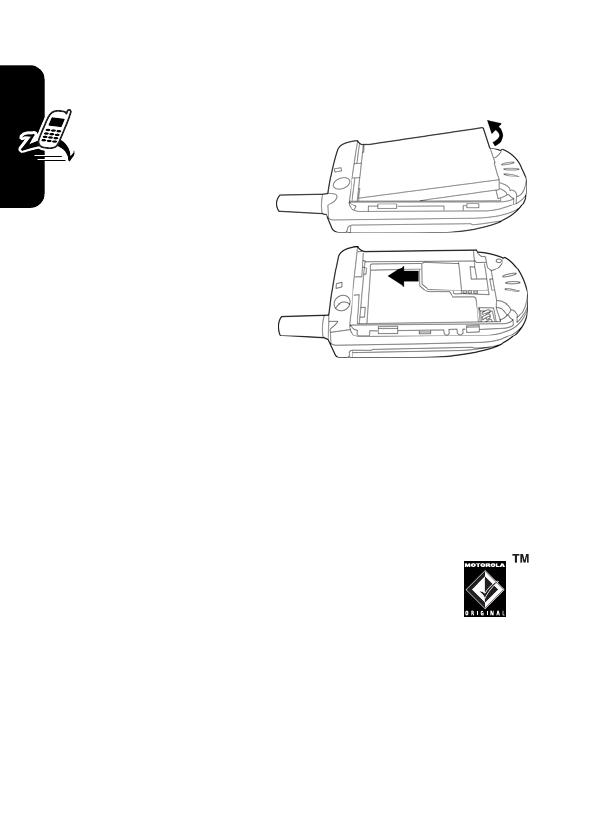
10
Getting Started
D
R
A
F
T
Changing Your SIM Card and
Battery
Yo u r S I M
(Subscriber Identity
Module) card
contains your phone
number, service details
and phonebook/
message memory. It
must be installed in your
phone by placing it in
the defined SIM card
slot on your phone
(located on the back of your phone underneath the
replaceable battery).
Battery Use
Battery life depends on the network, signal strength,
temperature, features, and accessories you use.
•
Always use Motorola Original™ batteries
and chargers. The warranty does not cover
damage caused by non-Motorola batteries
and/or chargers.
•
New batteries or batteries stored for a long time may
take more time to charge.
•
When charging your battery, keep it near room
temperature.

11
Getting Started
D
R
A
F
T
•
When storing your battery, keep it uncharged in a
cool, dark, dry place, such as a refrigerator.
•
Never expose batteries to temperatures below -
10°C (14°F) or above 45°C (113°F). Always take
your phone with you when you leave your vehicle.
•
It is normal for batteries to gradually wear down
and require longer charging times. If you notice a
change in your battery life, it is probably time to
purchase a new battery.
Contact your local recycling center for proper
battery disposal.
Warning:
Never dispose of batteries in a fire because they
may explode.
Before using your phone, read the battery safety
information in the “Safety and General Information” section
included in this guide.
Charging Your Phone’s Battery
New batteries are shipped partially charged, before you
can use your phone, you need to install and charge the
battery, as indicated by the following instructions. Some
batteries perform best after several full charge / discharge
cycles.
To charge your phone, plug the travel charger into the right
jack on the bottom of your phone. Plug the other end of the
travel charger into the appropriate electrical outlet. After
the phone is fully charged, remove the charger.
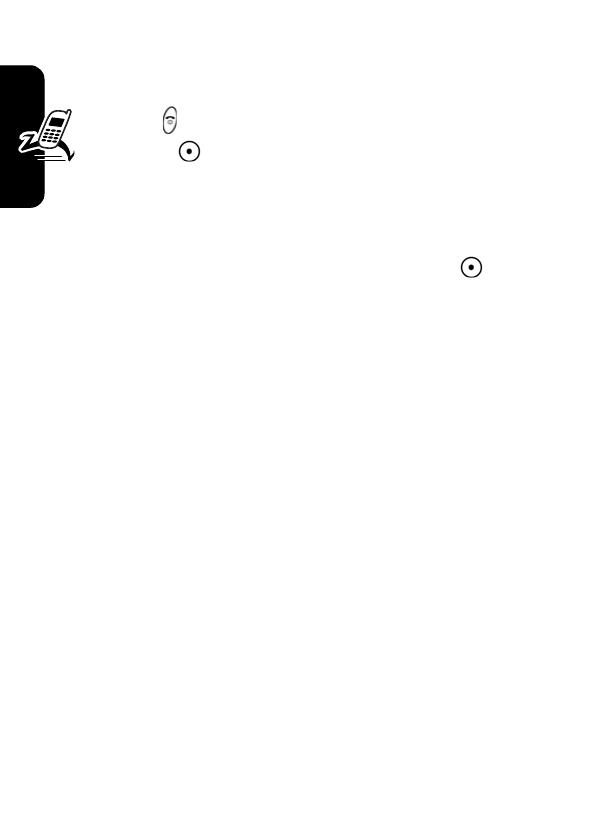
12
Getting Started
D
R
A
F
T
Turning Your Phone On and Off
To turn on/off your phone, press and hold the Power/
End key . If necessary, enter your SIM card PIN code
and press .
Notes:
•
After you enter an incorrect code 3 times, your SIM
card is disabled and the phone displays
SIM Blocked
. If
necessary, enter your 4-digit code and press
to
unlock your phone.
•
The default unlock code is set to 1234.

13
Learning to Use Your Phone
D
R
A
F
T
Learning to Use Your
Phone
Adjusting the Volume
When you are in a call, you can adjust the earpiece
speaker volume by pressing right or left.
When the phone display is in idle, press right or left
to adjust the ring volume. By pressing to the very left,
you may mute the phone or turn the phone to the vibrate
mode.
Making and Answering Calls
To make a call
, enter the number with keypad keys.
(Press
DELETE
( ) to erase the last digit, or hold
DELETE
()
to erase all digits.) Press to make the call and to end
the call.
To make a call from the phonebook, see “Phonebook” on
page 53.
To answer a call
, press to receive the call and to end
the call.

14
Learning to Use Your Phone
D
R
A
F
T
When you select
Multi-Key On
, you can answer a call by
pressing any key.
Symbols on the Screen
n
Alert Type
Shows the current selected alert profile.
The default alert setting is loud ring.
o
Signal Strength
Shows the strength of your phone's
connection with the network.
p
GPRS Active
Indicates that your phone is using a
high-speed GPRS network connection. GPRS allows
faster data transfer speeds. The indicator does not mean
that you are in a call, only that you are registered on the
network via a GPRS connection.
Find the Feature
>
Settings
>
In Call Setup
>
Answer Options
>
Multi-Key On
o
Signal
Strength
q
In use
]
Message
r
Roam
a
Menu
^
Battery
Level
`
Clock
n
Alert
Type
_
Line
Selection
p
GPRS
Active

15
Learning to Use Your Phone
D
R
A
F
T
q
In use
Indicates when a call is in progress, and when
you have a secure or insecure connection.
r
Roam
Appears when your phone uses another
network system outside your home network.
]
Message
Appears when you have a new voice or text
message waiting. Icon here can also indicate your text
entry mode, alpha, numeric, symbol and etc.
^
Battery Level
Shows the amount of charge left in
your battery. The more bars visible, the greater the
charge.
_
Line Selection
Displays the current line you are
using, depending on the service provider.
`
Clock
Displays the real time. (See “Setting the Time
and Date” on page 20.)
a
Menu
Indicates that you can press the menu key to
open the system menu.
Using the Menu
Navigating to a Feature
Use these keys to move through the menu system:
Press to apply the function indicated on the bottom
right of the screen.
Press to apply the function indicated on the bottom left
of the screen.
Make and answer calls, and view recent dialed calls.
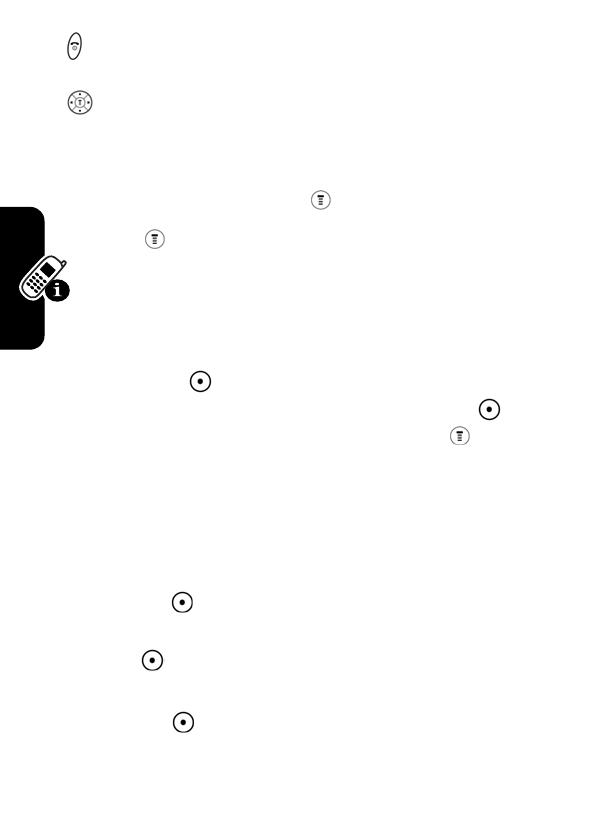
16
Learning to Use Your Phone
D
R
A
F
T
Press & hold to turn on/off the phone. Or press to end
calls and exit menus.
Scroll through menus/lists, and set feature values.
The following example demonstrates how to select a
feature and enter information:
Press , then scroll to and select
Recent Calls
to view
information about the last call.
Selecting a Feature
Some features require you to select an item from a list.
Press
BACK/EXIT
( ) to return to the previous screen. Scroll
up or down through numeric items. Press
VIEW/SELECT
() to
see view details about a highlighted item. Press to
enter a sub-menu.
Entering Feature Information
Features such as
Phonebook
and
Greeting
require you to enter
detailed information.
Press
CANCEL
( ) to exit the menu without making
changes.
Note:
OK
( ) appears when you enter information. Press it
to save the information.
Press
CHANGE
( ) to edit the selected item. Also, you may
scroll up or down through the numeric items.
Enter numbers or text with the keypad.
Find the Feature
>
Recent Calls
>
Dialed Calls
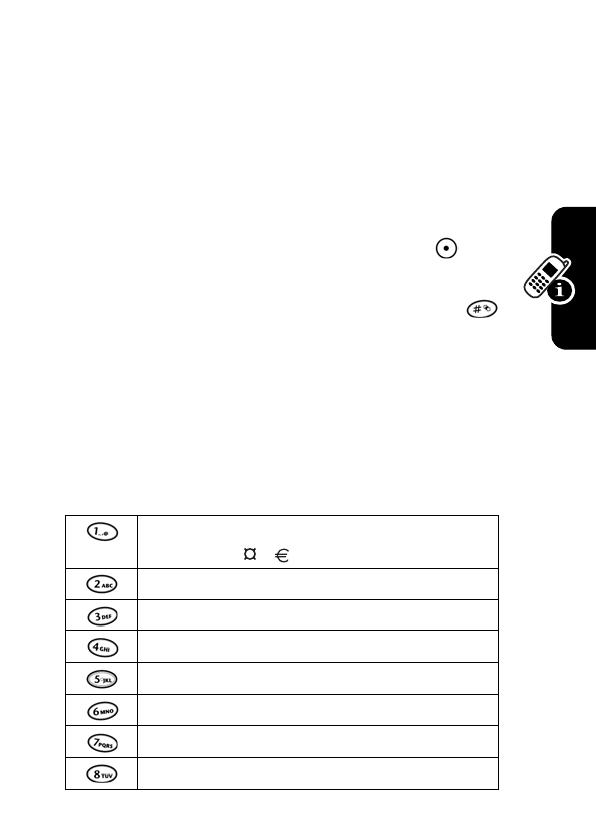
17
Learning to Use Your Phone
D
R
A
F
T
Entering Text
The default Tap Method makes it easy for you to enter
names, numbers and text messages on your phone. You
can enter all characters (letters, numbers, and symbols)
using the standard Tap method.
To enter text with the Tap method
, press a number key 1
or more times to cycle through characters. Release the
key to enter the displayed character. Press
OK
()
when you finish editing.
To switch from iTap, Tap and Numeric mode, press
to enter
Entry Method
, then confirm your selection.
Character Chart
Use this chart as a guide for entering spaces, numbers,
letters, symbols, and other characters with the Tap
Method. Press the same key repeatedly to cycle through
available characters.
. 1 ? ! , @ _ & ~ : ; " - ( ) ' ¿ ¡
% £ $ ¥
A B C 2
D E F 3
G H I 4
J K L 5
M N O 6
P Q R S 7
T U V 8
/