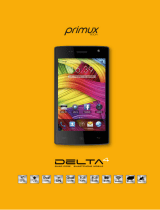Page is loading ...

motorola.com
V190
GSM
English

1
HELLOMOTO
Introducing your new Motorola V190 GSM wireless phone.
Here’s a quick anatomy lesson.
Left Soft Key
Navigate menus.
Select menu items.
Read messages.
Open menus.
Volume Keys
Charge up.
Right Soft Key
Turn on & off,
hang up, exit menus.
Go handsfree.
or
Make & answer calls.
Go online.
Smart Key

2
Motorola, Inc.
Consumer Advocacy Office
1307 East Algonquin Road
Schaumburg, IL 60196
www.hellomoto.com
1-800-331-6456 (United States)
1-888-390-6456 (TTY/TDD United States for hearing impaired)
1-800-461-4575 (Canada)
Certain mobile phone features are dependent on the capabilities and
settings of your service provider’s network. Additionally, certain features
may not be activated by your service provider, and/or the provider's
network settings may limit the feature’s functionality. Always contact your
service provider about feature availability and functionality. All features,
functionality, and other product specifications, as well as the information
contained in this user's guide are based upon the latest available
information and are believed to be accurate at the time of printing.
Motorola reserves the right to change or modify any information or
specifications without notice or obligation.
MOTOROLA and the Stylized M Logo are registered in the US Patent &
Trademark Office. Java and all other Java-based marks are trademarks or
registered trademarks of Sun Microsystems, Inc. in the U.S. and other
countries. All other product or service names are the property of their
respective owners.
© Motorola, Inc., 2006.
Manual Number: 68099500A90-A

3
contents
contents
menu map . . . . . . . . . . . . 5
essentials . . . . . . . . . . . . 7
about this guide . . . . . . 7
SIM card . . . . . . . . . . . . 8
battery. . . . . . . . . . . . . . 8
turn it on & off. . . . . . . 11
make a call . . . . . . . . . 11
answer a call. . . . . . . . 11
store a phone number 11
call a stored phone
number . . . . . . . . . . . . 12
your phone number . . 12
main attractions . . . . . . 14
play videos . . . . . . . . . 14
multimedia messages. 15
cable connections. . . . 17
basics. . . . . . . . . . . . . . . 18
display. . . . . . . . . . . . . 18
menus. . . . . . . . . . . . . 21
text entry . . . . . . . . . . 23
volume . . . . . . . . . . . . 28
navigation key . . . . . . . 28
external display . . . . . . 29
handsfree speaker . . . 29
codes & passwords . . 29
lock & unlock phone . . 30
customize . . . . . . . . . . . 31
ring style. . . . . . . . . . . 31
ring & event lights . . . 32
time & date. . . . . . . . . 32
wallpaper . . . . . . . . . . 33
screen saver . . . . . . . . 33
display appearance . . . 34
answer options. . . . . . 34
calls . . . . . . . . . . . . . . . . 36
turn off a call alert. . . . 36
recent calls . . . . . . . . . 36
redial. . . . . . . . . . . . . . 37
return a call . . . . . . . . . 38
caller ID. . . . . . . . . . . . 38
emergency calls . . . . . 38
voicemail. . . . . . . . . . . 39
other features . . . . . . . . 41
advanced calling . . . . . 41
phonebook . . . . . . . . . 46
messages . . . . . . . . . . 50
instant messaging . . . 52
chat. . . . . . . . . . . . . . . 54
personalizing. . . . . . . . 54
call times & costs . . . . 56
handsfree . . . . . . . . . . 57
data & fax calls . . . . . . 58
network . . . . . . . . . . . 59

5
menu map
menu map
main menu
n
Phonebook
s
Recent Calls
• Received Calls
• Dialed Calls
• Notepad
•Call Times*
• Call Cost *
• Data Times *
• Data Volumes *
e
Messages
• Create Message
• Message Inbox
•Voicemail
• Browser Msgs
• Info Services *
•Quick Notes
•Outbox
•Drafts
•MMS Templates
É
Tools
• SIM Tool Kit Apps *
•Calculator
• Datebook
• Shortcuts
•Alarm Clock
•Chat*
• Dialing Services
• Fixed Dial *
•Quick Dial
• Voice Dial
Q
Games & Apps
á
Web Access *
•Browser
• Web Shortcuts
• Stored Pages
•History
•Go To URL
•Browser Setup
• Web Sessions *
h
Multimedia
• Pictures
• Sounds
• Videos *
t
Ring Styles
•Style
• style Detail
• Ring Lights
• Event Lights
ã
IM *
• Log In
• Offline Convs.
• IM Account
• Offline Settings
•Help
w
Settings
• (see next page)
* optional features
This is the standard main
menu layout. Your phone’s
menu may be a little
different.

6
menu map
settings menu
l
Personalize
• Home Screen
•Main Menu
• Color Style
• Greeting
• Wallpaper
• Screen Saver
Å
Sync *
H
Call Forward *
•Voice Calls
• Fax Calls
• Data Calls
• Cancel All
• Forward Status
U
In-Call Setup
• In-Call Timer
• Call Cost Setup *
• My Caller ID
• Talk and Fax
• Answer Options
• Call Waiting
Z
Initial Setup
• Time and Date
• 1-Touch Dial
• Display Timeout
• Backlight
• TTY Setup *
•Scroll
• Language
• Brightness
•DTMF
• Master Reset
•Master Clear
m
Phone Status
• My Tel. Numbers
• Credit Info/Available *
• Active Line *
•Battery Meter
• Other Information
S
Headset
• Auto Answer
• Voice Dial
J
Car Settings
• Auto Answer
• Auto Handsfree
• Power-Off Delay
• Charger Time
j
Network
•New Network
•Network Setup
•Available Networks
• My Network List *
• Service Tone *
• Network Jingle *
• Call Drop Tone
u
Security
• Phone Lock
• Lock Application
• Fixed Dial *
• Restrict Calls *
• Call Barring *
• SIM PIN
•New Passwords
• Certificate Mgmt *
c
Java Settings
• Java System
• Delete All Apps
• App Vibration
• App Volume
• App Priority *
• App Backlight
• Set Standby App *
• DNS IP *
* optional features

7
essentials
essentials
about this guide
This guide shows how to locate a menu feature as follows:
Find it:
Press
M
>
s Recent Calls
>
Dialed Calls
This example shows that, from the home screen, you press
the menu key
M
to open the menu. Scroll to and select
s Recent Calls
, then scroll to and select
Dialed Calls
.
Press the navigation key
S
to scroll to a menu feature.
Press the center key
s
to select the highlighted menu
feature.
symbols
This means a feature is network/subscription
dependent and may not be available in all areas.
Contact your service provider for more information.
This means a feature requires an optional accessory.
CAUTION: Before using the phone for the
first time, read the
Important Safety and
Legal Information
included in the
gray-edged pages at the back of this guide.
032257o

8
essentials
SIM card
Caution:
Don’t bend or scratch your SIM card. Keep it away
from static electricity, water, and dirt.
Yo u r Subscriber Identity Module (SIM) card contains personal
information like your phone number and phonebook entries.
battery
battery installation
12
34
12

9
essentials
battery charging
New batteries are not fully
charged. Plug the battery
charger into your phone and an
electrical outlet. Your phone
might take several seconds to
start charging the battery. Your
display shows
Charge Complete
when finished.
Tip:
Relax, you can’t overcharge your battery. It will perform
best after you fully charge and discharge it a few times.
Your phone has a light just below the external display that can
pulse when you charge your battery. To turn this light on or
off, see page 32.
You can charge your battery by connecting a cable
from your phone's mini-USB port to a USB port on
a computer. Both your phone and the computer
must be turned on, and your computer must have
the correct software drivers installed. Cables and software
drivers are available in Motorola Original data kits, sold
separately.
3

10
essentials
battery tips
Battery life depends on the network, signal strength,
temperature, features, and accessories you use.
•
Always use Motorola Original batteries and
chargers. The warranty does not cover
damage caused by non-Motorola batteries
and/or chargers.
•
New batteries or batteries stored for a long time may
take more time to charge.
•
When charging your battery, keep it near room
temperature.
•
When storing your battery, keep it uncharged in a cool,
dark, dry place.
•
Never expose batteries to temperatures below -10°C
(14°F) or above 45°C (113°F). Always take your phone
with you when you leave your vehicle.
•
It is normal for batteries to gradually wear down and
require longer charging times. If you notice a change in
your battery life, it is probably time to purchase a new
battery.
Contact your local recycling center for proper battery
disposal.
Warning:
Never dispose of batteries in a fire because they
may explode.
Before using your phone, read the battery safety information
in the “Safety and General Information” section included in
the gray-edged pages at the back of this guide.
032375o

11
essentials
turn it on & off
Caution:
Some phones ask for your SIM card PIN code
when you turn them on. If you enter an incorrect PIN code 3
times in a row, your SIM card is disabled and your display
shows
SIM Blocked
. Contact your service provider.
To turn on your phone, press and hold
u
for a few seconds or until the display turns
on. If prompted, enter your 6-digit SIM
card PIN code and/or 4-digit unlock code.
To turn off your phone, press and hold
u
for 2 seconds.
make a call
Enter a phone number and press
U
to make a call.
To “hang up,” close the flip or press
u
.
answer a call
When your phone rings and/or vibrates, just open the flip or
press
U
to answer.
To “hang up,” close the flip or press
u
.
store a phone number
You can store a phone number in your
Phonebook
:
1
Enter a phone number in the home screen.
2
Press the
Store
key.

12
essentials
3
Enter a name and other details for the phone number. To
select a highlighted item, press the center key
s
.
Note:
You can store a phonebook entry on your phone or
on your SIM card. In the entry, select
Store To
and choose
Phone
or
SIM
. Entries stored on the SIM card can only
include name and number details.
4
Press the
Done
key to store the number.
To edit or delete a
Phonebook
entry, see page 46.
To store an email address, press
M
>
n Phonebook
, then
press
M
>
New
>
Email Address
call a stored phone number
Find it:
M
>
n Phonebook
1
Scroll to the phonebook entry.
Shortcut:
In the phonebook, press keypad keys to enter
the first letters of an entry name, then press the
Search
key
to jump to the entry.
2
Press
U
to call the entry.
your phone number
From the home screen, press
M#
to see your number.
Tip:
Want to see your phone number while you’re on a call?
Press
M
>
My Tel. Numbers
.
You can edit the name and phone number stored on
your SIM card. From the home screen, press
M#
,

13
essentials
select an entry, and press the
Edit
key. If you don’t know your
phone number, contact your service provider.

14
main attractions
main attractions
You can do much more with your phone than make and
receive calls!
play videos
Find it:
Press
M
>
h Multimedia
>
Videos
> video name
The video clip plays:
To download a video with the micro-browser, see page 62.
You can also attach videos to multimedia messages.
Press
S
up to pause or
play the video.
Status
View video
details.
Return to previous
screen.
Press
M
to
open Videos
Menu.
VIDEO
CLIP
AREA
Video Clip Name
Playing...
Back Details
Press
S
down to stop
the video.

15
main attractions
multimedia messages
To create a group mailing list, see page 49. For more
message features, see page 50.
send a multimedia message
A Multimedia Messaging Service (MMS) message
contains pages with text and media objects (including
pictures, animations, or sounds). You can send the
multimedia message to other MMS-capable phones, and to
email addresses.
Find it:
Press
R
>
Create Message
>
New Multimedia Msg
1
Press keypad keys to enter text on the page (for details
about text entry, see page 23).
To insert a
picture, sound, or other object
on the page,
press
M
>
Insert
. Select the file type and the file.
To insert
another page
in the message, enter text or
objects on the current page and press
M
>
Insert
>
New Page
. You can enter more text and objects
on the new page.
2
When you finish the message, press the
Send To
key.
3
Choose one or more people for
Send To
:
To select a
phonebook entry
, scroll to the entry and
press the center key
s
. Repeat to add other phonebook
entries.

16
main attractions
To
enter
a new number or email address, scroll to
[New Number]
or
[New Email Address]
and press the
center key
s
.
4
To
send
the message, press the
Send
key.
Before you send a message, press
M
to choose
Save to Drafts
,
Abort Message
, or open
Message Options
(such as
message
Subject
or
CC
addresses).
receive a multimedia message
When you receive a multimedia message or letter, your
phone plays an alert and the display shows
New Message
with a message indicator such as
r
.
Press the
Read
key to open the message.
If a multimedia message contains media objects:
•
Photos, pictures, and animations show as you read the
message.
•
A sound file plays when its slide shows. Use the
volume keys to adjust the sound volume.
Note:
In a multimedia letter, you may have to scroll to
an indicator in the text to play a sound file.
•
Attached files are added to the end of the message. To
open an attachment, scroll to the file indicator/filename
and press the
View
key (image),
Play
key (sound), or
Open
key (phonebook vCard, datebook vCalendar entry,
or unknown file type).

17
main attractions
cable connections
Your phone has a
mini-USB port so you can
connect it to a computer to
transfer data.
You can use data cables and
supporting software on your
computer to:
•
Synchronize phonebook and datebook information
between your phone and a computer or hand-held
device.
•
Use your phone as a modem to connect to the
Internet.
•
Use your phone to send and receive data calls from
your computer or handheld device.
Note:
Motorola Original USB data cables and
supporting software are sold separately. Check
your computer or hand-held device to determine
the type of cable you need. To
transfer data
between your phone and computer, you must install the
software included with the Motorola Original data kit. See
the data kit user’s guide for more information. To make
data
and fax calls
through a connected computer, see page 58.

18
basics
basics
See page 1 for a basic phone diagram.
display
The home screen shows when you turn on the phone. To dial
a number from the home screen, press number keys and
U
.
Note:
Your home screen may look different from the one
below, depending on your service provider.
The Menu Indicator
À
shows that you can press
M
to open
the menu. Soft Key Labels show the current soft key
functions. For soft key locations, see page 1.
Right Soft Key LabelLeft Soft Key Label
Menu Indicator
Date
Clock
Styles Settings
Service Provider
12/31/05
12:00

19
basics
Status indicators can show at the top of the home screen:
1 Signal Strength Indicator –
Vertical bars show the
strength of the network connection. You can’t make or
receive calls when
!
or
)
shows.
2 GPRS Indicator –
Shows when your phone is using
a high-speed General Packet Radio Service (GPRS)
network connection. Indicators show PDP context active
*
or packet data available
+
.
3Data Indicator –
Shows connection status.
4
= secure packet data
transfer
7
= unsecure packet data
transfer
3
= secure application
connection
6
= unsecure application
connection
2
= secure Circuit Switch
Data (CSD) call
5
= unsecure CSD call
Styles Settings
Service Provider
12/31/05
12:00
5.
Active Line
6.
Messaging
Presence
7.
Message
8.
Ring Style
9.
Battery
Level
4.
Roam
3.
Data
2.
GPRS
1.
Signal
Strength
/