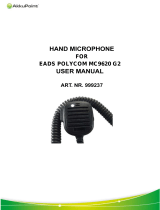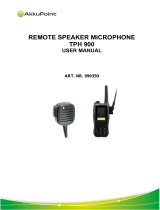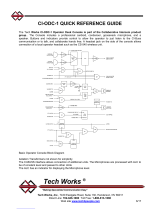Page is loading ...

MOTOROLA and the Stylized M Logo are registered in the US Patent & Trademark Office.
All other product or service names are the property of their respective owners.
© Motorola, Inc. 2005. All rights reserved. Printed in U.S.A.
MOTOROLA et le logotype au M stylisé sont enregistrés auprès du Bureau des marques et brevets des États-Unis.
Tous les autres noms de produits et de services sont la propriété de leurs titulaires respectifs.
© Motorola, Inc. 2005. Tous droits réservés. Imprimé aux États-Unis.
*6881096C23*
6881096C23-C
PR400
™
Commercial Series
Two-Way Radio User Guide
Manuel de l'utilisateur
de la radio bidirectionnelle
96C23-C_cvr.qxd 7/20/2005 4:30 PM Page 1

COMPUTER SOFTWARE
COPYRIGHTS
The Motorola products described in this
manual may include copyrighted Motorola
computer programs stored in semiconductor
memories or other media. Laws in the United
States and other countries preserve for
Motorola certain exclusive rights for
copyrighted computer programs including, but
not limited to, the exclusive right to copy or
reproduce in any form the copyrighted
computer program. Accordingly, any
copyrighted Motorola computer programs
contained in the Motorola products described
in this manual may not be copied, reproduced,
modified, reverse-engineered, or distributed in
any manner without the express written
permission of Motorola. Furthermore, the
purchase of Motorola products shall not be
deemed to grant either directly or by
implication, estoppel, or otherwise, any license
under the copyrights, patents or patent
applications of Motorola, except for the normal
non-exclusive license to use that arises by
operation of law in the sale of a product.

1
English
CONTENTS
CONTENTS
Computer Software Copyrights. . .inside cover
Safety . . . . . . . . . . . . . . . . . . . . . . . . . . . . . . 5
Product Safety and RF Exposure
Compliance. . . . . . . . . . . . . . . . . . . . . . . . . 5
Introduction. . . . . . . . . . . . . . . . . . . . . . . . . 7
Conventional Radio Systems . . . . . . . . . . . . 7
Trunked Radio Systems . . . . . . . . . . . . . . . . 7
LTR Trunked Systems . . . . . . . . . . . . . . . 7
PR400 Radio Features . . . . . . . . . . . . . . . . . 8
Radio-Wide Features. . . . . . . . . . . . . . . . 8
LTR Trunked Features. . . . . . . . . . . . . . . 8
Conventional Signaling Features. . . . . . . 8
Radio Overview . . . . . . . . . . . . . . . . . . . . . 11
Accessory Information. . . . . . . . . . . . . . . . . 12
Attach the Battery . . . . . . . . . . . . . . . . . 12
Remove the Battery . . . . . . . . . . . . . . . . 12
Attach the Antenna . . . . . . . . . . . . . . . . 13
Remove the Antenna . . . . . . . . . . . . . . . 13
Attach the Belt Clip . . . . . . . . . . . . . . . . 14
Remove the Belt Clip. . . . . . . . . . . . . . . 14
Battery Information . . . . . . . . . . . . . . . . . . . 15
Charging Your Battery . . . . . . . . . . . . . . 15
Wall Charger. . . . . . . . . . . . . . . . . . . . . . . . .16
Desktop Chargers. . . . . . . . . . . . . . . . . . . . .16
Rapid Charger. . . . . . . . . . . . . . . . . . . . .16
Slow Charger. . . . . . . . . . . . . . . . . . . . . .17
Battery Charge Status . . . . . . . . . . . . . . . . .18
LED Indicator . . . . . . . . . . . . . . . . . . . . . . . .18
Display . . . . . . . . . . . . . . . . . . . . . . . . . . . . .19
DTMF Keypad . . . . . . . . . . . . . . . . . . . . . . .20
Indicator Tones. . . . . . . . . . . . . . . . . . . . . . .21
Programmable Buttons. . . . . . . . . . . . . . . . .22
Menu Buttons . . . . . . . . . . . . . . . . . . . . . . . .26
Menu Button . . . . . . . . . . . . . . . . . . . . . .26
Menu Scroll Buttons . . . . . . . . . . . . . . . .26
Navigate the Menu . . . . . . . . . . . . . . . . .26
Exit the Menu . . . . . . . . . . . . . . . . . . . . .26
Getting Started . . . . . . . . . . . . . . . . . . . . . .27
Turn the Radio On or Off . . . . . . . . . . . . . . .27
Adjust the Volume . . . . . . . . . . . . . . . . . . . .27
Select an LTR Channel/Talkgroup . . . . . . . .28
Select a Conventional Radio Channel . . . . .28
Receive a Conventional or LTR Call . . . . . .28
Monitor . . . . . . . . . . . . . . . . . . . . . . . . . . . . .29
Permanent Monitor . . . . . . . . . . . . . . . . .29
Transmit an LTR Call . . . . . . . . . . . . . . . . . .30
Transmit a ConventionalCall . . . . . . . . . . . .30
Call Light (Trunked Operation Only). . . . . . .31

2
English
CONTENTS
Repeater or Talkaround Mode . . . . . . . . . . .31
Revert Memory Channel (1 & 2) . . . . . . . . . .32
Store Memory Channel (1 & 2) . . . . . . . . . . .32
Home Revert AutoKey (1 & 2) . . . . . . . . . . .32
VOX Operation . . . . . . . . . . . . . . . . . . . . . . .32
Connecting a VOX Headset . . . . . . . . . .32
Enable or Disable VOX . . . . . . . . . . . . . .32
Enable/Disable Headset Sidetone . . . . . . . .33
VOX Headset. . . . . . . . . . . . . . . . . . . . . .33
Non-VOX Headset with In-Line PTT . . . .33
Keypad Lock/Unlock . . . . . . . . . . . . . . . . . . .34
Program PL/DPL Codes . . . . . . . . . . . . . . . .34
Radio Calls . . . . . . . . . . . . . . . . . . . . . . . . .35
Selective Radio Inhibit . . . . . . . . . . . . . . . . .35
Receive a Selective Call
(Conventional Operation Only) . . . . . . . . . .35
Send a Selective Call
(Conventional Operation Only) . . . . . . . . . .35
Receive a Call Alert™ Page
(Conventional Operation Only) . . . . . . . . . .36
Send a Call Alert Page
(Conventional Operation Only) . . . . . . . . . .36
Repeater Access . . . . . . . . . . . . . . . . . . . . .37
Radio Check . . . . . . . . . . . . . . . . . . . . . . . . .37
Scan. . . . . . . . . . . . . . . . . . . . . . . . . . . . . . . 39
Talkback. . . . . . . . . . . . . . . . . . . . . . . . . . . . 39
Start System Scan . . . . . . . . . . . . . . . . . . . 39
Stop System Scan . . . . . . . . . . . . . . . . . . . . 40
Start Auto Scan . . . . . . . . . . . . . . . . . . . . . . 40
Stop Auto Scan . . . . . . . . . . . . . . . . . . . . . . 40
Delete a Nuisance Channel/Talkgroup . . . . 41
Restore Channels/Talkgroups to the
Scan List . . . . . . . . . . . . . . . . . . . . . . . 41
Edit a Scan List . . . . . . . . . . . . . . . . . . . . . . 42
Add or Delete Channels/Talkgroups in a
Scan List . . . . . . . . . . . . . . . . . . . . . . . . . . 42
Prioritize a Channel or Talkgroup in a
Scan List . . . . . . . . . . . . . . . . . . . . . . . . . . 43
Phone . . . . . . . . . . . . . . . . . . . . . . . . . . . . . 45
Access the Repeater . . . . . . . . . . . . . . . . . . 45
Receive a Phone Call. . . . . . . . . . . . . . . . . . 45
Disconnect a Phone Call . . . . . . . . . . . . . . . 46
Make a Phone Call. . . . . . . . . . . . . . . . . . . . 46
Edit the Phone List . . . . . . . . . . . . . . . . . . . . 48
Add an Entry . . . . . . . . . . . . . . . . . . . . . . 48
Delete an Entry . . . . . . . . . . . . . . . . . . . . 49
Edit an Entry . . . . . . . . . . . . . . . . . . . . . . 49
Edit Access/Deaccess Codes . . . . . . . . . 50
EnglishTOC.fm Page 2 Friday, August 6, 2004 3:58 PM

3
English
CONTENTS
Tone Preferences . . . . . . . . . . . . . . . . . . . 51
Tones On/Off. . . . . . . . . . . . . . . . . . . . . . . . 53
Keypad On/Off Tones . . . . . . . . . . . . . . . . . 53
Call Tone Tagging (Conventional
Operation Only). . . . . . . . . . . . . . . . . . . . . 54
Escalert (Conventional
Operation Only). . . . . . . . . . . . . . . . . . . . . 54
User Settings . . . . . . . . . . . . . . . . . . . . . . . 55
Set Squelch Level . . . . . . . . . . . . . . . . . . . . 57
Set Power Level . . . . . . . . . . . . . . . . . . . . . 57
Option Board On/Off . . . . . . . . . . . . . . . . . . 58
Set the Lights . . . . . . . . . . . . . . . . . . . . . . . 58
Display the Software Version . . . . . . . . . . . 59
Warranty. . . . . . . . . . . . . . . . . . . . . . . . . . . 61
Accessories . . . . . . . . . . . . . . . . . . . . . . . . 65
Antennas . . . . . . . . . . . . . . . . . . . . . . . . . . . 65
Batteries . . . . . . . . . . . . . . . . . . . . . . . . . . . 65
Carry Accessories . . . . . . . . . . . . . . . . . . . . 65
Chargers . . . . . . . . . . . . . . . . . . . . . . . . . . . 66
Headsets . . . . . . . . . . . . . . . . . . . . . . . . . . . 66
Surveillance Accessories . . . . . . . . . . . . . . 67
Ear Microphone Systems . . . . . . . . . . . . . . 68
Remote Speaker Microphones . . . . . . . . . . 68
Miscellaneous . . . . . . . . . . . . . . . . . . . . . . . 68
EnglishTOC.fm Page 3 Friday, August 6, 2004 3:58 PM

4
English
CONTENTS
Notes:
EnglishTOC.fm Page 4 Monday, August 16, 2004 1:34 PM

5
English
SAFETY
SAFETY
PRODUCT SAFETY AND RF
EXPOSURE COMPLIANCE
ATTENTION!
This radio is restricted to occupational use
only to satisfy FCC RF energy exposure
requirements. Before using this product, read
the RF energy awareness information and
operating instructions in the Product Safety
and RF Exposure booklet enclosed with your
radio (Motorola Publication part number
68P81095C98) to ensure compliance with RF
energy exposure limits.
For a list of Motorola-approved antennas,
batteries, and other accessories, visit the
following web site which lists approved
accessories: http://www.motorola.com/cgiss/
index.shtml.
Before using this product, read the
operating instructions for safe usage
contained in the Product Safety and
RF Exposure booklet enclosed with
your radio.
!
C a u t i o n
00_SafetyNA.fm Page 5 Monday, August 16, 2004 1:32 PM

6
English
SAFETY
Notes:
00_SafetyNA.fm Page 6 Monday, August 16, 2004 1:32 PM

7
English
INTRODUCTION
INTRODUCTION
Your PR400™ radio can operate on both LTR
®
trunked and conventional radio systems. This
radio combines the very latest in two-way
technology while delivering outstanding
functionality at the touch of a button.
CONVENTIONAL RADIO SYSTEMS
Conventional typically refers to radio-to-radio
communications through a single channel.
Conventional systems also allow radio users to
extend communication coverage by relaying
their messages through a repeater. To ensure
coordinated use by multiple users, each radio
user must monitor the channel or repeater
before transmitting to verify that the system is
not currently busy.
TRUNKED RADIO SYSTEMS
A trunked radio system allows a large number
of users to share a relatively small number of
frequencies or repeaters without interfering
with each other. The airtime of all the repeaters
in a trunked system is pooled, which
maximizes the amount of airtime available to
any one radio and minimizes channel/
talkgroup congestion.
Some of the benefits of trunked two-way radio
systems are:
• No channel/talkgroup monitoring required prior
to transmission
• Improved system access
• Automatic channel/talkgroup selection
• Increased privacy among members of the same
group
LTR Trunked Systems
LTR (Logic Trunked Radio) is a transmission-
based trunking protocol developed by the E. F.
Johnson Company for primarily single-site
trunking applications. In transmission trunking,
a repeater is used for only the duration of a
single transmission. Once a transmission is
completed, that repeater becomes available to
other users. This means that a conversation
comprised of many transmissions may occur
over several different channels/talkgroups
within the LTR system. This method of trunking
provides system efficiency by making
repeaters available to all users after every
transmission.
When an LTR trunked radio user wants to
communicate with another radio, the user’s

8
English
INTRODUCTION
radio sends a “channel/talkgroup request” to
the home repeater. The system then sends
back a “channel/talkgroup grant” to the user’s
radio. The channel/talkgroup grant message
contains the number of a “go to” repeater to tell
the radio which repeater to use. This “go to”
repeater can be the same as the radio’s home
repeater or another repeater in the system.
The radio uses the “go to” repeater for
transmission. Once the transmission has
ended, this repeater is available for other
users.
PR400 RADIO FEATURES
Radio-Wide Features
• 64 Conventional Channels
• Up to 10 Sites and 100 Talkgroups
• Up to 20 Repeaters per Site
• 8-Character Alphanumeric Display
• 4 Programmable Feature Buttons
• 2 Memory Channels
• Telephone Interconnect
• User-programmable Phone, Scan, and TPL/
DPL Lists
• Option Board Expandability
• Busy Channel Lockout
• High/Low Power Settings
• Transmit Time-Out Timer
• Monitor and Sticky Permanent Monitor
• System Scan with 2 Priority Levels and Revert
Scan
LTR Trunked Features
• MDC 1200 Signaling
Conventional Signaling Features
• MDC 1200 Signaling
• Quik-Call II Signaling
- Selective Radio
Inhibit Decode
- Radio Check
Decode
- MDC Pre-Time
- PTT ID Encode/
Decode
-DOS
- Selective Radio
Inhibit Decode
- PTT ID Encode/
Decode
-Call Alert
Encode/Decode
- Selective Call
Encode/Decode
- Radio Call List
- Call Tone
Tagging

9
English
INTRODUCTION
• DTMF Signaling
- DTMF PTT ID
Encode
- DTMF Call Alert
Encode
-DTMF
Selective Call
Encode

10
English
INTRODUCTION
Notes:

11
English
RADIO OVERVIEW
RADIO OVERVIEW
P1
P2
1
2
3
4
5
6
7
8
9
*
0
#
(programmable)
Side Button 1
Push-to-Talk
(PTT) Button
(programmable)
Side Button 2
Accessory Connector
with a Dust Cover
LED Indicator
On/Off/Volume
Knob
Channel Selector
Knob
Microphone/
Display
Menu Scroll
Buttons
Front Button P1
(programmable)
Front Button P2
(programmable)
DTMF
Keypad
Antenna
Belt
Clip
Speaker
01_Overview.fm Page 11 Monday, August 16, 2004 1:36 PM

12
English
RADIO OVERVIEW
ACCESSORY INFORMATION
Attach the Battery
Remove the Battery
1 Align the battery to the battery rails on the
back of the radio (approximately 1/2 in. from
the top of the radio.)
2 Press the battery firmly to the radio and slide the
battery upward until the latch snaps into place.
3 Slide the battery latch, located on radio bottom,
into the lock position.
1 Turn off the radio if it is turned on (see page 27).
2 Slide the battery latch into the unlock position.
Disengage by pushing downward and holding
the latch towards the front of the radio.
3 With the battery latch disengaged, slide the
battery down from the top of the radio about
1/2 in. Once the battery is free from the
battery rails, lift it directly away from the radio.
Battery Latch
Locked
Unlocked
01_Overview.fm Page 12 Monday, August 16, 2004 1:36 PM

13
English
RADIO OVERVIEW
Attach the Antenna Remove the Antenna
Turn the antenna clockwise to attach it. Turn the antenna counter-clockwise to remove
it.
01_Overview.fm Page 13 Monday, August 16, 2004 1:36 PM

14
English
RADIO OVERVIEW
Attach the Belt Clip Remove the Belt Clip
1 Align the grooves of the belt clip with those of
the battery.
2 Press the belt clip downward until you hear a
click.
1 Use a key to press the belt clip tab away from
the battery to unlock the belt clip.
2 Slide the belt clip upward to remove it.
Belt Clip Tab
01_Overview.fm Page 14 Monday, August 16, 2004 1:36 PM

15
English
RADIO OVERVIEW
BATTERY INFORMATION
Charging Your Battery
This radio is powered by a nickel-cadmium
(NICd), a nickel-metal hydride (NiMH), or a
lithium-ion (Li-lon) rechargeable battery.
Charge the battery before use to ensure
optimum capacity and performance. The
battery was designed specifically to be used
with a Motorola charger. Charging in non-
Motorola equipment may lead to battery
damage and void the battery warranty.
Note: When charging a battery attached to a radio,
turn the radio off to ensure a full charge.
The battery should be at about 77°F (25°C)
(room temperature), whenever possible.
Charging a cold battery (below 50° F [10°C])
may result in leakage of electrolyte and
ultimately in failure of the battery. Charging a
hot battery (above 95°F [35°C]) results in
reduced discharge capacity, affecting the
performance of the radio. Motorola rapid-rate
battery chargers contain a temperature-
sensing circuit to ensure that batteries are
charged within the temperature limits stated
above.
If a battery is new, or its charge level is very
low, you will need to charge it before you can
use it. When the battery level is low and the
radio is in transmit mode you will see the LED
indicator flash red. Upon release of the PTT
button, you will hear an alert tone.
Note: Batteries are shipped uncharged from the
factory. Always charge a new battery 14 to 16
hours before initial use, regardless of the
status indicated by the charger.
Note: Do not use the wall charger and desktop
charger at the same time when charging.
01_Overview.fm Page 15 Monday, August 16, 2004 1:36 PM

16
English
RADIO OVERVIEW
WALL CHARGER
Note: Do not use the wall charger if using lithium-
ion (Li-Ion) or nickel-metal hydride (NiMH)
batteries. The wall charger is for a nickel-
cadmium (NiCd) battery only.
To Charge the Battery:
DESKTOP CHARGERS
Rapid Charger
1 Turn the radio off.
2 Lift the dust cover to expose the audio
accessory connector.
3 Insert the charging adapter into the accessory
connector.
4 Plug the charging adapter into an electrical
outlet.
• The LED on the charging adapter lights
Red while the charger is plugged into an
electrical outlet.
Note: Do not leave the charger connected to
the radio when it is not connected to
the electrical outlet.
5 Unplug the charger from the electrical outlet
and radio after 10 hours.
Note: After the initial charge of 14 to 16
hours, do not charge the battery more
than 10 hours.
1 Turn the radio off.
2 Place the battery, with or without the radio, in
the charger pocket.
• The charger LED indicates the charging
progress.
LED color Status
No LED Indication Battery inserted incorrectly
or battery not detected.
Single Green Flash Successful charger
power-up.
Flashing Red
a
Battery unchargeable or not
making proper contact.
Steady Red Battery is in Rapid charge
mode.
01_Overview.fm Page 16 Monday, August 16, 2004 1:36 PM

17
English
RADIO OVERVIEW
A list of Motorola authorized batteries and
battery chargers appears on page 66. The
listed chargers will charge only Motorola
authorized batteries. Other batteries may not
charge.
Slow Charger
Note: Do not use the slow charger if using lithium-
ion (Li-Ion) or nickel-metal hydride (NiMH)
batteries. The slow charger is for a nickel-
cadmium (NiCd) battery only.
Flashing Yellow Battery in charger but wait-
ing to be charged. The bat-
tery temperature may be too
hot or too cold. The voltage
may be lower than the pre-
determined threshold level
for charging.
Flashing Green
b
Battery 90% (or more)
charged. Trickle charging.
Green Battery fully charged.
a. Remove the battery from the charger and
use a pencil eraser to clean the three metal
contacts at the back of the battery. Place the
battery back into the charger. If the LED
indicator continues to flash red, replace the
battery.
b. A standard battery may require 90 minutes
to charge to 90% capacity. Even though new
batteries might prematurely indicate a full
charge (steady green LED), charge the
battery for 14 to 16 hours prior to initial use
for best performance.
LED color Status
1 Turn the radio off.
2 Place the battery, with or without the radio, in
the charger pocket.
• The charger LED indicates the charging
progress.
LED color Status
No LED Indication Battery inserted incorrectly
or battery not detected.
Steady Red Battery is in over night
charge mode. The battery is
fully charged after 11 hours.
01_Overview.fm Page 17 Monday, August 16, 2004 1:36 PM

18
English
RADIO OVERVIEW
BATTERY CHARGE STATUS
You can check battery charge status if your
dealer has preprogrammed one of the
programmable buttons. Hold down the
preprogrammed Battery Indicator button. The
charge status is shown on the display.
LED INDICATOR
Indicates power-up, transmit, receive, scan
monitor status, channel/talkgroup busy, Call
Alert™ receive/transmit, Selective Call receive/
transmit, and battery status.
Battery
Level
Display
Full
Good
Fair
Low
Very Low
LED State/Color Indication
Radio Call
Red Transmitting
Flashing Red Receiving
Flashing Red Channel/Talkgroup Busy
Scan
Flashing Green Scanning for activity
Call Alert
Flashing Yellow Indicates receiving a Call Alert
Yellow Indicates sending a Call Alert
Selective Call
Flashing Yellow Indicates receiving a Selective
Call
Yellow Indicates sending a Selective
Call
Monitor/Open Squelch
Yellow While monitoring
Low Battery
Flashing Red
when transmitting
Low battery level
01_Overview.fm Page 18 Monday, August 16, 2004 1:36 PM
/