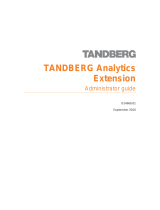Page is loading ...

Reviewer’s Guide
ADOBE® ROBOHELP® SERVER 9
Innovative Feedback Analytics for online authors and their
audiences
Adobe® RoboHelp Server® 9 software is a web feedback analytics tool and a robust way
to manage access to content. It effortlessly and painlessly collects usage information on
Application Help, Knowledge Bases, Policies & Procedures, eLearning Content and
Product Manual content. Unlike other tools, it is specially developed for the needs of
technical communicators as a way to improve
content. It is also possible to publish to special Areas
that can be managed like separate websites. It even
has the option of limiting access via user/password
authentication. This server database application is
used as a companion to the popular Adobe®
RoboHelp ® 9 authoring application. To find out more
about Adobe RoboHelp, the authoring application,
see the links at the end of this guide.
(Read more on page 33)
Graphical feedback analytics reports can be quickly
generated by the help author and customized. This
enables them to glean critical information about the
end user’s usage of the content. Armed with this
information, authors can make informed choices
about improving the help system’s content.
This constant improvement cycle provides the technical communicator with real time
audience feedback that answers vital questions about how and when their content is
used, and how it can be improved.
A powerful complement to the popular Adobe RoboHelp 9
authoring tool.
Adobe RoboHelp Server 9 works hand in hand with the Adobe RoboHelp 9 authoring
client application known worldwide for its ease of use in creating Application Help,
Knowledge Bases, Policies & Procedures, eLearning Content and Product Manual
content. By removing the workflow and technology roadblocks, you can focus on
content. The latest release of both companion applications provides dramatic new
workflows that makes it easier than ever to create, import and deliver online and print
content in a familiar, author-friendly work environment.
ADOBE SYSTEMS
INCORPORATED
Headquarters
San Jose, California
www.adobe.com
Adobe revolutionizes how
the world engages with
ideas and information. Our
award-winning software and
technologies have set the
standard for communication
and collaboration for more
than 25 years.
With a reputation for
excellence and a portfolio of
many of the most respected
and recognizable software
brands, Adobe is one of the
world’s largest and most
diversified software
companies.

Adobe RoboHelp Server 9 Reviewer’s Guide 2
Adobe RoboHelp Server 9 provides the following major
benefits:
• Separate reportable Areas - Adobe RoboHelp Server 9 uses a concept called
“Areas” which allows the author to separate content into manageable subsets. For
example, if different versions of an application are supported, each version’s help
content could be contained in its own Area. (Read more on page 8)
• More relevant search results - Search results are ranked according to relevance,
and displayed with some “beginning of sentence” context, which lets the end user
better decide on the topic to choose. (Read more on page 15)
• User friendly searching - The ability to specify wildcard characters and boolean
expressions makes the end user search experience a truly powerful method of
finding the required content. RoboHelp also includes topic-level search keywords,
project-wide synonyms, phrase searching, boolean expressions and optional
search ranking. (Read more on page 16)
• Analytical feedback reports - A set of reports availableout of the box reports
allow you to hone in on specific statistical aspects of your help system’s usage,
thereby identifying areas of improvement. (Read more on page 25)
• Secure access - Access to an Area can be restricted by the help author to those
with an valid Adobe RoboHelp Server 9 user id and password. For example, a
Human Resources department may contain sensitive information that users in
other departments must not see. Maybe a test Area is used prior to a help file’s
release and a production Area once it is live. In these scenarios the Human
Resources department help system and test Area would be restricted, while the live
Area is available to everyone without authentication. (Read more on page 9)
• Customizable report data - Reports can be customized in any number of ways
including by a date range by including / excluding particular of metadata.
(Read more on page 24)
• Filtering reports on a subset of data - Help systems can be published to Areas set
up by Adobe RoboHelp Server 9, thereby allowing reports to be refined by running
them on a sub-set of data. (Read more on page 24)
• Flexible and secure access - Users and user groups can also be assigned different
permissions in each Area thereby allowing flexibility in what a user can perform.
(Read more on page 9)
• Exportable report data - Report data can be exported to a comma separated
(.CSV) file, enabling the rich statistical analysis to be performed in other statistical
applications. Additionally reports can be printed. (Read more on page 24)
• Comment Moderation provided for Adobe AIR Help2.0 Adobe AIR Help is an AIR
Application that can be easily updated and has a very attractive user interface. This
new release provides Comment Moderation features that add to the level of
collaboration for end users. To assist in the deployment of comment moderation,
authors can now use Adobe RoboHelp Server 9 to host and manage the comment
approval process. Moderators can accept or reject comments as required.
(Read more on page 31)
You have the backing of a
world-wide leader and
best-of-breed family of
tools with Adobe Technical
Communication Suite 3
Adobe RoboHelp 9 - an
integral part of the Adobe
Technical Communication
Suite 3 combining full
versions of these favorites:
• Adobe RoboHelp 9
• Adobe FrameMaker 10
• Adobe Captivate 5
• Adobe Photoshop CS5
• Adobe Acrobat X Pro

Adobe RoboHelp Server 9 Reviewer’s Guide 3
What you can do with Adobe RoboHelp Server 9
Creating better content with user feedback analytics
One of the perennial issues facing Technical Writers is receiving feedback on their work
once they have delivered. Questions related to how often it is viewed, whether it was
useful and the areas of the help most accessed are among the top priorities for a
Technical Writer.
Additionally technical writers may work with application developers to improve the
user interface, but getting hold of concrete data on the areas end users find most
difficult to use can be problematic.
For example:
• An international food company based in the US used the Frequently Viewed Topics
report inside the Adobe RoboHelp Server to highlight the areas of the help system that
were viewed the most. Armed with this information they added a Frequently Asked
Questions topic at the top of each major book in their Table of Contents, highlighting
the search terms that had been used and which related to that section of the help.
What is more, by continually running the report, the help authors were able to ensure
these topics always displayed information about the most frequently asked questions.
• A US financial institution used Adobe RoboHelp Server’s Search Terms with no
Results report to highlight search terms used by their end users that were returning

Adobe RoboHelp Server 9 Reviewer’s Guide 4
no results. As a result their help authors were able to revisit the documentation to
add or change the content where required.
• A UK software company used the feedback analytics reports to highlight the
workflows that end users frequently needed help on. This analytical feedback data
enabled them to change the user interface design to make it more intuitive. The
data also proved useful in identifying areas where simulation videos, created using
Adobe Captivate as part of the Adobe Technical Communications Suite, could be
added to supplement the help documentation.
Is your content effective? How do you know?
Identifying the (Un)Known Unknowns - Time can be often spent looking for what
Technical Writers think might be happening with their help output. However the
problem remains that they may not know. Adobe RoboHelp Server 9 provides a way to
create, publish, measure, improve, and thereby optimize content. It accomplishes this
by providing feedback to the author on:
• When and how used.
• What the end users were trying to achieve.
• Whether the end users got the answers they required.
• The patterns of how the help is used.
Technical Writers may spend time analyzing what information they know about their
help files usage but rarely focus on what they don’t know. For example, end user
feedback (e.g. topic feedback links, help desk calls) can help highlight issues but rely on
someone to initiate the process. Finding an unknown problem is a hard problem to
solve, but one that is vitally important if the content is to be improved.
Unlike other web analytic tools, Adobe RoboHelp Server 9 is designed specifically for
the technical communication audience. It provides Technical Writers with the ability to
measure how their content is being used. By providing statistics relating to search
patterns, operating systems and browser platforms, Technical Writers can make
informed decisions on how to improve their content and the way it interacts with the
end users. In summary, it increases the effectiveness of their content and the efficiency
of the end user.

Adobe RoboHelp Server 9 Reviewer’s Guide 5
What’s New in Adobe RoboHelp Server 9
Reports
Multiple Area selection
If different versions of an application are released, the chances are that each requires a
different version of the help to be published to its own distinct Area. In such
circumstances the ability to run a report over multiple Areas is a big bonus. Adobe
RoboHelp Server 9 gives you the ability to select or deselect the Areas on which a
report can be run, thereby allowing statistical analysis over the specific documentation
sets that the Technical Writer requires.
Exportable data
Having the ability to export all the analytical feedback data to a comma separated
(.CSV) file enables it to be imported into a graphical representation application for
further analysis. Additionally reports can be printed as hardcopy.
Report Naming
The titles of the Adobe RoboHelp Server 9 reports have been changed to better reflect
the analytical feedback data contained in their content.
Customizable columns
Each report has a set of columns, but some have a customizable list that can be
included or excluded as the need arises. Additionally the settings for each report can be
saved for future reference.
Column resizing / sorting
The static nature of reports available in previous Adobe RoboHelp Server versions has
been dramatically changed. In Adobe RoboHelp Server 9 each report column can be:
• Resized by clicking and dragging its column margin.
• Sorted by clicking on an icon in the column header.
Single Source Layouts
Comments and Comment Moderation in Adobe AIR 2.0 can now be managed by
Adobe RoboHelp Server 9
With the arrival of Adobe RoboHelp 9, it is now possible for end users who do not share
the same network location to share their comments with users in other network

Adobe RoboHelp Server 9 Reviewer’s Guide 6
locations and have comment moderation. This is achieved by utilizing the Adobe
RoboHelp Server 9 to store comments and manage moderation and authentication.
(Read more on page 31)
Configuration Manager
Migrating Data
If upgrading from an Adobe RoboHelp Server 8 installation, you may not want to lose
any of your feedback analytics data or Web Administrator set-up. The Configuration
Manager has a migration utility that allows you to quickly and easily specify the exact
data to bring across into the Adobe RoboHelp Server 9 installation.
(Read more on page 7)
Web Administrator
New Improved User Interface
A modern user interface has been added to the Web Administrator providing a more
sleeker and easier method of navigating around. (Read more on page 8)
A robust environment
Adobe RoboHelp Server 9 uses a robust and easy to install environment made up of the
following elements:
• Web Server - A machine set-up as a web server is required on which the Adobe
RoboHelp Server 9 application is installed. Only one Adobe RoboHelp Server
licence is required per web server. This means that any number of help authors can
publish from Adobe RoboHelp 9, using their client licences, to the web server.
• Apache Tomcat - This free, open source web server software is required to be
installed on the web server. It is one of the largest deployed web services in the
world and can be used as a stand alone web server.
• Windows IIS - If your IT or Web Administrator prefers, they can configure Windows
Internet Information Services (IIS) to work in combination with the Tomcat
web server.
• Database - Being a database application, Adobe RoboHelp Server 9 gathers
feedback analytics. A free Microsoft Access jet database is provided to enable you
to start right away with no further installation or set-up. However in a production
environment, you may want to use a more powerful database (e.g. SQL Server or
Oracle). Should this be required, a number of SQL Server and Oracle versions
are supported.

Adobe RoboHelp Server 9 Reviewer’s Guide 7
Configuring the Adobe RoboHelp Server 9
Configuring multiple websites (called Contexts)
Adobe RoboHelp Server 9 is designed to work out of the box. As such, a context
(website) is automatically created as part of the installation. The default context is
called “robohelp” and uses a Microsoft Access jet database and default userid and
password to access the Web Administrator. This can be easily configured to use a
different database and to set-up users, groups and Areas.
If additional contexts are required, these can be easily configured by creating another
context in the Configuration Manager. For example, the default context with its built in
database is ideal for a test environment. It could be used to publish a help system ready
for testing. For a live environment with the demands of a larger end user base, a
different context can be used with a SQL Server database.
Migrating legacy data
If updating from Adobe RoboHelp Server 8, it is likely that any feedback analytics data
gathered by the previous version is still required. To ensure no data is lost, Adobe
RoboHelp Sever 9 has a utility that can migrate data from an Adobe RoboHelp Server 8
installation. Even if Adobe RoboHelp Server 8 is uninstalled, the feedback analytics
data remains.
This migration utility has the ability to migrate:
• Specific contexts
• Project output
• Usage data
• Users and groups
• Areas and their permissions

Adobe RoboHelp Server 9 Reviewer’s Guide 8
Administering the Adobe RoboHelp Server 9
Animated Tour of Multiple Authors Managing Multiple Areas
(Click the play button to view an Adobe Captivate animated demonstration)
The Web Administrator
Adobe RoboHelp Server 9 is a very versatile application that is designed to meet the
exacting requirements of any organisation. Whether it is authenticated output,
multiple users with different access requirements or groups of users with the same
access requirements, Adobe RoboHelp Server 9 has all that is required to administer the
web server.
The Web Administrator is your portal into the Adobe RoboHelp Server 9 application,
allowing you to manage all aspects of your help system’s set-up. As it is located on a
web server, it can be accessed by anyone with a browser by entering the required URL.
No licence is required to access it.
In addition, it is possible to control what users can do once they have launched the Web
Administrator. Different access levels are available to control the functions users can
perform. For example, if you have subject matter experts producing content in Adobe

Adobe RoboHelp Server 9 Reviewer’s Guide 9
RoboHelp 9, you may want them to run the feedback analytic reports to ascertain
which search terms did not return results. Armed with this information, they can
improve the content and republish the output. However you may not want them to
have full administrator rights (e.g. adding Areas and users).
Using the Web Administrator is very easy with a simple tab set along the left that when
selected displays a dialog related to a particular administrative function.
Defining access to users
Most Adobe RoboHelp Server 9 users have different user access requirements. For
example:
• Administrators are responsible for maintaining Users, Areas, etc. They require full
administrator rights.
• Technical Communicators require access to publish the help systems.
• Subject matter experts may want to view the feedback analytics reports.
Adobe RoboHelp Server 9 handles all these scenarios, and more, by grouping users
with the same access requirements together. The group is then added to an Area with
the required access level. As a result all users of the group automatically pick up the
access level afforded to the group.
In the example below, four groups have been set-up:
• RoboAdmin - The default group created by each installation.
• Reports - A group with users only able to run the feedback analytic reports.
• HR - A group of users from the Human Resources department who require
authentication to access the sensitive information published to a protected Area.
• Sales - A group of users from the Sales department who access an unauthenticated
Area.

Adobe RoboHelp Server 9 Reviewer’s Guide 10
Authenticating users to control access
If there is sensitive information published to an Area of the web server, you may want to
restrict access to a group of authorized users. Adobe RoboHelp Server 9 handles this as
an option on each Area. If the “Protected” option is selected, each user attempting to
access the help system is prompted for a User id and Password. The user authentication
details are set-up in the Web Administrator.

Adobe RoboHelp Server 9 Reviewer’s Guide 11
Publishing to Adobe RoboHelp Server
With the Adobe RoboHelp Server 9 set-up as required, output from Adobe RoboHelp 9
can be published to it. This is as simple as setting the properties of the WebHelp Pro or
FlashHelp Pro single source layout that forms part of each new Adobe RoboHelp 9
project created.
For those familiar with Adobe RoboHelp 9 single source layouts, WebHelp Pro and
FlashHelp Pro are very similar to WebHelp and FlashHelp. The major difference is that
topics contain some additional coding that allows Adobe RoboHelp Server 9 to gather
the feedback analytics data.
Configuring the Adobe RoboHelp SSL
Another difference between the Adobe RoboHelp 9 single source layouts for WebHelp /
FlashHelp and WebHelp Pro / FlashHelp Pro, is the definition of the servers to which the
output can be published. One or more server Areas can be specified. For example, you
might set-up a “Test” Area to which the output is published prior to release. Then you
would publish to a “Live” Area when it is released. Depending on your needs, this can
separate physical web servers (although this would require an Adobe RoboHelp Server
9 licence on each) or just different Areas set-up in the
Web Administrator.
The path to the web server is specified in the server properties. In the example below
“HR” has been specified as the Adobe RoboHelp Server 9 Area into which the project’s
output will be published. Note also the “User Id” and “Password” fields that must be
completed by the help author. This authenticates that they have the necessary security
privileges to publish to the specified Area.

Adobe RoboHelp Server 9 Reviewer’s Guide 12
Merging help projects
Merging multiple projects together has the advantages of:
• Splitting the documentation into manageable chunks.
• Allowing teams of help authors to work on content simultaneously.
• Updating content without the performance implications of re-generating all the
content.
Seamless to the end user - Merged WebHelp Pro and FlashHelp Pro projects are
created in Adobe RoboHelp 9 with the Table of Contents in the parent project
containing a reference to the child projects. So, the result is a seamless experience to
the end user. In the following example, the parent project’s Table of Contents links to
three child projects.

Adobe RoboHelp Server 9 Reviewer’s Guide 13
Merging published WebHelp Pro or FlashHelp Pro projects on Adobe RoboHelp Server
9 is as easy as setting an option. Unlike their WebHelp and FlashHelp output cousins,
WebHelp Pro and FlashHelp Pro can be published to an Adobe RoboHelp Server 9 Area
where it is automatically merged. In the example below note:
• The four projects inside the HRMERGED Area.
• The “Automatically merge projects of same type” option is selected.
• The “Move Up” and “Move Down” buttons that can be used to reposition the
projects.
You can merge projects of the same output type (WebHelp Pro or FlashHelp Pro) and
published to the same Area. These projects are merged according to the settings in the

Adobe RoboHelp Server 9 Reviewer’s Guide 14
TOC of the parent project. The end result is a merged project that the end user sees as
one complete help file.
Robust searching of content
In an increasingly search-centric world, having a robust and flexible search capability is
vitally important. Adobe RoboHelp Server 9 offers many benefits for end users to
utilize.
Ranking and context of results
Additional search options exist inside the WebHelp Pro and FlashHelp Pro single source
layouts available in Adobe RoboHelp 9. The exact options available differ according to
the output type, but include:
• Ranking returned topics based on their relevance to the search term.
• Displaying a few words of the returned topic’s content to help the user choose.
• Enabling the search term to be highlighted inside the displayed topic.

Adobe RoboHelp Server 9 Reviewer’s Guide 15
All of the above options enable the end user to make an informed decision on whether
the topic contains the information they require.
Inclusion of non-HTML files in results
While MS Office and Adobe PDF content can be converted to HTML, sometimes it is
desirable to keep it in the native file format. Still, users want to be able to search for the
content inside these forms and documents. So Adobe RoboHelp Server 9 provides the
ability to create a search index of non-HTML files inside your project’s output. For
example, if a project has a collection of PDF forms that are used by users. Maybe there
are a number of Microsoft Word, Microsoft Excel, Microsoft PowerPoint, PDF or text files
that need to be included in the results.
For this to happen they just need to be placed on the server. With Adobe Robohelp
Server 9, you can:

Adobe RoboHelp Server 9 Reviewer’s Guide 16
• Add non-HTML files in bulk directly to the web server and set-up the Web
Administrator options to scan and create a search index at a pre-defined time (e.g.
overnight).
• Add the files as baggage files in the Adobe RoboHelp 9 project.
Take the following example where a US based company provided their Sales staff with
a host of Microsoft Office and PDF files in the list of search results:
Using synonyms
Often there are jargon words and nicknames that users search for not knowing that the
content is referred to by a different name. A solution is the Adobe RoboHelp project
synonym editor and Adobe RoboHelp Server 9, can take advantage of this feature. Here
are examples:
• Different terminology - Different sets of users or audiences may use a different
word from the one used by the help author. For example “Payback” instead of
“Repayment”, or “Assurance” instead of “Insurance”.
• Different geographical spellings - Where your audience is placed in different
geographical locations, they may spell a word differently from the help author. For
example, UK versus US English where words like “Color” and “Colour” or
“Authorization” and “Authorisation” are common place.
• Mistyping - Maybe there is a word that is commonly mistyped by users. For
example. “dtatset” versus “dataset”.
All of the above scenarios, and more, can be handled by specifying synonyms for the
search terms a user may enter. When the output is placed on the web server, Adobe
RoboHelp Server 9 is able to substitute the search term for the synonym value and
display the required results.

Adobe RoboHelp Server 9 Reviewer’s Guide 17
Topic keywords
Terminology can prove a difficult challenge for the Technical Writer, particularly where
there is more than one term to describe the same thing. Such issues makes it difficult
for the end user to find what they want in a search if they use a different term to the one
used in the help. After all, if it isn’t in the help or the synonyms, it won’t be returned in
the search results.
Adobe RoboHelp 9 offers a very useful utility that enables a topic to be displayed in the
list of Adobe RoboHelp Server 9 search results, even though the search phrase used by
the end user does not appear in it. By using a topic keyword in the topic’s properties,
the Technical Writer is able to cover all eventualities.

Adobe RoboHelp Server 9 Reviewer’s Guide 18
For example, in a topic about expenses they could add a topic keyword of
“reimbursements”. That way regardless of the search term used, the same topic would
be displayed.
Wildcard / Boolean searching
In a search centric world, the ability to have a flexible search tool that meets the
demands of users is a must. The search tool that comes with Adobe RoboHelp Server 9
allows the user to use wildcard characters and boolean statements. These allow them
to build powerful search statements that return a specific set of results.
Example 1
Here the user searches on a keyword of “work*”. Topics are returned if they have
“working” or “workflow” in the text:

Adobe RoboHelp Server 9 Reviewer’s Guide 19
Example 2
Here the user searches on the keywords of “health AND safety” which returns topics
which have “health” and “safety” in the text:

Adobe RoboHelp Server 9 Reviewer’s Guide 20
Other searching characteristics
A number of other search characteristics add to the experience of searching content on
the Adobe RoboHelp Server 9. These include:
• Unicode characters - Many customers now operate across different time zones
and continents. As a result their documentation can be in many different
languages. Adobe RoboHelp Server 9 searching allows for unicode characters (e.g.
Japanese) to be returned in the search results.
• Exclusion of topics - There may be specific instances where certain topics should
not be returned in the search results (e.g. popups containing little text or a context
sensitive help topic). With the ability to set an option in the topic properties of an
Adobe RoboHelp 9 topic, its contents are not searchable, and therefore not
returned in the search results.
• Stop lists - When an end user searches, they do not want certain words from being
included in the Adobe RoboHelp Server 9 search results. For example, if they use
the wildcard “for*” search keyword expecting to get back details of “forms” or
“formatting”, they don’t want topics with the word “for” in them. By adding such
“noise” words to the Stop List in each Adobe RoboHelp 9 project, such words are
excluded for the search index thereby eliminating them from being returned.
/