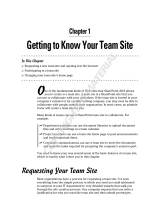Page is loading ...

Reviewer’s Guide
ADOBE®ROBOHELP® 10
Taking content to your users where and when they need it
Multiscreen HTML5 brings new single-sourcing versatility for technical writers,
documentation teams and instructional designers who
create Application Help, Knowledge Bases, Policies and
Procedures and eLearning content with unsurpassed ease-
of-use. By removing the technology roadblocks, you can
focus on content. This release offers dramatic new
workflows that make it easier than ever to create, import
and deliver online and print content in a familiar, author-
friendly environment.
For your audience on the go, content
follows with Multiscreen HTML5 single-
sourcing
Technical communications professionals depend on Adobe to future-proof them for
the exploding world of multiple screens and devices. Future-proofing means Adobe
RoboHelp 10 recognizes what is a popular device or screen size today may be replaced
by another still to come! As a technical communications professional you need to be
ready to deliver.
This release provides the power to prepare you for publishing to virtually any device
with any screen size. That delivery may be online like web delivery or offline like eBooks
or even native applications. Imagine, creating your own native mobile application and
installing your help system or knowledge base right on the device and run without an
internet connection. Now you can even create Context Sensitive Help for mobile
applications with a special application programming interface (API) for iOS and
Android developers.
But Multiscreen HTML5 is just the beginning of the story. This release brings you major
new solutions such as an end to end integration with Microsoft SharePoint and an even
more powerful than ever Review and Collaboration Solution.
If you are part of a multi-author team, you will especially want to learn about how
Adobe RoboHelp 10 makes it easier to keep team members and subject matter experts
"in sync" so that content is accurate and up to date. This Reviewer’s Guide first offers a
summary of these each new workflow and solution and then takes you to a more
detailed view.
ADOBE SYSTEMS
INCORPORATED
Headquarters
San Jose, California
www.adobe.com
Adobe revolutionizes how
the world engages with
ideas and information. Our
award-winning software and
technologies have set the
standard for communication
and collaboration for more
than 25 years.
With a reputation for
excellence and a portfolio of
many of the most respected
and recognizable software
brands, Adobe is one of the
world’s largest and most
diversified software
companies.

Adobe RoboHelp 10 Reviewer’s Guide 2
Now you have mobile-friendly Multiscreen
HTML5 to deliver content to any device, no matter
what the screen size
Single Sourcing just got better! Modern, frameless HTML5 output, not only looks better,
it performs better for the end user. Information can be richer, yet easier to access.
Authors can also enrich topics with metadata to lead readers to the right answers.
From iPhones and iPads to Android Galaxy Tab, Kindle Fire, Android Phone and
Desktop, Adobe RoboHelp 10 has you covered! Support for modern HTML5 output and
CSS3 means authors are no longer limited to the old-fashioned and restrictive frame-
based "tri-pane" window. Convenient "presets" of common screen sizes are ready-to-
use and authors can specify their own custom screen sizes if they choose. Each screen
size can be mapped to a different screen layout so that the appearance of the content is
right for the device.
(Read more on page 13)
Choose from ready-made layouts or create your own with the
Screen Layout Editor
The out-of-the-box Screen Layouts that are provided, are independent of your project
content. They are created in the Screen Layout Editor using CSS and a variety of
Multiscreen HTML5 Widget Placeholders. Everything from Search boxes to browse
buttons to Tabbed Panels and everything in between is added with a widget. The
Screen Layout Editor helps you position the structure of various elements so that you
can mix and match widgets to create a layout that suits your needs.
(Read more on
page 15)

Adobe RoboHelp 10 Reviewer’s Guide 3
Context-sensitive help for mobile apps
Mobile apps need help too! So, now you "have a help app for that!" Easily deliver help
content for mobile apps using a library of Adobe APIs. Enable users to call a default help
screen or jump to context-based help depending on the feature being used. View the
help content within the app or on the local browser available on the mobile device. For
more, see Context-sensitive help for mobile apps.
(Read more on page 19)
Automatic screen-based content optimization
Authors may want to customize the way certain features work as they move to
Multiscreen HTML5 output. You can:
• Optimize each screen profile based on the size of the output screen by converting
auto-size or text-only pop-ups to hyperlinks,
• Change absolute image and table sizes to relative sizes.
• Enable the pinch-to-zoom feature, and replace SWF content with Adobe Captivate®
HTML5 files on iOS devices.
(Read more on page 17)
Make it look as good in print as in a web browser
Media queries are a convenient way to change the look and feel of your content
depending on the output medium. For example, you may want a page that is printed to
look different than when the page is viewed in a web browser. Use the Style pod to
define and apply styles and define the media query. Choose the media view in your
editor to view content to see how it will be rendered.
(Read more on page 21)
Preview output
Click View > Multiscreen Preview to check out the appearance of your content rendered
across many types of browsers and screens such as smartphones, tablets, and desktops.
(Read more on page 16)
Search Engine Optimization (SEO-friendly) output
Make your Multiscreen HTML5 content even more search-friendly. Users will find
relevant content faster by assigning a unique URL to each help page. Then use the
metadata menu to define search keywords, project synonyms, and stop lists to make
search results more powerful.
(Read more on page 31)
Integration with Adobe® Captivate® HTML5 eLearning
Easily integrate HTML5.MP4 or Flash SWF content either imported or created on-the-fly
with Adobe Captivate. Enhance your help files with show-me demos and how-to video
tutorials. To see one, go to the Salesbuilder Animated Tour topic in the Salesbuilder
“Creating exceptional
customer experiences
involves delivering the
right information to the
right people at the right
time in the right format
and language. But
increasingly, it also
means making your
content available to
customers on the device
of their choosing. With
the versatile multiscreen
HTML 5 publishing
capabilities, RoboHelp 10
makes it easy to port your
customer support and
procedural content to
iPhone, iPad, Kindle Fire,
and other mobile devices
out-of-the-box. The
preview functionality
adds an additional level
of confidence, helping
you ensure the
experiences you create
will dazzle your
customers.” Scott Abel,
The Content Wrangler, Inc.

Adobe RoboHelp 10 Reviewer’s Guide 4
sample project. There is also a new Rapid Step by Step Authoring workflow that
integrates with RoboHelp content.
(Read more on page 22)
Now you have the eBook layout to support EPUB 3 and Kindle
Format 8 (KF8)
Deliver content to smartphones, tablets, and eBook readers in EPUB 3, KF8 and MOBI
formats. Publish to devices (such as iOS and Android™ smartphones and tablets,
Amazon Kindle, Barnes and Noble NOOK™, Sony Reader™) and reader apps (such as
Adobe® Digital Editions, Calibre, Aldiko, and iBooks).
(Read more on page 36)
New Features and Enhanced Workflows in Adobe
RoboHelp 10
Enhanced importing of existing content including Automapping of styles from
Microsoft Word and Adobe FrameMaker
There are even easier workflows to import content from other sources, such as Adobe®
FrameMaker®, Adobe Captivate®, PDF, Microsoft Word, DITA, XHTML, and CHM. For
example, style mapping from FrameMaker and Word has been enhanced and you can
now create or import Adobe Captivate HTML5 format eLearning tutorials. In the
Salesbuilder sample project, you can see how the Corporate Travel Microsoft Word
document has been linked to this project. You will also find an Adobe Captivate 6
HTML5 Video which can be seen if you generate one of the Multiscreen HTML5 Single
Source Layouts. It is in the Salesbuilder Animated Tour topic.
In addition, there is a new Automapping feature for Microsoft Word and Adobe
FrameMaker that conveniently allows the author to map styles from those applications
to RoboHelp topics upon import. Automapping picks up the imported Microsoft Word
or FrameMaker document styles and maps them to RoboHelp style names.
(Read more
on page 45)
Multi-file Find and Replace
There is an all new and robust Multi-file Find and Replace tool in its own pod for editing
content more conveniently. Search for text with multiple parameters, edit your search
queries, view search results in a list, use pre-populated search filters, set a default

Adobe RoboHelp 10 Reviewer’s Guide 5
Search path, and look up regular expressions and wildcard characters. (Read more on
page 40)
User Defined Variables (UDV)
Control and customize content better by applying a User Defined Variable to a wider
range of content, including the Topic Title and Table of Contents. Automate updates by
simply making a single change to the UDV value in the UDV pod. To see this in action,
right click on this topic and choose "Topic Properties." You will see that the About
RoboHelp 10 User Defined Variable has been inserted in to the Topic Title. This is also
used in any topic where that variable has been placed. (Read more on page 41)
Glossary definitions even more easily exposed to your readers.
By popular request! The author can now choose Glossary terms to reveal definitions as
text popups or even tooltips in addition to the expanding hotspot. Read details in
Output Enhancements.
(Read more on page 42)
Automate commonly used procedures with the RoboHelp
Scripting Engine and API
RoboHelp is virtually unique among help authoring tools in having an extremely
extensible scripting capability. There are many "out of the box" scripts for common
tasks and now, you can enable event-based executions of functions within a script
rather than relying on manual interventions. Use the scripting pod to generate custom
reports, automate frequently used workflows, and even extend the functionality of
Adobe RoboHelp 10. To access these scripts, click View > Pods > Script Explorer.
Access to user-generated content with smart new
Search features
Intelligent, searchable content
Create a superior search experience for your users by empowering them with the ability
to view the total number of search results, search for all words in a string, and apply
Conditional Build Tags (CBTs) on external search content.
To expose this unique feature and make it easier to use, External Content Search now
has its own pod for easily adding terms and URLs with CBTs applied where required.
(Read more on page 31)

Adobe RoboHelp 10 Reviewer’s Guide 6
Editable image tags
Improve accessibility for your content by setting your own attributes for the Title and
Alt tags in the HTML code when an image is added to the content.
Efficiently collaborate and rapidly review
Out-of-the-box integration with Microsoft SharePoint
Enable better version control on all multiscreen help projects by publishing directly to a
SharePoint document library or folder. Publish directly to a SharePoint site from within
RoboHelp. This may be in.aspx format if preferred.) Project team members can then
check files in or out and maintain history records.
(Read more on page 27)
Multi-authoring productivity
Enable real-time collaborative content creation and increase productivity in multi-
authoring environments.
• Manage assets across users and projects with Microsoft® SharePoint.
• Reuse shared assets from a common repository on a shared location
Enhanced PDF-based reviews
Expand the scope of PDF-based reviews by filtering topics based on the table of
contents and including dynamic HTML content in the workflow. Now also review
expanding and drop-down text, import comments related to them, and track
changes.
(Read more on page 22)
Tracking usage added to Feedback Analytics
End-user Feedback Reports are key to improving your content quality as you better
understand your user's behavior. This is accomplished by tracking key user metrics.
Adobe® RoboHelp® Server 9* software feedback reports can be customized to gain
insight into usage patterns and better meet their needs.
(Read more on page 49)
*Adobe ® RoboHelp ® Server 9 is a separate product from Adobe RoboHelp 10, and must be
purchased separately.

Adobe RoboHelp 10 Reviewer’s Guide 7
Projects can now be stored and worked on from a network
location
Performance is always enhanced when a RoboHelp project is opened on the author's
local drive. However, Adobe RoboHelp 10 now makes it possible for projects to be
located on a network drive and worked on directly.
Import Content from many formats and output to
many types
But before we get into the details of this workflow, let's step back for a minute and take
a look at the overall input/output of RoboHelp which is what all this collaboration is
part of. First, authors can import many source documents in many formats that can be
brought into the project. Sometimes the technical communicator drafts the content
right in RoboHelp. In other cases, content is received from other authors or subject
matter experts to be imported. Once the content is brought into the project, there are
many outputs that can be generated. Adobe RoboHelp has long been the leader of
single sourcing.
An author might want the convenience of keeping only one project up to date. But, the
author often has many types of output and many different audiences or channels to
receive this content. For example, the project may be used to create traditional outputs
such as WebHelp or Printed documentation. Or the author may choose from many
other newer formats such as AIR Help for automatic updating or EPUB for handheld
devices and ebook readers. The RoboHelp project can also output directly to a
SharePoint site or perhaps publish to the Adobe RoboHelp Server 9 which provides
Feedback Report Analytics for constant content improvement. RoboHelp remains at
the core as the tool that helps the author make all this happen smoothly.

Adobe RoboHelp 10 Reviewer’s Guide 8
All of this output goes into Help Systems, Knowledge Bases, Policies & Procedures,
eLearning Content, Product Manuals
Existing favorites authors come to expect from
RoboHelp
While this Reviewer's Guide focuses on new workflow solutions, we don’t want to forget
the many good reasons Adobe RoboHelp has become so popular in the first place. If
you are new to RoboHelp, here is a recap of features introduced in previous versions:
• Single Sourcing - Adobe RoboHelp software continues its innovative history of
helping authors publish to multiple channels with more output formats (print and
online), all within one single project.
• Dynamic User-Centric Content (DUCC) - Delivering personalized content to the
right people at the right time.
• AIR Help - a fast-growing and popular solution to keeping content updated and
taking advantage of Web 2.0 commenting. All presented in an attractive and easy
to navigate user interface.
• XML support for DITA
• An XHTML editor with clean code that can be W3C validated right within
RoboHelp.
• Powerful search - RoboHelp provides many tools to make content findable. These
include topic-level search keywords, project-wide synonyms, phrase search,
boolean expressions and optional search ranking.
• Section 508 compliance for enabling important accessibility functionality while
maintaining a single source of content.
• Master Page templates for consistent look and feel with placeholders for
Breadcrumbs and Mini-TOCs
• Snippets - Reusable blocks of content can be placed throughout a project making
it easy to swap out the content for quick updating.
• Conditional Build Tags - Authors can assign tags to content that can be excluded
when the output is generated. One single source project can be customized for
many audiences.
• Multiple TOCs, Indexes and Glossaries - Versatile workflow for multiple
audiences
• Multiple Document Interface (MDI) - Have more than one topic open at a time for
quick switching.
• Workspaces (also known as Environments) - Create author-defined Workspaces
which can be customized and saved.

Adobe RoboHelp 10 Reviewer’s Guide 9
• Custom toolbars and menus - Provide the most comfortable workspace for the
author.
• Scripting - Scripts that automate tasks and generate new outputs such as Eclipse
Help or EPUB format are provided. Authors can also create their own “macros” to
automate tasks.
• Visual editors for Cascading Style Sheets, Tables and Multilevel Lists for taking
some of the guesswork out of managing styles, lists and tables.
Translation workflows are smooth with Adobe RoboHelp
“Our projects are translated into over 20 languages with Trados and I never had a
problem” - customer on Adobe RoboHelp forum. Here are some of the many
advantages provided by RoboHelp for translation and localization:
• Unicode support for 35 languages
• The Multiple Document Interface (MDI), which allows editing of topics side by side

Adobe RoboHelp 10 Reviewer’s Guide 10
• Ability to have multiple tables of contents, indexes, and glossaries in different
languages
• The ability to define a language at the topic and even paragraph levels in addition
to the project.
• The LANG attribute is used for spell checking, thesaurus, Smart Indexing and
creating the search index.
• The language attribute specified at the paragraph level is given the highest
preference.
• Clean XHTML code
Installation of Adobe RoboHelp 10
If you do not already have Adobe RoboHelp 10, a trial version may be downloaded from
www.adobe.com/go/try/robohelp. For system requirements, see the end of this guide.
When the installation dialog appears, select radio buttons for Adobe RoboHelp 10,
Adobe PDF Creator Add-on (deselect if you have a different compatible product) and
the Adobe ExtendScript Toolkit.
Note: Opening a project and upgrading it to Adobe RoboHelp 10 will make it
incompatible with previous versions. Therefore, it is best practice to install trial versions
on non-production machines as well as to backing up projects before opening in a new
version of RoboHelp.
Don't miss the Sample Projects for examples and tips
Sample Projects to explore and learn - Three Adobe RoboHelp 10 Sample Projects
(Employee Care, Global Site Consult and Salesbuilder-help) are included in the
installation. They use a fictional company, Whirl the World Travel which has an online
policies and procedures manuals as well as context sensitive Adobe AIR Help for its AIR
Application, called Salesbuilder. Global Site Consult is designed to provide Context
Sensitive Help for mobile applications.
Open these samples to get an immediate feel for RoboHelp. Be sure to open the
AUTHOR_INFO_READ_FIRST folder in either sample to give you a headstart.
Notice this view shows off the author-friendly Design Editor with the brand new Review
Pane showing at the bottom. This is where authors and their subject matter experts
can participate in keeping the project “in sync”. On the left is the RoboHelp Project
Manager which helps you easily track of hundreds or thousands of assets that are part
of your project.

Adobe RoboHelp 10 Reviewer’s Guide 11
Try it! Exercises
The Try it! Exercises in this guide are designed to use the Sample projects.
To access the Samples Projects, do one of the following:
1. Open RoboHelp by double-clicking the desktop icon named “Adobe RoboHelp 10
HTML”. Or, Click Start > Run > type “robohtml” and click OK.
2. RoboHelp will open to its start page.
3. On the start page, click the Open folder icon.
4. From the Open Project dialog click the Sample icon in the lower left panel.
5. Open the EmployeeCare folder (sample project).
6. Double-click on the EmployeeCare.xpj (RoboHelp's project file).
7. After the project opens, maximize the RoboHelp application window. You will see
the project open in a view similar to this screenshot.
8. The same steps can be taken to open the Salesbuilder or Global Site Consult sample
projects.
Worth the upgrade. Whether switching or
upgrading, this is a release not to miss!
Tight budgets require your tools to work harder and be up to date. Budget
tightening means your tools must work harder and be scalable in today's economic
reality. Adobe RoboHelp 10is your insurance policy against falling behind as needs
change and grow. Switching or upgrading assures a good return on investment (ROI)
that will make everyone happy.
(Read more on page 49)
• Adobe RoboHelp is most often described as “author-friendly” and easy to use. (Yet,
some competitor tools are often described as having a “steep learning curve” or “an
“In my 20 years of using
and teaching RoboHelp,
I’ve never seen so many
new workflows and
features in a single
release, making it an
upgrade no-brainer.”
” John Daigle, Evergreen
Online Learning, LLC

Adobe RoboHelp 10 Reviewer’s Guide 12
interface only a techie could love”). The friendly interface provides the Adobe
RoboHelp author with an immediate payoff.
• Affordable solution. Many organizations find that Adobe RoboHelp provides a
robust, scalable solution for a lot smaller investment than more expensive Content
Management Systems.
For example, Adobe RoboHelp 10 can be purchased for less than $1,000 US and
attractive upgrades are available for as little as $399 US. RoboHelp is also available
on an economical monthly or annual subscription basis as part of the Adobe
Technical Communication Suite 4.
• Start developing content immediately without learning complicated “techie”
interfaces and workflows that don't work the way you do.
• It's scalable and can easily grow with your needs.
• The new Review and Collaboration workflow solution streamlines your workflow
and can save lots of time and money as the team communicates more accurately
and efficiently.
• Extras are provided without additional purchase such as RoboScreen Capture,
RoboSource Control and Extended Scripting automation. Adobe Reader is free for
reviewers to use.
• The tight integration and affordability of the Adobe Technical Communication
Suite 3 is an assurance of Adobe's commitment to excellence and constant
improvement suggestions incorporating thousands of user suggestions over
many years.
• With the Adobe Technical Communication Suite, the savings are even greater. Five
Adobe applications are included for less than half the cost if purchased separately.

Adobe RoboHelp 10 Reviewer’s Guide 13
Multiscreen HTML5
Single Source Layouts
Now you have mobile-friendly Multiscreen
HTML5 to deliver content to any device, no matter
what the screen size
From iPhones and iPads to Android Galaxy Tab, Kindle Fire and Desktop, Adobe
RoboHelp 10 has you covered! Support for modern HTML5 output and CSS3 means
authors are no longer limited to the old-fashioned and restrictive frame-based "tri-
pane" window.

Adobe RoboHelp 10 Reviewer’s Guide 14

Adobe RoboHelp 10 Reviewer’s Guide 15
“The new Multiscreen
output in Adobe
RoboHelp 10 lets me
quickly and easily publish
one set of files for all
devices. The Help system
queries the device, and
formats the output based
on screen size rules I set
up.”
Matt Sullivan, Independent
Adobe Certified Instructor
Choose from a Gallery of prepared Screen Layouts
The New Screen Layout dialog shows a Gallery of out-of-the-box layouts which can be
modified in the Screen Layout Editor to suit your branding or color scheme.
Modify the Screen Layout Pages for your own branding and
color scheme
For example, perhaps you would like to change out the logo shown in the screenshot
below. Double-click on it and browse to the location of the new logo. Click OK to
replace. Use the Multiscreen Widget tool bar in the upper right of the Screen Layout
Editor to insert major structural elements such as:
• Tabbed Panel of Table of Contents, Index, Glossary
• Browse Sequence buttons
• Print button
• Hyperlinks
• Horizontal Accordion tabs
...and many more. In addition to the widgets, authors can access the Screen Layout
Properties to fine-tune the CSS Attributes for the layout.

Adobe RoboHelp 10 Reviewer’s Guide 16
“The addition of HTML5-
based multiscreen
outputs, CSS3, and
support for Media
Queries moves Adobe
RoboHelp 10 into the
mobile space in a big
way—from smartphones
to tablets and beyond. At
the same time, RoboHelp
maintains its familiar
interface and feature set
for those authors that
aren’t yet ready to add
mobile to their single
source outputs and
workflows. RoboHelp 10
is a well thought-out,
flexible, and future-
oriented extension of
RoboHelp by Adobe. Nice
job!”
Neil Perlin, President,
Hyper/Word Services
Many ways to Preview your work on different screen sizes
See how your designs work on different sized screens using the built-in Multiscreen
Previewer. You can also view with a Screen Profile in an emulation of a device.

Adobe RoboHelp 10 Reviewer’s Guide 17
Automatic Screen Optimization so content adapts to the device
Convenient "presets" of common screen sizes are ready-to-use and authors can specify
their own custom screen sizes if they choose. Each screen size can be mapped to a
different screen layout so that the appearance of the content is right for the device.
The screen profiles and layouts are shown in Project Set-up. Here you will see all the
profiles and layouts available to the project. You can add and delete as required.
When generating the Multiscreen HTML5 Single Source Layout, you can select
Optimization settings so that the content will “flow” and adapt to fit the target screen.
For example, popups are commonly used for larger desktop screens, but are not always
supported by smartphones and other devices. Items like image and table sizes will also
adjust to fit the screen. Optimization can also properly deliver the new Adobe Captivate
6 HTML5 files for eLearning content.

Adobe RoboHelp 10 Reviewer’s Guide 18
Responsive Design promotes fluid layouts
Notice how the four images and text of the web browser on the left automatically
adjusts to single stacked graphics on the phone device.
Use the Multiscreen HTML5 Single Source Layout to generate
content
The screen profiles are mapped to the layouts within the new Multiscreen HTML5
Single Source Layout. All the screen profiles in the project will always be listed on the
left. On first accessing this dialog all the profiles will also be listed on the right and be
“Adobe RoboHelp 10
represents an important
step in supporting the
next generation of
software applications. As
more and more
computing is done
through mobile devices,
it is vital to adjust Help to
match. The support of
HTML5, Media Query, and
Multiscreen output in
RoboHelp 10 assists
technical communication
professionals in reaching
their objectives.”
Joe Welinske, President,
WritersUA

Adobe RoboHelp 10 Reviewer’s Guide 19
mapped to a screen layout. If you don't want an output for all the devices, simply
highlight them on the right and use the Remove Screen Profile(s) button.
Context-sensitive help for mobile apps
Mobile apps need help too! So, now you "have a help app for that!" Easily deliver help
content for mobile apps using a library of Adobe APIs. Enable users to call a default help
screen or jump to context-based help depending on the feature being used. View the
help content within the app or on the local browser available on the mobile device. For

Adobe RoboHelp 10 Reviewer’s Guide 20
more, see Context-sensitive help for mobile apps. The APIs are installed on the author’s
computer along this or similar path: C:\Program Files (x86)\Adobe\Adobe RoboHelp
10\CSH API
Shown below are CSH Test Tools for both the Android as well as iOS applications so that
the developer can make sure the right help topics are accessed at the right time.
Create Native Mobile Apps (.apk)
An author can create a “native” mobile application so that the RoboHelp project
becomes an installable application stored right on the device. This way, no Internet
connection is required!
/