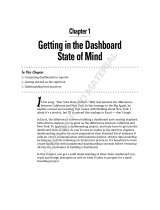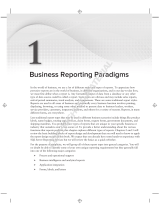Page is loading ...

Part Number: 8019929
Publication: 9245294 00
Release Date: 2016-06-08
OPERATING INSTRUCTIONS
Baggage Analytics
Visualization software for performance monitoring of airport
auto ID systems

Software Versions
Software / Tool Function
V
ersion
Baggage Analytics Ver 3.0
Copyright
Copyright © 2016
SICK
800 Technology Center Drive
Suite 6
Stoughton, MA 02072 USA

©SICK All rights reserved 8019929 / 0000 / 2016-06-08
Getting Started Guide
Congratulations and thank you for purchasing SICK’s Baggage Analytics! If you have purchased a SICK PC with your
Baggage Analytics order, the software will be installed for you.
If you are providing your own Windows PC to host Baggage Analytics, this quick start guide will describe how to
install and get started with Baggage Analytics software. For Linux OS PCs, contact your local SICK Technical Support
for guidance.
System Versions
Baggage Analytics is offered in three versions, each with increasing levels of functionality, to meet varying customer
needs. Your view of the Baggage Analytics dashboard, its included functions and system capabilities, are
determined by the version of Baggage Analytics purchased for your terminal. To upgrade your version of Baggage
Analytics, contact your local SICK sales support.
Version
Description
Real-time
System
monitoring
Database
Access
Image
Archive
Access
Data Analysis
(Charts,Queries,
Reports)
Core
Baggage Analytics Core provides basic features
and functionality with limited database and image
capability. It is designed for facilities that only
require real-time information.
Baggage Analytics Core version provides access to
data and camera images for the last 300 packages
processed by the system. This information is
accessed from the dashboard Activity tab. It also
allows you to search packages from previous sorts,
using the Timeline tab.
X
Prime
Baggage Analytics Prime includes the features of
Baggage Analytics Core, and adds access to a
database and image archive. It is designed for users
that require a searchable database and an image
archive.
Baggage Analytics Prime includes the capability to
use the dashboard to generate Charts, Queries, and
Reports for current and historical data.
X 30 days X
PRO
Baggage Analytics PRO adds SICK’s Solution
Server feature to the system. It is designed for users
that require the means to store package images for
very long periods of time and/or require additional
image processing capabilities.
X
Ex-
tended
30
days
X
Description
The components delivered with your Baggage Analytics system include the hardware and software components
required for your version of the system. These components are installed and configured by SICK for your facility. If
your software is not preinstalled by SICK, your system ships with all the components required for software
installation.

Getting Started Guide
Baggage Analytics
©SICK All rights reserved 8019929 / 0000 / 2016-06-08
System Requirements
If you are providing your own PC to host Baggage Analytics, the following minimum system requires must be met
prior to installation. Note that these are minimum requirements. Final hardware configuration is application
dependent. Data and image storage duration is application dependent.
Network
Gbit Ethernet Port(s). Minimum 2 but is application
dependent
Operating System
32 & 64 bit Linux (CentOS, Red Hat, Ubuntu)
Windows 7, Windows Server 2012 R2
Others on request
Supported Browsers
Internet Explorer (IE10 or higher on Win 7), Mozilla
Firefox (Ver 29, or higher), Google Chrome (Only
Google Chrome supported on Cent)S Linux
installations)
Monitor resolution
1024 X 768
Software Prerequisites Provided with installation
package
Java (JDK) 1.6_43
MySQL Server 5.1.67
MySQL Tools 5.0.15
Adobe Air 3.1 (Windows only)
Flash Player 16 (instead of Air)
Note: It is not recommended to delete any existing versions
of the above listed software prior to the installation of
Baggage Analytics.
Anti-virus
The s/w can be integrated with most anti-virus
software. The following user defined ports need to be
exempted
1935 (RTMP)
2008 (XML listener)
2009 (non-XML listener)
5080 (HTTP)
9999 (application server shutdown port)
Note: It is not recommended that automatic Windows upgrades
be performed. If updates must be performed then it should not
be done while the application is working. Check the application
once the update is complete.
Minimum PC Hardware Guidelines
Core or System View with no images
o CPU: Atom 1.86 GHz (Dual Core)
o Memory: 4GB RAM
o HDD/SSD: 64 GB*
o HDD/SSD partition at least 25 GB for C:\ drive
and remainder for D:\ drive
o Win 7 – 32 bit only
Prime License - System View with images
o CPU: i5 2.7/3.3 GHz dual core processor
o Memory: 8GB RAM
o HDD/SDD: 1 TB*
PRO License - Solution Server:
o CPU: I7 - 2.3/3.3 GHz quad core processor
o Memory: 8GB RAM
o HDD/SDD: 1TB*
Facility View:
o CPU: i5 2.7/3.3 GHz dual core processor
o Memory: 8GB RAM
o HDD/SDD: 1 TB*
* The minimum requirements provided should be used as a guideline. Final hardware configuration is application dependent.
Data and image storage duration is application dependent. High throughput applications will require the use of “Write-
Intensive” Solid State Drives (SSDs). Consult SICK for PC and HDD/SSD recommendations to meet your specific application
needs.

Getting Started Guide
Baggage Analytics
©SICK All rights reserved 8019929 / 0000 / 2016-06-08
Installation at a Glance
You will need:
For Baggage Analytics Applications
• Dedicated Windows PC* with 2 active USB ports
• Any prior/existing version of MySQL database application must be un-installed
• Recommend un-installing any prior/existing version(s) of JAVA, Adobe AIR and Adobe
Flash Player
For Clients
• Windows PC* with 2 active USB ports
• Recommend un-installing any prior/existing version(s) of JAVA, Adobe AIR and Adobe
Flash Player
* Ports are required only during installation. See System Requirements for supported Windows OS,
browsers and PC specs
SICK labeled license USB dongle (green)
Note: the 5 digit number under the SICK logo is your license serial number. Please note this
when calling SICK for technical support.
Baggage Analytics installation media USB dongle
For Baggage Analytics Applications
• At least 2 Gigabytes (GB) of free hard disk space for the Baggage Analytics application
• For applications with images, the hard disk has to be partitioned for storing image data.
See System Requirements for partitioning guidelines.
For Client installation
• At least 2 Gigabytes (GB) of free hard disk space for the Baggage Analytics application
User account with Administrator privileges to install software
User Account Control (UAC) turned off to allow silent installation of software* (Windows 7
only)
*For information on how to find and change this setting for a user with administrator privileges,
please refer to Turn of User Account Control (UAC) in this document.

Getting Started Guide
Baggage Analytics
©SICK All rights reserved 8019929 / 0000 / 2016-06-08
To Install:
1 Existing versions of Baggage Analytics or SVP should be un-installed.
The Baggage Analytics installer will guide you through the uninstall process of older
versions.
If this is a first time installation of Baggage Analytics, please proceed to Step 2.
2 Insert the two provided USB dongles into active USB ports on the installation PC.
Note: The green license dongle must be plugged in for Baggage Analytics to install. Both
dongles can be safely taken out after installation is complete.
Note: The driver for the green license dongle will be installed prior to verification. Any
“Driver not found” error messages upon plugging in, can be safely ignored.
3 Open the contents of the installation USB dongle, locate the item labeled BGAInstallation
right-click, and then choose Run as Administrator to begin the install process.
4 Installer will first verify user privileges, software pre-requisites and license. Once your
license has been verified, click INSTALL in the PACK Installation window when prompted.
Also choose INSTALL on any Windows Security pop-ups.
5 Wait for the installation process to complete (it might take a few minutes).
DO NOT CLOSE any command prompt windows that may appear during installation (shown
at left). When the installation process is complete, you will be prompted to reboot your PC.
Click EXIT to close the installation window, and then reboot your PC.
Next steps:
The document Baggage Analytics Operating Instructions can be found on the Baggage Analytics installation USB
dongle.
A default configuration has been installed. For customized configurations, refer to Chapter 13 of the Baggage
Analytics Operating Instructions.
If you’d like to access the web dashboard from a local PC (on which the Application Server is running), use the
Baggage Analytics shortcut on the desktop, to launch the dashboard in your default web browser.
To access the web dashboard from a remote PC, refer to Chapter 2 of the Baggage Analytics Operating
Instructions for detailed instructions on how to set up the URL. The remote PC should be located on the same
network as the Application Server PC.
To use the Adobe AIR version of the dashboard, please refer to Chapter 2 of the Baggage Analytics Operating
Instructions

Getting Started Guide
Baggage Analytics
©SICK All rights reserved 8019929 / 0000 / 2016-06-08
Starting the Baggage Analytics Dashboard
To launch Baggage Analytics using the Web Browser:
Double-click the Baggage Analytics shortcut icon on your desktop. Baggage Analytics opens to the
default view in the system’s default web browser.
Getting Help
As you start using Baggage Analytics, help, when you need it, is always readily available from several sources:
The Baggage Analytics Operating Instructions Manual is an in-depth guide to using Baggage Analytics. It provides
user instructions, maintenance information, and answers to frequently asked questions in a simple, easy-to-
reference, format.
On-line Help can be accessed using the Help function available from every screen, no matter where you are in
the Baggage Analytics dashboard. The Help function provides a text searchable reference guide, as well as
tutorial videos and SICK TechNotes
1
. Using on-line help, the information you need is right at your fingertips,
anytime you access the dashboard.
To access the Help function, click Help in the Baggage Analytics dashboard header.
Turn off User Account Control (UAC)
On Windows 7, the UAC can prevent silent installation of certain components of Baggage Analytics. To avoid any
errors during installation, it is recommended to temporarily turn off UAC prior to installation. The UAC can be turned
back on after installation is complete. For instructions on how to turn the UAC on or off, please refer to the
appropriate Microsoft Windows help article on the web or the instructions below.
Note: It is necessary to reboot the PC before any changes to UAC take effect. Please reboot the PC before starting
the installation of Baggage Analytics.
Windows 7
http://windows.microsoft.com/en-us/windows/turn-user-account-control-on-off#1TC=windows-7
1. Open User Account Control Settings by clicking the Start button. Then click Control Panel. In the search box,
type uac, and then click Change User Account Control Settings.
2. Do one of the following:
To turn off UAC, move the slider to the Never Notify position, and then click OK. If you’re prompted for an
administrator password or confirmation, type the password or provide confirmation. You will need to restart
your computer for UAC to be turned off
To turn on UAC, move the slider to choose when you want to be notified, and then click OK. If you’re
prompted for an administrator password or confirmation, type the password or provide confirmation.
1
SICK tutorial videos and SICK TechNotes are limited to instruction for SICK AutoID Systems only.
Baggage
Analytics

Getting Started Guide
Baggage Analytics
©SICK All rights reserved 8019929 / 0000 / 2016-06-08
This Page for Your Notes:

Operating Instructions Contents
Baggage Analytics
8019929/0000/2016-06-08 ©SICK All rights reserved i
Table of Contents
1. OVERVIEW.............................................................................................................................................1‐1
1.1 BAGGAGEANALYTICSSYSTEMVERSIONS...............................................................................................................1‐2
1.2 SYSTEMCOMPONENTS......................................................................................................................................1‐2
1.2.1 IntelligentSensors..............................................................................................................................1‐2
1.2.2 ApplicationServer..............................................................................................................................1‐2
1.2.3 TheImageServer...............................................................................................................................1‐3
1.2.4 ClientComputers................................................................................................................................1‐3
1.3 BAGGAGEANALYTICSARCHITECTURE...................................................................................................................1‐4
1.3.1 SystemConfiguration.........................................................................................................................1‐4
1.3.2 NetworkArchitecture.........................................................................................................................1‐5
2. USINGBAGGAGEANALYTICS..................................................................................................................2‐1
2.1 UNDERSTANDINGVIEWS....................................................................................................................................2‐1
2.1.1 SystemView.......................................................................................................................................2‐2
2.1.2 TerminalView....................................................................................................................................2‐3
2.2 LAUNCHINGBAGGAGEANALYTICS.......................................................................................................................2‐4
2.3 CHANGINGTHEDEFAULTVIEW(FLASHCLIENT).....................................................................................................2‐4
2.4 LOGGINGINTOTHEBAGGAGEANALYTICSDASHBOARD...........................................................................................2‐6
2.4.1 ChangingtheLoginUser....................................................................................................................2‐6
2.5 GETTINGHELPWITHBAGGAGEANALYTICS............................................................................................................2‐7
2.6 CURRENTSOFTWAREVERSION............................................................................................................................2‐8
2.7 SLEEPMODE...................................................................................................................................................2‐8
3. SYSTEMVIEW........................................................................................................................................3‐1
3.1 USINGSYSTEMVIEW........................................................................................................................................3‐1
3.2 HEADER..........................................................................................................................................................3‐2
3.2.1 DownloadServerLogFiles.................................................................................................................3‐2
3.3 SYSTEMPERFORMANCEPANE.............................................................................................................................3‐3
3.3.1 Statistics.............................................................................................................................................3‐3
3.3.2 BagFlow............................................................................................................................................3‐4
3.3.3 PerformanceandHealth....................................................................................................................3‐6
3.4 SYSTEMVIEWTABS..........................................................................................................................................3‐8
4. THEBAGDETAILDIALOG........................................................................................................................4‐1
4.1 LAYOUT..........................................................................................................................................................4‐1
4.2 THETOOLBARAREA..........................................................................................................................................4‐2
4.3 SCANDATAAREA.............................................................................................................................................4‐3
4.4 THEBAGIMAGEAREA.......................................................................................................................................4‐3
4.4.2 ViewsTools.......................................................................................................................................4‐5
4.4.3 SettingsToolbar..............................................................................................................................4‐10
4.4.4 OtherToolbar..................................................................................................................................4‐14
4.4.5 ViewHigherResolutionBarcodeImageinImageInspector............................................................4‐15
5. THEACTIVITYTAB..................................................................................................................................5‐1
5.1 LAYOUT..........................................................................................................................................................5‐1
5.2 BAGGAGEDATATABLE......................................................................................................................................5‐2

Operating Instructions Contents
Baggage Analytics
ii ©SICK All rights reserved 8019929/0000/2016-06-08
5.3 HEARTBEATDATATABLE...................................................................................................................................5‐3
6. THETIMELINETAB.................................................................................................................................6‐1
6.1 LAYOUT..........................................................................................................................................................6‐1
6.2 DATASELECTION..............................................................................................................................................6‐2
6.3 RESULTS.........................................................................................................................................................6‐3
6.3.1 BagDataResults................................................................................................................................6‐3
6.3.2 HeartbeatDataResults......................................................................................................................6‐3
6.3.3 FilterDataResults..............................................................................................................................6‐4
6.3.4 ExportDataResults............................................................................................................................6‐5
7. THEQUERIESTAB...................................................................................................................................7‐1
7.1 LAYOUT..........................................................................................................................................................7‐1
7.2 QUERYSELECTIONDRAWER...............................................................................................................................7‐2
7.3 RUNNINGAQUERY...........................................................................................................................................7‐3
7.3.1 SelectaQueryName..........................................................................................................................7‐3
7.3.2 DefineQueryParameters...................................................................................................................7‐3
7.3.3 ExecutetheQuery..............................................................................................................................7‐5
7.4 QUERYRESULTS...............................................................................................................................................7‐5
7.4.1 FilterQueryResults............................................................................................................................7‐6
7.4.2 ExportQueryResults..........................................................................................................................7‐6
7.5 STOREQUERY/ACCESSSAVEDQUERIES..............................................................................................................7‐7
7.6 PROCESSFLOWCHART:GENERATI N GAQUERYFROMTHEQUERIESTAB......................................................................7‐8
8. THECHARTSTAB....................................................................................................................................8‐1
8.1 LAYOUT..........................................................................................................................................................8‐1
8.2 CHARTSELECTIONDRAWER...............................................................................................................................8‐2
8.3 GENERATINGACHART..................................................................................................................................8‐2
8.3.1 SelectaChartName..........................................................................................................................8‐3
8.3.2 DefineChartParameters...................................................................................................................8‐3
8.3.3 GeneratetheChart............................................................................................................................8‐5
8.4 CHARTRESULTS...............................................................................................................................................8‐6
8.4.1 ChartGallery(TerminalViewOnly)...................................................................................................8‐6
8.4.2 ViewingChartResults........................................................................................................................8‐7
8.5 STOREDCHARTS(SYSTEMVIEWONLY)................................................................................................................8‐9
8.6 PROCESSFLOWCHART:GENERATI N GACHARTFROMTHECHARTSTAB.......................................................................8‐9
10. TERMINALVIEW....................................................................................................................................10‐1
10.1 USINGTERMINALVIEW..............................................................................................................................10‐1
10.2 THENAVIGATORTOOLBAR..........................................................................................................................10‐1
10.3 TERMINALVIEWTABS................................................................................................................................10‐4
11. THESUMMARYTAB..............................................................................................................................11‐1
11.1 SYSTEMSTATUS........................................................................................................................................11‐2
12. BAGGAGEANALYTICSMAINTENANCE...................................................................................................12‐1
12.1 HARDWAREMAINTENANCE.........................................................................................................................12‐1
12.1.1 PCMaintenance..........................................................................................................................12‐1
12.1.2 SICKProvidedPC:HighTemperature/LargeStoragePC............................................................12‐1
12.2 PCREPLACEMENT.....................................................................................................................................12‐2
12.2.1 CloningPlug................................................................................................................................12‐2

Operating Instructions Contents
Baggage Analytics
8019929/0000/2016-06-08 ©SICK All rights reserved iii
12.3 PCBACKUPANDRESTORE(LINUX‐BASEDSYSTEMS).......................................................................................12‐2
12.3.1 PCBackupandRestore(Windows‐basedSystems).....................................................................12‐6
12.3.2 RemoveaPC................................................................................................................................12‐8
12.3.1 InstallReplacementPC................................................................................................................12‐8
12.4 AUTOMATEDSCRIPTS.................................................................................................................................12‐9
12.4.1 Daily.batScript............................................................................................................................12‐9
12.4.2 CheckDrive.batScript................................................................................................................12‐10
12.4.3 Settings.....................................................................................................................................12‐10
12.4.4 Maintenance.............................................................................................................................12‐11
14. CUSTOMIZINGBAGGAGEANALYTICS.....................................................................................................14‐1
14.1 CHANGEDEFAULTVIEW(WEB/FLASHCLIENTURL)........................................................................................14‐1
14.2 CUSTOMCONFIGURATIONFILES...................................................................................................................14‐3
14.2.1 ViewaConfigurationFile............................................................................................................14‐4
14.2.2 LoadaCustomConfiguration......................................................................................................14‐6
15. GLOSSARY.............................................................................................................................................15‐1
Appendix A: Package Analytics Statistics & Selection Values
Appendix B: Frequently Asked Questions
Appendix C: IP Camera Manual
Appendix D: NORCA Barcode Analysis

Operating Instructions Contents
Baggage Analytics
iv ©SICK All rights reserved 8019929/0000/2016-06-08
This page left intentionally blank

Operating Instructions Overview
Baggage Analytics
8019929/0000/2016-06-08 ©SICK All rights reserved 1-1
1. Overview
Baggage Analytics is a unique analytics platform for sensor intelligence which helps you manage
your automated baggage handling system more effectively. Baggage Analytics collects data,
including camera images, from your terminal’s connected auto ID systems. It aggregates this data
into a searchable database, and stores it. Baggage Analytics software provides you with tools to
easily search and review the data.
Baggage Analytics software provides you with tools to easily search and review the data. Using
Baggage Analytics, you can quickly retrieve comprehensive baggage data to support operations,
maintenance, customer service, and security of your baggage handling system.
Baggage Analytics offers efficient solutions for your entire baggage handling operation. Optimize your
sort operations with a better understanding of label quality and presentation issues, through
automated image analysis functions. Locate missing bags by accessing high-quality color images of
bags at key sortation points to pinpoint where bags went missing. And validate baggage damage
claims by examining bag images at various process points in the transportation system.
Using Baggage Analytics, you can access all information available about any bag with a simple click
of the mouse. The powerful client/server platform allows you to access this information from
anywhere you can securely access the network.
Figure 1-1: The Baggage Analytics Dashboard
This manual describes how to use Baggage Analytics to access, view, and analyze data for Auto ID
systems in your airport.

Operating Instructions Overview
Baggage Analytics
1-2 ©SICK All rights reserved 8019929/0000/2016-06-08
1.1 Baggage Analytics System Versions
Baggage Analytics is offered in three different product levels, in order to meet diverse customer
needs:
Table 1-1: System Versions
Core Prime Pro
Real Time System Monitoring X X X
Database Access
30
days
Extended
Image Archive Access
30 days
Data Analysis (Charts/Queries/Reports)
X
X
1.2 System Components
Baggage Analytics consists of several key components which work together to provide a robust
operating platform. These include:
Intelligent sensors
The Application Server
The Image Server
Client computers
1.2.1 Intelligent Sensors
Intelligent sensors are located on the auto ID system. Sensors include scanners, dimensioners, and
cameras. These sensors receive XML data for each bag from the individual system’s controller.
Many intelligent sensors have two primary information streams. One is data (including heartbeats)
and the other is some form of rich data, typically in the form of images. This information, along with
data regarding the system’s health, is sent to your terminal’s JAVA based Baggage Analytics’
Application Server.
Note that, since not all sensor types are found on all Auto ID systems, the information that is
displayed by Baggage Analytics for your system may differ slightly from screens shown in this
manual.
1.2.2 Application Server
The Application Server is the heart of Baggage Analytics. All device data is collected and stored in a
database here. The Application Server supports all client applications and encapsulates the
database.

Operating Instructions Overview
Baggage Analytics
8019929/0000/2016-06-08 ©SICK All rights reserved 1-3
The Application Server synchronizes images with bag data records, and supports all client
application requests. All access to the database is provided through the Baggage Analytics
dashboard interface.
Depending upon the user network, the Application Server can be located at the auto ID system or in
a centralized location like a server room at your terminal or a workstation.
1.2.3 The Image Server
The image archive is driven by an FTP server and a set of utilities that allows the user to view and
manage images. This can be done real time within the current sort, or, depending on the version of
Baggage Analytics, the user can “go back in time” to view images from previous sorts. Both the FTP
server and utilities are Java based.
1.2.4 Client Computers
Baggage Analytics’ client applications are Rich Internet Applications (RIA’s). They connect to the
Application Server to access rich data content and provide a powerful user experience. The client
applications provide for the Baggage Analytics dashboard software, which is the user interface to the
Baggage Analytics system.
The client computer provides a platform for the dashboard interface which provides access to
current and database information stored on the Application and Image servers. Baggage Analytics
software allows you to quickly search, view, and export information obtained from the automated
data collection system.
The client computer is any PC connected to the network as well as the system console itself.
Note that the client computer does not impact the sort system operation. Multiple instances of
Baggage Analytics may be running simultaneously and independently of each other in different
locations, with no impact on sort system performance.
Note: Depending on your system’s configuration, Baggage Analytics runs on either an MS
Windows platform, or on a Linux platform. For this reason, screens in your terminal may vary slightly
from those shown in this manual. Baggage Analytics operational procedures described in this
manual are the same for all systems, regardless of your system configuration.

Operating Instructions Overview
Baggage Analytics
1-4 ©SICK All rights reserved 8019929/0000/2016-06-08
1.3 Baggage Analytics Architecture
Baggage Analytics allows for flexible network design and can be tailored to your specific needs.
Below are a few examples of typical network architecture. Contact your SICK technical support team
for additional information regarding networking options.
1.3.1 System Configuration
Figure 1-2 illustrates the system configuration for a system without cameras. In this example, data
from sensors is sent to the Application Server, and stored in the Baggage Analytics database (Core
and Prime Versions).
Figure 1-2: System Configuration – Core and Prime (Systems without Cameras)
In a system with cameras, such as shown in Figure 1-3, data from sensors is sent to the Application
Server and stored in the Baggage Analytics database. Images are sent to the system’s Image Server
and can be called up by the Application Server, when requested by the client application (Baggage
Analytics dashboard).
Figure 1-3: System Configuration – Core and Prime (Systems with Cameras)

Operating Instructions Overview
Baggage Analytics
8019929/0000/2016-06-08 ©SICK All rights reserved 1-5
1.3.2 Network Architecture
Figure 1-4 shows an example of a typical network architecture of the Baggage Analytics network for
Terminal View.
Figure 1-4: Baggage Analytics Network Architecture
Image Serve
r
Image Server
Image Serve
r
Image Serve
r
Terminal
Level

Operating Instructions Overview
Baggage Analytics
1-6 ©SICK All rights reserved 8019929/0000/2016-06-08
This page left intentionally blank

Operating Instructions Using Baggage Analytics
Baggage Analytics
8019929/0000/2016-06-08 ©SICK All rights reserved 2-1
2. Using Baggage Analytics
The Baggage Analytics dashboard software is the graphic user interface which provides a dynamic
view of the current status of all connected auto ID systems in your terminal as well as for individual
auto ID systems. Depending on the version of Baggage Analytics installed in your terminal, historical
data, such as information for previous sorts can also be accessed. You can use this data to generate
charts, queries, and reports for the entire terminal, for a subset of systems in your terminal, or for
just one specific system.
This chapter describes some of the basics of using Baggage Analytics.
2.1 Understanding Views
As described in Chapter 1, Baggage Analytics can be accessed from either the system console
(System View) itself or from a remote client PC (Terminal View). These two interfaces are operated in
the same way, but have a few key differences in the type of data displayed.
System View: System View is the interface for an individual auto ID system. System View
enables you to see performance and health data for the associated system. Section 2.1.1
provides a detailed description of System View.
Terminal View: Terminal View is a centralized view of all connected auto ID systems in one
terminal. From this view, you can view aggregate data for all connected systems. Section 2.1.2
provides a detailed description of Terminal View.
Within each of these views you can choose from view tabs, which represent the various data analysis
tools available to you using Baggage Analytics.

Operating Instructions Using Baggage Analytics
Baggage Analytics
2-2 ©SICK All rights reserved 8019929/0000/2016-06-08
2.1.1 System View
On the system console, only information for the associated system is shown. From here you have
access to Baggage Analytics to view baggage data for the individual system only. This view is referred
to as System View. System View is shown in Figure 2-1.
System View is distinguished by the System Performance pane which appears at the top of every
screen in this view. The System Performance pane displays a real-time graphic representation of
bags as they flow through the system.
In the main body of the screen, System View tabs allow you to select from the functions and views in
Baggage Analytics. The Activity tab opens by default when you access System View. It provides
current performance and health data for the associated auto ID system.
Figure 2-1: System View
Depending on the version of Baggage Analytics which is installed in your terminal, you may also be
able to access additional tabs in System View for historical data analysis. Standard System View tabs
include:
The Activity tab (all versions)
The Timeline tab (Prime and PRO only)
The Queries tab (Prime and PRO only)
The Charts tab (Prime and PRO only)
The Reports tab (Prime and PRO only)
System View is described in detail in Chapter 3 of this manual.
System Performance
pane
System View
tabs
/