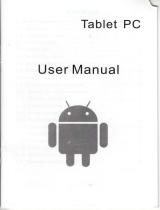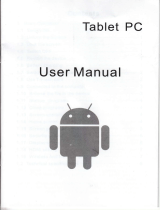Thank you for purchasing our product! Before using this productplease
read the manual carefully.
We will presume that the manual has been read before using the product.
1. The functions information of this manual is subject to the product
itself; we will keep developing new functions. Information in this
manual is subject to change without any prior notice.
2. The Company will not be responsible for any loss of personal data
and/or damage caused by incorrect operation of software/hardware,
artificial damages, replacement of batteries or any other accident. To
avoid loss of personal data, backup data to PC at any time.
3. The company can not control any controversy from users
misunderstanding or incorrect operation against the manual, the
company will not take any relevant responsibility for any accidental
loss or potentially occurring in the process of using this manual.
4. Do not do any repairs. Otherwise manufacture warranty will be null
and void.
5. The company reserves the final explanation right to this manual and
other relevant information
This device has built-in high performance Wi-Fi receiver module,
supporting external 3G USB DONGLE wireless network card, turning
on the broadband wireless networks, breaking through the restraint of
network cable; it will bring the portable media player world and fulfill
the entertainment needs. It also support picture browsing, E-book Reader,
games, online chat, and various other functions and settings that will
fully show individuality.
Disclaimer
Preface