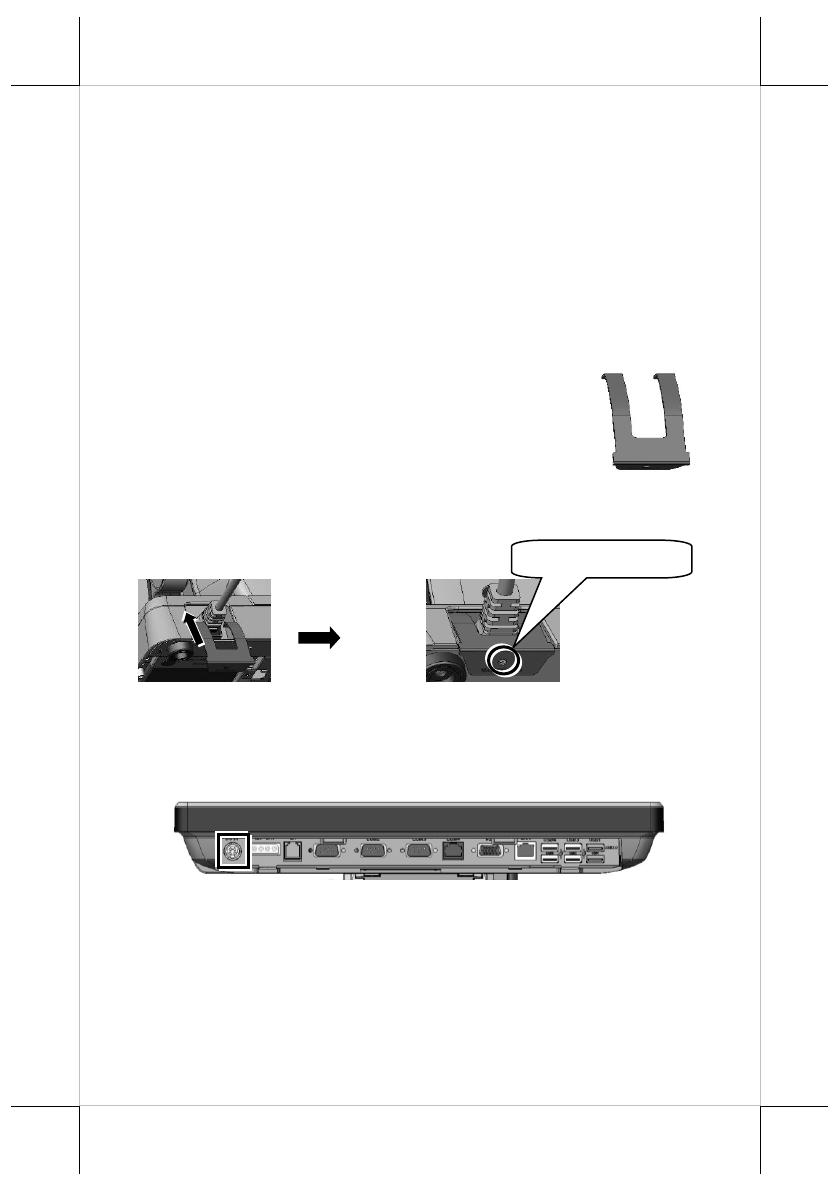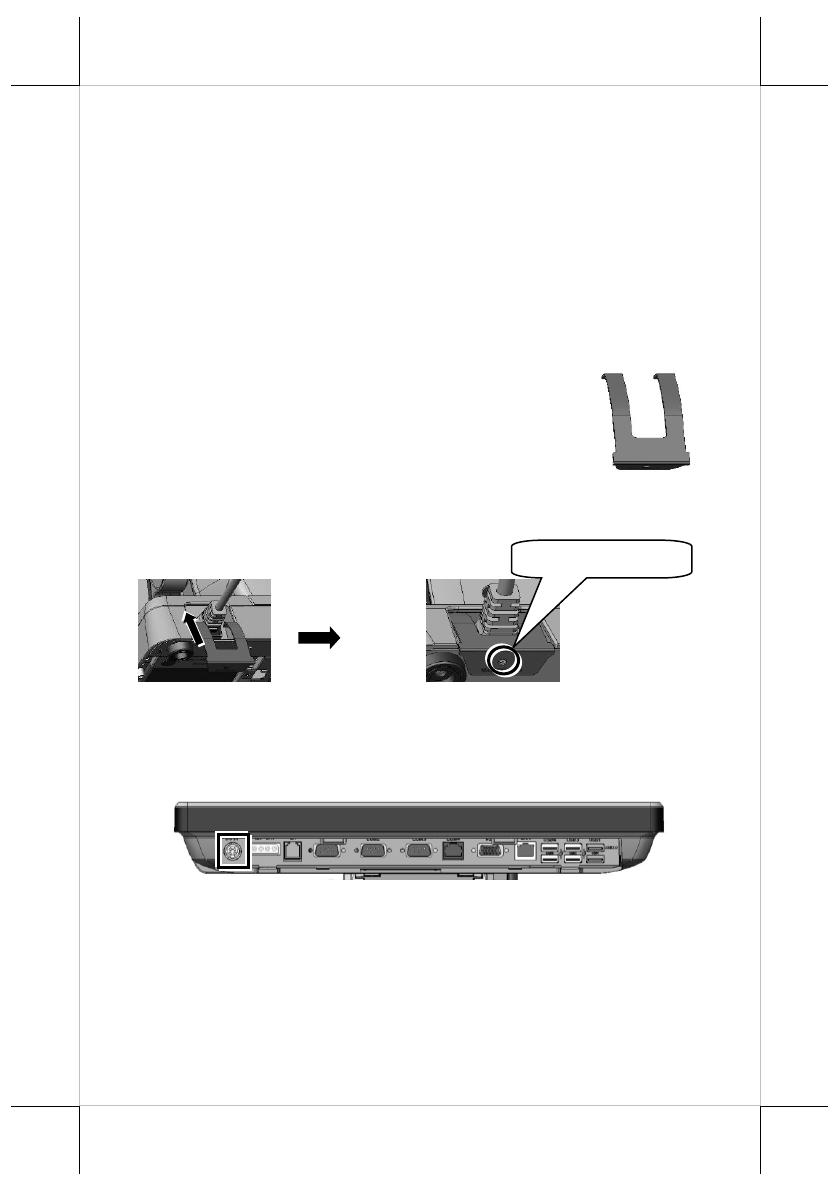
Installing Power Adapter Kit onto GEN 8E Base Stand
The power adapter kit is optional and, before shipping, is
installed onto the optional GEN 8E base stand. Upon your needs,
you can purchase and install the kit for 80W or 150W power
adapter. The introduction to the kit and the brief description of
installation of the kit are made below.
For the detailed description of installation of the 80W/150W
power adapter kit, refer to the XT-3815/3915/3915IR technical
manual.
Secure the Power Cord
To avoid the power cord from being pulled out
accidentally, the power adapter kits are shipped
with a power cord bracket.
After installing the power adapter kit and connecting the power
cord to the power adapter, remember to use the power cord
bracket to secure the power cord.
Connecting Power Cable Connector to the Terminal
Before turning turn ON the terminal, connect the power cable
connector to the power jack of the terminal.
Before connecting the power cable to the power jack of
main unit, do NOT touch any metal pin of the connectors
or circuits to avoid high voltage hazard or electrostatic
discharge damage.