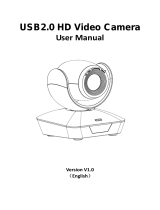Page is loading ...

www.alfatronelectronics.com
ALFATRON ELECTRONICS GmbH GERMANY
ALF-20X-BC
User Manual

FCC Statement
NOTE: This equipment has been tested and found to comply with the limits for a Class B digital device, pursuant to Part 15 of
the FCC Rules. These limits are designed to provide reasonable protection against harmful interference in a residential
installation. This equipment generates, uses and can radiate radio frequency energy and, if not installed and used in
accordance with the instructions, may cause harmful interference to radio communications. However, there is no guarantee
that interference will not occur in a particular installation. If this equipment does cause harmful interference to radio or
television reception, which can be determined by turning the equipment off and on, the user is encouraged to try to correct
the interference by one or more of the following measures:
---Reorient or relocate the receiving antenna.
---Increase the separation between the equipment and receiver.
---Connect the equipment into an outlet on a circuit different from that to which the receiver is connected.
---Consult the dealer or an experienced radio/TV technician for help.
WARNING: Changes or modifications not expressly approved by the party responsible for compliance could void the user's
authority to operate the equipment.
Radiation Exposure
This equipment complies with FCC radiation exposure limits set forth for an uncontrolled environment.
This device complies with Industry Canada licence-exempt RSS standard(s). Operation is subject to the following two
conditions:
(1) this device may not cause interference, and
(2) this device must accept any interference, including interference that may cause undesired operation of the device.
Radiation Exposure:
This equipment complies with IC radiation exposure limits set forth for an uncontrolled environment.
Do not dispose of this product with the normal household waste at the end of its life cycle. Return it to a collection point for the
recycling of electrical and electronic devices. This is indicated by the symbol on the product, user manual or packaging. The
materials are reusable according to their markings. By reusing, recycling or other forms of utilisation of old devices you make an
important contribution to the protection of our environment. Please contact your local authorities for details about collection
points.

Alfatron ALF-20X-BC
Preface
This manual describes the functions, installation and operation principles and methods of the product in
detail. Before installing and using this product, please read it carefully.
1. Safety precautions
• During transportation, storage, installation, and use, it is necessary to prevent heavy
pressure, severe vibration, and immersion to avoid damage to the product.
• The product shell is made of organic material. Ensure product does not encounter corrosive
liquid, gas, or solid substances.
• Do not let the product get wet or rained on. Do not use it beyond the limit of temperature and
humidity.
• When cleaning the lens, please use a soft dry cloth to wipe. When there is a lot of dust, please
use a neutral cleaner and wipe gently.
• Do not use a strong or corrosive detergent to avoid scratching the lens and affecting the image.
• This product has no parts that users can repair by themselves, and the damage caused by users
‘self-disassembly does not fall within the scope of warranty.
2. Electrical safety
• The installation and use of products must strictly comply with the national and local electrical safety
standards.
• Do not use power adapters beyond the specifications of the power supply, otherwise the
equipment components will burn out and will not work properly.
• In the process of using the product, we should keep enough distance from the high-power
equipment, and do a good job of lightning protection, surge protection and other protective
measures when necessary.
• When the product is not in use, please disconnect the power switch and
disconnect the power adapter from the power socket.
• The product uses a DC 12V power supply, and the polarity of the power plug is
as shown in the picture.

Alfatron ALF-20X-BC
3
3. Installation Safety
• Do not rotate the cylinder of the product by hand, otherwise it will destroy the
rotating shaft of the structure.
• Installation and placement of equipment should be horizontal and stable, and the
product should not be tilted, otherwise the picture may be skewed.
• Installation ensures that there are no obstacles in the rotating range of the platform
to prevent damage to the rotating shaft of the structure.
• Do not turn on the power until all installation work is completed.
4. Magnetic Interference
• The electromagnetic field at a specific frequency may affect the local image. The
product is Class A product. Radio interference may occur in the home environment,
and users need to take appropriate measures.
If it is needed to extend the power line of the camera, extend it from terminal 1
(220V/110V) rather than terminal 2 (DC12V), otherwise, it will prevent the device from
functioning!

Alfatron ALF-20X-BC
4
Contents
1. Fast Installation ............................................................................................................................... 6
1.1. CAMERA INTERFACE EXPLANATION ............................................................................................................................... 6
1.2. POWER ON SELF-TEST ...................................................................................................................................................... 7
1.3. VIDEO OUTPUT ............................................................................................................................................................... 7
1.4. BRACKET MOUNTING ................................................................................................................................................. 8
2. Model Introduction ............................................................................................................................ 9
2.1.2. Dimension ........................................................................................................................................................... 9
2.1.3. Accessory ............................................................................................................................................................ 9
2.2. MAIN FEATURES ........................................................................................................................................................... 10
2.2.1. Camera performance ........................................................................................................................................ 10
2.2.2. Network performance....................................................................................................................................... 11
2.2.3. Technical specification ...................................................................................................................................... 11
2.2.4. Keyboard Introduction ...................................................................................................................................... 12
3. Application Instruction ..................................................................................................................... 13
3.1. VIDEO OUTPUT ............................................................................................................................................................ 13
3.1.1. Power-On Initial Configuration ......................................................................................................................... 13
3.1.2. Video output ..................................................................................................................................................... 13
3.2. MENU SETTING ........................................................................................................................................................ 13
3.2.1. Main menu ....................................................................................................................................................... 13
In normal working mode, press [MENU] key to display the menu. Using scroll arrow to point at or highlight the
selected items. ............................................................................................................................................................ 13
3.2.2. System setting ................................................................................................................................................... 14
3.2.3. Camera setting ................................................................................................................................................. 15
3.2.4. ZOOM ............................................................................................................................................................... 18
3.2.5. Video Format .................................................................................................................................................... 19
3.2.6. VERSION ............................................................................................................................................................ 19
3.2.7. RESTORE DEFAULT ............................................................................................................................................. 20
4. Network Connection ........................................................................................................................ 21
4.1. CONNECTING MODE...................................................................................................................................................... 21
4.2. IE LOG IN .................................................................................................................................................................... 23
4.2.1. Web client ......................................................................................................................................................... 23
4.2.2. Preview ............................................................................................................................................................. 25
4.2.3. Playback............................................................................................................................................................ 25
4.2.4. Configuration .................................................................................................................................................... 25
4.2.5. Video configuration .......................................................................................................................................... 26
4.2.6. Network configuration...................................................................................................................................... 28
4.2.7. System configuration ........................................................................................................................................ 29
4.2.8. Logout ............................................................................................................................................................... 30
5. Serial communication control .......................................................................................................... 31
5.1. VISCA PROTOCOL LIST ................................................................................................................................................... 31
5.1.1. Camera return command (Correct) .................................................................................................................. 31
5.1.2
、
Camera control command .............................................................................................................................. 31
5.1.3. Inquiry command .............................................................................................................................................. 35

Alfatron ALF-20X-BC
5
5.2. PELCO-D PROTOCOL COMMAND LIST ................................................................................................................................ 37
5.3. PELCO-P PROTOCOL COMMAND LIST ................................................................................................................................. 37
6. Camera Maintenance and Troubleshooting .................................................................................... 38
6.1. CAMERA MAINTENANCE ................................................................................................................................................ 38
6.2. TROUBLESHOOTING ....................................................................................................................................................... 38
7.After-sales Service ............................................................................................................................. 39
8.Warranty ............................................................................................................................................ 40

Alfatron ALF-20X-BC
6
1. Fast Installation
1.1. Camera Interface Explanation
Image 1.1 Backplate
1. HD-SDI interface
2. HDMI interface
3. LAN interface
4. RS485 interface; supports VISCA, PELCO-D, PELCO-P protocol
4.1 RS485 D-
4.2 RS485 D+
4.3 RS485 GND
5. Power interface,DC+12V,notes for polarity
5.1 DC+12V negative
5.2 DC+12V positive
6. Power indicator
7. Keyboard
7.1 Zoom In/Right
7.2 Focus -/Down
7.3 Zoom Out/Left
7.4 Focus +/Up
7.5 Menu/Confirm

Alfatron ALF-20X-BC
7
1.2. Power on self-test
1) Power on: Connect DC12V power supply, the indicator light will be illuminated.
2) Self-testing: Once powered, the camera head then moves down and rotates left, then goes to the HOME position,
front and centre. Once this action is done the self test is complete.
Note: If you set home position, when the Power-on self-test is completed, the camera automatically goes to the home
position.
1.3. Video output
1) Video output from LAN:
a) Network cable to the connection port:
b) Web page Login: Open your browser and enter 192.168.5.163 in the address bar (factory default); press
Enter to enter into the login page; click on the “player is not installed, please download and install!" and
follow the installation steps for installation. Enter the user name admin and password admin (factory
default); press Enter to enter into the preview page, users can carry out PTZ control, video recording,
playback, configuration and other operations.
c) If there is no image, refer to Chapter 6 Trouble Shooting
Image 1.3.1 Web login page
2) 3G-SDI video output:
a) 3G-SDI video cable connection
b) Connect the camera to a monitor via a 3G-SDI video cable; video output is available after camera has
performed the self-test.
c) If there is no image, refer to Chapter 6 Trouble Shooting
3) HDMI video output:
a) HDMI video cable connection
b) Connect the camera to the monitor via an HDMI video cable; video output is available after camera
self-test.
c) If there is no image, refer to Chapter 6 Trouble Shooting

Alfatron ALF-20X-BC
8
1.4. BRACKET MOUNTING
Note: The materials of the wall must follow board or concrete to mount the camera on the wall or ceiling,
while plasterboard is not usable.
1) Bracket installation steps
2) Accessories introduction
Note: Mounting brackets as shown can be only installed and maintained by a qualified
technician. The product installation must strictly comply with all local electrical safety
standards and may not be installed beyond the limited temperature, humidity

Alfatron ALF-20X-BC
9
2. Model Introduction
2.1.2. Dimension
Image 2.1.1 Camera dimension
2.1.3. Accessory
When unpaking, ensure that all the supplied accessories are included:
Model NO. ALF-20X-BC
Accessory
Power adapter 1pcs
Bracket 1pcs
User manual 1
Warranty card 1pcs

Alfatron ALF-20X-BC
10
2.2. Main Features
2.2.1. Camera performance
This camera offers flawless functionality, superior performance and rich interfaces. The features include advanced ISP processing
algorithms to provide vivid images with a strong sense of depth, high resolution and fantastic colour rendition. It supports H.264 /
H.264+ encoding which makes motion video fluent and clear even with less than ideal bandwidth conditions.
1. Superb high-definition image: It employs a 1/2.8 inch high-quality CMOS sensor. Resolution is up to 1920x1080 with a frame
rate of up to 60 fps.
2. Optical zoom lens: It has a 20X optical zoom lens: 3.3degree~54.7degree
3. Leading Autofocus technology: Leading auto focus algorithm makes the lens a fast, accurate and stable auto-focusing.
4. Low noise and High SNR: Low Noise CMOS effectively ensure high SNR of camera video.
Advanced 2D/3D noise reduction technology is also used to further reduce the noise while ensuring image sharpness.
5. Multi-Format Video Outputs: supports HDMI, 3G SDI and wired LAN. The 3G-SDI is available for 100m transmission at 1080p60
format.
6. Supports Multiple Control Protocols: Supports VISCA, PELCO-D, PELCO-P protocols which can also be automatically recognized.
Supports VISCA control protocol through IP port.
7. Keyboard: There are up / down / left / right / confirm control keys at the back part of the cameras.
8. Control Interface: Supports RS485 and Wired LAN, convenient for remote control after installation.
9. Supports home position preset: Camera will run to the parking position after power on (can choose on/off on menu)
10. Wide application: Tele-education, Lecture capture, Webcasting, Videoconferencing, Tele-training, Tele-medicine, Interrogation
and Emergency command systems.

Alfatron ALF-20X-BC
11
2.2.2. Network performance
1. Multiple Video compression: Supports H.264/H.264+ video compression; Supports compression of resolution up to 1920x1080
with frame up to 60 fps.
2. Multiple network protocol: Supports O NV IF, R T S P, RTMP protocols and RTMP push mode, easy to link streaming media server
(Wowza, FMS)
2.2.3. Technical specification
Model
Camera Parameter
Sensor 1/2.8 inch high-quality HD CMOS sensor
Effective Pixels 2.07 million, 16:9
Video Format 1080P60/50/30/25/59.94/29.97 1080I60/50/59.94 720P60/50/30/25 /59.94/29.97
Optical Zoom 20x Optical Zoom
f=5.5~110mm
View Angle 3.3°(tele)~54.7°(wide)
Aperture F1.6 ~ F3.5
Digital Zoom X10
Minimum Illumination 0.5Lux(F1.8, AGC ON)
DNR 2D﹠3D DNR
White Balance Auto / Manual/ One Push/ 3000K/ 4000K/5000K/6500K
Focus Auto/Manual
Iris Auto/Manual
Electronic Shutter
Auto/Manual
BLC ON/OFF
WDR OFF/ Dynamic level adjustment
Video Adjustment Brightness,Color,Saturation,Contrast,Sharpness,B/W mode,Gamma curve
SNR >55dB
Input/Output Interface
Video Interfaces HDMI, 3G-SDI
Image Code Stream Dual stream output
Video Compression
Format H.265, H.264
Control Protocol VISCA/Pelco-D/Pelco-P; Baud Rate: 115200/9600/4800/2400bps
IP Interface 100M IP port(100BASE-TX);Support Visca protocol control through IP port.
Network Protocol
RTSP, RTMP, ONVIF, GB/T28181
Power Interface (DC12V)
Other Parameter
Supply Adapter
Input AC110V-AC220V, output DC12V/1A
Input Voltage DC12V±10%

Alfatron ALF-20X-BC
12
Input Current 400mA(Max)
Consumption 4.8W(Max)
Store Temperature -10℃~+60℃
Store Humidity 20%~95%
Working Temperature
-10℃~+50℃
Working Humidity 20%~80%
Dimension 155.7mmX70mmX70mm
Weight 0.7kg
Working Environment
Indoor
Remote Operation (IP) Remote Upgrade, Reboot and Reset
Accessory 12V/1A power supply, manual, warranty card, installation bracket (optional)
2.2.4. Keyboard Introduction
Menu
Menu / Confirm share the same key “menu/ok”; when changing the menu parameters, press
menu/ok to confirm.
Up
In the menu screen, when the cursor is on a particular sub-menu, the cursor will move up to
the selected menu when pressing the "up” key.
When it is not on the menu screen, it is used as Focus+
Down
In the menu screen, when the cursor is on a particular sub-menu, the cursor will move down to
the selected menu when we press the "down” key.
When it is not on the menu screen, it is used as Focus-
Left
In the menu screen, when the cursor is on a particular sub-menu, we can go to the selected
menu by pressing the “left” key.
When it is not on the menu screen, it is used as Zoom out.
Right
In the menu screen, when the cursor is on a particular sub-menu, we can go to the selected
menu by pressing the “Right” key.
When it is not on the menu screen, it is used as Zoom In.

Alfatron ALF-20X-BC
13
3. Application Instruction
3.1. Video Output
3.1.1. Power-On Initial Configuration
Once the power is connected, the camera will run initial configuration. When the lens has finished zooming in / out, then auto-testing
is completed. If preset 0 is set, camera will go to the 0 preset position after initial configuration.
3.1.2. Video output
Connect to a video output cable: the user selects the output mode according to the machine model.
1. Network output: Connect this product and your computer via a network cable, then open the browser and enter the camera IP
address (factory default 192.168.5.163) into the address bar. When directed to the the login page, input the user name and
password (factory default: “admin”). Finally, enter the preview page and the image will be displayed.
(Note: If you forget your user name, password, or IP address, you can manually restore to default by the default setting option
within the menu.
2. 3G-SDI output or HDMI output: Connect the monitor with the corresponding video output interface, then the monitor output
image.
3.2. MENU SETTING
3.2.1. Main menu
In normal working mode, press [MENU] key to display the menu. Using scroll arrow to point at or highlight the selected items.
LANGUAGE: Language setting, Chinese / English
SETUP: System setting
CAMERA OPTION: Camera setting
MENU
================
Language English
(
Setup
)
(
Camera
)
(
Zoom
)
(
Video Format
)
(
Version
)
(
Restore Default
)
(Return)
[
↑↓
]Select [
←
→
]Change Value
[Menu]OK

Alfatron ALF-20X-BC
14
LENS OPTION: Len setting
VERSON: Camera version setting
Restore Default: Reset setting
[↑↓] Select: For selecting menu
[← →] Change value: For modifying parameters
[MENU] OK: Press [MENU] to confirm
3.2.2. System setting
Move the pointer to the “Setup” in the Main Menu, click the [MENU] key and enter into the “System Setting” as shown below:
PROTOCOL: VISCA/Pelco-P/Pelco-D/Auto
Visca ADDR: VISCA=1~7 Pelco-P=1~16(1~16)/Pelco-D = 0~15(0~15)
Baud rate: 2400/4800/9600/115200
RETURN: Return to the former menu(if it is main menu, means close menu)
[↑↓] Select: For selecting menu
[← →] Change value: For modify parameters
[MENU] OK: Press [MENU] to confirm
SETUP
================
Protocol
Auto
Visca Address
1
Visca Address Fix
OFF
PELCO-P Address
1
PELCO-D Address 0
Baudrate
9600
Return
[
↑↓
]Select [
←
→
]Change Value
[Menu]OK

Alfatron ALF-20X-BC
15
3.2.3. Camera setting
Move the pointer to the (CAMERA) in the Main Menu,click the [MENU] key and enter the (CAMERA) as follows:
EXPOSURE: Enter into Exposure setting
COLOR: Enter into color setting
Image: Enter into image setting
Focus: Enter into focus setting
Noise Reduction: Enter into noise reduction
RETURN: Return to the former menu(if it is main menu, means close menu)
[↑↓] Select: For selecting menu
[← →] Change value: For modify parameters
[MENU] OK: Press [MENU] to confirm
1) EXPOSURE SETTING
Move the pointer to the (EXPOSURE) in the Main Menu, click the [MENU] and enter the (EXPOSURE SET) as follows:
MODE : Auto, Manual, Shutter priority, Iris priority and Brightness priority.
EXPOSURE
================
Mode
Auto
EV
OFF
BLC
OFF
Flicker 50Hz
G.Limit 3
WDR 5
Return
[
↑↓
]Select [
←
→
]Change Value
[Menu]OK
CAMERA
================
(
Exposure
)
(
Color
)
(
Image
)
(
Focus
)
(
Noise Reduction
)
Return
[
↑↓
]Select [
←
→
]Change Value
[Menu]OK

Alfatron ALF-20X-BC
16
EV : ON / OFF (only available in auto mode)
Compensation level: -7~7 (only available in auto mode when EV is ON)
BLC: ON / OFF for options (only available in auto mode)
Anti-Flicker: OFF / 50Hz / 60Hz for options (only available in Auto / Iris Priority / Brightness Priority modes)
Gain limit: 0~15 (only available in Auto / Iris Priority / Brightness Priority mode)
WDR: Off, 1~8
Shutter priority: 1/25, 1/30, 1/50, 1/60, 1/90, 1/100, 1/120, 1/180, 1/250, 1/350, 1/500, 1/1000, 1/2000, 1/3000, 1/4000, 1/6000,
1/10000 (only available in Manual and Shutter priority mode)
IRIS priority: O F F, F11.0, F9.6, F8.0, F6.8, F5.6, F4.8, F4.0, F3.4, F2.8, F2.4, F2.0, F1.8 (only available in Manual and Iris priority mode)
BRIGHTNESS: 0~23 (only available in Brightness priority mode)
RETURN: Return to the former menu (if in main menu, this closes the menu)
[↑↓] Select: For selecting menu
[← →] Change value: For modify parameters
[MENU] OK: Press [MENU] to confirm
2) COLOR SETTING
Move the pointer to the (COLOR) in the Main Menu, click the [MENU] and enter the (COLOR SET) as follows:
WB MODE: Auto, 3000K, 4000K, 5000K, 6500K, Manual, One Push
RED GAIN: 0~255 (only available in Manual mode)
BLUE GAIN: 0~255 (only available in Manual mode)
SATURATION: 60%, 70%, 80%, 90%, 100%, 110%, 120%, 130%
Hue: 0~14
AWB Sensitivity: High / middle / low
Color Style: Default, style1~4.
Color temp: High/middle/low
RETURN: Return to the former menu (if in main menu, this closes the menu)
[↑↓] Select: For selecting menu
[← →] Change value: For modify parameters
[MENU] OK:Press [MENU] to confirm
3) IMAGE
COLOR
===============
WB Mode
Auto
Saturation
80%
Hue 7
AWB Sensitivity
High
Color style Default
Color temp Low
Return
[
↑↓
]Select [
←
→
]Change Value
[Menu]OK

Alfatron ALF-20X-BC
17
Move the pointer to the (IMAGE) in the Menu, click the [Menu] and enter the (IMAGE) as follows:
Brightness: 0~14
Contrast: 0~14
Sharpness: 0~15
Flip-H: On / Off
Flip-V: On / Off
B&W mode: Colour, black / white
Gamma: Default, 0.47, 0.50, 0.52, 0.55
DZoom: Digital zoom options: On / Off
DCI:Dynamic Contrast: Off, 1~8
RETURN: Return to the former menu (if in main menu, this closes the menu)
[↑↓] Select: For selecting menu
[← →] Change value: For modify parameters
[MENU] OK:Press [MENU] to confirm
4) FOCUS
Move the pointer to the (FOCUS) in the Menu,click the [MENU] and enter the (FOCUS) as follows:
FOCUS
================
Focus Mode Auto
AF-Zone Center
AF-Sensitivity Low
Return
[
↑↓
]Select [
←
→
]Change Value
[Menu]OK
IMAGE
================
Brightness
6
Contrast
8
Sharpness
2
Flip-H OFF
Flip-V
OFF
B&W-Mode Color
Gamma Default
DZoom OFF
DCI Close
Return
[
↑↓
]Select [
←
→
]Change Value
[Menu]OK

Alfatron ALF-20X-BC
18
Focus mode: Auto, manual
AF-Zone: Up, middle, down
AF-Sensitivity: High, middle, low
RETURN: Return to the former menu (if in main menu, this closes the menu)
[↑↓] Select: For selecting menu
[← →] Change value: For modify parameters
[MENU] OK: Press [MENU] to confirm
5) NOISE REDUCTION
Move the pointer to the (NOISE REDUCTION) in the Menu, click the [MENU] and enter the (NOISE REDUCTION) as follows:
2D NOISE REDUCTION: Auto, close, 1~7
3D NOISE REDUCTION: Close, 1~8
Dynamic Hot Pixel: Close, 1~5
RETURN: Return to the former menu (if in main menu, this closes the menu)
[↑↓] Select: For selecting menu
[← →] Change value: For modify parameters
[MENU] OK:Press [MENU] to confirm
3.2.4. ZOOM
Move the pointer to the (ZOOM) in the Main Menu, click the [MENU] and enter the (ZOOM) as follows:
Zoom
================
Zoom speed
8
Park Set ON
Saving Park
?
NO
Return
[
↑↓
]Select [
←
→
]Change Value
[Menu]OK
NOISE REDUCTION
================
NR-2D Auto
NR-3D 5
Dynamic Hot Pixel OFF
Return
[
↑↓
]Select [
←
→
]Change Value
[Menu]OK

Alfatron ALF-20X-BC
19
Zoom speed: Set the zoom speed for remote controller, 1~8
Park Set: ON / OFF
Saving Park: YES / NO
RETURN: Return to the former menu (if in main menu, this closes the menu)
[↑↓] Select: For selecting menu
[← →] Change value: For modify parameters
[MENU] OK:Press [MENU] to confirm
3.2.5. Video Format
Move the pointer to the (Video Format) in the Menu,click the [MENU] and enter the (Video Format) as follows:
3.2.6. VERSION
Move the pointer to the (VERSION) in the Main Menu, click the [MENU] and enter the (VERSION) as follows:
VERSION
================
MCU Version
2.0.0.0 2015-12-18
Camera Version 2.0.0.15 2015-12-18
AF Ve rsion
2.0.0.6
2015-12-11
Return
[Menu]OK
VIDEO FORMAT
================
1080P60 1080P50
1080I60
1080I50
1080P30 1080P25
720P60 720P50
720P30 720P25
1080P59.94
1080I59.94
1080P29.97
720P59.94
720P29.97
Return
/