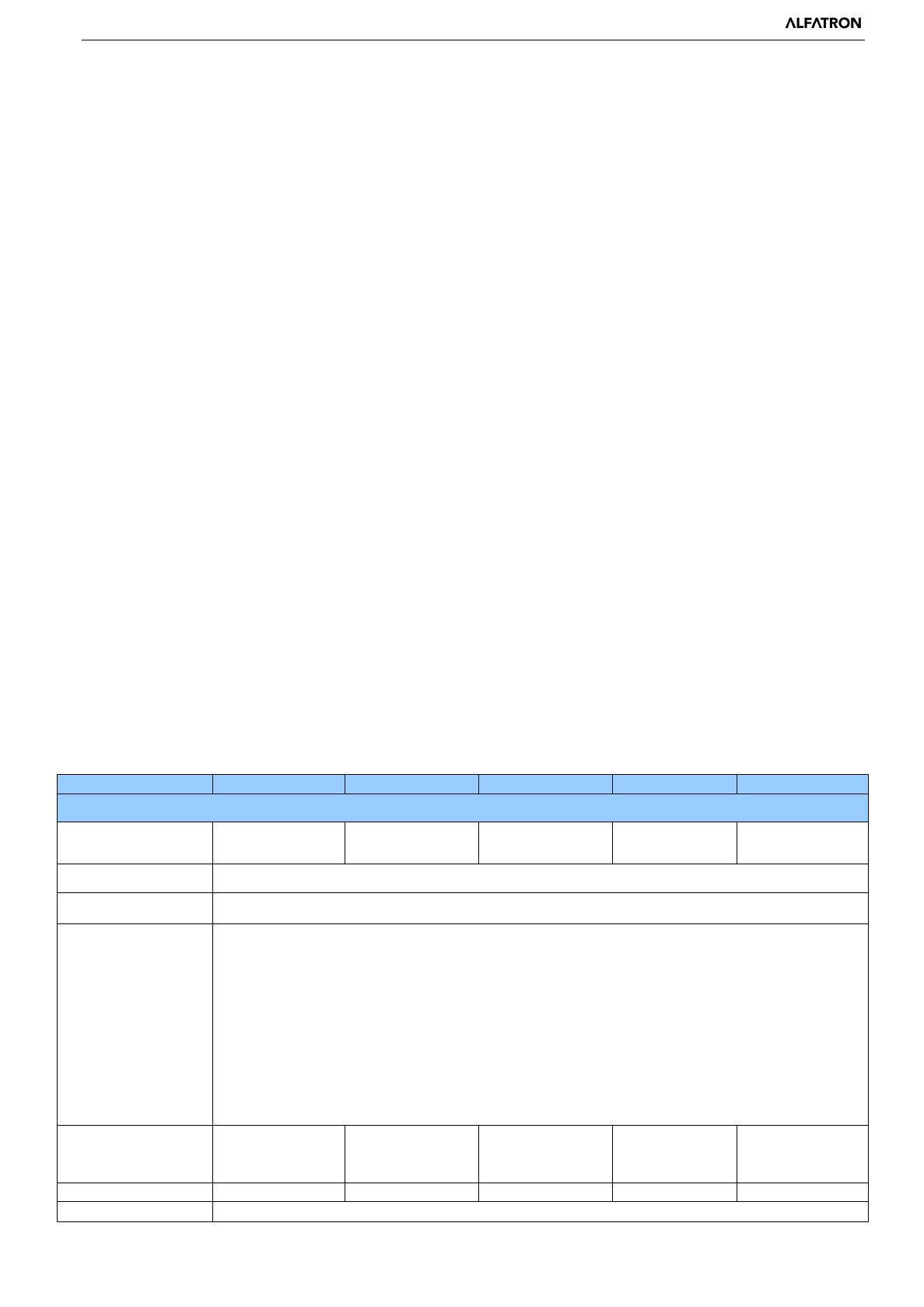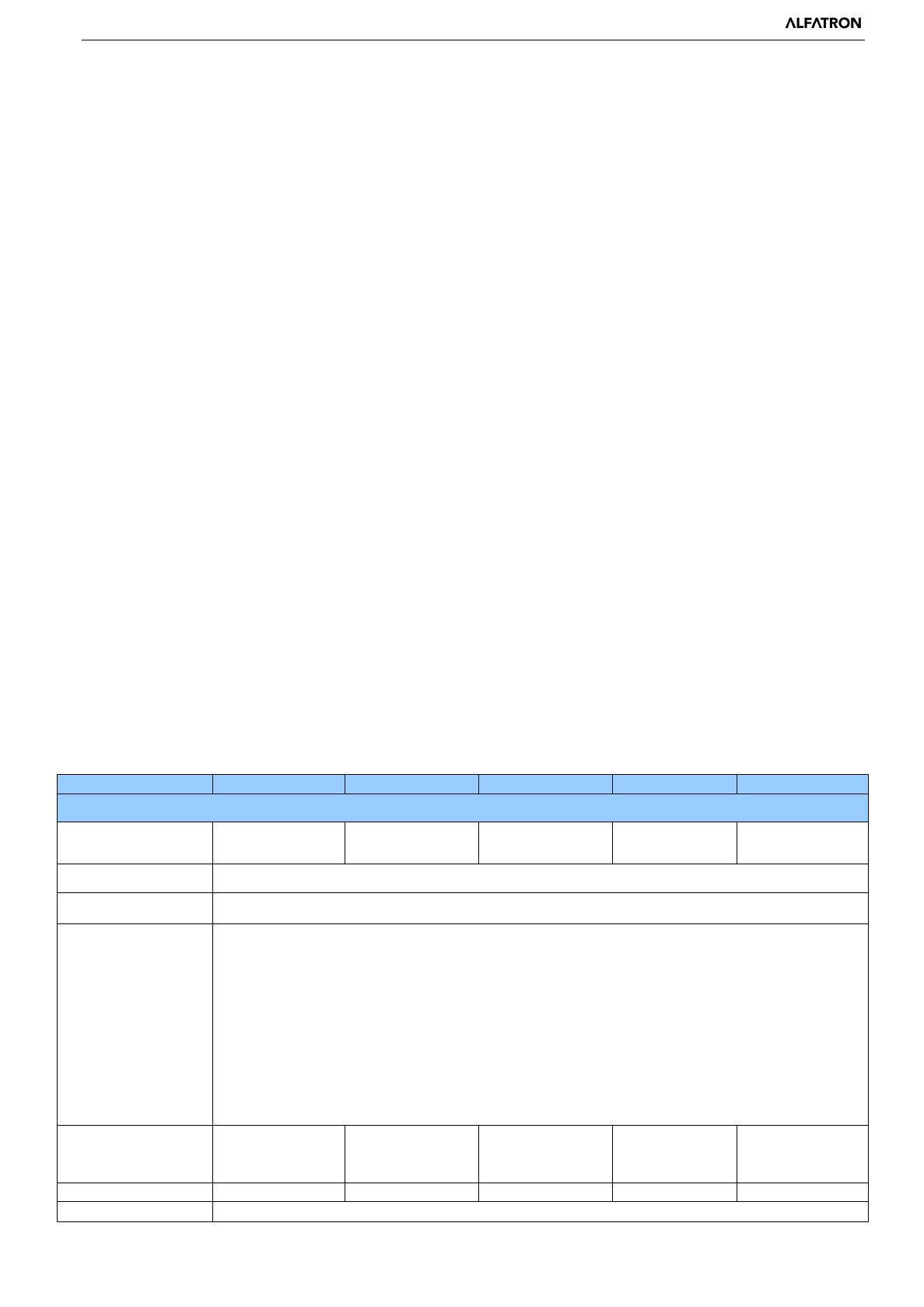
Alfatron ALF-12X-SDIC, ALF-20X-SDIC
Note: 1. Please remember to reboot the camera to take effect when video format is switched.
2.
If switched to F, please power off and reboot for setting to take effect.
2.5 Main Features
This series camera has exceptional functionality, superior performance and rich video output interfaces. Featuring advanced ISP
processing algorithms, offering vivid and high resolution video with a strong sense of depth and fantastic color rendition. It
supports H.264/H.265 encoding which makes motion video more fluent and clear under low bandwidth conditions.
Full HD Resolution: 1/2.8 inch high quality CMOS sensor. Resolution is up to 1920x1080 with frame rate up to 60 fps.
Multiple Optical Zoom Lens: 12X/20X/30X optical zoom lens.
Leading Auto Focus Technology: Fast, accurate and stable auto focusing technology.
Low Noise and High SNR: Super high SNR image is achieved with low noise CMOS. Advanced 2D/3D noise reduction
technology further reduces the noise while ensuring high image clarity.
Multiple video output interfaces: HDMI, SDI, USB3.0, LAN.
Simultaneously output audio and video signal via HDMI, SDI, USB3.0 and LAN. LAN supports POE power supply,
USB3.0 supports dual stream output, SDI output up to 100M with 1080P@60fps.
Multiple Audio/Video Compression Standards: Supports H.264/H.265 video compression, up to 1920×1080 resolution at
60 fps; supports AAC, MP3 and G.711A audio compression, 8000,16000,32000,44100,48000 sampling frequency
Built-in Gravity Sensor: Supports PTZ auto-flip function and easy installation.
Multiple Network Protocol: Supports ONVIF, GB/T28181, RTSP, RTMP protocols; Supports RTMP push mode, which
can easily be connected to streaming server (Wowza,FMS); Supports RTP multicast mode; Supports network full command
VISCA control protocol.
Control Interface: RS422 compatible with RS485, RS232-IN, RS2323-OUT, RS232 (cascade connection) .
Multiple Control Protocol: Supports VISCA, PELCO-D, PELCO-P protocols, and automatic identification protocols.
Quiet Pan / Tilt Movement: With a high accuracy step driving motor, camera can pan / tilt is extremely quiet and smooth.
Auto sleep function: Auto sleep/wake up function with low power consumption, less than 400mw.
Multiple presets: Up to 255 presets (10 presets via remote control).
IR / Wireless Remote Control: Users can choose IR remote control or wireless remote control according to different
conditions. 2.4G wireless remote control is not affected by the angle, distance or infrared interference. Far-end-control is
also available.
Multiple Applications: Online-education, Lecture Capture, Webcasting, Video conferencing, Tele-medicine, Unified
Communication, Emergency command and control systems, etc.
2.6 Technical Parameter
Optical Zoom
f=3.9-46.8mm
5.2-98mm
1/2.8 inch high quality HD CMOS sensor
Effective Pixels
1080P60/50/30/25, 1080I60/50, 720P60/50
USB3.0 interface video format:
Main Stream: YUY2/MJPEG/NV12/H.264/H.265:
1920×1080P30,1280×720P30,1024×576P30,960×540P30,800×448P30,720×480P30,640×360P3
YUY2/NV12: 640×360P30,640×480P30,320×176P30
MJPEG/H.264/H.265: 1920×1080P30,1280×720P30,
1024×576P30,960×540P30,800×448P30,720×480P30,640×360P30, 640×480P30,320×176P30
6.3°(T) 3.2°(T)