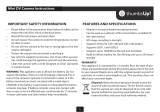Turn on and start recording:
Press the power button
The blue (colour may vary) indicator light turns on, the camera will take 2 – 3 seconds to boot up
Camera is now in standby mode (solid light)
Press the record/stop button, the red (colour may vary) light will start to flash slowly
You are now recording video
Press the record/stop button again to stop recording video
Note: Please make sure a Micro SD card has been inserted into the Micro SD card slot; if there is no card detected the camera will
automatically turn off after 30 seconds.
Turn off camera
When recording or in standby mode, press and hold the power button for 3 seconds, the indicator light is off. This
means the camera has shut off.
Set up the time
To set the timestamp on your device you will need to create a text document in the devices root folder and call it
TAG.txt.
Enter the date (24hr) in the format shown below and save.
[Date]
2013/10/17
14:47:00
Connecting to the computer
The camera can be connected to the computer directly. It can be viewed as a USB disk after it’s plugged in, you can
then drop and drag or copy and paste files out of this folder.
Note: Copy the audio and video files to your computer before you review them, as they run slow playing off the device.