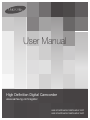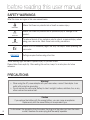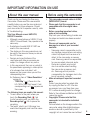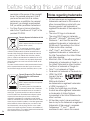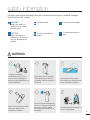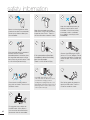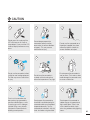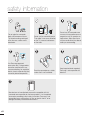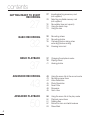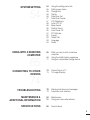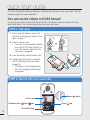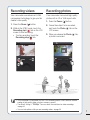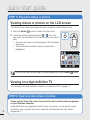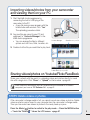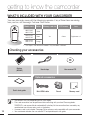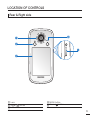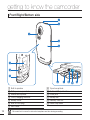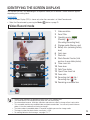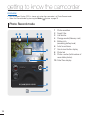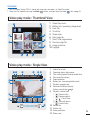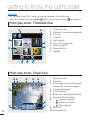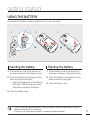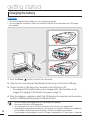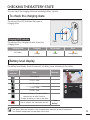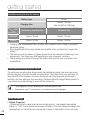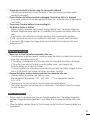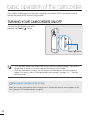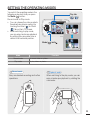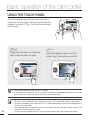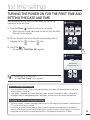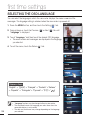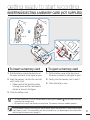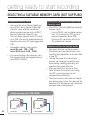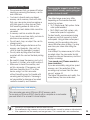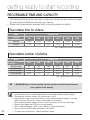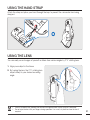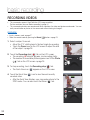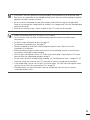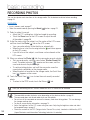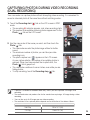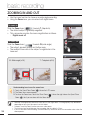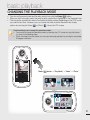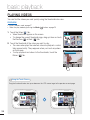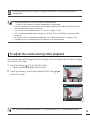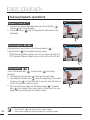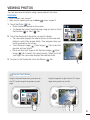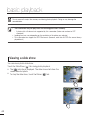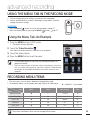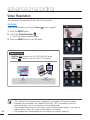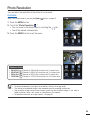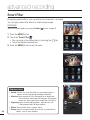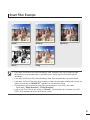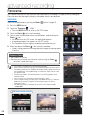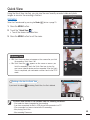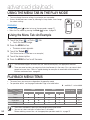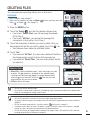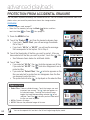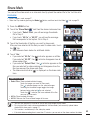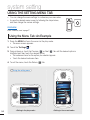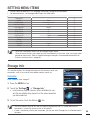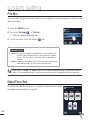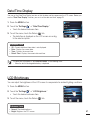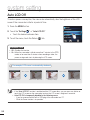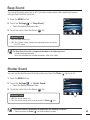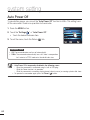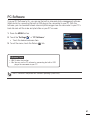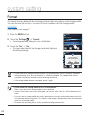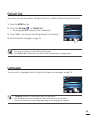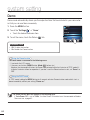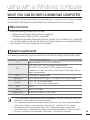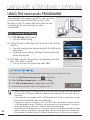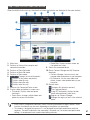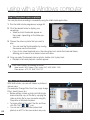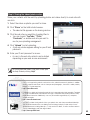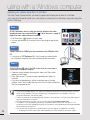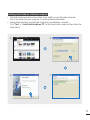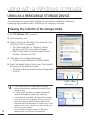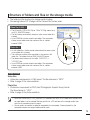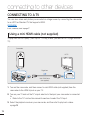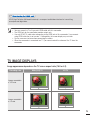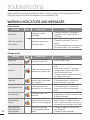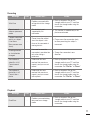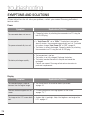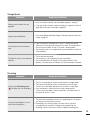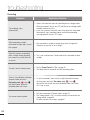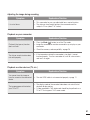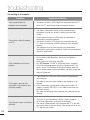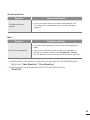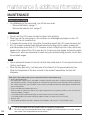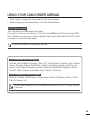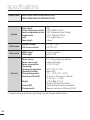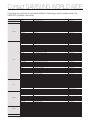User Manual
High Defi nition Digital Camcorder
www.samsung.com/register
HMX-E10WP/HMX-E10BP/HMX-E10OP
HMX-E15WP/HMX-E15BP/HMX-E15OP

SAFETY WARNINGS
What the icons and signs in this user manual mean:
WARNING
Means that there is a potential risk of death or serious injury.
CAUTION
Means that there is a potential risk of personal injury or damage to the
product.
CAUTION
To reduce the risk of fire, explosion, electric shock, or personal injury when
using your camcorder, follow these basic safety precautions.
Means hints or referential pages that may be helpful when operating the
camcorder.
PRECHECK
Settings required before using a function.
These warning signs are here to prevent injury to you and others.
Please follow them explicitly. After reading this section, keep it in a safe place for future
reference.
PRECAUTIONS
Warning!
When using the AC power adapter with your camcorder, connect the adapter to an
outlet with protective grounding.
Do not expose the camcorder battery to direct sunlight, heaters, radiators, fire, or any
other source of excessive heat.
•
•
Caution
If you replace the battery with the wrong battery, you can cause an explosion.
Replace only with the same battery or an equivalent type.
To disconnect the apparatus from the mains, the plug must be pulled out from the mains
socket, therefore the mains plug shall be readily operable.
before reading this user manual
ii

Thank you for purchasing this Samsung
Camcorder. Please read this user manual
carefully before you use the camcorder and
keep it handy for future reference. Should
your camcorder fail to operate correctly, refer
to Troubleshooting.
This User Manual covers HMX-E10,
HMX-E15 models.
Although some features of
HMX-E10 and
HMX-E15 are different, they operate in the
same way.
Illustrations of model HMX-E10WP are
used in this user manual.
The displays in this user manual may not
be exactly the same as those you see on
the LCD screen.
Designs and specifications of the
camcorder and other accessories are
subject to change without any notice.
In this user manual, the icon or symbol in
the parenthesis appearing in a description
of a submenu item indicates it will
appear on the screen when you set the
corresponding item.
Ex) Submenu item of “Video Resolution”
¬
page 44
-“1080/25p” ( ): Records in the
HD (1920x1080 25p) format. If set,
corresponding icon ( ) appears on
the screen.
The following terms are used in this manual:
‘Scene’ refers to the point where you
touch the Recording Start ( ) tab
to start recording until you touch the
Recording stop (
) tab to pause the
recording.
The terms ‘photo’ and ‘still image’ are
used interchangeably and have the same
meaning.
•
•
•
•
•
•
•
IMPORTANT INFORMATION ON USE
Before using this camcorder
This camcorder records video in H.264
(MPEG4/AVC) format.
Please note that this camcorder is not
compatible with other digital video
formats.
Before recording important video,
make a trial recording.
Play back your trial recording to make sure
the video and audio have been recorded
properly.
We can not compensate you for
damage to or loss of your recorded
contents:
- Samsung cannot compensate you for
any damage caused when a recording
cannot be played back because of a
defect in the camcorder or memory
card. Samsung cannot be responsible
for your recorded video and audio.
- Recorded contents may be lost
due to a mistake when handling
the camcorder or memory card,
etc. Samsung will not provide
compensation for damages due to the
loss of recorded contents.
Make a backup of important recorded
data.
Protect your important recorded data
by copying the files to a PC. We also
recommend you copy them from your
PC to other recording media for storage.
Refer to the software installation and USB
connection guide.
Copyrights: Please note that this
camcorder is intended for individual
use only.
Data recorded on the storage media in this
camcorder using other digital/analogue
media or devices is protected by the
copyright act and cannot be used without
•
•
•
•
•
•
About this user manual
iii
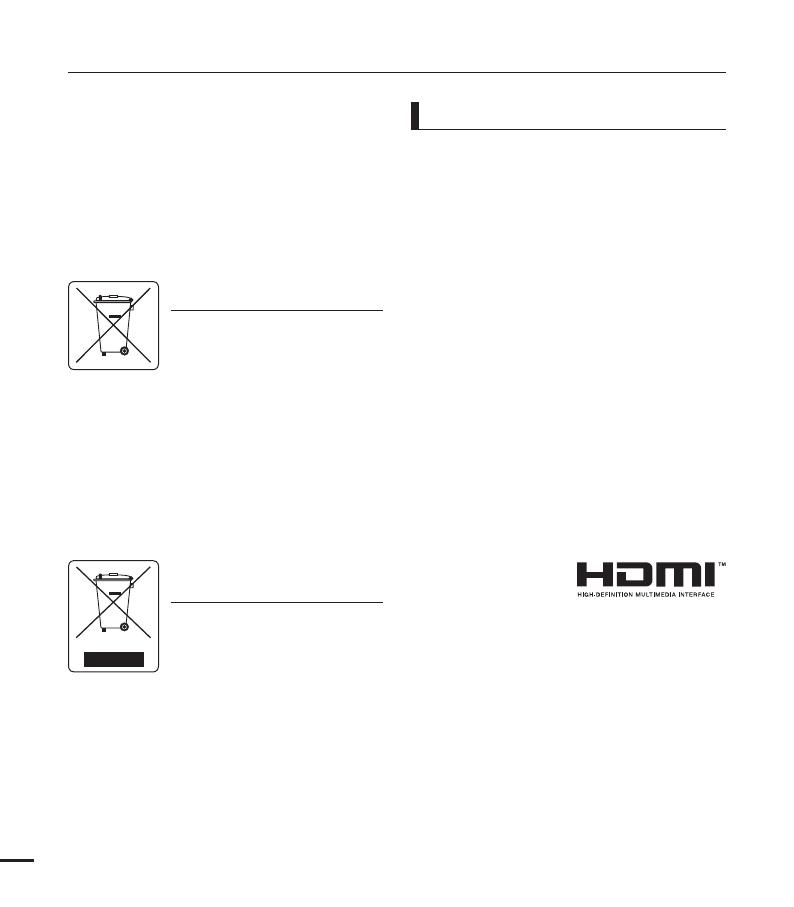
permission of the owner of the copyright,
except for personal enjoyment. Even if
you record an event such as a show,
performance, or exhibition for personal
enjoyment, we strongly recommended
that you obtain permission beforehand.
• For Open Source Licence information,
refer to the “OpenSource-E10.pdf” in the
provided CD-ROM.
• All the trade names and registered
trademarks mentioned in this manual or
other documentation provided with your
Samsung product are trademarks or
registered trademarks of their respective
holders.
• The micro SD logo is a trademark.
The micro SDHC logo is a trademark.
• Microsoft
®
, Windows
®
, Windows Vista
®
,
Windows
®
7, and DirectX
®
are either
registered trademarks or trademarks of
the Microsoft Corporation in the United
States and/or other countries.
• Intel
®
, Core™, and Pentium
®
are the
registered trademarks or trademarks of
the Intel Corporation in the United States
and other countries.
• Macintosh, Mac OS are either registered
trademarks or trademarks of Apple Inc. in
the United States and/or other countries.
• YouTube is a trademark of Google Inc.
• Flickr™ is a trademark of Yahoo.
• Facebook is a trademark of Facebook Inc.
• HDMI, the HDMI
logo and the term
“High Definition
Multimedia Interface”
are trademarks or registered trademarks
of HDMI Licensing LLC.
• Adobe, the Adobe logo, and Adobe
Acrobat are either registered trademarks
or trademarks of Adobe Systems
Incorporated in the United States and/or
other countries.
• All the other product names mentioned
here in may be the trademark or registered
trademarks of their respect companies.
Furthermore, “™” and “
®
” are not
mentioned in each case in this manual.
Notes regarding trademarks
before reading this user manual
Correct Disposal of This Product
(Waste Electrical & Electronic
Equipment)
(Applicable in the European Union and
other European countries with separate
collection systems)
This marking shown on the product or
its literature, indicates that it should not
be disposed with other household wastes at the end of its
working life. To prevent possible harm to the environment
or human health from uncontrolled waste disposal, please
separate this from other types of wastes and recycle it
responsibly to promote the sustainable reuse of material
resources. Household users should contact either the retailer
where they purchased this product, or their local government
office, for details of where and how they can take this item
for environmentally safe recycling. Business users should
contact their supplier and check the terms and conditions of
the purchase contract. This product should not be mixed with
other commercial wastes for disposal.
Correct disposal of batteries in this
product
(Applicable in the European Union and
other European countries with separate
battery return systems)
This marking on the battery, manual
or packaging indicates that the batteries in this product
should not be disposed of with other household waste at
the end of their working life. Where marked, the chemical
symbols Hg, Cd or Pb indicate that the battery contains
mercury, cadmium or lead above the reference levels in EC
Directive 2006/66. If batteries are not properly disposed of,
these substances can cause harm to human health or the
environment.
To protect natural resources and to promote material reuse,
please separate batteries from other types of waste and
recycle them through your local, free battery return system.
iv

The safety precautions illustrated below are to prevent personal injury or material damages.
Heed all instructions carefully.
WARNING
Prohibited action. Do not touch the product.
Do not disassemble the
product.
This precaution must be
kept.
WARNING
Means that there is a
potential risk of serious
personal injury.
CAUTION
Means that there is a
potential risk of personal
injury or damage to the
product.
safety information
Using the camcorder at
temperatures over 60
(140
ٺ
)
may result in fire. Keeping the
battery at a high temperature may
cause an explosion.
Do not allow water or metal and
inflammable matter to enter the
camcorder. Doing so may pose a
fire hazard.
No sand or dust! Fine sand or
dust entering the camcorder could
cause malfunctions or defects.
Do not aim the camcorder directly
into the sun. Doing so could cause
eye injuries, as well as lead to
malfunctioning of internal parts of
the product.
No oil! Oil entering the camcorder
could cause electric shock,
malfunctions, or defects.
LIO
SAND
Do not dispose of the battery in a
fire as it may explode.
v

safety information
If the camcorder emits an abnormal
sound or smell, or smokes,
immediately detach the battery from
the camcorder and request service
from a Samsung service centre. There
is a risk of fire or personal injury.
If the camcorder malfunctions,
immediately detach the battery
from the camcorder.
There is a risk of fire or injury.
Never use cleaning fluid or similar
chemicals to clean the camcorder.
Do not spray cleaners directly on
the camcorder.
Keep the used lithium battery or
memory card out of the reach
of children. If the lithium battery
or memory card is swallowed
by a children, consult physician
immediately.
Keep the camcorder away from
water when using it near the beach
or pool or when it rains. There is a
risk of malfunction or electric shock.
Connect the USB plug to a USB
jack on a PC or an adaptor. Do not
insert the plug forcibly if it does not
match the jack. You can break the
plug.
Do not touch the USB cable or
plug with wet hands. There is a risk
of electric shock.
If the USB cable gets hot or the
camcorder emits an abnormal sound
or smell when charging or when
sending data, unplug the power cord
immediately and request service from a
Samsung service centre. There is risk
of fire or personal injury.
Don't disassemble or attempt to
repair the USB cable. There is a
risk of fire or electric shock.
Do not place heavy objects on
the USB cable. Heavy objects
can cause the cable to break or
disconnect from the camcorder.
MENU
MENU
MENU
MENU
MENU
vi

CAUTION
Do not drop or expose the
camcorder, battery or other
accessories to severe vibrations
or impact. This may cause a
malfunction or injury.
Do not use the camcorder on a
tripod (not supplied) in a place
where the tripod is subject to
severe vibrations or impact.
Do not use the camcorder in direct
sunlight or near heating equipment.
The heat may cause a malfunction
or injury.
Do not leave the camcorder in
a closed vehicle for a long time,
where the temperature is very high.
Do not use the camcorder near
dense exhaust gas generated by
gasoline or diesel engines, or near
a corrosive gas such as hydrogen
sulphide. Doing so may corrode
the external or internal terminals,
disabling normal operation.
Do not expose the camcorder to
insecticide. Insecticide entering the
camcorder could cause the product
to operate abnormally. Turn the
camcorder off and cover it with vinyl
sheet, etc. before using insecticide.
Do not press the surface of the
LCD with force, or hit it with a
sharp object. If you push the LCD
surface, display unevenness may
occur.
Do not expose the camcorder to
soot or steam. Thick soot or steam
could damage the camcorder case
or cause a malfunction.
Do not expose the camcorder to
sudden changes in temperature or
high humidity place. There is also
a risk of defect or electric shock
when using outdoors during lightning
storms.
vii

safety information
Place the camcorder on a stable
surface that is well ventilated.
Use Samsung-approved
accessories only. Using products
from other manufacturers may
cause overheating, fire, explosion,
electric shock, or personal injuries
caused by abnormal operation.
Keep important data separately.
Samsung is not responsible for
data loss.
Do not use the camcorder near
sources of strong radio waves or
magnetism such as speakers or
large motors. Noise from these
sources could distort the video or
audio you are recording.
Do not wipe the camcorder
body with benzene or thinner.
The exterior coating could peel
off or the case surface could
deteriorate.
Do not use the camcorder near a
TV or radio: It can cause distortion
on the TV screen or interference
on the radio.
Manufacturers of unauthorized accessories compatible with this
camcorder are responsible for their own products. Use the optional
accessories according to their safety instructions. Samsung is not
responsible for any malfunctions, for fires or electric shocks, or for
damage caused by unauthorized accessories.
viii

QUICK START GUIDE
06
GETTING TO KNOW THE
CAMCORDER
10
GETTING STARTED
17
BASIC OPERATION OF THE
CAMCORDER
22
FIRST TIME SETTINGS
25
contents
10 What’s included with your camcorder
11 Location of controls
13 Identifying the screen displays
17 Using the battery
19 Checking the battery state
22 Turning your camcorder on/off
23 Setting the operating modes
24 Using the touch panel
25 Turning the power on for the first time
and setting the date and time
26 Selecting the OSD language
3

27 Inserting/ejecting a memory card
(not supplied)
28 Selecting a suitable memory card
(not supplied)
30 Recordable time and capacity
31 Using the hand strap
31 Using the lens
32
Recording videos
34 Recording photos
35 Capturing photos during video
recording (dual recording)
36 Zooming in and out
37 Changing the playback mode
38 Playing videos
41 Viewing photos
43 Using the menu tab in the record mode
43 Recording menu items
44 Video Resolution
45 Photo Resolution
46 Smart Filter
48 Panorama
49 Quick View
50 Using the menu tab in the play mode
50 Playback menu items
51 Deleting files
52 Protection from accidental erasure
53 Share Mark
contents
GETTING READY TO START
RECORDING
27
BASIC RECORDING
32
BASIC PLAYBACK
37
ADVANCED RECORDING
43
ADVANCED PLAYBACK
50
4

54 Using the setting menu tab
55 Setting menu items
55 Storage Info
56 File No.
56 Date/Time Set
57 Date/Time Display
57 LCD Brightness
58 Auto LCD Off
59 Beep Sound
59 Shutter Sound
60 Auto Power Off
61 PC Software
62 Format
63 Default Set
63 Language
64 Demo
65 What you can do with a windows
computer
66 Using the intelli-studio programme
72 Using as a removable storage device
74 Connecting to a TV
75 TV image displays
76 Warning indicators and messages
78 Symptoms and solutions
84 Maintenance
85 Using your camcorder abroad
86 Specifications
SYSTEM SETTING
54
USING WITH A WINDOWS
COMPUTER
65
CONNECTING TO OTHER
DEVICES
74
TROUBLESHOOTING
MAINTENANCE &
ADDITIONAL INFORMATION
SPECIFICATIONS
5

quick start guide
This quick start guide introduces the basic operation and features of your camcorder. See the
reference pages for more information.
You can record videos in H.264 format!
You can record videos in the H.264 format that are convenient to email and share with your
friends and family. You can also take photos with your camcorder.
STEP 1: Get ready
1. Pull to open the battery cover in the
direction of the arrow as shown in the
fi gure.
¬
page 17
2. Insert a memory card.
You can use commercially available
micro SDHC (SD High Capacity) or
micro SD memory cards with this
camcorder.
¬
page 28
3. Insert the battery into the battery slot.
4. Charge the battery fully by using the
built-in USB plug of the camcorder.
¬
page 18
The battery is fully charged when
the CHG (charging) indicator light
turns green.
•
•
STEP 2: Record with your camcorder
6
Recording start ( )/stop ( )tab
LCD screen
Power (
) button
Photo (
) tab
Zoom (W/T) lever
MENU
0:00:01
[99Min]
6

Your camcorder uses advanced H.264
compression technology to give you the
clearest video quality.
1. Press the Power (
) button.
2. While in the STBY mode, touch the
Recording start (
) tab on the LCD
screen to start recording.
To stop recording, touch the
Recording stop (
) tab.
•
Your camcorder can record high quality
photos with a 4:3 or 16:9 aspect ratio.
1. Press the Power (
) button.
2. Frame the subject to be recorded,
and touch the Photo (
) tab on the
LCD screen.
3. When you release the Photo (
) tab,
a photo is recorded.
Recording videos Recording photos
Your camcorder is compatible with the H.264 recording format, which achieves efficient
coding of high quality video using less memory capacity.
The default setting is "720/25p". You can select the resolution for video recordings.
¬
page 44
You can take photos while you are recording videos.
¬
page 35
•
•
•
[99Min] 9999
0:00:01
[99Min]
6
7

Viewing videos or photos on the LCD screen
You can fi nd your desired recordings quickly by using the thumbnail index view.
1. Press the Mode (
) button to select the play mode.
2. Touch the video or photo thumbnail (
/ ) tab, and
then touch the thumbnail of the video or photo you want to
view.
The recorded videos or photos appear in the thumbnail
index view.
The thumbnail of the latest created or played fi le is
highlighted.
Viewing on a high defi nition TV
You can enjoy HD (High Defi nition) videos on a connected HDTV.
¬
page 74
•
•
Simple and fun! Enjoy the various features of the built-in Intelli-studio programme
on your Windows computer.
Using the Intelli-studio programme built into your camcorder, you can import videos/
photos into your computer and edit or share the videos/photos with your friends.
¬
pages 66~71
You can switch from the play mode to the record mode by pressing the Mode ( ) button.
quick start guide
STEP 3: Play back videos or photos
STEP 4: Save recorded videos or photos
8
MENU

Importing videos/photos from your camcorder
and viewing them on your PC
1. Start the Intelli-studio programme by
connecting the built-in USB plug of the
camcorder to the PC.
A new fi le saving screen appears with the
Intelli-studio main window. Click “Yes.”
The uploading procedure starts.
2. Any new fi les are saved to your PC and
registered to “Contents Manager” in the
Intelli-studio programme.
You can arrange the fi les by different
options such as Face, Date, Location, etc.
3. Double-click the fi le you would like to play back.
Sharing videos/photos on Youtube/Flickr/FaceBook
Share your contents with the world, by uploading videos and photos directly to a web
site with a single click. Click "Share"
"Upload" on the browser.
¬
page 69
•
•
If the camcorder’s storage media is full, you cannot record new videos or photos. Delete
videos or photos you’ve saved to your computer from the camcorder’s storage media.
Then you can record new videos or photos in the newly freed-up space.
Press the Mode (
) button to switch to the play mode
p
Press the MENU button
p
Touch the "Delete
" tab on the LCD screen.
¬
page 51
Intelli-studio runs automatically after you’ve connected your camcorder to a Windows
computer if you have set "PC Software: On".
¬
page 61
STEP5: Delete videos or photos
9
Saved fi les into your PCContents Manager
Folders directory on your PC
MENU

The contents may vary depending on the sales region.
Parts and accessories can be purchased after consulting with your local Samsung dealer.
SAMSUNG is not responsible for reduced built-in battery life time or malfunctions caused by any
unauthorised use of accessories such as the battery.
A memory card is not included. See page 28 for memory cards compatible with your camcorder.
Your camcorder includes the user manual CD and printed quick start guide.
•
•
•
•
getting to know the camcorder
WHAT'S INCLUDED WITH YOUR CAMCORDER
Your new camcorder comes with the following accessories. If any of these items are missing
from your box, call Samsung’s Customer Care Centre.
Model name Colour Memory card slot LCD screen Lens
HMX-E10WP
HMX-E15WP
White
Yes Colour Digital zoom: x2
HMX-E10BP
HMX-E15BP
Black
HMX-E10OP
HMX-E15OP
Orange
The shape is the same for all models. Only the colour is different.
Battery
(BP90A)
Hand strap User manual CD
Quick start guide
•
Checking your accessories
MENU
Optional accessories
Mini HDMI cable
Memory card
Pouch
10

Rear & Right side
LOCATION OF CONTROLS
Lens
Mode (
) button
LCD screen
MENU button
Power (
) button
MENU
11

Front/Right/Bottom side
Be careful not to cover the internal microphone and lens during recording.
getting to know the camcorder
Built-in speaker
Battery cover open hole
Internal microphone
CHG (Charging) indicator
Battery cover
Built-in USB plug
Jack cover
Tripod receptacle
Built-in USB eject button
HDMI jack
Battery slot
Memory card slot
Hand strap hook
12

1 Video resolution
2 Smart Filter
3 Operating mode (
STBY
(Standby) /
M
0:00:01
(Recording/Recording time))
4 Storage media (Memory card)
5 Battery info. (remaining battery
level)
6 Quick view
7 Photo tab
8 Photo Remain Counter (total
number of recordable photos)
9 Close zoom tab
10 Zoom lever
11 Date/Time display
12 Open/Close zoom tab
13 Zoom ratio
14 Recording start (
) tab /
Recording stop ( ) tab
15 Remaining recordable time
IDENTIFYING THE SCREEN DISPLAYS
The available functions vary depending on the operation mode you’ve selected. Different indicators appear
depending on the setting values.
PRECHECK!
This On Screen Display (OSD) is shown only when the camcorder is in Video Record mode.
Select the Record mode by pressing the Mode (
) button.
¬
page 23
•
•
Video Record mode
The on-screen indicators are based on an 8GB micro SDHC memory card.
The screen above is an example and may differ from the actual display.
For enhanced performance, the display indications and order are subject to change without a prior notice.
This camcorder provides one combined video and photo record mode. You can easily record videos or
photos in the same mode without having to change it.
The total number of recordable photos is based on available space on the storage media.
The largest number the photo counter can display is 9999.
For warning indicators and messages, see pages 76~77.
•
•
•
•
•
•
•
13
0:00:01
[99Min]
6
+"/
123
4
7
6
8
0
!
@
$
5
$
%
9
x2.0
#

14
PRECHECK!
This On Screen Display (OSD) is shown only when the camcorder is in Photo Record mode.
Select the Record mode by pressing the Mode (
) button.
¬
page 23
•
•
getting to know the camcorder
1 Photo resolution
2 Smart Filter
3 Half shutter
4 Storage media (Memory card)
5 Battery info.
(remaining battery level)
6 Auto focus frame
7 Quick view/shutter display
8 Photo tab
9 Photo counter (total number of
recordable photos)
10 Date/Time display
Photo Record mode
9999
+"/
[99Min]
12 3
5
4
6
7
8
9
7
0
Page is loading ...
Page is loading ...
Page is loading ...
Page is loading ...
Page is loading ...
Page is loading ...
Page is loading ...
Page is loading ...
Page is loading ...
Page is loading ...
Page is loading ...
Page is loading ...
Page is loading ...
Page is loading ...
Page is loading ...
Page is loading ...
Page is loading ...
Page is loading ...
Page is loading ...
Page is loading ...
Page is loading ...
Page is loading ...
Page is loading ...
Page is loading ...
Page is loading ...
Page is loading ...
Page is loading ...
Page is loading ...
Page is loading ...
Page is loading ...
Page is loading ...
Page is loading ...
Page is loading ...
Page is loading ...
Page is loading ...
Page is loading ...
Page is loading ...
Page is loading ...
Page is loading ...
Page is loading ...
Page is loading ...
Page is loading ...
Page is loading ...
Page is loading ...
Page is loading ...
Page is loading ...
Page is loading ...
Page is loading ...
Page is loading ...
Page is loading ...
Page is loading ...
Page is loading ...
Page is loading ...
Page is loading ...
Page is loading ...
Page is loading ...
Page is loading ...
Page is loading ...
Page is loading ...
Page is loading ...
Page is loading ...
Page is loading ...
Page is loading ...
Page is loading ...
Page is loading ...
Page is loading ...
Page is loading ...
Page is loading ...
Page is loading ...
Page is loading ...
Page is loading ...
Page is loading ...
Page is loading ...
Page is loading ...
-
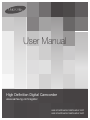 1
1
-
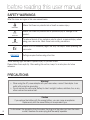 2
2
-
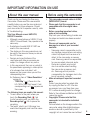 3
3
-
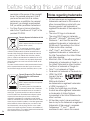 4
4
-
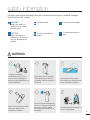 5
5
-
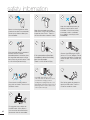 6
6
-
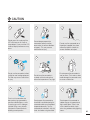 7
7
-
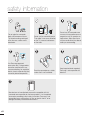 8
8
-
 9
9
-
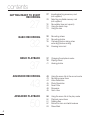 10
10
-
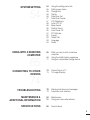 11
11
-
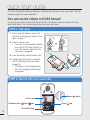 12
12
-
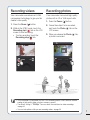 13
13
-
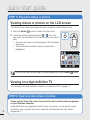 14
14
-
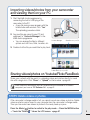 15
15
-
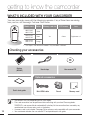 16
16
-
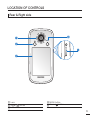 17
17
-
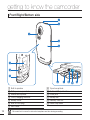 18
18
-
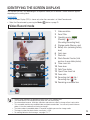 19
19
-
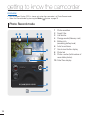 20
20
-
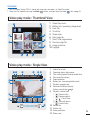 21
21
-
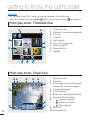 22
22
-
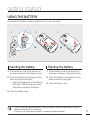 23
23
-
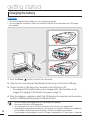 24
24
-
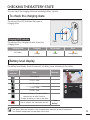 25
25
-
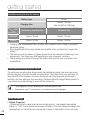 26
26
-
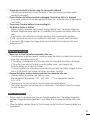 27
27
-
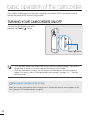 28
28
-
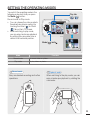 29
29
-
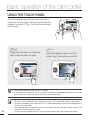 30
30
-
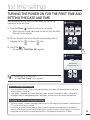 31
31
-
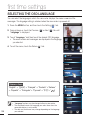 32
32
-
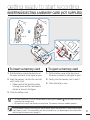 33
33
-
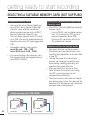 34
34
-
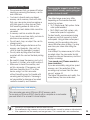 35
35
-
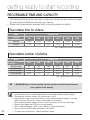 36
36
-
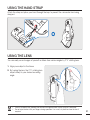 37
37
-
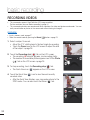 38
38
-
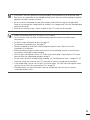 39
39
-
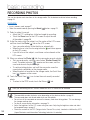 40
40
-
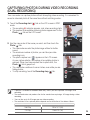 41
41
-
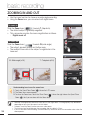 42
42
-
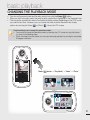 43
43
-
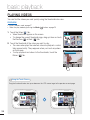 44
44
-
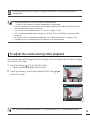 45
45
-
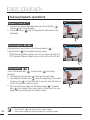 46
46
-
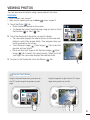 47
47
-
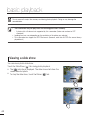 48
48
-
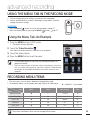 49
49
-
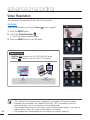 50
50
-
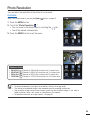 51
51
-
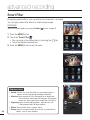 52
52
-
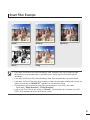 53
53
-
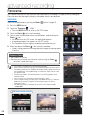 54
54
-
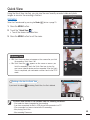 55
55
-
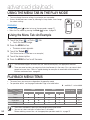 56
56
-
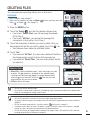 57
57
-
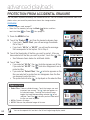 58
58
-
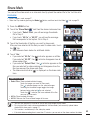 59
59
-
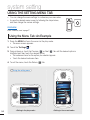 60
60
-
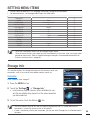 61
61
-
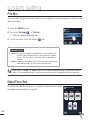 62
62
-
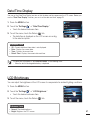 63
63
-
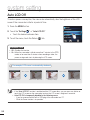 64
64
-
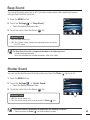 65
65
-
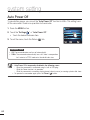 66
66
-
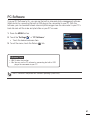 67
67
-
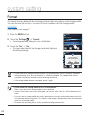 68
68
-
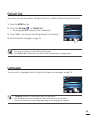 69
69
-
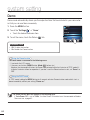 70
70
-
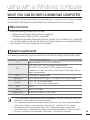 71
71
-
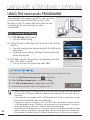 72
72
-
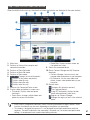 73
73
-
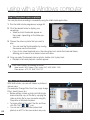 74
74
-
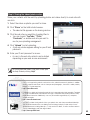 75
75
-
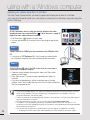 76
76
-
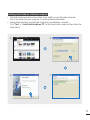 77
77
-
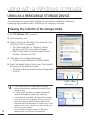 78
78
-
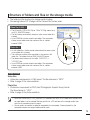 79
79
-
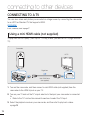 80
80
-
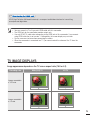 81
81
-
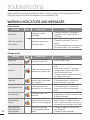 82
82
-
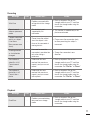 83
83
-
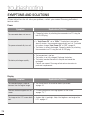 84
84
-
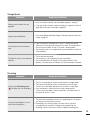 85
85
-
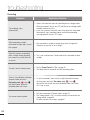 86
86
-
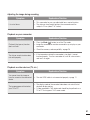 87
87
-
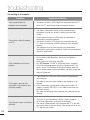 88
88
-
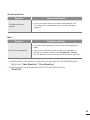 89
89
-
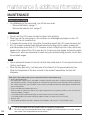 90
90
-
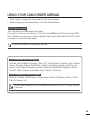 91
91
-
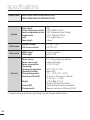 92
92
-
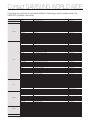 93
93
-
 94
94
Ask a question and I''ll find the answer in the document
Finding information in a document is now easier with AI
Related papers
-
Samsung HMX-U15BP Owner's manual
-
Samsung HMX-E10WN User manual
-
Samsung HMX-E10WN User manual
-
Samsung HMX-T10WD Owner's manual
-
Samsung HMX-U20RN User manual
-
Samsung HMX-M20SN User manual
-
Samsung HMX-M20SN User manual
-
Samsung HMX-M20SN User manual
-
Samsung HMX-T10ON User manual
-
Samsung HMX-M20SP User manual
Other documents
-
V7 VAMSDH16GCL10R-2E Datasheet
-
Cobra IP200 Owner's manual
-
Vivitar DVR 695HD User manual
-
Vivitar DVR 781HD User manual
-
Vivitar DVR 781HD User manual
-
Silvercrest SAK 4000 A1 Operation and Safety Notes
-
V7 VAMSDH32GCL10R-2E Datasheet
-
Vivitar DVR-850 W User manual
-
Vivitar DVR-850 W User manual
-
AIPTEK iH3 Owner's manual