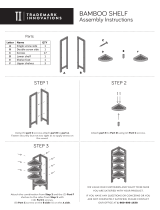Page is loading ...

Symantec NetBackup™ 5230
Appliance Hardware
Installation Guide
Release 2.6.1.2
21350324

Symantec NetBackup™ 5230 Appliance Hardware
Installation Guide
Documentation version: 2.6.1.2
PN: 21359324
Legal Notice
Copyright © 2015 Symantec Corporation. All rights reserved.
Symantec, the Symantec Logo, the Checkmark Logo and NetBackup are trademarks or
registered trademarks of Symantec Corporation or its affiliates in the U.S. and other
countries. Other names may be trademarks of their respective owners.
This Symantec product may contain third party software for which Symantec is required
to provide attribution to the third party (“Third Party Programs”). Some of the Third Party
Programs are available under open source or free software licenses. The License Agreement
accompanying the Software does not alter any rights or obligations you may have under
those open source or free software licenses. Please see the Third Party Legal Notice Appendix
to this Documentation or TPIP ReadMe File accompanying this Symantec product for more
information on the Third Party Programs.
The product described in this document is distributed under licenses restricting its use,
copying, distribution, and decompilation/reverse engineering. No part of this document
may be reproduced in any form by any means without prior written authorization of
Symantec Corporation and its licensors, if any.
THE DOCUMENTATION IS PROVIDED "AS IS" AND ALL EXPRESS OR IMPLIED CONDITIONS,
REPRESENTATIONS AND WARRANTIES, INCLUDING ANY IMPLIED WARRANTY OF
MERCHANTABILITY, FITNESS FOR A PARTICULAR PURPOSE OR NON-INFRINGEMENT,
ARE DISCLAIMED, EXCEPT TO THE EXTENT THAT SUCH DISCLAIMERS ARE HELD TO
BE LEGALLY INVALID. SYMANTEC CORPORATION SHALL NOT BE LIABLE FOR INCIDENTAL
OR CONSEQUENTIAL DAMAGES IN CONNECTION WITH THE FURNISHING,
PERFORMANCE, OR USE OF THIS DOCUMENTATION. THE INFORMATION CONTAINED
IN THIS DOCUMENTATION IS SUBJECT TO CHANGE WITHOUT NOTICE.
The Licensed Software and Documentation are deemed to be commercial computer software
as defined in FAR 12.212 and subject to restricted rights as defined in FAR Section 52.227-19
"Commercial Computer Software - Restricted Rights" and DFARS 227.7202, "Rights in
Commercial Computer Software or Commercial Computer Software Documentation", as
applicable, and any successor regulations. Any use, modification, reproduction release,
performance, display or disclosure of the Licensed Software and Documentation by the U.S.
Government shall be solely in accordance with the terms of this Agreement.

Technical Support ............................................................................................... 4
Chapter 1 Introduction ........................................................................... 9
Product overview ........................................................................... 9
Appliance front panel ..................................................................... 9
Appliance rear panel ..................................................................... 11
PCIe riser assemblies and slot numbers ............................................ 12
About IPMI configuration .............................................................. 13
Product documentation ................................................................. 14
Chapter 2 Installation requirements .................................................. 17
Power supply overview .................................................................. 17
Electrical safety ........................................................................... 18
Heat dissipation ........................................................................... 18
Environmental checklist ................................................................ 19
Prerequisites for IPMI configuration ................................................ 20
Chapter 3 Preparing for hardware installation ................................ 23
Tools ......................................................................................... 23
About hardware installation ........................................................... 24
Environmental specifications ......................................................... 25
ESD-preventive measures .............................................................. 26
Ensuring rack readiness ................................................................ 26
Checking the shipping packages ..................................................... 27
Chapter 4 Installing hardware into racks .......................................... 29
Precautions - heavy equipment ....................................................... 29
Removing the protective film from the storage shelf ........................... 30
Installing the Symantec Storage Shelf guide rails ............................... 31
Installing the Symantec Storage Shelf into a rack ............................... 33
Installing the NetBackup appliance guide rails .................................. 33
Installing the NetBackup appliance into a rack .................................. 35
Contents

Chapter 5 Cable connections ............................................................... 37
About the cables .......................................................................... 37
Connecting the VGA cable ............................................................. 38
Connecting the network cables ....................................................... 38
Connecting the appliance to one or more storage shelves .................... 39
Connecting the small form-factor pluggable (SFP+) transceivers ........... 41
Connecting the power cables .......................................................... 42
Chapter 6 Verifying the operation of the appliance and
configuring IPMI ............................................................ 43
Hardware verification and turning on the NetBackup 5230 appliance
and storage shelf .................................................................... 43
Turning on the storage shelves ....................................................... 44
Turning on the appliance .............................................................. 44
Configuring the IPMI from the NetBackup Appliance Shell
Menu ................................................................................... 46
Accessing and using the Symantec Remote Management
interface ............................................................................... 48
Appendix A Adding storage shelves ...................................................... 51
About adding an additional Symantec Storage Shelf to an operational
NetBackup 52xx appliance ....................................................... 51
Installing and connecting an additional Symantec Storage Shelf to
an operational NetBackup 52xx appliance ................................... 52
Adding the disk space of additional Symantec Storage Shelf units to
an operational NetBackup 52xx appliance from the NetBackup
Appliance Web Console ........................................................... 54
Adding the disk space of additional Symantec Storage Shelf units to
an operational NetBackup 52xx appliance from the NetBackup
Appliance Shell Menu ............................................................. 56
Index .................................................................................................................... 59
Contents8

Introduction
This chapter includes the following topics:
■ Product overview
■ Appliance front panel
■ Appliance rear panel
■ PCIe riser assemblies and slot numbers
■ About IPMI configuration
■ Product documentation
Product overview
An option to use eight 3-TB storage disks in the appliance provides 14 TB of storage
without a storage shelf.
Up to four storage shelves can be added to increase the storage capacity to 158-TB
including the appliance.
Appliance front panel
Up to four storage shelves can be used with one NetBackup 5230 Appliance.
1
Chapter

Table 1-1
DescriptionNumber
AC power button with integrated LED (executes a shutdown before turning off
power)
1
Hard drive activity LED2
System ID button with integrated LED3
System cold reset button (turns off power instantly)4
NIC4/eth3 activity LED (on when linked; flashes when in use at the rate of speed)5
NIC3/eth2 activity LED (on when linked; flashes when in use at the rate of speed)6
NMI button (This button triggers a nonmaskable interrupt. All server data is lost.)7
NIC1/eth0 activity LED (on when linked; flashes when in use at the rate of speed)8
NIC2/eth1 activity LED (on when linked; flashes when in use at the rate of speed)9
System status LED (green when status is good; amber when faults have occurred)10
Each hard disk drive has two LEDs which give the drive status, as shown in the
following diagram.
The following table describes the LEDs in the disk drives.
Introduction
Appliance front panel
10

Table 1-2
Disk drive module LEDs
IndicationColorDescriptionNumber
No faults
Disk fault
RAID rebuild is in progress.
Not lit
Solid amber
Blinking amber
Status LED1
The disk has spun down.
No disk activity.
The disk spins up.
Commands are processed.
Not lit
Solid green
Blinking green
Blinking green
occasionally
Activity LED2
See “Appliance rear panel” on page 11.
Appliance rear panel
The NetBackup Appliance rear panel provides access to the communication ports,
PCIe add-in cards, and the hot-swappable power supplies. The add-in cards are
installed at the factory before the appliance ships.
11Introduction
Appliance rear panel

Table 1-3
FunctionNumber
Power Supply Modules #1, #21, 2
DB-15 VGA connector7
RJ45 Serial-A port (reserved)8
USB connectors9
10
NIC5/eth4 and NIC6/eth5, left to right: 10Gb network connectors for public
networks
11
12
Serial-B port (reserved)13
NetBackup 5230 appliances ship with grounding studs in case your lab
environment has such a requirement. The studs are located on the rear panel of
the appliance. You can use standard grounding practices to connect grounding
wires to the studs.
PCIe riser assemblies and slot numbers
Each appliance contains two PCIe riser assemblies. Each riser assembly can hold
three PCIe add-in cards. The riser numbers and slot numbers determine which
slot a card can occupy. The following diagram shows the PCIe risers as R2 and R1.
In the R2 riser the PCIe slots are numbered from 1 to 3, from the bottom to the
top of the riser. In the R1 riser the PCIe slots are numbered from 4 to 6, from the
bottom to the top of the riser.
Introduction
PCIe riser assemblies and slot numbers
12

Figure 1-1
Appliance PCI risers and slot numbers
Riser 2
Riser 1
Slot 1
Slot 2
Slot 3
Slot 4
Slot 5
Slot 6
About IPMI configuration
The Intelligent Platform Management Interface (or IPMI) provides management
and monitoring capabilities independently of the host system's CPU, firmware,
and operating system. You can configure the IPMI sub-system for your appliances.
The IPMI sub-system can be connected by using the remote management port,
located on the rear panel of the appliance.
The following figure shows the remote management port (or the IPMI port) on
the rear panel of a 5230 appliance:
IPMI
port
The IPMI is beneficial after an unexpected power outage shuts down the connected
system. In case the appliance is not accessible after the power is restored, you can
use a laptop or desktop computer to access the appliance remotely by using a
network connection to the hardware rather than to an operating system or login
shell. This enables you to control and monitor the appliance even if it is powered
down, unresponsive, or without any operating system.
The following diagram illustrates how IPMI works:
13Introduction
About IPMI configuration

How does IPMI work?
When an appliance is powered
off or cannot be accessed
using the network interface
NetBackup Appliance
Remote
Management
Port
Out of band management using IPMI
Remote Management Console
Some of the main uses of IPMI are the following:
■ Manage an appliance that is powered off or unresponsive. Using the IPMI, you
can power on, power off, or restart the appliance from a remote location.
■ Provides out-of-band management and help manage situations where local
physical access to the appliance is not possible or preferred like branch offices
and remote data center.
■ In case the appliance is not accessible using regular network interfaces, you
can access the NetBackup Appliance Shell Menu remotely using IPMI.
Note: Only the NetBackup Appliance Shell Menu can be accessed by using the
IPMI interface. The NetBackup Appliance Web Console cannot be accessed by
using the IPMI interface.
■ Reimage the appliance from the IPMI interface by using ISO redirection.
■ Monitor hardware health of the appliance from a remote location.
■ Avoid messy cabling and hardware like keyboard, monitor, and mouse (KVM)
solutions.
Product documentation
This document is available to customers and end-users.
The following tables describe the hardware and software documents that are
available.
Introduction
Product documentation
14

Table 1-4
NetBackup Appliance and Symantec Storage Shelf hardware-related
documentation
DescriptionDocument
Describes all aspects of the appliance and the attached
storage shelf. Provides general safety, compliance, and
environmental information.
Product Description
Provides detailed safety information. Provides the
guidelines for routine monitoring and physical
maintenance of the appliance.
Safety and Maintenance Guide
Table 1-5
NetBackup Appliance and Symantec Storage Shelf software-related
documentation
DescriptionDocument
Provides information to set up the appliance in your
network and to create storage partitions.
Initial Configuration Guide
Describes the aspects of the NetBackup appliance
software, and how to implement a storage pool across
your company's network.
Administrator's Guide
Lists the important information for a specific software
release.
Release Notes
Contains the detailed information about the NetBackup
appliance shell commands.
Command Reference Guide
See “Product overview” on page 9.
15Introduction
Product documentation

Introduction
Product documentation
16

Installation requirements
This chapter includes the following topics:
■ Power supply overview
■ Electrical safety
■ Heat dissipation
■ Environmental checklist
■ Prerequisites for IPMI configuration
Power supply overview
The appliance and the Symantec Storage Shelf each have two power modules,
which connect to the main AC power source. Both modules, on both devices,
provide redundant power in case of failure.
Two power cords (one per appliance and storage shelf) are provided. Connect each
power cord to an independent AC power source.
This section describes the requirements of the appliance power supply. Before
installing the appliance, check whether the power supply satisfies the conditions
for proper running of the appliance.
If multiple appliances are to be installed on site, check whether the power
distribution in your equipment room satisfies the power requirements. You should
include the maximum input power and the quantity of devices in your planning.
2
Chapter

Table 2-1
Power values
Storage ShelfApplianceSubcomponent
580 W750 WMaximum power
consumption
100 V to 240 VAC voltage range
50 Hz to 60 Hz47 Hz to 63 HzAC frequency range
The appliance has two power modules that provide redundancy. When selecting
the installation site of the appliance and storage shelves, consider the following:
See “Power supply overview” on page 17.
See “Heat dissipation” on page 18.
See “Environmental checklist” on page 19.
Electrical safety
Use the following best practices to ensure that your environment has the correct
electrical setup.
■ Verify proper grounding for the main AC power supply.
■ Overcurrent and overload protection must be available for the entire system.
■ The circuits and the associated circuit breakers must provide enough power
and overload protection.
■ Separate the power supply from other large distribution loads or engines to
prevent possible damage to the appliance. Examples of systems that have a
large power draw include air-conditioners, elevators, or factory machines.
See “Power supply overview” on page 17.
Heat dissipation
This section describes heat dissipation requirements of the appliance and the
storage shelf. Before installing the devices, check whether the heat dissipation
on site satisfies the conditions for proper running of the device. For optimal
maintenance, ventilation, and heat dissipation, pay attention to the following
when installing the appliance and the storage shelf into the rack cabinet.
■ For proper ventilation, the rack cabinet should be at least 100 cm (4 ft) away
from surrounding walls and at least 120 cm (4 ft) away from any other
cabinet(s).
Installation requirements
Electrical safety
18

■ To keep a convective air flow between the cabinet and the equipment room,
ensure there are no obstructions on all sides of the cabinet.
The applince takes in air from the front panel and circulates the air through the
system. Fans discharge air from the rear of the appliance. Air flows from front to
rear. The optional bezel can be installed on the front panel without any reduction
in air movement.
Environmental checklist
The following table describes the environmental checklist that must be completed
before appliance installation.
Table 2-2
Environmental considerations
RequirementItem
The floor meets load-bearing requirements. Wiring troughs,
ladders, and holes are ready. All construction is complete.
Facility preparation
If the temperature in the room may exceed 35°C, install air
conditioners which can be restarted upon recovery from a
power failure. Do not let the air conditioner blow directly on
the devices.
Air conditioning
If the relative humidity is greater than 70%, a dehumidifying
device must be installed. Examples of such devices include an
air conditioner that provides a dehumidification function or
a special-purpose dehumidifier. Water penetration, dripping,
and condensation must all be prevented in the equipment
room.
Moisture proofing
If the temperature in the room is lower than the stated
minimum of 10°C, heating devices are required.
Heating
If the equipment room is located near a potential source of
dust or other particulate matter, a double aluminum alloy
window and an anti-theft fire door must be installed. The
devices must be separated from the door and a baffle must be
used to prevent dust pollution.
Dust proof
The equipment room must have a lightning protection device
such as lightning rod or lightning strip. The grounding of the
lightning protection device and the protective grounding of
the equipment room must share a grounding body.
Lightning strike protection
In addition, make sure that the following special requirements are met:
19Installation requirements
Environmental checklist

■ Before installation, check whether you need to submit a qualification certificate
of the installation company to the property management in charge of the
installation site.
■ Before transportation, ensure that the dimensions of the devices meet the
requirements of the transportation passages (such as elevators and
passageways).
During transportation of the devices, avoid collision with doors, walls, or other
structures. Do not touch the surface of components with dirty gloves.
See “Power supply overview” on page 17.
See “Electrical safety” on page 18.
See “Heat dissipation” on page 18.
Prerequisites for IPMI configuration
Verify the following configuration prerequisites:
■ Ensure that you have a dedicated network infrastructure. The remote
management port is 1 Gbps for NetBackup 5230 appliances.
■ The remote management port can auto-negotiate its link speed of up to 1 Gbps
for 5230 appliances.
Note: If the IPMI is connected to a managed switch port, Symantec recommends
configuring the switch port to auto-negotiation.
■ If a firewall exists between the appliance and the remote devices that manage
an appliance (like a laptop computer), open the following ports:
SSH22
HTTP80
SNMP162
HTTPS443
KVM623
RMM ISO/CD5120
RMM floppy5123
CD5124
Installation requirements
Prerequisites for IPMI configuration
20
/