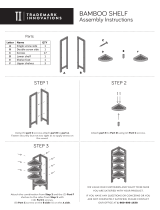Page is loading ...

Symantec NetBackup™ 5230
Appliance Hardware
Installation Guide
Release 2.6.1
21340446

Documentation version: Release 2.6.1
PN: 21340446
Legal Notice
Copyright © 2015 Symantec Corporation. All rights reserved.
Symantec, the Symantec Logo, the Checkmark Logo and NetBackup are trademarks or
registered trademarks of Symantec Corporation or its affiliates in the U.S. and other countries.
Other names may be trademarks of their respective owners.
This Symantec product may contain third party software for which Symantec is required to
provide attribution to the third party (“Third Party Programs”). Some of the Third Party Programs
are available under open source or free software licenses. The License Agreement
accompanying the Software does not alter any rights or obligations you may have under those
open source or free software licenses. Please see the Third Party Legal Notice Appendix to
this Documentation or TPIP ReadMe File accompanying this Symantec product for more
information on the Third Party Programs.
The product described in this document is distributed under licenses restricting its use, copying,
distribution, and decompilation/reverse engineering. No part of this document may be
reproduced in any form by any means without prior written authorization of Symantec
Corporation and its licensors, if any.
THE DOCUMENTATION IS PROVIDED "AS IS" AND ALL EXPRESS OR IMPLIED
CONDITIONS, REPRESENTATIONS AND WARRANTIES, INCLUDING ANY IMPLIED
WARRANTY OF MERCHANTABILITY, FITNESS FOR A PARTICULAR PURPOSE OR
NON-INFRINGEMENT, ARE DISCLAIMED, EXCEPT TO THE EXTENT THAT SUCH
DISCLAIMERS ARE HELD TO BE LEGALLY INVALID. SYMANTEC CORPORATION SHALL
NOT BE LIABLE FOR INCIDENTAL OR CONSEQUENTIAL DAMAGES IN CONNECTION
WITH THE FURNISHING, PERFORMANCE, OR USE OF THIS DOCUMENTATION. THE
INFORMATION CONTAINED IN THIS DOCUMENTATION IS SUBJECT TO CHANGE
WITHOUT NOTICE.
The Licensed Software and Documentation are deemed to be commercial computer software
as defined in FAR 12.212 and subject to restricted rights as defined in FAR Section 52.227-19
"Commercial Computer Software - Restricted Rights" and DFARS 227.7202, "Rights in
Commercial Computer Software or Commercial Computer Software Documentation", as
applicable, and any successor regulations. Any use, modification, reproduction release,
performance, display or disclosure of the Licensed Software and Documentation by the U.S.
Government shall be solely in accordance with the terms of this Agreement.

Technical Support
Symantec Technical Support maintains support centers globally. Technical Support’s
primary role is to respond to specific queries about product features and functionality.
The Technical Support group also creates content for our online Knowledge Base.
The Technical Support group works collaboratively with the other functional areas
within Symantec to answer your questions in a timely fashion. For example, the
Technical Support group works with Product Engineering and Symantec Security
Response to provide alerting services and virus definition updates.
Symantec’s support offerings include the following:
■ A range of support options that give you the flexibility to select the right amount
of service for any size organization
■ Telephone and/or Web-based support that provides rapid response and
up-to-the-minute information
■ Upgrade assurance that delivers software upgrades
■ Global support purchased on a regional business hours or 24 hours a day, 7
days a week basis
■ Premium service offerings that include Account Management Services
For information about Symantec’s support offerings, you can visit our Web site at
the following URL:
www.symantec.com/business/support/
All support services will be delivered in accordance with your support agreement
and the then-current enterprise technical support policy.
Contacting Technical Support
Customers with a current support agreement may access Technical Support
information at the following URL:
www.symantec.com/business/support/
Before contacting Technical Support, make sure you have satisfied the system
requirements that are listed in your product documentation. Also, you should be at
the computer on which the problem occurred, in case it is necessary to replicate
the problem.
When you contact Technical Support, please have the following information
available:
■ Product release level
■ Hardware information

■ Available memory, disk space, and NIC information
■ Operating system
■ Version and patch level
■ Network topology
■ Router, gateway, and IP address information
■ Problem description:
■ Error messages and log files
■ Troubleshooting that was performed before contacting Symantec
■ Recent software configuration changes and network changes
Licensing and registration
If your Symantec product requires registration or a license key, access our technical
support Web page at the following URL:
www.symantec.com/business/support/
Customer service
Customer service information is available at the following URL:
www.symantec.com/business/support/
Customer Service is available to assist with non-technical questions, such as the
following types of issues:
■ Questions regarding product licensing or serialization
■ Product registration updates, such as address or name changes
■ General product information (features, language availability, local dealers)
■ Latest information about product updates and upgrades
■ Information about upgrade assurance and support contracts
■ Information about the Symantec Buying Programs
■ Advice about Symantec's technical support options
■ Nontechnical presales questions
■ Issues that are related to CD-ROMs, DVDs, or manuals

Support agreement resources
If you want to contact Symantec regarding an existing support agreement, please
contact the support agreement administration team for your region as follows:
[email protected]Asia-Pacific and Japan
[email protected]Europe, Middle-East, and Africa
[email protected]North America and Latin America

Technical Support ............................................................................................... 4
Chapter 1 Introduction ........................................................................... 9
Product overview ........................................................................... 9
Appliance front panel .................................................................... 10
Appliance rear panel ..................................................................... 12
PCIe riser assemblies and slot numbers ............................................ 13
Storage shelf front panel ................................................................ 14
Storage shelf rear panel ................................................................. 15
About IPMI configuration ................................................................ 17
Product documentation .................................................................. 18
Chapter 2 Installation requirements .................................................. 20
Power supply overview .................................................................. 20
Electrical safety ............................................................................ 21
Heat dissipation ........................................................................... 21
Environmental checklist ................................................................. 22
Prerequisites for IPMI configuration .................................................. 23
Chapter 3 Preparing for hardware installation ................................ 25
Tools .......................................................................................... 25
About hardware installation ............................................................ 26
Environmental specifications ........................................................... 27
ESD-preventive measures .............................................................. 28
Ensuring rack readiness ................................................................ 28
Checking the shipping packages ..................................................... 29
Chapter 4 Installing hardware into racks .......................................... 31
Precautions - heavy equipment ....................................................... 31
Removing the protective film from the storage shelf ............................. 32
Installing the Symantec Storage Shelf guide rails ................................ 33
Installing the Symantec Storage Shelf into a rack ................................ 35
Installing the NetBackup appliance guide rails .................................... 35
Installing the NetBackup appliance into a rack .................................... 37
Contents

Chapter 5 Cable connections ............................................................... 39
About the cables .......................................................................... 39
Connecting the VGA cable ............................................................. 40
Connecting the network cables ........................................................ 40
Connecting the appliance to one or more storage shelves ..................... 41
Connecting the small form-factor pluggable (SFP+) transceivers ............ 42
Connecting the power cables .......................................................... 43
Chapter 6 Verifying the operation of the appliance and
configuring IPMI ............................................................ 44
Hardware verification and turning on the NetBackup 5230 appliance
and storage shelf .................................................................... 44
Turning on the storage shelves ....................................................... 45
Turning on the appliance ............................................................... 46
Configuring the IPMI from the NetBackup Appliance Shell Menu ............ 48
Accessing and using the Symantec Remote Management
interface ............................................................................... 50
Appendix A Hardware Checklists ........................................................... 53
Rack front ................................................................................... 53
Rack rear .................................................................................... 53
Index .................................................................................................................... 55
8Contents

Introduction
This chapter includes the following topics:
■ Product overview
■ Appliance front panel
■ Appliance rear panel
■ PCIe riser assemblies and slot numbers
■ Storage shelf front panel
■ Storage shelf rear panel
■ About IPMI configuration
■ Product documentation
Product overview
Two disk drives in a RAID 1 configuration provide the operating system for the
appliance. These disk drives are located in slots 0 and 1 in the appliance front
panel.
The appliance also provides eight data and parity disk drives that vary in storage
capacity. These disk drives are located in slots 4 through 11 in the appliance front
panel. Refer to the Symantec NetBackup 5230 Appliance and Symantec Storage
Shelf Product Description for descriptions of the storage capacities that are available.
Configurations that include at least one Storage Shelf require a SAS RAID controller
card that is installed in a PCIe add-in slot in the appliance. The appliance also has
the Fibre Channel port cards that are installed in the PCIe slots for all configurations.
1
Chapter

Appliance front panel
The front panel of the appliance contains 12 hard disk drive slots and an LED panel.
Every NetBackup 5230 appliance contains 12 disk slots. They are numbered from
0 to 11, starting at the lower left-hand corner. The appliance has two SAS disks
that are installed in slots 0 and 1, which are used for the operating system and
mirrored RAID1 support. These two active system disks allow one of the disks to
be swapped out while the appliance is running.
Eight storage disks are installed in slots four through 11. The hot spare is in slot
11, in the top right-hand corner of the appliance.
The system disk drives are circled in red. The storage disk drives are circled in
yellow.
The NetBackup 5230 may not require a Symantec Storage Shelf to provide storage.
The standard appliance contains 1-TB storage disks which provide 4-TB of formatted
storage capacity. It is also possible to purchase 3-TB storage disks which provide
14-TB of available storage capacity. If additional storage is needed Symantec
Storage Shelves can be added.
A small panel is attached to the right side of the appliance. The panel contains
system LEDs and operations buttons. The LEDs provide information about the
functionality of the appliance. The details are provided in Table 1-1.
Table 1-1
NetBackup Appliance front panel controls and features
DescriptionNumber
AC power button with integrated LED (executes a shutdown before turning off
power)
1
10Introduction
Appliance front panel

Table 1-1
NetBackup Appliance front panel controls and features (continued)
DescriptionNumber
Hard drive activity LED2
System ID button with integrated LED3
System cold reset button (turns off power instantly)4
NIC4/eth3 activity LED (on when linked; flashes when in use at the rate of speed)5
NIC3/eth2 activity LED (on when linked; flashes when in use at the rate of speed)6
NMI button (This button triggers a nonmaskable interrupt. All server data is lost.)7
NIC1/eth0 activity LED (on when linked; flashes when in use at the rate of speed)8
NIC2/eth1 activity LED (on when linked; flashes when in use at the rate of speed)9
System status LED (green when status is good; amber when faults have occurred)10
Each hard disk drive has two LEDs which give the drive status, as shown in the
following diagram.
The following table describes the LEDs in the disk drives.
Table 1-2
Disk drive module LEDs
IndicationColorDescriptionNumber
No faults
Disk fault
RAID rebuild is in
progress.
Not lit
Solid amber
Blinking amber
Status LED1
11Introduction
Appliance front panel

Table 1-2
Disk drive module LEDs (continued)
IndicationColorDescriptionNumber
The disk has spun
down.
No disk activity.
The disk spins up.
Commands are
processed.
Not lit Solid green
Blinking green
Blinking green
occasionally
Activity LED2
On the left side of the front panel, a black tag can be pulled out to display the serial
number of the appliance.
See “Appliance rear panel” on page 12.
Appliance rear panel
The NetBackup Appliance rear panel provides access to the communication ports,
PCIe add-in cards, and the hot-swappable power supplies. The add-in cards are
installed at the factory before the appliance ships.
12Introduction
Appliance rear panel

Table 1-3
NetBackup Appliance rear panel
FunctionNumber
Power Supply Modules #1, #21, 2
Starting with NetBackup Appliance release 2.6.0.2, the eth0/NIC1 port can
be configured and used in your network for backup jobs. If you decide to
use this port for backups, you must configure the remote management (IPMI)
port to access the appliance.
3
NIC2/eth1, NIC3/eth2, and NIC4/eth3 are used for public networks. All three
ports are 1Gb connectors.
4, 5, 6
DB-15 VGA connector7
RJ45 Serial-A port (reserved)8
USB connectors9
Remote management (IPMI) port10
NIC5/eth4 and NIC6/eth5, left to right: 10Gb network connectors for public
networks
11
PCIe add-in adapter slots (for SAS RAID Controller, Fibre Channel, and
10Gb Ethernet cards)
12
Serial-B port (reserved)13
See “Storage shelf front panel” on page 14.
PCIe riser assemblies and slot numbers
Each appliance contains two PCIe riser assemblies. Each riser assembly can hold
three PCIe add-in cards. The riser numbers and slot numbers determine which slot
a card can occupy. The following diagram shows the PCIe risers as R2 and R1. In
the R2 riser the PCIe slots are numbered from 1 to 3, from the bottom to the top of
the riser. In the R1 riser the PCIe slots are numbered from 4 to 6, from the bottom
to the top of the riser.
13Introduction
PCIe riser assemblies and slot numbers

Figure 1-1
Appliance PCI risers and slot numbers
Riser 2
Riser 1
Slot 1
Slot 2
Slot 3
Slot 4
Slot 5
Slot 6
See “Storage shelf front panel” on page 14.
Storage shelf front panel
The Symantec Storage Shelf front panel contains 16 disk drives that are configured
in a RAID 6 array.
Each of the 16 drives slot contains a drive bay, a drive release button, and two
LEDs. The bay houses the disk drive module which includes the disk drive and a
carrier. The release button lets you remove the drive from the storage shelf. The
LEDs provide status and activity information about each drive.
The storage shelf front panel includes two sets of three LEDs embedded in the
handle on the right side of the shelf. These LEDs provide information about the
overall storage system and about the system components.
Table 1-4
Symantec Storage Shelf disk drive LED status indicators (1)
DescriptionStateLED name
Normal operation
Abnormal or no operation
Green
Amber
Disk status
Normal operation
Abnormal or no operation
Green
Amber
Power/activity
14Introduction
Storage shelf front panel

Table 1-5
Symantec Storage Shelf system LED status indicators (2)
DescriptionStateLED name
Off
On
Not lit
Solid green
Power
Off
On
One power supply offline
Both power supplies offline
Not lit
Solid green
Amber
Red
Global enclosure
status
N/AN/AReserved
No activity
Activity
Not lit
Flashes green
I/O Module 1 activity
No activity
Activity
Not lit
Flashes green
I/O Module 2 activity
System off
Normal operation
Not lit
Flashes green
Heartbeat
The 16 disk drives in the storage shelf are labeled as shown. The drive in slot 16
is the hot spare.
See “Storage shelf rear panel” on page 15.
Storage shelf rear panel
The rear panel of the Symantec Storage Shelf contains two I/O modules and two
power supplies. The I/O modules make the storage capacity in the storage shelf
available to the RAID controller in the NetBackup Appliance. This section provides
information about the rear panel of the storage shelf.
15Introduction
Storage shelf rear panel

Table 1-6
Storage Shelf rear panel
DetailsElementNumber
Not lit - no link available
Solid green - link available
Flashes green - activity
Red - power supply failure
SAS_IN port LED1
Connected to the NetBackup ApplianceSAS_IN port2
Connected to a second storage shelf, if usedSAS_OUT port3
Not lit - no link available
Solid green - link available
Flashes green - activity
Red - power supply failure
SAS_OUT port LED4
Not lit - off
Solid green - ready
Flashes green - N/A
Red - starting up
I/O module LED5
Not lit - power is not detected
Solid green - power is ok
Flashes green - power supply is not turned on
Red - power cannot be turned on
Power supply LED6
16Introduction
Storage shelf rear panel

Note: When the Symantec Storage Shelf starts, the primary I/O module (on the left
side of the rear panel) starts first. Its LED turns green a few seconds after the start.
The LED of the secondary I/O module (on the right of the rear panel) starts after
the primary module is operational.
About IPMI configuration
The Intelligent Platform Management Interface (or IPMI) provides management and
monitoring capabilities independently of the host system's CPU, firmware, and
operating system. You can configure the IPMI sub-system for your appliances. The
IPMI sub-system can be connected by using the remote management port, located
on the rear panel of the appliance.
The following figure shows the remote management port (or the IPMI port) on the
rear panel of a 5230 appliance:
IPMI
port
The IPMI is beneficial after an unexpected power outage shuts down the connected
system. In case the appliance is not accessible after the power is restored, you can
use a laptop or desktop computer to access the appliance remotely by using a
network connection to the hardware rather than to an operating system or login
shell. This enables you to control and monitor the appliance even if it is powered
down, unresponsive, or without any operating system.
The following diagram illustrates how IPMI works:
17Introduction
About IPMI configuration

How does IPMI work?
When an appliance is powered
off or cannot be accessed
using the network interface
Symantec NetBackup
Appliance
Remote
Management
Port
Out of band management using IPMI
Remote Management Console
Some of the main uses of IPMI are the following:
■ Manage an appliance that is powered off or unresponsive. Using the IPMI, you
can power on, power off, or restart the appliance from a remote location.
■ Provides out-of-band management and help manage situations where local
physical access to the appliance is not possible or preferred like branch offices
and remote data center.
■ In case the appliance is not accessible using regular network interfaces, you
can access the NetBackup Appliance Shell Menu remotely using IPMI.
Note: Only the NetBackup Appliance Shell Menu can be accessed by using the
IPMI interface. The NetBackup Appliance Web Console cannot be accessed
by using the IPMI interface.
■ Reimage the appliance from the IPMI interface by using ISO redirection.
■ Monitor hardware health of the appliance from a remote location.
■ Avoid messy cabling and hardware like keyboard, monitor, and mouse (KVM)
solutions.
Product documentation
This document is available to customers and end users.
18Introduction
Product documentation

Table 1-7 and Table 1-8 list documents for the NetBackup 5230 Appliance and the
Symantec Storage Shelf.
Table 1-7
NetBackup Appliance and Symantec Storage Shelf hardware-related
documentation
DescriptionDocument
Describes all aspects of the appliance and the attached
storage shelf. Provides general safety, compliance, and
environmental information.
Symantec NetBackup 5230
Appliance and Symantec Storage
Shelf Product Description
Provides detailed safety information. Provides the
guidelines for routine monitoring and physical
maintenance of the appliance.
NetBackup 5230 Appliance and
Symantec Storage Shelf Safety
and Maintenance Guide
Table 1-8
NetBackup Appliance and Symantec Storage Shelf software-related
documentation
DescriptionDocument
Provides information to set up the appliance in your
network and to create storage partitions.
Symantec NetBackup 5230 Initial
Configuration Guide
Describes the aspects of the NetBackup appliance
software, and how to implement a storage pool across
your company's network.
Symantec NetBackup Appliance
Administrator's Guide
Lists the important information for a specific software
release.
Symantec NetBackup Appliance
Release Notes
Contains the detailed information about the NetBackup
appliance shell commands.
Symantec NetBackup Appliance
Command Reference Guide
Refer to http://www.symantec.com/docs/DOC2792 to obtain NetBackup Appliance
documentation.
See “Product overview” on page 9.
19Introduction
Product documentation

Installation requirements
This chapter includes the following topics:
■ Power supply overview
■ Electrical safety
■ Heat dissipation
■ Environmental checklist
■ Prerequisites for IPMI configuration
Power supply overview
The appliance and the Symantec Storage Shelf each have two power modules,
which connect to the main AC power source. Both modules, on both devices, provide
redundant power in case of failure.
Two power cords (one per appliance and storage shelf) are provided. Connect each
power cord to an independent AC power source.
This section describes the requirements of the appliance power supply. Before
installing the appliance, check whether the power supply satisfies the conditions
for proper running of the appliance.
If multiple appliances are to be installed on site, check whether the power distribution
in your equipment room satisfies the power requirements. You should include the
maximum input power and the quantity of devices in your planning.
2
Chapter
/