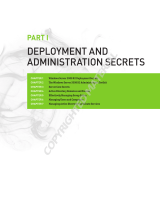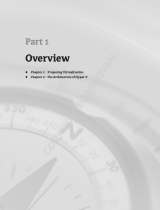Page is loading ...

CML1009
Best Practices
Dell EMC SC Series: Microsoft Hyper-V Best
Practices
Abstract
This document provides best practices for configuring Microsoft® Hyper-V® to
perform optimally with Dell EMC™ SC Series storage.
June 2019

Revisions
2 Dell EMC SC Series: Microsoft Hyper-V Best Practices | CML1009
Revisions
Date
Description
June 2009
Initial release
August 2009
Updated for Windows Server 2008 R2
September 2011
Updated for Windows Server 2008 R2 SP1 and SCOS 5.5
October 2012
Updated for Windows Server 2012, Enterprise Manager 6.2, and SCOS 6.2
December 2012
Added support for virtual Fibre Channel with SCOS 6.3 and Enterprise Manager 6.3
October 2013
Updated for Windows Server 2012 R2; applied new document template
October 2016
Updated for Windows Server 2016
June 2019
Updated for Windows Server 2019; applied new document template
Acknowledgements
Author: Marty Glaser
The information in this publication is provided “as is.” Dell Inc. makes no representations or warranties of any kind with respect to the information in this
publication, and specifically disclaims implied warranties of merchantability or fitness for a particular purpose.
Use, copying, and distribution of any software described in this publication requires an applicable software license.
Copyright © 2009–2019 Dell Inc. or its subsidiaries. All Rights Reserved. Dell, EMC, Dell EMC and other trademarks are trademarks of Dell Inc. or its
subsidiaries. Other trademarks may be trademarks of their respective owners. [6/10/2019] [Best Practices] [CML1009]

Table of contents
3 Dell EMC SC Series: Microsoft Hyper-V Best Practices | CML1009
Table of contents
Revisions............................................................................................................................................................................. 2
Acknowledgements ............................................................................................................................................................. 2
Table of contents ................................................................................................................................................................ 3
Executive summary ............................................................................................................................................................. 5
1 Introduction ................................................................................................................................................................... 6
1.1 SC Series ............................................................................................................................................................ 6
1.2 Microsoft Server Hyper-V ................................................................................................................................... 6
1.3 Supported versions ............................................................................................................................................. 7
1.4 Best practices overview ...................................................................................................................................... 8
1.5 General best practices for Hyper-V .................................................................................................................... 8
2 Optimize Hyper-V for SC Series................................................................................................................................... 9
2.1 Hyper-V integration services .............................................................................................................................. 9
2.2 Hyper-V guest VM generations ........................................................................................................................ 11
2.2.1 Convert VMs to a newer generation ................................................................................................................. 12
2.3 Virtual hard disks .............................................................................................................................................. 13
2.3.1 Virtual hard disk format ..................................................................................................................................... 13
2.3.2 Virtual hard disk type ........................................................................................................................................ 14
2.3.3 Virtual hard disks and thin provisioning with SC Series storage ...................................................................... 16
2.3.4 Overprovisioning with dynamic virtual hard disks ............................................................................................. 17
2.4 Present SC Series storage to Hyper-V ............................................................................................................. 17
2.5 Transport options .............................................................................................................................................. 18
2.5.1 SC Series and front-end SAS support for Hyper-V .......................................................................................... 18
2.5.2 Multiple transports ............................................................................................................................................ 18
2.6 MPIO best practices ......................................................................................................................................... 19
2.7 Guest VMs and in-guest iSCSI and virtual Fibre Channel disks ...................................................................... 19
2.8 Guest VMs and direct attached storage ........................................................................................................... 20
2.9 Guest VMs and pass-through disks.................................................................................................................. 21
2.10 SC Series arrays and cluster server objects .................................................................................................... 22
2.11 SC Series LUN limits for larger Hyper-V clusters ............................................................................................. 23
2.12 Volume design considerations for SC Series ................................................................................................... 24
2.13 Offloaded data transfer ..................................................................................................................................... 24
2.14 Disable automount ............................................................................................................................................ 25
2.15 Placement of page files .................................................................................................................................... 25
2.16 Placement of Active Directory domain controllers ............................................................................................ 26

Table of contents
4 Dell EMC SC Series: Microsoft Hyper-V Best Practices | CML1009
2.17 SC Series data reduction and Hyper-V ............................................................................................................ 26
3 SC Series snapshots and Hyper-V ............................................................................................................................ 27
3.1 SC Series Replay Manager support for Hyper-V ............................................................................................. 27
3.2 Use SC Series snapshots to recover guest VMs ............................................................................................. 27
3.2.1 Recover a guest VM on a standalone Hyper-V host ........................................................................................ 28
3.2.2 Recover a guest VM on a cluster shared volume ............................................................................................. 29
3.3 Change a cluster shared volume disk ID with Diskpart .................................................................................... 29
3.4 Use SC Series snapshots to create a test environment ................................................................................... 31
3.5 Leverage SC Series to create gold images ...................................................................................................... 32
3.5.1 Gold images and preserving balanced SC Series controllers .......................................................................... 34
3.6 SC Series snapshots and Hyper-V VM migration ............................................................................................ 36
4 Data Progression and Hyper-V .................................................................................................................................. 37
4.1 Tuning Data Progression settings for Hyper-V ................................................................................................. 37
4.1.1 Data Progression with archival data ................................................................................................................. 38
4.1.2 Data copies and migrations .............................................................................................................................. 38
5 Disk space recovery with Hyper-V ............................................................................................................................. 40
5.1 SC Series support for Trim/Unmap with Hyper-V ............................................................................................. 40
5.2 Space recovery with 2008 R2 Hyper-V ............................................................................................................ 40
6 Boot-from-SAN for Hyper-V ........................................................................................................................................ 42
6.1 Configure Hyper-V hosts to boot-from-SAN ..................................................................................................... 42
7 PowerShell integration ............................................................................................................................................... 43
7.1 Importance of PowerShell ................................................................................................................................ 43
7.2 PowerShell automation with Hyper-V and SC Series....................................................................................... 43
7.3 Best practices for PowerShell ........................................................................................................................... 44
8 Business continuity with Hyper-V and SC Series ....................................................................................................... 45
8.1 Cost/risk analysis .............................................................................................................................................. 45
8.2 Disaster recovery and disaster avoidance ....................................................................................................... 46
8.3 Live Volume with Auto Failover for Microsoft ................................................................................................... 46
8.4 Replay Manager for Hyper-V ............................................................................................................................ 46
A Technical support and resources ............................................................................................................................... 48
A.1 Related resources............................................................................................................................................. 48

Executive summary
5 Dell EMC SC Series: Microsoft Hyper-V Best Practices | CML1009
Executive summary
Dell EMC™ SC Series storage provides a powerful and complete set of storage integrations, and
management and monitoring tools for Microsoft
®
Windows Server
®
environments. This document provides
best practice guidance for deploying and optimizing the Windows Server Hyper-V
®
role with SC Series arrays.
The documentation at Dell.com/support for specific SC Series arrays and SCOS versions serves as the
primary reference material for optimal configuration of SC Series for Windows Server and Hyper-V. These
resources include deployment guides, owner’s manuals, administrator’s guides, installation guides, and
release notes.
For SC Series best practices for Windows Server that are not specific to the Hyper-V role, see these best
practices guides: Dell EMC SC Series and Microsoft Windows Server and Dell EMC SC Series and Microsoft
MPIO.
See appendix A for additional resources including demo videos and reference architecture white papers in
support of application workloads running on SC Series storage and Hyper-V.
We welcome your feedback along with recommendations for improving this document. Send comments to
StorageSolutionsFee[email protected].

Introduction
6 Dell EMC SC Series: Microsoft Hyper-V Best Practices | CML1009
1 Introduction
Microsoft Windows Server Hyper-V and SC Series storage are feature-rich solutions that together present a
diverse range of configuration options to solve key business objectives such as storage capacity, workload
optimization, performance, and resiliency.
1.1 SC Series
The SC Series family includes midrange storage appliances with many robust features including true flash
optimization, thin provisioning, data optimization, data reduction (deduplication and compression), automated
sub-LUN tiering, sub-disk RAID levels, synchronous replication with automatic failover, and intelligent read
and write data placement.
SC Series storage is designed with redundancies to avoid downtime for events such as component failures,
maintenance, upgrades, and expansion. SC Series arrays provide an efficient scalable platform for the
ultimate experience in performance, adaptability, and efficiency.
Front and rear view of the SC7020F all-flash array
In addition to raw capacity and I/O performance, other important factors such as monitoring, reporting,
trending, data protection (backups, snapshots, and replication) and the ability to recover in case of a disaster
are equally important. SC Series storage is well suited to provide a solid, proven storage solution for Hyper-V
environments to meet all these business needs.
SC Series arrays support storage area network (SAN) configurations when equipped with Fibre Channel (FC)
or iSCSI front-end ports. SC Series arrays also support direct-attached storage (DAS) configurations when
select models are equipped from the factory with SAS front-end ports. For more information about SC Series
DAS configuration support for Hyper-V, see the guide: Dell EMC SC Series Storage with SAS Front-end
Support for Microsoft Hyper-V.
To learn more about specific SC Series arrays and features, visit the Dell EMC SC Series storage solutions
website.
1.2 Microsoft Server Hyper-V
The Windows Server platform leverages the Hyper-V role to provide virtualization technology. Hyper-V is one
of many optional roles offered with Windows Server and is installed using the Add Roles and Features
wizard in Server Manager or with PowerShell
®
. The Hyper-V role is not installed by default.

Introduction
7 Dell EMC SC Series: Microsoft Hyper-V Best Practices | CML1009
Install the Hyper-V role with the Add Roles and Features Wizard
Initially offered with Windows Server 2008, Hyper-V has matured with each release to include many new
features and enhancements. It has evolved to become a mature, robust, proven virtualization platform. In
simplest terms, it is a layer of software that presents physical host server hardware resources in an optimized
and virtualized manner to guest virtual machines (VMs) and their workloads. Hyper-V hosts (referred to as
nodes when clustered) greatly enhance utilization of physical hardware (such as processors, memory, NICs,
and power) by allowing many VMs to share these resources at the same time.
Hyper-V Manager and related management tools such as Failover Cluster Manager, Microsoft System Center
Virtual Machine Manager (SCVMM), Windows Admin Center (WAC), and PowerShell, offer administrators
great control and flexibility for managing host and VM resources.
For more information about Hyper-V features that are not specific to storage, see the Microsoft Virtualization
Documentation library.
1.3 Supported versions
SC Series storage has supported Hyper-V since the release of Windows Server 2008. Depending on your
version of SCOS, Windows Server 2008 R2 Hyper-V and newer is supported. With the release of SCOS 7.4,
support for Hyper-V with SC Series is extended to Windows Server 2019 and Windows Server 2019 Hyper-V.
Note: Not all versions of Windows Server Hyper-V are supported with all SCOS versions. Consult your SCOS
documentation to confirm version support.
Note: Microsoft has announced that extended support for Windows Server 2008 R2 will end in January 2020.
Customers running Windows Server 2008 R2 Hyper-V should plan to migrate to a newer version before
Microsoft extended support ends.

Introduction
8 Dell EMC SC Series: Microsoft Hyper-V Best Practices | CML1009
1.4 Best practices overview
Best practices are derived from the collective wisdom and experience of developers and end users over time,
and this knowledge is built into the design of next-generation products. With mature technologies such as
Hyper-V and Dell EMC storage arrays, default configurations typically incorporate best practices.
As a result, tuning is often unnecessary (and therefore discouraged) unless a specific design, situation, or
workload is known to benefit from a different configuration. One of the purposes of a best-practices document
is to call attention to situations where default settings or configurations may not be optimal.
Some common best practice objectives include the following:
• Minimize complexity and administrative overhead
• Optimize performance
• Maximize security
• Ensure resiliency and recoverability
• Ensure a scalable design that can grow with the business
• Maximize return on investment over the life of the hardware
It is important to remember that best practices are baselines that may not be ideal for every environment.
Some notable exceptions include the following:
• Legacy systems that are performing well and have not reached their life expectancy may not adhere
to current best practices. Dell EMC recommends upgrading to the latest technologies and adopting
current best practices at key opportunities such as upgrading or replacing infrastructure.
• A test or development environment that is not business critical may use a less-resilient design or
lower-tier hardware to reduce cost and complexity.
Note: Following the best practices in this document is strongly recommended by Dell EMC. However, some
recommendations may not apply to all environments. If questions arise, contact your Dell EMC
representative.
1.5 General best practices for Hyper-V
There are many general best practices for Hyper-V not specific to storage that are not discussed in detail in
this document. See resources such as the Microsoft Documentation Library for guidance on general Hyper-V
best practices.
Common best practices tuning steps for Hyper-V include the following:
• Minimize or disable unnecessary hardware devices and services to free up host CPU cycles that can
be used by other VMs (this also helps to reduce power consumption).
• Schedule tasks such as periodic maintenance, backups, malware scans, and patching to run after
hours, and stagger start times when such operations overlap and are CPU or I/O intensive.
• Tune application workloads to reduce or eliminate unnecessary processes or activity.
• Leverage Microsoft PowerShell or other scripting tools to automate step-intensive repeatable tasks to
ensure consistency and avoid mistakes due to human error. This can also reduce administration time.

Optimize Hyper-V for SC Series
9 Dell EMC SC Series: Microsoft Hyper-V Best Practices | CML1009
2 Optimize Hyper-V for SC Series
SC Series storage is an excellent choice for external storage for stand-alone or clustered Windows Servers
including servers configured with the Hyper-V role. Core SC Series features such as thin provisioning, Data
Progression, data reduction, snapshots (Replays), and replication work seamlessly in the background
regardless of the platform or OS. In most cases, the default settings for these features are optimal for
Windows Server and Hyper-V. This document will point out additional configuration or tuning steps needed to
enhance performance, utilization or up-time.
2.1 Hyper-V integration services
Guest integration services are a package of virtualization-aware drivers that are installed on a guest VM to
optimize the guest VM virtual hardware for interaction with the physical host hardware and storage. Installing
these drivers is typically the first step for optimizing VM performance. If a VM is not performing as expected
(due to CPU, disk I/O, or network performance), verify that the VM integration services are current.
Installing and updating integration services is a commonly overlooked step to ensure overall stability and
optimal performance of guest VMs. Although newer Windows-based OSs and some enterprise-class Linux-
based OSs come with integration services out of the box, updates may still be required. New versions of
integration services may become available as the physical Hyper-V hosts are patched and updated.
With earlier versions of Hyper-V (2012 R2 and prior), during the configuration and deployment of a new VM,
the configuration process does not prompt the user to install or update integration services. In addition, the
process to install integration services with older versions of Hyper-V (2012 R2 and prior) is a bit obscure and
is explained in this section. With Windows Server 2016 and Windows Server 2019 Hyper-V, integration
services are updated automatically (in the case of Windows VMs) as a part of Windows Updates, requiring
less administration time to ensure Windows VMs stay current.
One common issue occurs when VMs are migrated from an older physical host or cluster to a newer host or
cluster (for example, from Windows Server 2008 R2 Hyper-V to Windows Server 2012/R2 Hyper-V). The
integration services do not get updated automatically, and degraded performance may be encountered as a
result. This may erroneously lead an administrator to suspect the storage array as the cause of the problem.

Optimize Hyper-V for SC Series
10 Dell EMC SC Series: Microsoft Hyper-V Best Practices | CML1009
Aside from performance problems, one of the key indications that integration services are outdated or not
present on a Windows VM is the presence of unknown devices in Device Manager for the VM as shown in
Figure 3.
Unknown devices listed for a guest VM indicates missing or outdated integration services
For versions of Hyper-V prior to 2016, use Hyper-V Manager to connect to a VM. Under the Action menu,
mount the Integration Services Setup Disk (an ISO file) as shown in Figure 4, and follow the prompts in the
guest VM console to complete the installation.
Note: Mounting the integration services ISO is not supported with Windows Server 2016 Hyper-V and newer
because with these versions, integration services are provided exclusively as part of Windows Updates.
Mount Integration Services Setup Disk

Optimize Hyper-V for SC Series
11 Dell EMC SC Series: Microsoft Hyper-V Best Practices | CML1009
To verify the version of integration services for a VM, click the Summary tab in Failover Cluster Manager.
Verify integration services version with Failover Cluster Manager
Verification can also be performed using PowerShell, as shown in the following example:
PS C:\Windows\system32> get-VM | Select-Object name, integrationservicesversion
Name IntegrationServicesVersion
---- -------------------------
MG-VM12a 6.3.9600.18080
MG-VM12b 6.3.9600.18080
MG-VM12c 6.3.9600.18080
MG-VM12d 6.3.9600.18080
2.2 Hyper-V guest VM generations
When Windows Server 2012 R2 Hyper-V was released, Microsoft designated all existing VMs as generation 1
to differentiate them from a new classification of VMs that could be created as generation 2. From the
perspective of SC Series storage, either generation of VM is supported. The best practices recommendation
from Microsoft and Dell EMC is to configure new guests as generation 2 if the workload supports it.
Generation 2 guests use Unified Extensible Firmware Interface (UEFI) when booting instead of a legacy
BIOS. UEFI provides better security and better interoperability between the OS and the hardware, which
offers improved virtual driver support and performance. In addition, one of the most significant changes with
generation 2 guests is the elimination of the dependency on virtual IDE for the boot disk. Generation 1 VMs

Optimize Hyper-V for SC Series
12 Dell EMC SC Series: Microsoft Hyper-V Best Practices | CML1009
require the boot disk to use a virtual IDE disk controller. Generation 2 guests instead use virtual SCSI
controllers for all disks. Virtual IDE is not a supported option with generation 2 VMs.
Specify a guest as generation 1 or generation 2
2.2.1 Convert VMs to a newer generation
The warning message in the wizard in Figure 6 indicates that the VM generation cannot be changed once a
VM has been created. However, third-party tools are available to convert VMs. Dell EMC does not endorse
any specific methods for converting VMs (use at your own risk).
Tip: Leverage SC Series snapshots to create a test environment for a production VM workload where VM
conversion can be attempted without affecting the production environment. See section 3 for more information
on snapshots.
The recommended method is to create a new generation 2 VM; migrate roles, features, workloads, and data;
and retire the generation 1 VM.

Optimize Hyper-V for SC Series
13 Dell EMC SC Series: Microsoft Hyper-V Best Practices | CML1009
2.3 Virtual hard disks
A virtual hard disk (VHD) is a set of data blocks that is stored as a regular Windows file on the host system.
VHD files end with a .vhd, .vhdx or .vhds extension depending on the type of VHD. All VHD formats are
supported with SC Series storage.
Virtual hard disk file (vhdx) on a cluster shared volume
2.3.1 Virtual hard disk format
There are three different kinds of virtual hard disk formats that are supported with either VM generation:
• VHD is supported with all Hyper-V versions, but is limited to a maximum size of 2,048 GB.
• VHDX is supported with Windows Server 2012 Hyper-V and newer. The VHDX format offers better
resiliency in the event of a power loss, better performance, and supports a maximum size of 64 TB.
VHD files can be converted to the VHDX format using tools such as Hyper-V Manager or PowerShell.
• VHDS (or VHD Set) is supported on Windows Server 2016 Hyper-V and newer. VHDS is for virtual
hard disks that are shared by two or more guest VMs in support of clustering (high-availability)
configurations.
Different formats available for virtual hard disks

Optimize Hyper-V for SC Series
14 Dell EMC SC Series: Microsoft Hyper-V Best Practices | CML1009
2.3.2 Virtual hard disk type
In addition to the format, a VHD can be designated as fixed, dynamically expanding, or differencing. Since SC
Series storage leverages thin provisioning, only the data that is written to a virtual hard disk, regardless of the
disk type, will consume space on the storage array. As a result, determining the best disk type is more a
function of workload requirements rather than how it will impact storage utilization on SC Series storage.
Select a virtual hard disk type
The dynamically expanding disk type will work well for most workloads. For workloads that generate very high
I/O, such as SQL Server databases, Microsoft recommends using the fixed size disk type.
As shown below, a fixed virtual hard disk consumes the full amount of space from the perspective of the host
server. For a dynamic virtual hard disk, the space consumed is equal to the amount of data on the virtual disk
(plus a little extra for metadata) and is therefore more space efficient from the perspective of the host. From
the perspective of the guest VM, either type of virtual hard disk will appear as a full 60 GB of available space.
Fixed and dynamic virtual hard disk comparison

Optimize Hyper-V for SC Series
15 Dell EMC SC Series: Microsoft Hyper-V Best Practices | CML1009
SC Series storage supports any of the VHD types. From the perspective of the host server, there are some
best practice performance and management considerations to keep in mind when choosing the right kind of
VHD type for your environment.
• Fixed-size VHDs:
- Recommended for workloads with a high level of disk activity, such as SQL Server
®
, Microsoft
Exchange, or OS page or swap files. For many workloads, the performance difference between
fixed and dynamic will be negligible.
- When formatted, they take up the full amount of space on the host server volume.
- They are less susceptible to fragmentation at the host level.
- Take longer to copy (for example, from one host server to another over the network) because the
file size is the same as the formatted size.
- With older versions of Hyper-V prior to 2012, provisioning of fixed VHDs may require significant
time due to lack of native Offloaded Data Transfer (ODX) support. With Windows Server 2012
and newer, coupled with SCOS 6.3 and newer, provisioning time for fixed virtual hard disks on
SC Series volumes is significantly reduced when ODX is supported and enabled.
• Dynamically expanding VHDs:
- Recommended for most workloads, except in cases of extremely high disk I/O.
- When initially formatted, they consume very little space on the host, and expand only as new data
is written to them by the guest VM or workload.
- As they expand, they require a small amount of additional CPU and I/O. This usually does not
impact the workload except in cases where I/O demand is very high.
- They are more susceptible to fragmentation at the host level.
- Require less time to copy than fixed VHDs.
- Allows the physical storage on a host server or cluster to be over over-provisioned. It is important
to configure alerting to avoid running physical storage out of space when using dynamically
expanding VHDs.
• Differencing virtual hard disks:
- Offers storage savings by allowing multiple Hyper-V guest VMs with identical operating systems
share a common boot virtual hard disk.
- Are typically practical for limited use cases such as a virtual desktop infrastructure (VDI)
deployment.
- All children must use the same VHD format as the parent.
- Reads of unchanged data reference the differencing VHD.
- Unchanged data that is read infrequently may reside in a lower tier of storage on an SC Series
providing more efficient SAN utilization.
- New data is written to a child VHD, which by default will be written to the highest performing tier
and RAID level on the SC Series for maximum performance.
A native Hyper-V based checkpoint (snapshot) of a Hyper-V guest VM creates a differencing virtual hard disk
(avhdx) that freezes changed data since the last snapshot. Each additional checkpoint of the VM creates
another differencing virtual hard disk, maintained in a hierarchal chain.
• Use of native Hyper-V based checkpoints of a Hyper-V guest VM can impact read I/O performance
because data is spread across the virtual hard disk and one or more differencing disks (this injects
latency).

Optimize Hyper-V for SC Series
16 Dell EMC SC Series: Microsoft Hyper-V Best Practices | CML1009
• Longer chains of differencing virtual hard disks are more likely to negatively impact read performance.
It is therefore a best practice to keep native Hyper-V based checkpoints to a minimum if they are
used.
• Administrators can leverage array-based SC Series snapshots to replicate data to other SC Series
arrays for archive or recovery of Hyper-V guest VMs and workloads to avoid the use of native Hyper-
V checkpoints.
- Use SC Series Replay Manager to leverage VSS to achieve application consistency when
protecting guest VMs. For more information on Replay Manager for Hyper-V, see section 3.1.
2.3.3 Virtual hard disks and thin provisioning with SC Series storage
Disk space utilization on SC Series storage is optimized regardless of the type of virtual hard disk used due to
the advantages of thin provisioning. For all virtual hard disk types, only the actual data written by a guest VM
or workload will consume space on SC Series arrays.
The example below illustrates a 100 GB SC Series (SAN or DAS) volume presented to a Hyper-V host that
contains two 60 GB virtual hard disks. The volume is overprovisioned in this case to demonstrate behavior,
but not as a general best practice. One virtual hard disk is fixed, and the other is dynamic. Each virtual hard
disk contains 15 GB of actual data. From the perspective of the host server, 75 GB of space is consumed and
can be described as follows:
60 GB fixed disk + 15 GB of used space on the dynamic disk = 75 GB
Note: The host server reports the entire size of a fixed virtual hard disk as consumed.
Thin provisioning with SC Series storage
Compare this to how SC Series storage reports storage utilization on the same volume:
15 GB of used space on the fixed disk + 15 GB of used space on the dynamic disk = 30 GB
Note: Dynamic and fixed virtual hard disks achieve the same space efficiency on SC Series storage due to
thin provisioning. Other factors such as the I/O performance of the workload would be primary considerations
when determining the type of virtual hard disk used.

Optimize Hyper-V for SC Series
17 Dell EMC SC Series: Microsoft Hyper-V Best Practices | CML1009
2.3.4 Overprovisioning with dynamic virtual hard disks
When using dynamic virtual hard disks and thin provisioning, there is an inherent risk of either the host
volume or a storage pool on the SC Series array running out of space. See Figure 11 for an example. If the
dynamic disk used by VM2 on the host volume expanded far enough, it would fill up the host volume and
negatively impact VM1 and VM2. From the perspective of VM2, it would still see 20 GB of free space but
would not be able to use it because the underlying host volume would be full. To resolve this, an administrator
would need to move the virtual hard disk for VM1 or VM2 elsewhere to free up space on the 100 GB host
volume or expand the host volume. In either case, it may be difficult to identify the root cause of the problem,
and resolution may require a service interruption.
To mitigate risks, consider the following best practice recommendations:
• Create a Hyper-V volume on the physical host that is large enough so that current and future
expanding dynamic virtual hard disks will not fill the host volume to capacity. Creating larger Hyper-V
host volumes does not negatively impact space efficiency on SC Series because of the benefits of
thin provisioning.
• Hyper-V based checkpoints (snapshots) create differencing virtual hard disks on the same physical
volume. Allow adequate overhead on the host volume for the extra space consumed by the
differencing virtual hard disks.
• At the host level, set up monitoring on overprovisioned volumes so that if a percent-full threshold is
exceeded (such as 90 percent), an alert is generated with enough lead time to allow for remediation.
• At the SC Series level, configure thresholds and alerting so that warnings are generated before a
storage tier or storage pool reaches capacity.
- If tier 1 fills to capacity, new writes are forced into a lower performing tier (if there is capacity in a
lower tier), resulting in degraded performance.
- If all storage tiers in a storage pool fill to near capacity, the SC Series array will enter
conservation mode. Assistance from Dell EMC Support may be required to recover from
conservation mode.
2.4 Present SC Series storage to Hyper-V
There are several ways to present SC Series SAN or DAS storage volumes as LUNs to Hyper-V hosts,
nodes, and VMs.
• Present SC Series volumes as LUN 0 to physical Hyper-V hosts or nodes that will boot-from-SAN.
- Requires a FC or iSCSI adapter that supports boot-from-SAN
- Boot-from-DAS (hosts with SAS front-end adapters) is not supported
See the Dell EMC SC Series and Microsoft MPIO best practices guide for details on how to configure
boot-from-SAN.
• Present SC Series volumes as data volumes to physical Hyper-V hosts and clusters:
- Support for Fibre Channel, iSCSI, and SAS-FE
- Support for mixed transports
- Leverage server cluster objects on SC Series storage to map data volumes to multiple nodes at
the same time to support clustering and cluster shared volumes

Optimize Hyper-V for SC Series
18 Dell EMC SC Series: Microsoft Hyper-V Best Practices | CML1009
Present SC Series volumes directly to guest VMs:
- In-guest iSCSI
- Virtual Fibre Channel (vFC) with Windows Server 2012 Hyper-V and newer
> SC Series Replay Manager offers limited support for protecting guest VMs using vFC.
• Present SC Series volumes indirectly to guest VMs as pass-through disks in Hyper-V
- Use of pass-through disks is a legacy configuration introduced with Windows Server 2008 Hyper-
V.
- While still supported, use of pass-through disks is discouraged by Dell EMC and Microsoft with
Windows Server 2012 Hyper-V and newer
2.5 Transport options
SC Series storage and Hyper-V support iSCSI, Fibre Channel, or front-end SAS, and the configuration will
typically include multipath I/O (MPIO) as a best practice for load balancing and failover protection.
Typically, an environment is configured to use a preferred transport when it is built and will be part of the
infrastructure core design. When deploying Hyper-V to existing environments, the existing transport is
typically used. Since Hyper-V supports iSCSI, Fibre Channel, and front-end SAS, deciding which transport to
use is usually based on customer preference and factors such as size of the environment, cost of the
hardware and the required support expertise.
It is not uncommon, especially in larger environments, to have more than one transport available. This might
be required to support collocated but diverse platforms with different transport requirements. When this is the
case, administrators might be able to choose between several different transport options.
Regardless of the transport, it is a best practice to ensure redundant paths are configured. For a test or
development environment that can accommodate down time without business impact, a less-costly, less-
resilient design that uses single path may be acceptable to the business.
2.5.1 SC Series and front-end SAS support for Hyper-V
All SC Series arrays can be configured to support iSCSI or Fibre Channel for front-end connectivity. In
addition, select SC Series arrays can be configured from the factory to support front-end SAS connectivity.
Front-end SAS may work well for small Hyper-V environments deployed in edge cases such as a branch
office or other remote location where avoiding the cost and overhead of maintaining infrastructure to support
Fibre Channel or iSCSI is desirable.
For more information about SC Series DAS configuration support for Hyper-V, see the guide: Dell EMC SC
Series Storage with SAS Front-end Support for Microsoft Hyper-V.
2.5.2 Multiple transports
Although SC Series storage arrays support multiple transports, there is limited Microsoft host support for
configuring multiple transports on the same host. Except for a few valid use cases, a single transport (iSCSI,
FC or SAS-FE) should be used for each host server. In a Hyper-V cluster environment, all nodes should be
configured to use a single common transport.
For more information on using multiple transports, see the Dell EMC SC Series and Microsoft MPIO best
practices guide.

Optimize Hyper-V for SC Series
19 Dell EMC SC Series: Microsoft Hyper-V Best Practices | CML1009
2.6 MPIO best practices
The Windows Server operating system and Hyper-V (2008 and newer) natively support MPIO by the built in
Device Specific Module (DSM) provided by Microsoft. SC Series Storage supports the use of this DSM when
implementing MPIO.
It is very important to adjust MPIO timeout settings for your Hyper-V environment (both hosts and VMs) to
avoid service outages when performing routine SAN maintenance. This includes hosts that are configured to
use single path.
For more information on MPIO for Hyper-V environments, see the Dell EMC SC Series and Microsoft MPIO
best practices guide.
2.7 Guest VMs and in-guest iSCSI and virtual Fibre Channel disks
In most cases, storage is presented to guest VMs as a virtual hard disk. If a use case requires direct-attached
storage, SC Series storage supports in-guest iSCSI and virtual Fibre Channel to present block storage
volumes directly to guest VMs.
• In-guest iSCSI: Simply use the iSCSI initiator software in the guest VM and configure the VM to use
iSCSI targets on the SC Series. Native iSCSI support is provided with Windows Server 2008 and
above.
iSCSI Initiator Properties
• Virtual Fibre Channel: With Windows Server 2012 Hyper-V and newer, Windows Server guest VMs
(2008 R2 and newer) support virtual Fibre Channel (vFC) adapters.
- This functionality was added by Microsoft in large part because many environments at the time
used Fibre Channel exclusively and shared virtual hard disks were not yet an available option.
- Virtual FC requires that all the components in the fabric (HBAs, switches, SC Series controllers)
support N_Port ID Virtualization (NPIV).
- The setup is more complicated than in-guest iSCSI. This SC Series Virtual Fibre Channel for
Hyper-V demo video provides helpful configuration guidance.
- SC Series Replay Manager supports protecting Hyper-V guest VMs with in-guest iSCSI and vFC
volumes (some limitations exist). See the Dell EMC SC Series Replay Manager for Hyper-V best
practice guide for more information.

Optimize Hyper-V for SC Series
20 Dell EMC SC Series: Microsoft Hyper-V Best Practices | CML1009
Use VM Settings in Hyper-V Manager to add a virtual Fibre Channel adapter to a guest VM
2.8 Guest VMs and direct attached storage
Although SC Series arrays support in-guest iSCSI and virtual FC disks mapped to guest VMs, direct-attached
storage for guest VMs is generally not recommended as a best practice unless there is a specific use case
that requires it. Typical use cases include the following:
• Application-consistent backups with SC Series Replay Manager and VSS: When the Replay
Manager agent is installed directly on a guest VM to order to obtain consistent backups of SQL
Server or Microsoft Exchange data, the protected data must reside on in-guest iSCSI volumes (SC
Series Replay Manager offers limited support for virtual FC volumes).
• SC Series Replay Manager recovery: Recovery volumes presented to a guest VM by Replay
Manager for restore or recovery operations use in-guest iSCSI.
• High I/O demand: Situations where a workload has very high I/O requirements, and the performance
gain (even if small) over using a virtual hard disk is beneficial. Direct-attached disks bypass the host
server file system. This reduces host CPU overhead for managing guest VM I/O. For many
workloads, there will be no notable difference in performance between a direct-attached or virtual
hard disk.
• High availability: VM clustering on legacy platforms prior to support for shared virtual hard disks,
which became available with the 2012 R2 release of Hyper-V and enhanced with Hyper-V 2016.
• I/O isolation: When needing to troubleshoot I/O performance on a volume and it must be isolated
from all other servers and workloads. This can be done by copying the data to a dedicated direct-
attached disk temporarily.
• Data isolation: When there is a need to create a custom SC Series storage profile, snapshot profile,
or replication profile for a specific subset of data. This can also be accomplished by placing a virtual
hard disk on a host volume that is assigned the desired SC Series storage profile(s).
• Large capacity volumes: When a single data volume presented to a guest VM will (or may) exceed
the maximum size for a VHD (2 TB) or VHDX (64 TB).
/