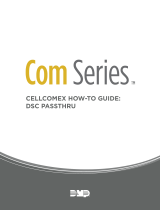Page is loading ...

TL280LE(R)
Internet and LTE/HSPA Dual-Path Alarm
Communicator
LE2080(R)
LTE/HSPA Alarm Communicator
3G2080(R)E
HSPA Cellular Alarm Communicator
TL2803G(R)E
Internet and HSPA Dual-Path Alarm Communicator
TL280(R)E
Internet Alarm Communicator
Installation Manual 5.x
Warning: This manual contains information on limitations regarding product use and function and information on the
limitations as to the liability of the manufacturer. The entire manual should be carefully read.
Please note that not all models and features listed are available in all markets.


WARNING: Installer please read carefully
Note to Installers
The warningson thispage contain vitalinformation. Asthe onlyindividualin contact
with systemusers, it isthe installer’sresponsibilityto bring each itemin thiswarning to
the attention of allusersof thissystem.
System Failures
Thissystemhas been carefullydesigned to be aseffective aspossible. There are cir-
cumstances, however, involving fire, burglary, orother typesof emergencieswhere
it may not provide protection. Any alarm system of any type may be compromised
deliberately or may fail to operate as expected for a variety of reasons. Some, but
not all, of the reasons maybe:
Access by Intruders
Intruders may enter through an unprotected access point, circumvent a sensing
device, evade detection by moving through an area of insufficient coverage, dis-
connect a warning device, orinterfere with or prevent the proper operation of the
system.
Component Failure
Although every effort has been made to make this system as reliable as possible,
the systemmayfailto function asintended due to the failure ofa component.
Compromise of Radio Frequency (Wireless) Devices
Signals may not reach the receiver under all circumstances which could include
metalobjectsplaced on or near the radio path or deliberate jamming or other inad-
vertent radio signalinterference.
Criminal Knowledge
Thissystemcontains securityfeatureswhich were known to be effective at the time
of manufacture. It ispossible forpersons with criminalintent to develop techniques
which reduce the effectiveness of these features. It is important that the security
systembe reviewed periodicallyto ensure thatits featuresremain effective and that
it is updated or replaced if it is found that it does not provide the protection expec-
ted.
Failure of Replaceable Batteries
This system’s wireless transmitters have been designed to provide several years of
battery life under normal conditions. The expected battery life is a function of the
device environment, usage, and type. Ambient conditions such as high humidity,
high orlow temperatures,orlarge temperature fluctuationsmay reduce the expec-
ted batterylife. While each transmitting device hasa low batterymonitor which iden-
tifies when the batteries need to be replaced, this monitor may fail to operate as
expected. Regular testing and maintenance will keep the system in good oper-
ating condition.
Inadequate Installation
A security system must be installed properly in order to provide adequate pro-
tection. Every installation should be evaluated by a security professionalto ensure
that allaccess points and areas are covered. Locks and latches on windows and
doors must be secure and operate as intended. Windows, doors, walls, ceilings
and other building materials must be of sufficient strength and construction to
provide the levelof protection expected. A reevaluation must be done during and
afterany construction activity. An evaluation bythe fire and/or police department is
highlyrecommended if thisservice isavailable.
Inadequate Testing
Most problemsthat would prevent an alarmsystemfromoperating asintended can
be found by regular testing and maintenance. The complete system should be
tested weekly and immediately after a break-in, an attempted break-in, a fire, a
storm, an earthquake, an accident, orany kind of construction activityinside orout-
side the premises. The testing should include all sensing devices, keypads, con-
soles, alarmindicating devices, and any other operational devices that are part of
the system.
Insufficient Time
There may be circumstances when the system will operate as intended, yet the
occupants willnot be protected froman emergencydue to theirinability to respond
to the warnings in a timely manner. If the system is remotely monitored, the
response maynot occurin time to protectthe occupantsor theirbelongings.
Motion Detectors
Motion detectors can only detect motion within the designated areas as shown in
their respective installation instructions. They cannot discriminate between
intruders and intended occupants. Motion detectors do not provide volumetric
area protection. They have multiple beams of detection and motion can only be
detected in unobstructed areas covered by these beams. They cannot detect
motion which occurs behind walls, ceilings, floor, closed doors, glass partitions,
glassdoorsor windows. Any type of tampering whetherintentionalor unintentional
such as masking, painting, or spraying of any material on the lenses, mirrors, win-
dowsor anyother part of the detection systemwillimpair its properoperation.
Passive infrared motion detectors operate by sensing changes in temperature.
However their effectiveness can be reduced when the ambient temperature rises
nearorabove bodytemperature orif there are intentionalor unintentionalsources
of heat in or near the detection area. Some of these heat sourcescould be heat-
ers, radiators, stoves, barbecues, fireplaces, sunlight, steam vents, lighting and so
on.
Power Failure
Controlunits, intrusion detectors,smoke detectorsand manyothersecuritydevices
require an adequate powersupply forproperoperation. If a device operatesfrom
batteries, it is possible for the batteries to fail. Even if the batteries have not failed,
they must be charged, in good condition and installed correctly. If a device oper-
ates onlybyAC power, anyinterruption, howeverbrief, willrenderthat device inop-
erative while it does not have power. Power interruptions of any length are often
accompanied by voltage fluctuations which may damage electronic equipment
such asa securitysystem. Aftera power interruption hasoccurred, immediatelycon-
duct a complete systemtest to ensure that the systemoperatesasintended.
Security and Insurance
Regardless of its capabilities, an alarm system is not a substitute for property or life
insurance. An alarmsystemalso is not a substitute for property owners, renters, or
other occupants to act prudently to prevent or minimize the harmful effects of an
emergencysituation.
Smoke Detectors
Smoke detectorsthat are a part of thissystemmay not properly alert occupantsof a
fire for a number of reasons, some of which follow. The smoke detectors may have
been improperlyinstalled or positioned. Smoke maynot be able to reach the smoke
detectors, such as when the fire isin a chimney, walls orroofs, or on the other side
of closed doors. Smoke detectors maynot detect smoke fromfires on another level
ofthe residence orbuilding.
Every fire is different in the amount of smoke produced and the rate of burning.
Smoke detectors cannot sense all types of fires equally well. Smoke detectors may
not provide timely warning of fires caused by carelessness or safety hazards such
assmoking in bed, violent explosions, escaping gas, improper storage of flammable
materials, overloaded electricalcircuits, children playing with matches, or arson.
Even if the smoke detector operates as intended, there may be circumstances
when there is insufficient warning to allow alloccupantsto escape in time to avoid
injuryordeath.
Telephone Lines
If telephone linesare used to transmit alarms, theymaybe out of service orbusyfor
certain periodsof time. Also an intrudermaycut the telephone line ordefeat itsoper-
ation bymore sophisticated meanswhich maybe difficult to detect.
Warning Devices
Warning devices such as sirens, bells, horns, or strobes may not warn people or
waken someone sleeping if there is an intervening wallor door. If warning devices
are located on a different levelof the residence or premise, then it is less likely that
the occupants will be alerted or awakened. Audible warning devices may be
interfered with by other noise sources such as stereos, radios, televisions, air con-
ditioners, other appliances, or passing traffic. Audible warning devices, however
loud, maynot be heard by a hearing-impaired person.
3

Table of Contents
Table of Contents 4
General 6
Safety Information 6
Model Information 6
Panel Mounting 7
Features 7
Technical Specifications 7
EN50131-1 Installation Requirements 8
Ratings Compatibility 8
Pre Installation Configuration 9
Encryption 9
Communicator Installation Configuration 9
Installing the Ethernet Cable (TL Models Only) 9
Inserting and Removing the SIM Card 10
Running the RS-232 Cable (R models only) 10
Installing Communicator in Panel 11
Installing the Communicator with HS20XX Panels 11
Communicator Placement Test 14
Cellular Communicator Models Only 14
Cellular Signal Strength Display - LCD Keypad only 14
Initial Panel Programming 15
Keypad Data Display 15
Entering HEX values at keypad 15
Entering ASCII Characters at keypad 15
HS2016/2016-4/2032/2064/2128 Initial Programming 15
Activating the Communicator with C24 Communications 15
SMS Command and Control 16
SMS Commands 16
Communicator Status LEDs 16
Yellow Trouble LED 16
Panel Supervision Trouble (2 Flashes) 17
Cellular Trouble (5 Flashes) 17
Ethernet Trouble (6 Flashes) 17
Receiver Not Available (7 Flashes) 17
Receiver Supervision Trouble (8 Flashes) 17
FTC Trouble (9 Flashes) 17
Module Configuration Trouble (12 Flashes) 17
Red Network Connection Status LED 17
(Green LED 1) (Green LED 2) and (Yellow LED) Signal Strength 17
Communicator Reset/Update 18
Factory Defaults Reset 18
Firmware Update 18
Communicator Troubleshooting 19
Ethernet/Cellular Programming Options 21
System Options 21
4

Programming Options 23
Communications Reporting Codes 26
System Test Options 27
Ethernet Receiver 1 Options 28
Ethernet Receiver 2 Options 29
Ethernet Options 30
Cellular Receiver 1 Options 30
Cellular Receiver 2 Options 31
Cellular Options 31
SMS Event Notification/Command and Control Options 32
External Event Label Programming 40
Receiver Diagnostic Testing 42
System Information (Read Only) 43
System Reset Defaults 47
Ethernet Cellular Programming Worksheets 48
System Options 48
Programming Options 48
System Test Options 49
Ethernet Receiver 1 Options 49
Ethernet Receiver 2 Options 49
Ethernet Options 49
Cellular Receiver 1 Options 50
Cellular Receiver 2 Options 50
Cellular Options 50
Command and Control Options 50
External Event Label Programming 55
Receiver Diagnostic Testing 60
System Information (Read Only) 60
System Reset Defaults 60
Limited Warranty 61
EULA 61
Regulatory Information 62
5

General
This installation manual must be used in conjunction with the control panel manual. All the safety instructions specified
within that manual must be observed. The control panel is referenced as the “panel” throughout this document. This install-
ation guide provides the basic wiring, programming and troubleshooting information.
This alarm communicator is a fixed, wall-mounted unit, and must be installed in the location specified in these instructions.
The equipment enclosure must be fully assembled and closed, with all the necessary screws / tabs, and secured to a wall
before operation. Internal wiring must be routed in a manner that prevents:
lExcessive strain on wire and on terminal connections,
lInterference between power limited and non power limited wiring,
lLoosening of terminal connections, or
lDamage of conductor insulation.
WARNING: Never install this equipment during a lightning storm!
Safety Information
The installer must instruct the system user on each of the following:
lDo not attempt to service this product. Opening or removing covers may expose the user to dangerous voltages or
other risks.
lAny servicing shall be referred to skilled persons only.
lUse authorized accessories only with this equipment.
lDo not stay close to the equipment during device operation.
lDo not touch the external antenna.
Model Information
This manual covers the following models of alarm communicators:
Models TL2803GRE-EU, TL2803GE-EU, TL280RE-EU, TL280E-EU, 3G2080RE-EU, 3G2080E-EU (900/2100MHz oper-
ation) and 3G2080E-EU are for Europe and cover the following bands: 900 / 2100MHz.
Models TL2803GRE-AU, TL2803GE-AU, TL280RE-AU, TL280E-AU, 3G2080E-AU and 3G2080RE-AU (850/2100MHz
operation) are for Australia, New Zealand, Brazil and cover the following bands:850 / 2100MHz.
NOTE: Only models TL2803GE-AU and 3G2080E-AU are Anatel certified for use in Brazil.
Models TL2803GRE, TL2803GE, TL280RE, TL280E, 3G2080RE and 3G2080E (850/1900MHz operation)are for North
and South America (excluding Brazil) and cover the following bands: 850 / 1900MHz.
NOTE: Only models TL2803GE and 3G2080E are CNC certified for use in Argentina.
Models TL280LER,TL280LE,LE2080R,LE2080 are for North America and support LTE bands B2, B4, B5, B12 and B13
and WCDMA bands B2 and B5.
Band Transmit Band (Tx) Receive Band (Rx)
LTE B2 1850 - 1910 MHz 1930 - 1990 MHz
LTE B4 1710 - 1755 MHz 2110 - 2155 MHz
LTE B5 824 - 849 MHz 869 - 894 MHz
LTE B12 698 - 716 MHz 728 - 746 MHz
LTE B13 777 - 787 MHz 746 - 756 MHz
UMTS B2 1850 - 1910 MHz 1930 - 1990 MHz
UMTS B5 824 - 840 MHz 869 - 894 MHz
References to model names TL280(R)E,TL2803G(R)E, 3G2080(R)E,TL280LE(R) and LE2080 (R) throughout this
manual apply to all specified models unless stated differently. Models ending in “R” include a built-in RS-232 interface for
connecting to local third-party applications.
The TL280(R)E/TL2803G(R)E/3G2080(R)E/TL280LE(R)/LE2080(R) supports integration over cellular/IP, available with
licensed 3rd party product solutions. Specific programming for the related programming sections is to be provided by the
3rd party. A current list of compatible 3rd party solutions can be found at www.dsc.com.
3G2080(R)E: Is a HSPA(3G) cellular alarm communicator that sends alarm communication to Sur-Gard System I-IP, II, III
(SG-DRL3IP), IV (SG-DRL4IP), and 5 (SG-DRL5IP) central station receivers via a HSPA(3G)/GPRS digital cellular net-
6

work. TL2803G(R)E: Is a dual-path HSPA(3G) Ethernet alarm communicator that sends alarm communication to Sur-Gard
System -IPI, II, III, IV, and 5 central station receivers through Ethernet/Internet or a HSPA(3G)/GPRS digital cellular network.
TL280(R)E: Is an Ethernet alarm communicator that sends alarm communication to Sur-Gard System I-IP, II, III (SG-
DRL3IP), IV (SG-DRL4IP), and 5 (SG-DRL5IP) central station receivers via Ethernet/Internet.
LE2080(R): is an LTE (4G) cellular alarm communicator with HSPA(3G) fallback support that sends alarm communications
to Sur-Gard System I-IP, II, III (SG-DRL2IP, IV (SG-DRL4IP) and 5 (SG-DRL5IP) central station receivers via an LTE
(4)/HSPA(3G) digital cellular network.
TL280LER: Is a dual path LTE (4G) Ethernet alarm communicator that sends alarm communications to Sur-Gard System I-
IP, II, III (SG-DRL3IP, IV (SG-DRL4IP) and 5 (SG-DRL5IP) central station receivers via Ethernet/Internet or a LTE(4)/HSPA
(3G) digital cellular network.
The communicator can be used as either a backup or primary communicator. The communicator supports Internet Protocol
(IP) transmission of panel and communicator events over Ethernet/Internet and/or HSPA/GPRS.
The cellular performance of the LE2080(R), TL280LE(R), 3G2080(R)E or TL2803G(R)E communicators depend greatly
on the LTE(4G)/HSPA(3G) network coverage in the local area. A communicator placement test must be performed prior to
mounting the unit . A minimum of one green LED must be ON for good signal strength. Optional 3G/2G and LTE/3G
antenna extension kits are available to improve signal strength if required. GS-15ANTQ, GS-25ANTQ and GS-50ANTQ
kits are available for 3G/2G products and LTE-15ANT, LTE-25ANT, LTE-50ANT extension kits are available for LTE/3G
products.
NOTE: Prior to installation, confirm with the local service provider that the network is available and active in the area where
the communicator will be installed, and that radio signal strength (CSQ) is adequate.
Panel Mounting
The following communicators are compatible with HS2016, HS2016-4, HS2032, HS2064, and HS2128 panels:
l3G2080(R)E (HSPA(3G)/GPRS only)
lTL2803G(R)E (Ethernet/Internet + HSPA(3G)/GPRS dual-path)
lTL280(R)E (Ethernet/Internet only)
lLE2080(R) (LTE(4G)/HSPA(3G) only)
lTL280LE(R) (Ethernet/Internet + LTE(4G)/HSPA(3G))
Features
l128-bit AES encryption via cellular and Ethernet/Internet
- NIST validation cert number 2645 (for models TL2803G(R)E/3G2080(R)E/TL280(R)E
- NIST validation cert number 4475 (for models TL280LE(R)/LE2080(R))
lBackup or primary cellular alarm communication.
lAutomatically converts to 2G (EDGE/GPRS) if HSPA(3G) service is not available (2G not supported on LTE models).
lAutomatically switches from LTE to HSPA(3G) service if LTE service is not available.
lEthernet LAN/WAN 10/100 BASE-T (TL2803G(R)E, TL280(R)E, TL280LE(R) only).
lFully redundant Ethernet/Internet and cellular dual-path alarm communication (TL2803G(R)E, TL280LE(R) only).
lFull event reporting to the central station.
lIndividual Internet and/or cellular periodic test transmission.
lIntegrated call routing.
lVisual Verification (Requires Sur-Gard System 5 Receiver)
lRemote firmware upgrade capability of the communicator and panel firmware via Ethernet and/or cellular.
lPanel remote uploading/downloading support via cellular and Ethernet/Internet.
lPC-LINK connection.
lProgrammable labels.
lSIA and Contact ID (CID) formats supported.
lSignal strength and trouble display LEDs.
lSupervision heartbeats sent via cellular and Ethernet/Internet.
lThird-party integration over cellular/IP. The product supports third-party application via serial (R-models only), cellular
and Ethernet. Refer to third-party application documentation for more information.
NOTE: RS-232 connection is for supplementary use only and was not evaluated by UL/ULC.
Technical Specifications
The TL2803G(R)E/TL280LE(R) are also suitable to be used with a compatible control unit listed for dual line security trans-
mission when used in conjunction with a DACT or a Public Switched Data Network (PSDN) transmitter, where the PSDN
provides the line security and is the primary line. In this mode, alarm signals are to be sent simultaneously over both com-
munication methods.
7

EN50131-1 Installation Requirements
For EN50131-1 compliant installations, the following programming options shall be set as described. Supervision Heart-
beat (required for ATS4 and ATS5):
l[851][004] setto 0087h (135s heartbeat).
NOTE: The compatible receiver at ARC location shall have supervision window programmed for 1800s (ATS4) or 180s
(ATS5).
l[851][005] options 1, 2 and 3 shall be enabled.
l[851][005] option 8 shall be enabled.
Test transmission (required for ATS3):
l[851] System Test options [026-029] shall be enabled (FF) for the communication paths available.
l[851][124-125] and [224-225] shall be programmed with time of day for test transmission and 1440 minutes (24h) for
test transmission cycle
Configuration of communication paths (all ATS classes)
l[300][001] select option 02 for auto routing (this will allow transmission of the events over all available communication
paths in the system)
l[380] enable option 5 (YES) for parallel transmission over all available communication paths (if redundant con-
figuration is desired)
l[382] enable option 5 (YES) to enable Alternate communicator
l[384] enable the desired back-up configuration (receiver 2 back-up for receiver 1 or receiver 3 back-up for receiver 1).
Ratings Compatibility
Table 1: Communicator Ratings
Model 3G2080(R)E/LE2080(R)
Cellular only
TL280(R)E
Internet only
TL2803G(R)E/TL280LE(R)
Internet and Cellular
Power Supply Ratings
Input Voltage
10.8-12.5 VDC
Power is supplied from the panel’s PC-Link header or a PCL-422 module in
remote cabinet installations. In remote cabinet installations, the PCL-422 module
located with the communicator is powered by either an HSM2204 or an HSM2300.
Refer to the PCL-422 installation instructions for details.
Current Consumption
Standby Current 90mA 100mA 120mA
Alarm (Transmitting)
Current 400mA
Operating Frequency 850MHz, 900MHz, 1800MHz, 1900MHz, 2100MHz
Typical Antenna Gain 2dBi
Environmental Specifications
Operating
Temperature -10°C to 55°C (0°C to 49°C for UL/ULC)
Humidity 5% ~ 93% relative humidity, non-condensing
Mechanical Specifications
Board Dimensions
(mm) 100 × 150 × 15 100 x 150 x 15 100 × 150 × 15
Weight (grams) with
bracket 310 300 320
8

Table 2: Compatible Receivers and Panels
Communicator Receiver/Panel Description
3G2080(R)E
LE2080(R)
TL2803G(R)E
TL280LE(R)
TL280(R)E
Receiver
lSur-Gard System I-IP Receiver, version 1.13+
lSur-Gard System II Receiver, version 2.10+
lSur-Gard SG-DRL3-IP, version 2.30+ (for Sur-Gard System III Receiver)
lSur-Gard SG-DRL4-IP version 1.20+ (for Sur-Gard System IV Receiver)
lSur-Gard SG-DRL5-IP version 1.00+ (for Sur-Gard System 5 Receiver)
Panel
lHS2016
lHS2016-4
lHS2032
lHS2064
lHS2128
NOTE: Enter [*][8][Installer Code][900] at keypad to view the panel version number.
Pre Installation Configuration
Encryption
The communicator uses 128 Bit AES encryption. Encryption can only be enabled from the monitoring station receiver. Each
receiver (Ethernet 1 and 2, Cellular 1 and 2) can independently have encryption enabled or disabled. When encryption is
enabled, the central station will configure the device to encrypt communications the next time the communicator module
sends communication to that receiver.
NOTE: Packets will start being encrypted only after the next event is sent to that receiver, or if the unit is restarted.
Before leaving the installation site, the communicator TL2803(R)E / TL280LE(R) Ethernet line shall be connected via
an approved (acceptable to the local authorities) Network Interface Device (NID). All wiring shall be performed accord-
ing to the local electrical codes.
Communicator Installation Configuration
This alarm communicator shall be installed by skilled persons only (skilled person is defined as a person having the appro-
priate technical training and experience necessary to be aware of hazards to which that person may be exposed to in per-
forming a task and can also take measures to minimize the risks to that person or other persons). The Communicator shall
be installed and used within an environment that provides the pollution degree max 2, overvoltages category II, in non-haz-
ardous, indoor locations only. This manual shall be used with the installation manual of the panel which is connected to the
communicator. All instructions specified within the panel manual must be observed.
All the local rules imposed by local electrical codes shall be observed and respected during installation.
Installing the Ethernet Cable (TL Models Only)
A Category 5 (CAT 5) Ethernet cable must be run from a source with Internet connectivity to the communicator module,
inside the panel. The communicator end of the cable must be terminated with an RJ45 plug, which will connect to the com-
municator’s RJ45 jack after the communicator is installed. All requirements for installation of CAT5 Ethernet cable must be
observed for correct operation of the communicator, including, but not limited to, the following:
lDo NOT strip off cable sheathing more than required for proper termination.
lDo NOT kink/knot cable.
lDo NOT crush cable with cable ties.
lDo NOT untwist CAT5 pairs more than ½ in. (1.2cm).
lDo NOT splice cable.
lDo NOT bend cable at right angles or make any other sharp bends.
NOTE: CAT5 specification requires that any cable bend must have a minimum 2 in. (5 cm) bend radius. Maximum length of
CAT 5 cable is 328 ft. (100 m).
9

Inserting and Removing the SIM Card
1. Remove the front cover of the panel to access SIM holder.
2. Remove power from the panel and disconnect the battery and telephone line.
3. On the SIM card holder push gently to slide the cover downwards to OPEN. This will unlatch the SIM card holder on
the top edge of the communicator PCB. (See Figure 3).
4. Tilt the top of the SIM card holder downwards to access the SIM card.
NOTE: The SIM can be damaged by bending or scratching contacts.Use caution when handling SIM cards.
5. Insert or remove the SIM card, noting the orientation of the notches on the SIM card and the SIM card holder.
6. When inserting a SIM card, insert the card in the proper orientation and gently push the SIM card holder down and
slide the holder as indicated by the arrow on SIM holder, to LOCK.
7. Reconnectthe backup battery and telephone line,apply AC power to panel, and replace the panel cover.
Running the RS-232 Cable (R models only)
When installing the communicator for use with 3rd party applications an RS-232 cable must be connected between the 3rd
party device and the communicator module.
NOTE: Maximum cable length for RS-232 cable is 8 ft. (2.4 m).
Please refer to the installation manual for the 3rd party device for wiring instructions.
10

Installing Communicator in Panel
Installing the Communicator with HS20XX Panels
NOTE: Before installing the communicator or inserting/removing SIM, ensure that system power is off and telephone line is
disconnected.
1. To assemble supplied mounting bracket, perform the following: (See Figure 1).
a. Remove the 4 white plastic standoffs from the bag provided with the communicator kit.
b. Insert the 4 standoffs through the back of the mounting bracket, into the holes at each corner. Ensure the antenna
mounting tab is facing away from you.
c. Place the bracket on a flat, solid surface. Hold the communicator component side up and orient the 4 holes on the
communicator with the 4 standoffs protruding from the bracket. Push the communicator firmly and evenly onto the
standoffs until it is securely attached to the mounting bracket.
d. Remove the panel front cover.
e. Remove and discard the circular knockout located in the top-right section of the panel. The knockout will be used
when connecting the antenna supplied.
f. Connect the 5” (12.7 cm) antenna cable supplied to the radio by passing the connector through the knockout to
the communicator board. Push the antenna connector firmly into the socket on the cellular radio (see Figure 3).
Figure 1: Communicator Mounting Bracket
10
4
1
2
8
3
7
65
11
9
9
8
Item Description
1 External Antenna Screw Thread
2 Brass Nut
3 Brass Washer
4 Nylon Washer (flat)
5 Antenna Mounting Tab
6 Nylon Washer with bushing (thicker flat washer)
7 Antenna Cable
8 Mounting Holes
9 Mounting Plate
10 Communicator Board
11 Stand Off
11

2. Install the Communicator into the panel:
a. Attach one end of the PC-LINK cable to the panel PCLINK_2 header on the panel (red wire goes on the right-
hand pin of the panel PCLINK_2 header (see Figure 3).
b. Insert the assembled communicator into the panel.
NOTE: Ensure that the threaded antenna connection is visible through the knockout hole at the top right of the
panel.
c. Place the nylon washer with bushing (thick flat washer) onto the threaded section of the antenna cable. Insert the
threaded section through the antenna mounting knockout hole at top right of panel.
d. Place the second nylon washer (flat), followed by the brass washer and the brass nut, onto the threaded section
of the cable, outside the panel. Tighten the assembly by hand only (finger tight only- do not over tighten the
antenna assembly).
e. Locate the screw hole on the right side wall of the panel. See Figure 2 "screw". Line up the assembled com-
municator with the right side wall of the panel and, using the screw provided, secure the mounting bracket to the
panel.
f. Attach the other end of the PC-LINK cable to the communicator (red wire goes on the right-hand pin of the com-
municator PC-LINK header (See Figure 3).
g. Using light pressure (finger tight only), attach the supplied white quad band whip antenna to the threaded
antenna connector at top of the panel.
Figure 2: HS2016/2016-4/2032/2064/2128 Control Panel
12
3
Item Description
1 PC-Link Cable Connector
2Quad Band Whip Antenna - Use light pressure to
attach antenna finger tight only
3 Screw
WARNING! - 3G2080(R)E/TL2803G(R)E/LE2080(R)/TL280LE(R) modules are power limited. Do not route any wiring
over the circuit board. Maintain at least 1in. (25.4mm) separation between circuit board and wiring. A minimum of ¼
in. (7mm) separation must be maintained at all points between non-power limited wiring and power limited wiring.
3. To wire the communicator to the panel, perform the following steps (See Figure 3):
a. Disconnect both AC power and battery connections from the panel, and disconnect telephone line.
b. Confirm that the SIM card is inserted in the holder and locked.
4. Install Network Cable (TL models only). Route the CAT 5 Ethernet cable through back of the panel and plug it into the
communicator’s RJ45 jack.
5. Install the RS-232 connections (R models only). If using the communicator with a 3rd party device, wire the con-
nections as per Table 3.
NOTE: Before leaving the premises the Ethernet communication lines must first be connected to an approved type NID
(acceptable to local authorities). All wiring shall be performed according to the local electrical codes.
12

Figure 3: Communicator Wiring Diagram
AUDIO/DEFAULT
DSC
UA685
PC-LINK
PCLINK_2
COM
TL2803G(R)E
3G2080(R)E
TL280(R)E
TL280LE(R)
LE2080(R)
AC
AC Z1 COM Z2 Z3 COM Z4 Z5 COM Z6 Z7 COM Z8
AUX+
BELL +
PGM1 PGM3
RING
T-1
HS2016/2032/2064/2128
3G/LTE Radio
UA621
L
o
c
k
1
RJ-45
GRN
YEL
TIP
R-1
BLK
RED
AUX -
BELL -
EGND
TX+
GND
TX-
RX+
RX-
SHLD
SIM
PGM2 PGM4
4
1 2
3
5
6
Item Description
1 To External Antenna
2AUDIO / DEFAULT
Jumper pins 4 and 5 to reset
3 Network Link - Yellow
4From NID use only CAT5 supervised
maximum cable length 100m (328 feet)
5 RS-232 to third party device
6 RED Wire
Input Ratings:
l+10.8V ~ +12.5VDC
l90mA 3G2080(R)E/120mA TL2803G(R)E standby
l90mA 3G2080(R)E/ LE2080(R)
l120mA TL2803G(R)E/TL280LE(R)
l100mA TL280(R)E
l400mA alarm
DSC Panel minimum power requirements:
l16.5 VAC 40 VA transformer
l12 VDC 7Ah battery
Table 3: RS-232 Connections
3rd Party Device Communicator
TX (RED)* RX+
Unused RX-
RX (GRN)* TX+
Unused TX-
GND (BLK)* GND
* Wire colors based on the cable provided in the product box.
6. Perform the following steps for initial power on of the panel with communicator installed:
a. Reconnect the AC power, telephone line, and battery + connector to the panel.
(The communicator and panel will power up together).
13

b. The communicator’s red and yellow LEDs flash together while it initializes. The red and yellow LEDs will continue
to flash until the communicator has successfully communicated to all programmed receivers.
NOTE: During radio reset, the two green LEDs will flash alternately.
NOTE: Initialization may take several minutes to complete. Do not continue to next step until the red and yellow LEDs have
stopped flashing. (If only the yellow LED is flashing, there is a communicator trouble and the green LEDs are not
valid for communicator placement test). Correct trouble indicated by flashes on yellow LED before continuing. See
Table 8 for troubleshooting assistance.
7. Perform the communicator placement test below.
8. Mount the panel in final location indicated by placement test.
Communicator Placement Test
Cellular Communicator Models Only
To confirm that the cellular antenna location is suitable for radio operation, perform the placement test as follows:
NOTE: It might be necessary to relocate the panel or install an optional extension antenna during this procedure, if the
radio signal strength is too low.
1. Confirm that the yellow LED on the communicator is not flashing. A flashing yellow LED indicates trouble on the com-
municator. See Table 8 to troubleshoot and correct the cause of this trouble before continuing to the next step.
2. Confirm that the strength of the radio signal on the yellow LED and the 2 green LEDs on the communicator meet or
exceed the minimum signal level requirement. Minimum signal level: The yellow LED is OFF and the green LED 1
(furthest from the yellow LED) is ON (not flashing) for the panel location to be acceptable. For interpretation of
receiver strength on LEDs, refer to the table “Radio Signal Strength”.
Cellular Signal Strength Display - LCD Keypad only
The cellular network signal strength can be checked on the keypad LCD screen by entering installer programming section
[850]. The LCD will indicate the SIM card activation status followed by up to five bars of signal strength. This display will auto-
matically update every three seconds. For the relationship between signal strength bars, CSQ level, and signal level in
dBm, refer to “Radio Signal Strength”.
Table 4: Signal Strength Display
Description Display
SIM card active and current signal strength
SIM card inactive and current signal strength
Radio not registered
OR AND
NOTE: If the required signal strength is too low with the panel in its current location, the panel must be relocated or an
external antenna is required.
If required, the following cellular extension antenna kits are available to the installer:
lGS-15ANTQ - 4.57m (15’) internal antenna extension kit (suitable for interior mounting).
lGS-25ANTQ - 7.62m (25’) external antenna extension kit (suitable for interior/exterior mounting).
lGS-50ANTQ - 15.24m(50’) external antenna extension kit (suitable for interior/exterior mounting).
Specific instructions for the installation of the extension antenna are included with the kit. Observe all the electrical safety
instructions regarding the installation of the antenna. All the wiring of the equipment shall be fully compliant with the local
rules and regulations.
3. If required, install the antenna extension and perform the following steps to determine the best location for placement
of the antenna:
a. Disconnect the white whip antenna from the panel.
b. Attach one end of the antenna extension cable to the threaded antenna connector on the panel and the other
end to the external antenna.
4. Move the extension antenna to various locations while observing the two green LEDs on the panel.
a. Continue to reposition the extension antenna until it receives an acceptable (minimum one green LED ON solid)
signal strength.
NOTE: Minimum strength is: green LED 1 flashing and yellow LED off. If green LED 1 is flashing, relo-
cation should be considered.
14

b. Mount the supplied antenna extension bracket at the location that provides the best signal strength.
c. If necessary, relocate the panel to improve signal strength.
5. When final panel/antenna location is determined, continue at the Initial Panel Programming section.
NOTE: If the SIM card is not activated, placement test will indicate the signal strength of the nearest cellular tower.
NOTE: In between displaying signal strength, the signal strength LEDs will flash alternately if an inactive SIM card is used.
The flashing indicates that the module is attempting to attach to the cellular network and will only last briefly.
Initial Panel Programming
Keypad Data Display
lSection-Toggle Options: The number is displayed when toggle is ON and the number is not displayed when toggle is
OFF. (e.g., toggle options displays: [--3--6--]. Options 3 and 6 are ON, all others are OFF). Pressing keys 1 through 8 will
alternately turn the toggle ON and OFF.
lHEX/Decimal Data: Values that are provided with two defaults, separated by a “/” character, use the format: hexa-
decimal followed by decimal equivalent (e.g., default [0BF5/3061]). Hexadecimal numbers are shown, with all leading
zeroes, to the full field length defined for the number.
Entering HEX values at keypad
To enter HEX values at the keypad, press the [*] key before entering the HEX value. (e.g., to enter “C” at the keypad, press
[*][3])
Entering ASCII Characters at keypad
1. Press [*] and use scroll buttons [<] [>] to display “ASCII Entry” on the LCD screen.
2. Press [*] to select ASCII entry mode.
3. Use the [<] [>] scroll keys to display the desired character and press [*] to save and exit ASCII.
4. Repeat the steps above to enter another ASCII character.
HS2016/2016-4/2032/2064/2128 Initial Programming
For detailed information, refer to panel manual section ‘Alternate Communicator Set-up’. These sections must be pro-
grammed at the panel keypad. Enter [*][8][Installer Code][Section Number]. Record any values that are modified from
their default, in the appropriate worksheets for the panel or communicator.
1. In panel section [377] ‘Communication Variables’, subsection [002] ‘Communication Delays’, sub-subsection [1]
‘Communication Delay’, program 060 (seconds).
2. In panel section [382] ‘Communicator Option 3’ set option [5] ON.
NOTE: If this option is OFF, the yellow status LED on the communicator will indicate ‘Panel Supervision Trouble’ (2 flashes)
and the unit can notbe programmed via the PC-LINK cable.
Activating the Communicator with C24 Communications
Installation of the 3G2080(R)E / LE2080(R) or TL2803G(R)E / TL280LE(R) in North America requires activation with C24
Communications in order to operate. Please contact the central station (C24 Communications Master Reseller) to confirm
the required steps to activate / program the communicator.
All communicator options must be programmed via C24 Communications, except the following Ethernet options which can
also be programmed using the keypad or DLS:
l[001] Ethernet IPAddress
l[002] Ethernet IPSubnet Mask
l[003] Ethernet Gateway IP Address
NOTE: The SIM activation with the carrier can take several hours to complete. It is recommended the activation be com-
pleted prior to arrival on the customer site to avoid possible installation delays.
Once the SIM activation is complete, the communicator will automatically connect and download its programming from C24
Communications.
15

SMS Command and Control
Certain functions can be performed on the alarm panel by remote using SMS text messages. In addition, the system sends
SMS messages to confirm commands. SMS programming options are accessed through programming section [851]. The
security system only responds to SMS messages sent from designated phone numbers (programmed in section [851]>
[311]-[328]).
SMS Commands
lStay arm the system lDeactivate command output 1
lAway arm the system lDeactivate command output 2
lNight arm the system lDeactivate command output 3
lDisarm the system lDeactivate command output 4
lActivate command output 1 lSystem status request
lActivate command output 2 lAlarm memory request
lActivate command output 3 lZone bypass
lActivate command output 4 lZone unbypass
SMS text messages must be formatted as follows:
<function name><space><partition #><space><access code>
(e.g., Stay Arm partition 1 1234). Once the command is received and executed by the alarm system,a confirmation text mes-
sage is received.
NOTE: For more information about SMS commands and control functions, refer to the Neo 1.1 User Manual.
Communicator Status LEDs
The communicator has four on-board LED indicators. These include one yellow trouble LED, one red network connection
status LED and two green signal strength LEDs.The LED meaning is described in this section.
Yellow Trouble LED
This yellow LED will flash to indicate a trouble on the unit. The number of flashes indicates the type of trouble, refer to the
table below for trouble conditions.
Table 5: Yellow Trouble Status LED
# of
Flashes Trouble # of
Flashes Trouble
2 Panel Supervision Trouble 7 Receiver Not Available Trouble
4 Not Applicable 8 Receiver Supervision Trouble
5 Cellular Trouble 9 FTC Trouble
6 Ethernet Trouble 12 Module Configuration Trouble
NOTE: Only the highest priority trouble (2 flashes is the highest priority trouble) is indicated. When this trouble is restored,
the next highest trouble is indicated, if present. This will continue until all troubles have been cleared (yellow LED is
not flashing).
The following section describes the conditions associated with each trouble:
16

Panel Supervision Trouble (2 Flashes)
This trouble occurs when communication between the communicator module and the panel fails. If the module can not com-
municate with the panel (e.g., loss of power to the panel) the communicator will send the ‘Panel Absent Trouble' event mes-
sage to the central station receiver. When communication returns, a ‘Panel Absent Restore' event is sent by the
communicator to the central station receiver. The reporting codes are ET0001 for trouble and ER0001 for restore. The
Panel Absent event always uses the primary receiver account code when communicating to the central station.
NOTE: The panel supervision trouble/restore are internally generated events by the communicator. Trouble is generated if
the communicator misses 6 polls. Trouble is restored on receipt of first poll from the panel.
Cellular Trouble (5 Flashes)
This trouble occurs for any of the following 4 conditions:
1. Radio Failure: Trouble is indicated after 8 failed attempts to communicate with the cellular radio.
2. SIM Failure: Trouble is indicated after 10 failed attempts to communicate with the SIM.
3. Cellular Network Trouble: Trouble is indicated for loss of the registration to the network provider.
4. Insufficient Signal Strength: Trouble is indicated if calculated average signal strength is too low. (Both green LEDs
are OFF). Trouble will clear when the calculated average signal strength is above minimum (i.e., > CSQ 5).
NOTE: If Option [851][005] Bit 8 is Off, CSQ less than or equal to 4 will not trigger Cellular Trouble
Ethernet Trouble (6 Flashes)
This trouble occurs when an Ethernet link between the transmitter and the local switch or router is absent. This trouble will
also be indicated if the unit fails to get Dynamic Host Control Protocol (DHCP) settings from the DHCP server (not active if
Ethernet receivers are not programmed.
Receiver Not Available (7 Flashes)
This trouble occurs if the unit is not able to successfully initialize with any of the programmed receivers. This trouble is also
indicated if the cellular receiver APNs have not been programmed in sections [205] and [215].
Receiver Supervision Trouble (8 Flashes)
This trouble occurs when receiver supervision is enabled and communication between the communicator module and the
receiver fails. Trouble is indicated if Ethernet 1 and/or cellular 1 is supervised and does not receive a heartbeat from the
receiver or if cellular is supervised and the unit does not receive an acknowledgmentto 4 heartbeats sent to the receiver.
FTC Trouble (9 Flashes)
This trouble is indicated when the unit fails to communicate module events to the central station. Trouble is displayed after
the unit has completed all communications attempts to all programmed receivers for events generated by the com-
municator.
Module Configuration Trouble (12 Flashes)
This trouble is indicated when the system account code or the receiver account have not been programmed. Disabled
receivers are excluded.
Red Network Connection Status LED
TL2803G(R)E / TL280LE(R)
BLINKING: Indicates communication in progress.
lOnce quickly for outgoing Ethernet transmission.
lTwice quickly to indicate incoming Ethernet ACK/NACK.
OFF: This is the normal state of the red network connection status LED. There are no network connection issues present.
ON: There is a problem with the Ethernet or the cellular network connection. LED will be ON if any of the following occur:
Ethernet cable is not connected, DHCP configuration times out, unit fails to get an IP address from the cellular network, or
Cellular connection has been reset.
(Green LED 1) (Green LED 2) and (Yellow LED) Signal Strength
NOTE: If the yellow LED is flashing, signal strength in table below is not valid.
See Table 8 for troubleshooting flashing yellow LED.
17

Table 6: Radio Signal Strength
Signal
Strength
CSQ
Level
Yellow
LED
Green
LED 2
Green
LED 1
Signal
Level dBm Action Required
Radio
Not
Ready
N/A N/A Alternate
Flashing
Alternate
Flashing N/A
If this status persists and the yellow LED shows 5
flashes, confirm that the SIM card is active.
Confirm cellular service is active in area.
Relocate panel or install external antenna.
No
Signal 0 ON OFF OFF -113 or
less Check all antenna connections.
1 Bar 1 - 4
Flashing
See
Note
OFF Flashing -111 ~ -
105 Relocate panel or install external antenna if yellow
trouble LED shows five flashes.
2 Bars 5 - 6 OFF OFF Flashing -103 ~ -
101
3 Bars 7 - 10 OFF OFF ON -99 ~ -93
Location is OK. Cellular signal strength is greater
than CSQ 7.
4 Bars 11-
13 OFF Flashing ON -91 ~ -87
5 Bars 14 + OFF ON ON -85 and
higher
NOTE: The communicator will indicate cellular trouble (yellow LED = 5 flashes) if the calculated average CSQ Level is 4 or
less.
Network Activity LEDs - Red and Green (TL2803G(R)E/TL280LE(R) only)
lEthernet Activity: Red LED will blink quickly once for transmit, or twice for receive.
lCellular Activity: Green LED 2 will blink quickly once for transmit, or twice for receive
Communicator Reset/Update
Factory Defaults Reset
Restore the programming options for the communicator to the factory settings by installing a hardware jumper. Perform the
following steps to reset the communicator:
NOTE: A jumper is required on AUDIO/DEFAULT pins 4 and 5 to reset the hardware values.
1. Remove panel front cover.
2. Locate the AUDIO/DEFAULT 5 pin connector on the communicator board (see Figure 3).
3. Apply a jumper to short the hardware default pins 4 and 5.
4. Remove AC and DC power from the panel and then reapply power to the panel.
5. Wait until the two green LEDs on the communicator begin flashing rapidly.
6. Remove the jumper from the hardware default pins 4 and 5 (green LEDs will stop flashing).
7. Replace the panel cover.
NOTE: The communicator has now been reset to the factory default values.
Firmware Update
The firmware of the device can be updated over cellular or Ethernet (remote or local updating):
lWhen the firmware update begins, all 4 LEDs are ON.
lDuring the firmware update process, the LEDs will cycle in a chaser pattern.
lDuring the firmware update process, the chaser pattern will briefly pause and resume again. This indicates firmware
verification check has passed, and application update will begin.
lAfter a successful update, the unit will automatically restart.
lIf the update fails, all 4 LEDs will flash ON, then OFF together at 1 second intervals.
NOTE: If the firmware update fails, restart the communicator by cycling power. For persistent update failures, contact tech-
nical support for assistance.
18

Communicator Troubleshooting
NOTE: For additional details:
lRefer to section [983] for troubleshooting the firmware updates
lRefer to section [984] to view the trouble status
lRefer to section [985] for troubleshooting radio initialization
Table 7: Trouble Indications
Trouble
indication
Trouble
Indicator Digit
Possible
Causes Trouble Possible Solution
No
Indication N/A No Power
lCheckthe power connectionsbetween the panel and the
communicator.
lConfirm PC-LINK cable is properly installed between
communicator and panel.
Yellow LED
– ON Solid N/A No Signal
lConfirm that cellular network service is active in the area.
lEnsure the antenna is securely connected to the radio. Check
antenna stub cable is securely connected to the radio.
lIf an external antenna is used, ensure the antenna is securely
screwed on to the antenna cable connector. Check external
antenna for damage or open/short.
Trouble
LED – 2
Flashes
02
Panel
Supervision
Trouble
lCheck section [382] toggle option[5] is ON (Alternate
Communicator Enabled).
lEnsure the PC-LINK cable between the panel and communicator
is connected properly (not reversed) and is securely in place.
Yellow LED
– 5 Flashes 05 Cellular Trouble
lConfirm that cellular service is available and active in the area.
lCheck all antenna connections.
lEnsure average radio signal strength is CSQ 5 or higher. (See
Table 7 ).
lEnsure the SIM card is properly inserted into the SIM card holder.
lEnsure the SIM card has been activated (could take up to 24 hrs
after install).
lIf this trouble persists, relocate the panel (and communicator) or
install an external antenna extension kit.
Yellow LED
– 6 Flashes 06 Ethernet Trouble
lCheck with the ISP to confirm Internet service is active in the area.
lEnsure the Ethernet cable is securely inserted into the RJ45 jack
of the communicator and the hub/router/switch.
lCheck the link light on the hub/router/switch is ON. If link light is
OFF, start the hub/router/switch.
lIf DHCP is used, ensure that the unit has an assigned IP address
from the server. In Section [851] [992] verify a valid IP address is
programmed. If not, contact the network administrator.
lIf problem persists, replace the Ethernet cable and RJ45
connector.
Yellow LED
– 7 Flashes 07 Receiver Not
Available
lEnsure that the Ethernet path has Internet connectivity.
lIf using a static IP address, confirm that the gateway and subnet
mask are entered correctly.
lIf the network has a firewall, ensure the network has the
programmed outgoing ports open (default UDP port 3060 and
port 3065).
lEnsure that all the receivers are programmed for DHCP or have
the proper IP address and portnumber.
lEnsure the cellular receiver APNs have been programmed with
the access point name provided by the cellular provider.
lIf Common Mode is used, and only one path is initialized while the
other path is not successful, generate a manual test transmission
over both paths or power cycle the communicator to recover the
‘Receiver Not Available’ trouble.
19

Trouble
indication
Trouble
Indicator Digit
Possible
Causes Trouble Possible Solution
Yellow LED
– 8 Flashes 08
Receiver
Supervision
Trouble
lThis trouble is indicated when supervision is enabled and the unit
is not able to successfully communicate with the receiver.
lIf this trouble persists, contact the central station.
Yellow LED
- 9 Flashes 09 FTC Trouble
lThe unit has exhausted all communications attempts to all
programmed receivers for events generated by the
communicator.
lRestart the system, if trouble persists, contact the dealer.
Yellow LED
– 12
Flashes
0C
Module
Configuration
Trouble
lThis indication appears when section [021] system account code
or sections [101], [111], [201], and [211] receiver account code
have not been programmed. Ensure that a valid account code
has been entered in these sections.
All LEDs
flashing
together
N/A Boot Loader
Failed
lDisconnect power, then reconnect power to the communicator
module.
Red and
Yellow LEDs
flashing
together
N/A Initialization
Sequence
lThe unit is still initializing, please wait while the unit gets its
programming and establishes a connection to all programmed
receivers.
NOTE: This process may take several minutes to complete.
Only Green
LEDs
flashing
N/A Hardware
Default Jumper
lThe hardware default jumper is installed and must be removed.
See Figure 3.
Green LEDs
alternating N/A
Radio Reset or
Radio
Initialization
lIf this status persists and the yellow LED shows 5 flashes, confirm
that the SIM card is active.
20
/