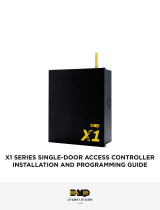Page is loading ...

MOUNT THE SYSTEM
The metal enclosure for the X1 system must be mounted directly to a wall,
backboard, or other flat surface. It is not necessary to remove the PCB when
installing the enclosure.
WIRE THE ELECTRONIC LOCK
Form C Relay
The X1 system provides a Form C (SPDT) relay that is rated for 1 Amp.
Diode
Connect the included diode as close to the magnetic lock or door strike as
possible to prevent inductive kickback to the Door Controller. Observe polarity
when connecting the diode.
Wet/Dry Jumper
Putting the jumper on the top two terminals will place it in the dry condition.
Putting the jumper on the bottom two terminals will place it in the wet condition.
X1 ACCESS CONTROL
Quick Start Guide
LT-2265 22242 © 2022 Digital Monitoring Products, Inc.
Power Supply
Magnetic Lock positive
to Terminal NC
Power Supply positive
to Terminal C
Magnetic Lock negative to
Power Supply negative
NO
C
NC
Magnetic Lock - Normally Closed and Dry
DRY WET
Jumper set
to Dry
–+
Magnetic Lock
Diode
Magnetic Lock - Normally Closed and Wet
Magnetic Lock positive
to Terminal NC
Magnetic Lock negative to
X1 terminal B2
NO
C
NC
DRY WET
Jumper set
to Wet
Reader 2
–+
Magnetic Lock
B2
R2 W2 G2 LC BC
Diode
NO
C
NC
Door Strike - Normally Open and Dry
DRY WET
Jumper set
to Dry
Door Strike positive
to Terminal NO
Power Supply positive
to Terminal C
Door Strike negative to
Power Supply negative
–+
DC Door Strike
Power Supply
Diode
Door Strike - Normally Open and Wet
Door Strike positive
to Terminal NO
Door Strike negative to
X1 terminal B2
DRY WET
Jumper set
to Wet
Reader 2
–+
DC Door Strike
NO
C
NC
B2
R2 W2 G2 LC BC
Diode

CONNECT A CARD READER
The X1 Series system provides direct 12 VDC output to the reader.
Terminal Name Wiegand Function OSDP Function
R1 & R2 12V+ DC +
W1 & W2 Data 1 B (485 +)
G1 & G2 Data 0 A (485 -)
B1 & B2 12V- (ground) DC -
LC LED Control N/A
BC Wiegand Buzzer Control N/A
WIRE THE INPUTS
Door Switch (DS) - Normally Closed
Connect a door contact or door position switch to
indicate status of door, whether it is open or closed.
Request to Exit (RX) - Normally Open
Connect a motion sensing device or a mechanical
switch to provide RX capability to the system.
Custom Input (CI) - Normally Open
This input triggers a custom action.
Ground (G)
This terminal is the ground for the inputs.
WIRE THE OUTPUTS
Use these terminals for outputs or door alarms
such as sounders, lights, or sirens. These are 12 VDC
outputs.
Aux Output 1 & 2 (O1 & O2)
Attach the negative wire of the device here.
12V+ (12V)
Attach the positive wire of the device here.
+AC/DC- +BAT- R1 W1 G1 B1 LC BC R2 W2 G2 B2 LC BC DS RX CI G01 02 12V NC C NO
DS RX CI G
+AC/DC- +BAT- R1 W1 G1 B1 LC BC R2 W2 G2 B2 LC BC DS RX CI G 01 02 12V NC C NO
01 02 12V
X1 QUICK START GUIDE | DIGITAL MONITORING PRODUCTS 2

DETERMINE COMMUNICATION
For more detailed information, follow the QR code at the end of this guide to see
the full X1 Installation and Programming Guide: LT-2264.
X-PoE Connection (Optional)
Warning: Make sure that the network
connection is unplugged before
connecting the PoE module.
To install the X-PoE, gently push the PoE Module
onto the X1 PoE Module headers.
Ethernet Connection
Connect an Ethernet cable from the LAN/WAN
connection to the X1 Ethernet port.
Cellular Connection (Optional)
1. Plug the included stando into the Door
Controller board.
2. Carefully insert the antenna connector of the new cell module through the
top of the enclosure.
3. Plug the cell module onto the stando.
4. Plug the cell module into the cell header.
5. Screw on the cell module antenna to the antenna connector with the
washer on the outside of the enclosure.
Wi-Fi Connection
If not connecting over Ethernet, the Door Controller will connect over Wi-Fi after
power up.
For installing the Wi-Fi Antenna, follow the QR code at the end of this guide to
see the full X1 Installation and Programming Guide: LT-2264.
Note: You can connect over Ethernet or Wi-Fi, but not both at the same
time.
APPLY POWER
Warning: Refer to your local state regulations
before connecting to building power. Wiring
methods shall be in accordance with NEC, NFPA72,
ANSI, and with all Authority Having Jurisdiction.
Wire the Input Power
Connect the transformer wires to terminals 1 and 2 on
the PCB. Ground yourself and apply power to the Door
Controller.
Wire the Battery
Connect the black battery lead to the negative battery
terminal. Connect the red battery lead to the battery
positive terminal. Observe polarity when connecting the
battery.
Ethernet
Port
PoE
Headers
Cell
Header
Stando
Location
3 X1 QUICK START GUIDE | DIGITAL MONITORING PRODUCTS
Battery Harness
Red
12 V Battery
-
+
+AC/DC- +BAT-
+-

CONNECTION SETTINGS
If no network cable is attached, thirty seconds after power up the X1 broadcasts an
SSID of DMPX1 followed by the system’s serial number. No password is required to
join the SSID.
Configure Options
1. Connect to the X1 SSID using a
device capable of launching a
browser (cell phone, laptop, etc.).
2. Enter 192.168.1.1 into the web
browser.
3. For Wi-Fi, in the Wi-Fi options,
enter the customer’s network
information. For Network, the
DHCP options, make edits to the
desired fields.
• DHCP: This option is toggled
on as default.
• Static IP: Toggle o DHCP
and enter the information in
the required fields.
4. Select Apply, and the X1 will reset.
Once the X1 has reset, it will automatically connect to the customer’s network
with the updated settings.
PROGRAM IN DEALER ADMIN™
1. Navigate to Dealer Admin (dealer.securecomwireless.com).
2. Create a CUSTOMER in Dealer Admin.
3. Add a SYTEM. Select X1 and enter the FIRST DOOR SERIAL NUMBER.
4. Select LOGIN AS A CUSTOMER and select OPEN VIRTUAL KEYPAD.
5. Navigate to GROUPS. Select permissions and the doors they apply to.
6. Go to USERS and add a new user. Assign the user to the group.
L
R
Wi-Fi LED
More Information
Designed, engineered, and manufactured in Springfield, Missouri
.
INTRUSION • FIRE • ACCESS • NETWORKS
2500 North Partnership Boulevard Springfield, Missouri 65803-8877
800.641.4282 | dmp.com
|
Follow the QR code for the full Installation and
Programming Guide.
/