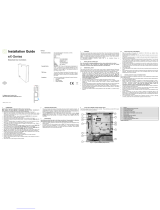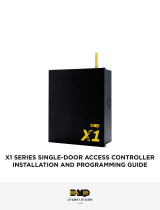Page is loading ...

Foreword
Copyright © 2002 TDSi. All rights reserved.
Time and Data Systems International Ltd operate a policy of continuous improvement and
reserves the right to change specifications, colours or prices of any of its products without prior
notice.
Guarantee
For terms of guarantee, please contact your supplier.
Trademarks
Copyright © 2002 Time and Data Systems International Ltd (TDSi). This document or any
software supplied with it may not be used for any purpose other than that for which it is supplied
nor shall any part of it be reproduced without the prior written consent of TDSi.
Microsoft and Windows are registered trademarks of Microsoft Corporation.
All other brands and product names are trademarks or registered trademarks of their respective
owners.
Cautions and Notes
The following symbols are used in this guide:
CAUTION! This indicates an important operating instruction that should be followed to
avoid any potential damage to hardware or property, loss of data, or personal injury.
NOTE. This indicates important information to help you make the best use of this product.

03. 20.11.18 MICROgarde controller I and II Page 1
Contents
1 Introduction ................................................................................................ 2
System Components ................................................................................................. 3
1.1.1 MICROgarde controller (I or II) ....................................................................................................... 3
1.1.2 Reader .................................................................................................................................................... 4
1.1.3 Cards........................................................................................................................................................ 4
1.1.4 Options ................................................................................................................................................... 4
1.1.5 MICROgarde Explorer ....................................................................................................................... 4
Overview ....................................................................................................................... 5
1.2.1 Access Control ..................................................................................................................................... 5
1.2.2 Doors and readers .............................................................................................................................. 5
1.2.3 Inputs and relays................................................................................................................................ 5
1.2.4 Options ................................................................................................................................................... 6
2 Installation .................................................................................................. 9
What’s in the box ........................................................................................................ 9
Physical Installation .................................................................................................. 9
Cabling Requirements ........................................................................................... 10
2.3.1 Choosing the correct cable ......................................................................................................... 10
2.3.2 Recommended cable types ......................................................................................................... 11
2.3.3 Grounding ........................................................................................................................................... 12
Connections ............................................................................................................... 13
2.4.1 Connecting Readers ....................................................................................................................... 13
2.4.2 Egress or Exit button .................................................................................................................... 13
2.4.3 Door sensor ....................................................................................................................................... 13
2.4.4 Lock and Lock PSU connection .................................................................................................. 14
2.4.5 Power Supply Connection ........................................................................................................... 15
2.4.1 Communications .............................................................................................................................. 17
2.4.7 MICROgarde Configuration ......................................................................................................... 19
Inputs ........................................................................................................................... 20
Relays .......................................................................................................................... 21
Installing an Input/Output Module .................................................................... 22
Installing a TCP/IP Module ................................................................................... 23
2.8.1 MICROgarde without PSU ............................................................................................................ 23
2.8.2 MICROgarde with PSU ................................................................................................................... 24
Final Installation Checks ....................................................................................... 25
2.9.1 Hardware Reset ............................................................................................................................... 26
3 Technical Information ........................................................................... 27
Specification ............................................................................................................. 27
Glossary ...................................................................................................................... 29
Compliance Notices ...................................... Error! Bookmark not defined.
3.3.1 Compliance with CE regulations .................................... Error! Bookmark not defined.
3.3.2 FCC Regulations Notice ..................................................... Error! Bookmark not defined.
3.3.3 CSA EMC Notice .................................................................... Error! Bookmark not defined.
3.3.4 Safety Notices ................................................................................................................................. 31

Page 2 MICROgarde controller I and II 04.20.11.18
1 Introduction
Thank you for purchasing your TDSi MICROgarde door access control system.
There are 2 main types of MICROgarde controller (often referred to as MG controllers) the
MICROgarde I and MICROgarde II. MICROgarde I is a 1-door controller with connections for
1-2 readers. MICROgarde II is a 2-door controller with connections for up to 4 readers.
The controllers can operate independently or as part of a networked system all administered
from a single computer (PC) using EXgarde software. In addition, spare inputs and relays
are available for monitoring and control of other equipment.
MICROgarde’s key features are:
One- or two-door access control unit
Network to 200 other MICROgarde units
Up to 800 TDSi or 400 third-party readers
Built-in RS-232/RS-485 converter
Reversible 2-wire RS-485 communication
Variable lock times
Diagnostic LEDs
Additional I/O and TCP/IP modules available
Automatic fire door release
(not to be used as the primary method of releasing fire doors)
Full compatibility with EXgarde PRO providing an easy upgrade path for enhanced
functionality
Intuitive software
Automated database backup
Custom reporting feature
This manual will guide you through the installation of MICROgarde I & II controllers (with or
without integral power supply).

Page 3 MICROgarde controller I and II 04.20.11.18
System Components
This section describes the key components of a MICROgarde system.
1.1.1 MICROgarde controller (I or II)
1 or 2-door – 4 reader controllers (2 readers only with non-TDSi readers)
2 changeover lock relays*
2 Door sense and 2 Egress inputs*
On-board memory and intelligence
Built-in tamper detection
RS232, RS485 or TCP/IP communications
RS232/RS485 connections
Lock connections
Reader
connections
Relay and Inputs
Door Sensor/Exit
button connections
Rotary Selector and
Tx/Rx/5V status LEDs
UID
Tamper switch

Page 4 MICROgarde controller I and II 04.20.11.18
1.1.2 Reader
Choose from proximity (Mifare, Wiegand or clock and data), mag-stripe, digital infra-red or
biometric technologies.
1.1.3 Cards
All cards are available as plain white standard sized cards suitable for use in Photo-ID
badge printers. Proximity, infra-red, long range key-fobs are available as a convenient
alternative to cards. TDSi can supply a full range of technologies to meet your business
requirement from 125KHz proximity to 13.56MHz smart card with integrated contact chip.
Standard and custom cards supplied
Choice of card or key fob
Multi technology available
Custom printing if required
Combine physical and logical access control
1.1.4 Options
I/O board option
Adds 4 inputs and 2 change-over relays to a MICROgarde controller
TCP/IP Port option
Adds a 10/100 Mb Ethernet port to a MICROgarde controller, MICROgarde then converts for
2-wire RS485 to other controllers
RS232/RS485 Converter
MICROgarde controller converts an RS232 from PC to 2-wire RS485 out to other controllers.
RS232 supports max. 15m if greater distance is required than can use alternative
converters.
USB/RS485 Converter
For direct RS485 control from the PC, a USB to RS485 converter may be used to connect to
the controllers.
1.1.5 MICROgarde Explorer
MICROgarde Explorer is TDSi’s Windows-based software application for use with up to 200
networked controllers. The software only supports MICROgarde controllers but you can
upgrade to EXgarde Pro software. Contact TDSi for details.

Page 5 MICROgarde controller I and II 04.20.11.18
Overview
1.2.1 Access Control
Each person who is to be allowed access is given a card (or key fob) with a unique number.
When the card is presented at a reader next to a door, the number is read and transmitted to
the MICROgarde controller to which it is connected. If that number is in the memory of the
controller, with permission to enter the door at that time, the controller operates a relay
which in turn unlocks the door for a pre-set number of seconds. The controller also records
the event, which is sent to the software event trail and logging.
EXgarde software is used to set up a system of up to 200 MICROgarde controllers. Once
the system is set up, the software can be closed down if required because each controller
contains all of the valid card numbers together with all the rules that govern access.
The software will also retrieve and display events as they happen. If events have occurred
while the software has been closed down, the software will retrieve them when re-started. If
a controller records 1000 events (programmable) while it is off-line, then the oldest event is
discarded to make room for each new event.
1.2.2 Doors and readers
There are 2 main types of MICROgarde controller: MICROgarde I and MICROgarde II.
MICROgarde I is a 1 door controller with 1-2 readers.
MICROgarde II is a 2 door controller with up to 4 TDSi readers or two non-TDSi readers.
A door can have a reader on both sides of the door. Because a card holder is given
permission (courtesy of his or her access level) on a reader-by-reader basis, a card may be
allowed access through a door in one direction only if required. Where a reader is fitted on
one side of the door only, opening the door from the other side may require the fitting of
suitable door hardware or an exit button.
1.2.3 Inputs and relays
You can reduce the number of doors controlled by a MICROgarde and thus use the spare
relays and inputs for monitoring other devices. An optional board can be added to each
controller that adds 4 more spare inputs and 2 relay outputs.
If required a MICROgarde can be programmed to be pure I/O and not used for reader and
door. A MICROgarde II with an I/O board fitted would provide 4 spare relays and 8 spare
inputs in total.
An input can be connected to another device that contains (or behaves like) a switch. For
example, a contact fitted to a window frame could be connected so that you could see in the
EXgarde software whether the window was open, and also see the times of opening and
closing.
A relay can be connected to another device for the purpose of turning it on and off in the
following ways:
From an instruction by the Operator using the software
Automatically when an input is switched on and off
Automatically according to a pre-set time pattern

Page 6 MICROgarde controller I and II 04.20.11.18
1.2.4 Options
The simplest possible system, in addition to the PC running the software, would comprise 1
controller, 1 reader, one 12V power supply (for both lock and controller) and one electric lock
release. The following extras are available, some of which may be required depending on
site layout and cable distances:
Lock Power supply
We recommend the use of separate power supplies for locks. In most cases however, using
one supply for the controller and the lock(s) it controls will cause no problems provided the
supply has sufficient current output, and the cable distances do not result in significant
voltage drops. If in doubt, use one supply for the controller, and one supply for each lock.
Door sensor
Using a switch to detect when a door opens has two possible benefits:
It minimizes the length of time the door is unlocked after access has been granted. The
door locks immediately it re-closes - regardless of the "lock release time" setting.
The event list shows when doors open and close. If an exit reader or exit button is fitted,
the event list shows if the door is forced open (i.e. opens without either a card or an exit
button being used).
Exit button
Depending on the type of lock release, fitting an exit button may be the most convenient way
of letting someone out of a secured area if no exit reader is fitted. Pressing the button
causes the lock to be released just as if a card had been used.
Exit reader
If you want to monitor the whereabouts of all card holders, fitting an exit reader is necessary.
You can set reader properties so that you can see whether card holders are "On Site" or not.
Readers with keypads
There is always a risk that someone can gain access with a lost or stolen card, if the card is
used before it is deleted from the system. However, if a reader has a keypad fitted, then it is
possible to require a code to be entered as well as the card and this increases security
because only the rightful card holder should know the code for that card.
Alternatively, you can reduce security by using just a pin only code. It is possible to have
weekly schedules of card and pin; card only and pin only.

Page 7 MICROgarde controller I and II 04.20.11.18
Simple, single door, access system using MICROgarde I
(no door sensor, single reader with Exit button, single 12 V supply for access unit and lock)
Full, single door, access system using MICROgarde I
(door sensor, inside and outside readers, Exit button, separate 12 V supplies for access unit and
lock)

Page 8 MICROgarde controller I and II 04.20.11.18
Two door access system using MICROgarde II
(12V DC power supplies for access unit and locks not shown)
MICROgarde network

Page 9 MICROgarde controller I and II 04.20.11.18
2 Installation
What’s in the box
Without PSU:
1 x MICROgarde controller (with or without IP module depending on order)
1x Polythene bag containing: 3 x screws, 3 x raw plugs, 1 x tamper spring, 2 x ceramic
capacitors for mains filter, 2 x diode suppressors and
1x Quick Install guide
With PSU:
1 x MICROgarde controller (with or without IP module depending on order)
1 x Mains PSU with separate fuse board
1x Polythene bag containing: 4 x screws, 4 x raw plugs, 1 x tamper spring, 2 x diode
suppressors and
1 x Polythene bag containing: 4 x ABS mounting pillars
1x Quick Install guide
WARNING! Lock strike suppression devices (2 DIODE SUPPRESSORS ARE SUPPLIED)
MUST be fitted directly across all inductive loads such as lock strikes, secondary relays and
automatic door openers. Failure to adhere to this notice will invalidate the warranty of this product
and may result in irreparable damage to it and other connected equipment.
Physical Installation
The MICROgarde controller is designed to be mounted on flat (or nearly-flat) surfaces while
allowing cables to pass underneath. Four screws and mounting pillars are required to mount
the chassis onto the wall.
The acceptable temperature range for the controller is -5°C to +50°C. The controller
generates some heat and the ambient temperature where the controller is installed may rise
without adequate ventilation.
WARNING! When installing the lid on a MICROgarde with PSU ensure the lip of the lower case
is visible, preventing the lid from lifting:

Page 10 MICROgarde controller I and II 04.20.11.18
Cabling Requirements
All communications and reader cables should be in screened cable and at least two metres
long for full EMC protection and maximum reliability.
2.3.1 Choosing the correct cable
Note. TDSI recommends using screened cable throughout for ALL cables including door
sensors, exit buttons, inputs and lock.
Connections to the power supply and any readers MUST use screened cables. With
communications cables, you are strongly recommended to use a screened cable.
Table 1 lists the recommended cable types.

04. 20.11.18 MICROgarde controller I and II Page 11
2.3.2
Recommended cable types
Component Part No. Cable Type Cores Maximum Distance
Magnetic Stripe Reader 5002-0360
Belden 9730
6
60m
Belden 9503
6
25m
OS6C24/Alpha 5096/BICC H8124 6 20m
Screened Alarm Cable 8 Up to 30m
EXprox / EXprox2 5002-0354
5002-0355
Belden 9730
6
150m
Belden 9503 6 150m
OS6C24/Alpha 5096/BICC H8124 6 150m
Screened Alarm Cable
8
150m
Optica 5002-0390
5002-0391
Belden 9730 6 150m
Belden 9503 6 150m
OS6C24/Alpha 5096/BICC H8124 6 150m
Screened Alarm Cable 8 150m
Digital IR 5002-1781
5002-1791
Belden 9730
6
150m
Belden 9503 6 150m
OS6C24/Alpha 5096/BICC H8124
6
150m
Screened Alarm Cable 8 150m
MIFARE / EXsmart2 5002-0433
5002-0434
5002-0435
5002-0436
5002-0440
5002 0441
Belden 9730
6
150m
Belden 9503
6
150m
OS6C24/Alpha 5096/BICC H8124 6 150m
Screened Alarm Cable
8
150m
DIGIgarde /
DIGIgarde Smart /
PALMgarde
5002-0450
5002-0451
5002-0460
Belden 9730 6 150m
Belden 9503 6 150m
OS6C24/Alpha 5096/BICC H8124
6
150m
Screened Alarm Cable 8 150m
Indala Proximity Reader 5002-0133
5002-0137
5002-0217
5002-0218
Belden 9730
6
150 m
Belden 9503
6
60 m
OS6C24/Alpha 5096/BICC H8124 6 60 m
Screened Alarm Cable 8 Up to 30m
Dataline Keypad 5002-0286
5002-0315
5002-0316
Belden 9729
4
140m
FBOS2P24 4 100m
OS2P22/Alpha 5902/Belden 9502
4
60m
OS4C24/Alpha 5094/BICC H8123 4 40m
RS-232
7/0.2 mm 3– core screened cable 3 15m
RS-485
1
Belden 9729
4
1200m
FBOS2P24 4 900m
OS2P22/Alpha 5902/Belden 9502 4 530m
OS4C24/Alpha 5094/BICC H8123 4 400m
Screened Alarm Cable 8 300m
Inputs 7/0.2mm (screened) 2 300m
Relays 7/0.2mm or 16/0.2mm (screened) 2 Dependent on load and
cable choice
1
Up to 32 MICROgarde access control units can be connected to a single port.

Page 12 MICROgarde controller I and II 04.20.11.18
2.3.3 Grounding
Always ensure the MICROgarde chassis is connected to a GOOD earth grounding.
In general, the communication and other peripheral cable screens should be earthed at the
MICROgarde chassis ONLY. The one exception to this rule is if the item (e.g. reader, egress,
lock etc.) is mounted on an earthed metal surface. In this instance, earth the cable to the metal
surface and NOT at the MICROgarde unit. This prevents earth loops which can allow current to
flow along the screen wire causing interference.
Keep all unshielded cable runs and earth/drain wire “pig tails” as short as possible. To minimize
exposed earth braid, never remove more cable sheathing than necessary.
Figure 6 shows the correct way to feed cables around the slots in the chassis plate. It is important
that the cable screens are tightly gripped – a thin, single cable can be folded back on itself and
twisted to thicken it, or it can be wrapped round the metal between two slots.
Securing cables through the chassis plate

Page 13 MICROgarde controller I and II 04.20.11.18
Connections
CAUTION! Please read this section carefully as incorrect wiring could cause irreparable
damage to the controller and invalidate the warranty. Check all wiring before connecting
power to the unit.
2.4.1 Connecting Readers
The MICROgarde controller can be connected to any make or type of reader using the
following communication protocols:
Clock&Data (Magnetic)
Wiegand:
Standard 26 bit
HID 37 bit
Generic Wiegand variable up to 64 Bits
Note. TDSi readers such as the eXprox, eXprox VR, and TDSi MIfare have colour-coded wires
that match the MICROgarde connections overlay label.
To use 2 readers on each channel for In and Out readers on the same door, then you must
be using one of the following readers: EXprox, EXprox VR, Optica, Optica VR, Digital IR,
EXprox 2, EXprox 2K, EXsmart 2 or EXsmart 2K.
For readers 3 and 4 using EXprox and Digital IR, fit the extra brown wire to CLOCK, for
other TDSi readers please refer to its manual.
CAUTION! Use shielded cable for all readers.
2.4.2 Egress or Exit button
Note. If you have connected readers on both sides of a single door this option may not be
necessary.
Use switches with voltage-free contacts: a simple short triggers the egress function.
2.4.3 Door sensor
Use a door sensor if you want to know when the door is opened normally, forced open, or
left open too long. MICROgarde can be programmed to associate either an open or closed
circuit with the open/closed door position.
Use sensors with voltage-free contacts as a simple short triggers the function.

Page 14 MICROgarde controller I and II 04.20.11.18
2.4.4
Lock and Lock PSU connection
CAUTION! A suppressor MUST be fitted at each lock (see below). Two suitable
suppressors (1N4003 diodes) are provided with each MICROgarde controller.
For maximum reliability, we recommend the use of separate power supplies for locks. In
most cases however, using one supply for the controller and the lock(s) it controls will cause
no problems provided the supply has sufficient current output, and the cable distances do
not result in significant voltage drops. If in doubt, use one supply for the controller, and one
supply for each lock.
For each lock, allow 50% more than its stated rating. For example, if the lock has a rating of
500mA, use a 750mA minimum supply. If the lock has a higher current rating than the lock
relay (2A), use a secondary relay.
Always run the power to the lock in a separate cable.
Fitting a suppressor
Fit the supplied suppressor across the lock supply as close to
the lock as possible (NOT at the MICROgarde unit) with the
white band end connected to the positive side of the supply.
The supplied suppressors are suitable for DC locks ONLY.
– the suppressor must be connected across the two wires
Fail safe lock connection
Figure 7 shows the connections for a “fail-safe” lock, i.e. when the power is off, the door is
unlocked. Connect the supply of the lock across the N/O (normally OPEN) and the Com
(Common). When the relay is triggered to allow access, it supplies power to the lock.
Connecting a fail-safe lock
Lock
Power supply 12V
Power supply 0V
P1 +12V
P2 0V
18 COM
19 N/O
Door 1 Lock
Strike
Relay 1
MICROGarde

Page 15 MICROgarde controller I and II 04.20.11.18
2.4.5
Power Supply Connection
MICROgarde units without integral PSU
If you have purchased a MICROgarde unit without an integral power supply, you need to
connect the unit to a suitable PSU. This should be capable of supplying enough power for
the controller and its readers. In most cases, a 1A power supply is adequate. However, if
your installation consists of 4 Optica readers/keypads and a TCP/IP module, you should use
a 1.5A supply.
1. Connect the PSU to the MICROgarde’s 0V and 12V terminals using braid-screened
cable. Position the PSU as close as possible to the unit.
2. To minimize electrical interference, ensure that the MICROgarde and PSU are
grounded together: fasten the braid screen to both the main earth point in the PSU
and to the chassis plate of the MICROgarde.
3. Fit two suppressors across the mains input to the power supply. Suitable suppressors
are provided with each MICROgarde non PSU unit. These are 470 pF (pico-Farad)
Class Y disc ceramic capacitors rated at 240V AC.
(a) Appearance and dimensions of PSU suppressor and
(b) connection to PSU
MICROgarde units with integral PSU
A MICROgarde controller with integral PSU features a high-quality 3A power supply.
The lock power MUST be taken from one of the 1A fuses supplied on the fuse board and not
from the power terminals (7, 8, 9 and 10) on the MICROgarde controller. Failure to do so
may result in unreliable operation of the door controller.

Page 16 MICROgarde controller I and II 04.20.11.18
PoE Power Supply
MICROgarde units with integrated PoE
These controllers have a 3A PoE module fitted which offers integrated battery charging with deep
discharge protection. The table below lists output currents from each of the different input classes
available:
Ref Class Output
PoE++ PoE 802.3bt 13.8Vdc, 3A
PoE+ PoE 802.3at 13.8Vdc, 1A
Although the module will operate from 802.3af source equipment this will provide insufficient
current for the controller and readers, it is recommended that 802.3bt is used as standard. When
installing the system observe the manufactures instructions for the source PSE equipment.
In the event of loss of the PoE source the green LED will turn off, if the system is connected to a
backup battery power will continue to be delivered from this. When installing the controller with an
SLA back-up battery the ferrite supplied should be fitted to the red and black leads with a single
turn, and secured with a cable tie:
The PoE module has no serviceable parts.

Page 17 MICROgarde controller I and II 04.20.11.18
2.4.6 Communications
Earthing
The communications cable should be earthed on the incoming side only: the cable bringing
communications in from the administration computer or the preceding MICROgarde unit or
other Access Control Unit (ACU). The communications cable leaving the ACU should ideally
be taped off. (This prevents earth loops).
For RS485 termination, put the termination dip switches 1 and 2 ON. Do this only on the first
MICROgarde controller in the RS485 bus.
RS232 communication
Note. This method is only suitable if the administration PC is within 15m of the MICROgarde unit
and has a vacant COM port. If the administration PC is more than 15m from a MICROgarde unit
and you want to use RS232, you will need to use an RS232/RS485 converter. The TDSI RS232
to 2-wire RS485 Converter can be used for this purpose – part no. 5012-0013 (UK plug) or 5012-
0014 (Euro Plug).
Create an RS232 link as described in Table 2 and shown in Figure 10.
Networking a PC to a MICROgarde using RS232
RS232 Pin MICROgarde pin Colour*
2 2 – RS232 Tx Red
3 1 – RS232 Rx Blue
5 3 - 0V Green
*TDSi RS232 comms lead (5002-1813) only.
Other manufacturers may use different colour coding.
To create a network, you can connect further MICROgarde units from connections 4 & 5.
These connections use RS485 but the MICROgarde has a built-in RS485/RS232 conversion
capability. Up to a maximum of 31 MICROgarde controllers can be added in this way.
Ensure you use a continual line or “daisy chain” with no spurring.
Note. 4-core RS485 cable is often cheaper and more easily obtained than 2-core. If you use 4-
core cable, connect the cores together in pairs, using one core from each pair – do not leave
cores un-connected.
RS232 communication: first controller within 15m of PC
RS232 communication: first controller more than 15m from PC

Page 18 MICROgarde controller I and II 04.20.11.18
Connection via USB
For USB connection use TDSi’s USB to RS485 converter, part number 5012-0017.
MICROgarde network using USB-RS485 converter
TCP/IP Ethernet
You can also connect a MICROgarde to the administration PC via a TCP/IP ethernet
connection.
If you have not already done so, install TDSi’s TCP/IP module (Part No. 5002-1812) as
described on page 23 (alternatively other I/P converters such as the Lantronix UDS1100 can
be used – refer to the documentation supplied with the I/P converter).
Ethernet communication (a) TCP/IP module, (b) connections to
MICROgarde unit
Make a note of the MAC address to help with the EXgarde software controller set up.
Connect the TCP/IP port to the PC’s network port using a cross over Ethernet cable, or
using a standard Ethernet patch cable into a network point.
/