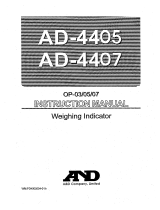Page is loading ...

S
SC
C/
/S
SE
E
S
Se
er
ri
ie
es
s
W
Wa
as
sh
h
D
Do
ow
wn
n
S
Sc
ca
al
le
es
s
SC-30KAM / SC-60KAM / SC-150KAM / SC-60KAL / SC-150KAL
SE-30KAM / SE-60KAM / SE-150KAM / SE-60KAL / SE-150KAL
1WMPD4002054

© 2010 A&D Company, Limited. All rights reserved.
No part of this publication may be reproduced, transmitted, transcribed, or translated into any
language in any form by any means without the written permission of A&D Company, Limited.
The contents of this manual and the specifications of the instrument covered by this manual are
subject to change for improvement without notice.

1
CONTENTS
1. INTRODUCTION .................................................................................................. 2
2. FEATURES........................................................................................................... 2
3. UNPACKING ........................................................................................................ 3
4. DESCRIPTION OF EACH PART.......................................................................... 4
4-1. Display and symbols ................................................................................. 6
4-2. Switches.................................................................................................... 7
5. SETTING UP ........................................................................................................ 8
5-1. Attaching the display pole to the base ..................................................... 8
5-2. Installing the scale................................................................................... 10
5-3. Installing the batteries ..............................................................................11
6. BASIC OPERATION .......................................................................................... 12
6-1. Turning the power ON and OFF .............................................................. 12
6-2. Selecting a weighing unit......................................................................... 12
6-3. Basic weighing operation ........................................................................ 13
6-4. Weight display resolution ........................................................................ 13
7. COUNTING MODE............................................................................................. 14
8. COMPARATOR .................................................................................................. 15
9. CALIBRATION ................................................................................................... 17
9-1. Gravity acceleration correction................................................................ 17
9-2. Calibration using a weight ....................................................................... 18
9-3. Restoring to the factory setting values .................................................... 19
10. FUNCTIONS..................................................................................................... 20
10-1. Setting the parameters .......................................................................... 20
10-2. Function list ........................................................................................... 21
11. OPTIONS.......................................................................................................... 22
12. MAINTENANCE ............................................................................................... 22
12-1. Notes on maintenance .......................................................................... 22
12-2. Error codes............................................................................................ 22
13. SPECIFICATIONS............................................................................................ 23
13-1. Specifications ........................................................................................ 23
13-2. External dimensions.............................................................................. 24
GRAVITY ACCELERATION MAP .......................................................................... 26

2
1. INTRODUCTION
This manual describes how the SC/SE Series Wash Down Scales work and how to get
the most out of them in terms of performance. Please read this manual completely
before using the scale.
2. FEATURES
The SC/SE Series Wash Down Scales have the following features:
Dust-tight and water-tight construction, complying with IP68.
Water will not enter the scale even if immersed to a depth of 1 m for 24 hours.
The weighing platform of the SC series is made of stainless steel (SUS304), and
the SE series, steel.
The weighing pan of both models is made of stainless steel (SUS430).
As a power source, size D batteries are used. The battery life, when Alkaline
batteries are used, is approximately 3,600 hours.
A large LCD with a character height of 39 mm is used.
Two weighing platform sizes are available. The SC-KAL and SE-KAL series have a
larger weighing pan, and the SC-KAM and SE-KAM series have a smaller weighing
pan. Select a model that suits your own application.
Two types of weight display resolution are available, normal (1/3,000) and high
(1/6,000 or 1/7,500).
The counting function easily counts the number of objects of the same weight.
The comparator function compares the displayed value (weight value) with the
upper and lower limit values and shows the results. The optional OP-03 (SCE-03)
comparator relay output can output the results as a relay signal.
The optional OP-02 (SCE-02) USB interface and OP-03 (SCE-03) RS-232C serial
interface can transmit the weight value to a personal computer.

3
3. UNPACKING
When unpacking, check whether all of the following items are included:
●Instruction manual
●SC-KAL / KAM series ●SE-KAL / KAM series
*Pole support foot
*Only for the SE-KAM series
The cable length from the base to the display is approximately 1.5 m.
S
SC
C/
/S
SE
E
S
Se
er
ri
ie
es
s
W
Wa
as
sh
h
D
Do
ow
wn
n
S
Sc
ca
al
le
es
s
SC-30KAM / SC-60KAM / SC-150KAM / SC-60KAL / SC-150KAL
SE-30KAM / SE-60KAM / SE-150KAM / SE-60KAL / SE-150KAL
Pole support foo
t

4
4. DESCRIPTION OF EACH PART
●SC-KAL / KAM series
Display
Display pole
Weighing pan
Spirit level
Option slot
Battery cover
Display rear side
Leveling foo
t
Display knob

5
●SE-KAL / KAM series
Display
Display pole
Weighing pan
Leveling foot
Spirit level
Option slot
Battery cover
Display knob
Display rear side

6
4-1. Display and symbols
Display
Symbols
Symbol Description
STABLE ○ Turns on when the weight value is stable.
NET
◄
Turns on when the NET weight is displayed.
(The tare operation is in progress.)
ZERO
◄
Turns on when the scale shows zero.
iHIi OK
i
LO
i
Turns on when the comparator results are displayed.
Weighing units “lb”, “oz”, “kg” and “pcs” are available. A selected unit turns on.
Battery indicator
The battery indicator changes as the battery capacity decreases,
as shown below:
New Replace the batteries.
LCD
Weighing
units
STABLE indicator
ZERO indicator
ON/OFF switch
PRINT switch TARE switch
HI,OK,LO indicators
NET indicator
UNITS switch ZERO switch
Battery indicator
ON/OFF

7
4-2. Switches
Switch Description
ON/OFF switch
Turns the power ON or OFF.
When turned ON, the scale will be automatically set to zero
(power-on zero).
PRINT switch
Outputs the weight value to the printer.
In the setting mode, this switch is used to increase the value of
the selected blinking digit by one.
UNITS switch
Switches the weighing unit.
In the setting mode, this switch is used to shift the blinking digit
to the right.
ZERO switch
Zeroes the scale and sets the display to zero.
TARE switch
Subtracts the tare (container) weight placed on the weighing
pan.
In the setting mode, this switch is used to store the setting value
and proceed to the next step.
The ZERO and TARE switches work when the weight value is stable.
The ZERO switch will zero the scale if the weight value is within ±2% of the
weighing capacity (kg) around the power-on zero point. The ZERO
◄
indicator
turns on. (ZERO operation)
The TARE switch will tare the scale and subtract the weight to zero as a tare
weight when the weight is a plus value. In this case the ZERO
◄
and NET
◄
indicators turn on. (TARE operation)
When the tare is removed while the tare operation is in progress and the scale
returns to the zero point, the ZERO
◄
and NET
◄
indicators turn on. In this case
the displayed tare value will be negative.
When the tare is removed while the tare operation is in progress and the ZERO
operation described above is performed, the tare operation previously done is
cleared and the NET
◄
indicator turns off.
ON/OFF

8
5. SETTING UP
5-1. Attaching the display pole to the base
SC-KAL / KAM series
1. Remove the weighing pan from the
base.
2. Remove the 4 screws from the lower
part of the display pole.
3. Insert the display pole under the base
while pulling out the cable into the base
and align the cable opening positions of
the pole and the base. (See “3” in the
illustration.)
Do not pull the cable forcibly.
Take care not to pinch the cable
between the pole and the base.
4. Align the screw holes of the pole and
the base. Using the 4 screws removed
at step 2 to secure the display pole to
the base firmly.
5. Lay the base on its side.
Remove the 4 screws (“5” in the illustration)
and remove the pole support foot.
6. Pull the excess cable out of the base.
(See “6” in the illustration.)
Take care not to damage the cable.
And make sure the cable has no
slack.
7. Pull the cable out to the pole side.
(See “7” in the illustration.)
8. Put the bundle of cable back into the
display pole. (See “8” in the illustration.)
9. Using the 4 screws removed at step 5
to secure the pole support foot to the
display pole.
10. Return the base to the upright position and
place the weighing pan on the base.
4
3. Insert
3. Pull out the cable
Base
Display
pole
Cable
Base, seen
from above
9
Display pole
8
Bundle
9
Lower part of
the display pole
2
6
Pole support foot
5
7
5
Cable

9
SE-KAL / KAM series
1. Remove the weighing pan from the
base.
2. Remove the 4 screws from the lower
part of the display pole.
3. Insert the display pole under the base
while pulling out the cable into the base
and align the cable opening positions of
the pole and the base. (See “3” in the
illustration.)
Do not pull the cable forcibly.
Take care not to pinch the cable
between the pole and the base.
4. Align the screw holes of the pole and
the base. Using the 4 screws removed
at step 2 to secure the display pole to
the base firmly.
5. Turn the display knob counterclockwise
to remove the display from the display
pole. (“5” in the illustration)
6. Pull the excess cable, from inside the
base, out of the display pole. (See “6”
in the illustration.)
Take care not to damage the cable.
And make sure the cable has no
slack.
7. Put the bundle of cable back into the
display pole.
(See “7” in the illustration.)
8. Place the display on the pole and
secure it using the display knob. (See
“8” in the illustration.)
9. Place the weighing pan on the base.
Base, seen
from above
4
3. Insert
3. Pull out the cable
Base
Display
pole
Cable
Cable
5
5
6
Display
Display knob
8
Bundle
8
7
8
7
Lower part of
the display pole
2

10
5-2. Installing the scale
1. Select the place for installing the scale. Refer to “Precautions on installing the
scale” below.
2. Adjust the level of the base, using the
spirit level and leveling feet. Confirm
that the bubble is in the center of the
level.
The SE-KAM series has an extra foot at
the bottom of the display pole. Adjust
this foot to touch the floor after adjusting
the level of the base.
3. Press in on the display knob located at the
lower part of the display to tilt the display to an
appropriate angle, 0°, 30° or 60°.
Precautions on installing the scale
Consider the following conditions to get the most out of the scale.
Install the scale where the temperature and relative humidity are stable and
where there is no draft or vibration.
Installing the scale or storing it for an extended period where the temperature
and relative humidity are high and where there may be abrupt changes in
temperature may cause scale failure.
Install the scale on a solid and level surface.
Do not install the scale in direct sunlight.
Do not install the scale near heaters or air conditioners.
Do not install the scale where flammable or corrosive gas is present.
Do not install the scale near equipment which produces magnetic fields.
Do not install the scale where there is apt to be static electricity, in a place
where the relative humidity is lower than 45% RH. Insulators such as plastic
are apt to be charged with static electricity.
When the scale is installed for the first time, or the scale has been moved,
perform calibration as described in “9. CALIBRATION”.
Leveling foot Spirit level
The size and shape
de
p
ends on the scale model.
0
60
30
Display knob
Display

11
5-3. Installing the batteries
Prepare six, size D (R20P or LR20) batteries. The batteries are not included with the
product.
The scale can be used continuously for about 3,600 hours using alkaline batteries.
When appears, replace all six batteries with new ones as soon as possible.
1. Turn the battery cover on the rear of the
display counterclockwise to remove it.
2. Press on the catch in the arrow direction to
release it. Take the battery compartment
out in the direction of the arrow.
3. While taking care of the battery polarity,
insert a battery into the battery
compartment. The polarity marks are
shown in the battery compartment.
First, insert the negative side of the
battery into the compartment. Press
down the positive side to fit into the
compartment, as shown to the right.
To remove the battery, reverse the
procedure above. First, push in on the
positive side toward to the negative side.
4. Insert six new batteries in the battery
compartment as described in step 3.
5. Place the battery compartment back
into the display, using the positioning
tab as a guide. Secure the catch into
the hole with a clicking sound.
6. Turn the battery cover clockwise to
attach it. Make sure that the groove on
the cover is correctly engaged and the
cover is closed completely.
Precautions on using the batteries
Do not handle the batteries with wet hands. Do not allow the batteries to become wet.
Take great care of the polarity of batteries. The polarity marks are shown in
the battery compartment.
Replace the batteries with six new ones when “lb” is displayed.
Do not mix used and new batteries. It may cause damage to the batteries or
product, if used.
Do not mix the battery type. It may cause damage to the batteries or product.
The battery life depends on the ambient temperature.
Remove the batteries from the battery compartment if the scale is not to be
used for a long period of time. They may leak and cause damage. Damage due
to battery leakage is not covered by the warranty.
Battery cover
Handle
Positioning tab
Battery compartment
Catch
Battery
compartment
Handle

12
6. BASIC OPERATION
6-1. Turning the power ON and OFF
1. Press the ON/OFF switch to turn the power ON.
All the display symbols appear and the scale waits for the weight value to become
stable.
After the weight value internally becomes stable, the display turns off for a moment
and zero is shown with the ZERO indicator (power-on zero).
If the weight value is unstable, the display shows “------”. Check if anything
touches the weighing pan, or check if there is strong wind or vibration. And
eliminate the cause of the error.
The range for power-on zero is within ±50% of the weighing capacity (kg) around
the calibrated zero point.
If the power is turned ON while there is a load beyond this range, the scale shows
“------”. Remove the load from the weighing pan.
If the scale is to be turned ON with some item loaded, performing a zero calibration
with the item loaded will allow the scale to turn ON that way. (Refer to “9.
CALIBRATION”.) In this case, make sure that the total weight of the item loaded at
power-on and the object to be weighed is within the weighing capacity.
2. Press the ON/OFF switch to turn the power OFF.
Auto power-off function
The auto power-off function automatically turns the power OFF, if zero is displayed
for approximately 5 minutes.
Refer to “10-2. Function list” to set “poff”. The auto power-off function has been
enabled at the factory.
6-2. Selecting a weighing unit
In the weighing mode, press the UNITS switch to select a weighing unit.
Each time the UNITS switch is pressed, the unit changes as shown below.
kg lb oz pcs
ZERO

13
6-3. Basic weighing operation
1. Press the ON/OFF switch to turn the power ON.
2. Select a weighing unit using the UNITS switch.
3. When the display doesn’t show zero, press the
ZERO switch to set the display to zero.
4. When using a tare (container), place the
container on the weighing pan, and press the
TARE switch to set the display to zero.
5. Place the object to be weighed on the weighing
pan or in the container, and wait for the STABLE
indicator to turn on and read the value.
6. Remove the object from the weighing pan.
The ZERO switch will zero the scale if the
weight value is within ±2% of the weighing
capacity (kg) around the power-on zero point. The
ZERO
◄
indicator turns on. If the weight value
exceeds ±2% of the weighing capacity (kg),
the ZERO switch does not work.
The TARE switch will tare the scale and subtract the weight to zero as a tare
weight when the weight is a plus value.
Weighing is possible up to the weighing capacity. When a tare is used, weighing is
possible up to the weighing capacity less the tare weight value.
Precautions during operation
When reading or storing a value, make sure that the STABLE indicator is turned on.
Do not press switches with a sharp instrument such as a pencil.
Do not apply a shock load to the scale.
Do not place a load on the weighing pan that exceeds the weighing capacity.
Keep the scale free from foreign objects.
Calibrate the scale periodically to keep weighing accuracy. (Refer to “9. CALIBRATION”.)
6-4. Weight display resolution
The weight display resolution is a ratio of the minimum display to the weighing capacity.
The SC/SE series has two types of weight display resolution, normal and high.
Normal: 1/3,000
High: 1/6,000 or 1/7,500 (depending on the weighing capacity)
The factory setting is the high resolution. Select the resolution that suits your own
application by the function setting “r5eo”.
For details about the minimum display and the weighing capacity, refer to “13-1.
Specifications”.
In the counting mode, the scale works with the high resolution regardless of the
weight display resolution selected by the function setting “r5eo”.
NET
ZERO
STABLE
NET
Object to
be weighed
Weighing pan
Containe
r
Press

14
7. COUNTING MODE
Determines a unit weight (the weight of one piece) from the known pieces of samples,
and calculates how many pieces are on the weighing pan using the unit weight.
The unit weight is maintained even if the power is turned OFF.
1. Press the UNITS switch to select “pcs”.
(“pcs” = pieces)
2. Press and hold the UNITS switch to
enter the sample unit weight storing mode.
The numerical value on the left indicates
the number of samples.
3. To change the number of samples, press the
PRINT switch. It may be set to 5, l0, 20, 50
or l00.
4. If necessary, place a container on the
weighing pan, and press the TARE1
switch. Confirm that the right side of the
number of samples shows zero.
5. Place the correct number of samples on
the weighing pan or in the container.
6. Confirm that the STABLE indicator is turned on.
Press the UNITS switch to calculate and
store the unit weight. Remove the samples. The
scale is set to count objects with this unit weight.
The total weight of samples should be more than
shown below, regardless of the number of samples.
Weighing capacity of 30 kg: 0.05 kg
Weighing capacity of 60 kg: 0.1 kg
Weighing capacity of 150 kg: 0.2 kg
If not, the display shows “lo ut” and returns to the
display of step 5. Increase the number of samples
(step 3) and try again.
7. Place the objects to be counted on the weighing pan.
ZERO
ZERO
ZERO
STABLE
Confirm
zero
Number of
samples
Samples
Weighing
pan
Containe
r
Press
Press and hold
Press
Press
Press

15
8. COMPARATOR
Compares the weight value with the upper and lower limit values and shows the results
of the comparison by HI OK
LO on the display.
The formula to compare is as follows:
1LO < Lower limit value ≤ OK ≤ Upper limit value < HI
Select comparison conditions that suit your own application. (Refer to “Comparator mode: Cp”
in “10-2. Function list”.)
0: No comparison (comparator function disabled).
1: To compare all data.
2: To compare all stable data.
3: To compare all data which are more than +4d or less than -4d.
4: To compare stable data which are more than +4d or less than -4d.
5: To compare all data which are more than +4d.
6: To compare stable data which are more than +4d.
d = minimum display (Refer to “13-1. Specifications”.)
Also in the counting mode, “d” is equal to the minimum display of kg mode.
The upper and lower limit values are maintained even if the power is turned OFF.
The upper and lower limit values are common to the weighing and counting mode.
Ignore the decimal point when setting the upper limit or lower limit value.
For example, when the weighing capacity is 30 kg and the setting value is “001000”:
Display mode Limit value Capacity / Minimum display
Normal resolution kg 10.00 kg 30.00 kg / 0.01 kg
High resolution kg 1.000 kg 30.000 kg / 0.005 kg
Normal resolution lb 10.00 lb 66.00 lb / 0.02 lb
High resolution lb 10.00 lb 66.00 lb / 0.01 lb
Normal resolution oz 100.0 oz 1050.0 oz / 0.5 oz
High resolution oz 100.0 oz 1050.0 oz / 0.2 oz
Counting mode 1000 pcs

16
Entering the upper and lower limit values
1. Press the UNITS switch to select a
weighing unit, ”kg”, ”lb” or ”oz”
2. Press and hold the UNITS switch to
enter the upper limit setting mode.
3. Enter the upper limit value using the
following switches.
UNITS To shift the blinking digit
to the right.
PRINT To increase the value of
the blinking digit by one.
The minus sign can be selected as a
blinking digit after the least significant
digit.
The PRINT switch alternates the
minus sign on and off. The blinking “-”
shows minus and no sign is plus.
4. After setting all of the digits, press the
TARE switch. Then, the upper limit
value is stored and the display goes to
the lower limit setting mode.
5. Set the lower limit value in the same way
as the upper limit value setting procedure,
and press the TARE switch to return to
the weighing mode.
Press
Press and hold
Press
Press
Press
Set the lower limi
t
value

17
9. CALIBRATION
Adjusts the scale for accurate weighing.
Calibrate the scale in the following cases.
When the scale is first installed.
When the scale has been moved.
When the ambient environment has changed.
For regular calibration.
9-1. Gravity acceleration correction
When the scale is first used or has been moved to another location, it should be
calibrated using a calibration weight.
But if a calibration weight is not available, the gravity acceleration correction will
compensate the scale. Change the gravity acceleration value stored in the scale to the
value of the area where the scale will be used. Refer to the gravity acceleration map at
the end of this manual.
Note
Gravity acceleration correction is not required when the scale will be calibrated
using a calibration weight at the place where it is to be used.
Make sure that the scale is in the weighing
mode (displaying “kg”, “lb”, “oz” or “pcs”).
1. Press and hold the TARE switch until the
gravity acceleration value (in this example:
9.7985) appears, and release the switch.
2. Press and hold the UNITS switch until
the value starts to blink.
.
3. Change the displayed value using the following
switches.
UNITS To shift the blinking digit to the
right.
PRINT To increase the value of the
blinking digit by one.
4. Press the TARE switch. The setting value
is stored and “end” is displayed.
5. When calibration using a calibration weight is
to be performed, go to step 3 of “9-2.
Calibration using a weight”. To finish the
setting procedure, turn the power OFF.
Press and hold
(more than 4 seconds
)
Release
Press and hold
Press
Press

18
9-2. Calibration using a weight
Prepare a weight, preferably a weight with the same value as the weighing capacity of
the scale to be calibrated. Note that the calibration weight value can be set by 10 kg/lb.
1. Turn the power ON and warm up the scale for at least half an hour.
Change the function setting “poff” or place something on the weighing pan to
disable the auto power-off function.
Make sure that the scale is in the weighing
mode (displaying “kg”, “lb”, “oz” or “pcs”).
2. Press and hold the TARE switch until
the gravity acceleration value appears,
and release the switch.
3. Press the UNITS switch and display “Cal”.
4. Press and hold the UNITS switch until “Cal 0” is
displayed. Confirm that nothing is placed on the weighing
pan and wait for the STABLE indicator to turn on.
5. Press the TARE switch. The scale
calibrates the zero point and displays the
value of the calibration weight (SPAN
calibration).
The calibration weight value is equal to the weighing
capacity. (factory setting)
If SPAN calibration is not to be performed, turn the
power OFF to exit from the calibration procedure.
6. To calibrate with a weight different from the weighing
capacity, change the displayed value using the
following switches.
UNITS To shift the digit that is blinking (unit
of measure included) to the right.
PRINT To increase the value of the
blinking digit by one or to switch
the unit between kg and lb.
7. Place the calibration weight with the
same value as displayed on the weighing
pan, and wait for the STABLE indicator to
turn on.
8. Press the TARE switch. The scale
calibrates SPAN and “end” is displayed.
Remove the weight from the weighing
pan, and turn the power OFF.
Note
If the scale will be moved to another location, set the
gravity acceleration value for the new location and calibrate
the scale according to the procedure above. Refer to the
previous section to set the gravity acceleration value.
Calibration
weight
Weighing pan
Press and hold
(more than 4 seconds
)
Release
Press
Press
Press
Press and hold
Press
/