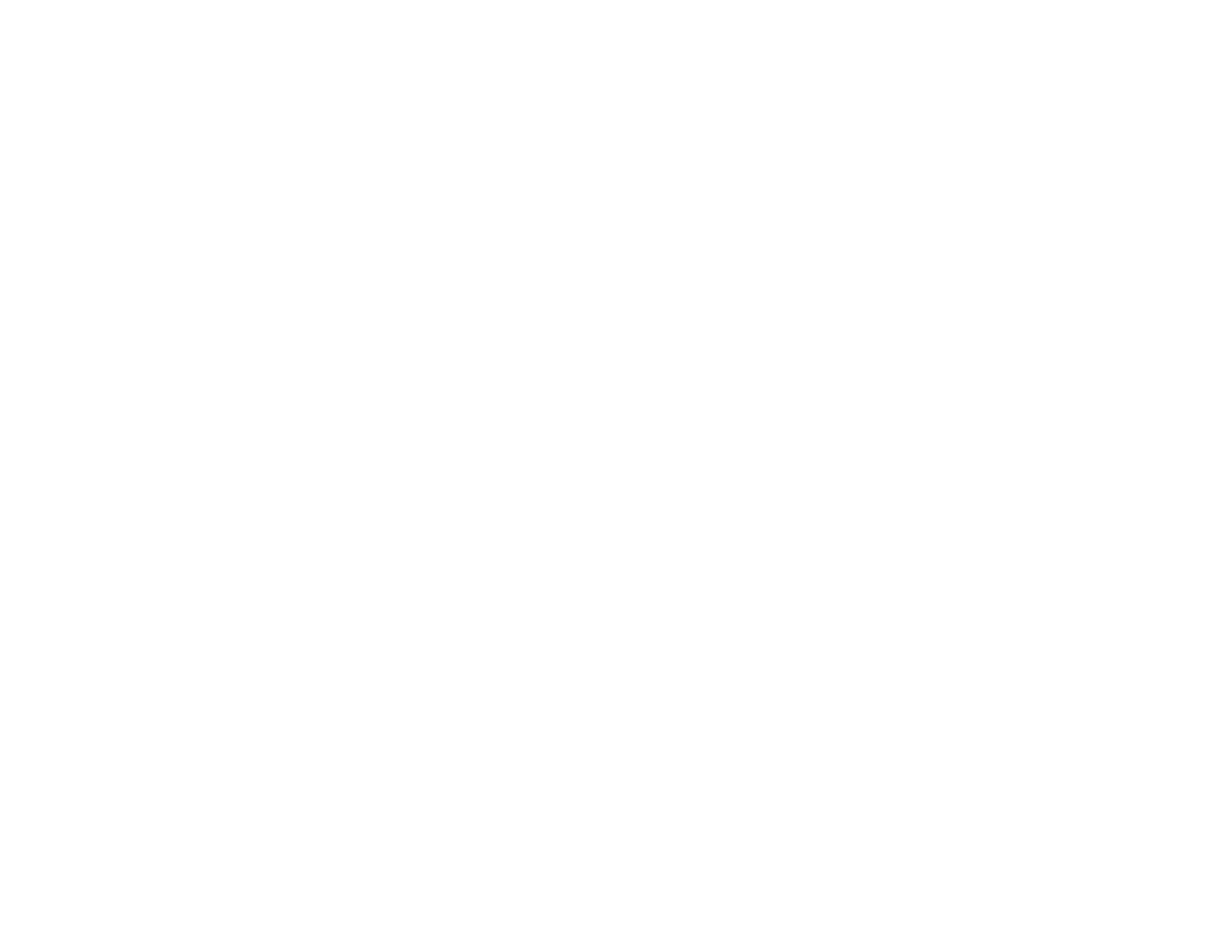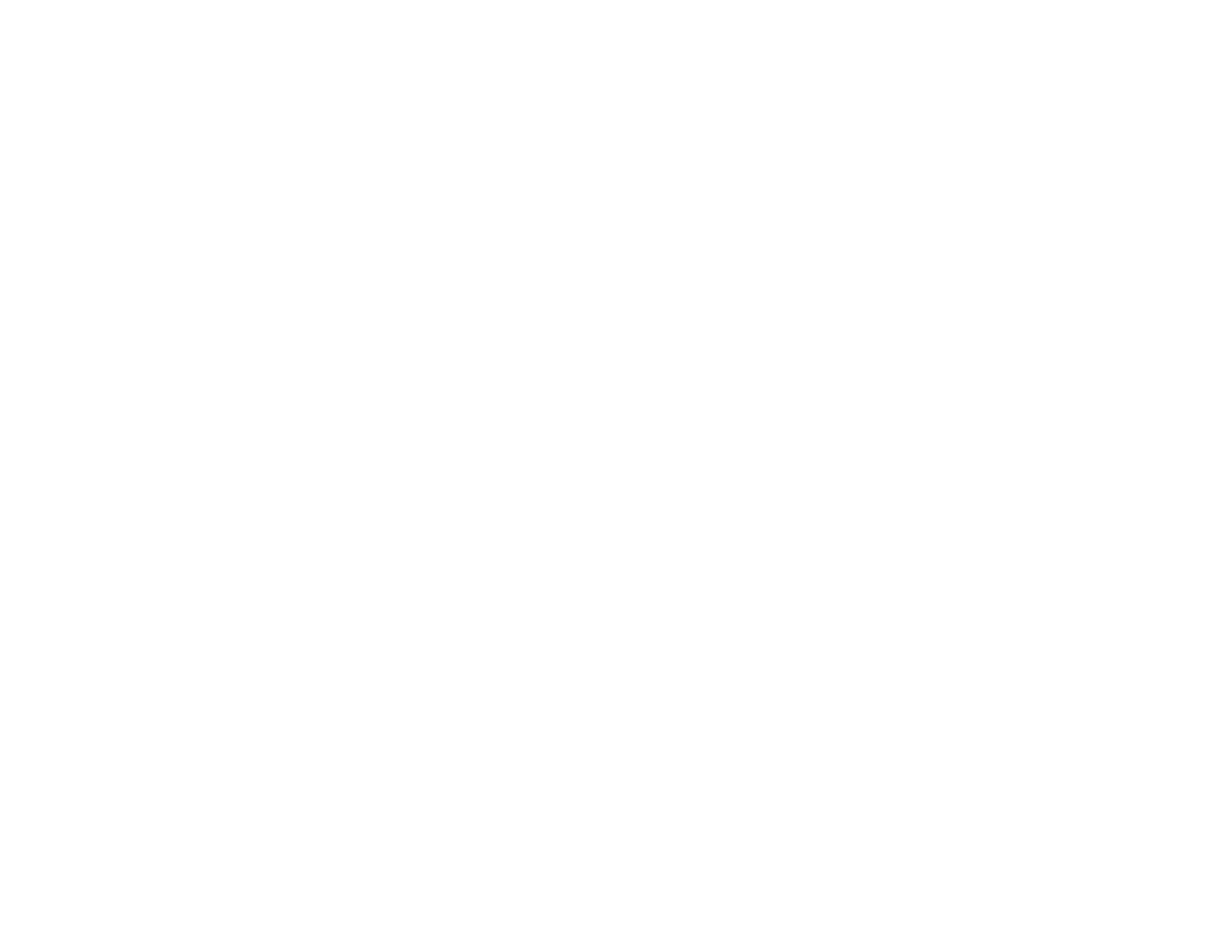
Changing the Projection Mode Using the Menus........................................................................... 61
Image Aspect Ratio............................................................................................................................ 62
Changing the Image Aspect Ratio................................................................................................. 62
Available Image Aspect Ratios...................................................................................................... 62
Color Mode......................................................................................................................................... 63
Changing the Color Mode.............................................................................................................. 63
Available Color Modes................................................................................................................... 64
Turning On Auto Iris....................................................................................................................... 65
Controlling the Volume with the Volume Buttons................................................................................ 65
Projecting a Slide Show ..................................................................................................................... 66
Supported Slideshow File Types................................................................................................... 66
Slideshow Features....................................................................................................................... 67
Starting a Slide Show .................................................................................................................... 67
Slideshow Display Options ....................................................................................................... 69
Adjusting Projector Features................................................................................................................... 71
Shutting Off the Picture and Sound Temporarily ................................................................................ 71
Projector Security Features................................................................................................................ 71
Locking the Projector's Buttons ..................................................................................................... 72
Unlocking the Projector's Buttons............................................................................................. 73
Installing a Security Cable............................................................................................................. 73
Adjusting the Menu Settings.................................................................................................................... 74
Using the Projector's Menus............................................................................................................... 74
Image Quality Settings - Image Menu ................................................................................................ 76
Input Signal Settings - Signal Menu.................................................................................................... 78
Projector Feature Settings - Settings Menu........................................................................................ 81
Projector Setup Settings - Extended Menu......................................................................................... 84
Projector Network Settings - Network Menu....................................................................................... 86
Projector Information Display - Info Menu .......................................................................................... 88
Event ID Code List......................................................................................................................... 89
Projector Reset Options - Reset Menu............................................................................................... 90
Maintaining and Transporting the Projector........................................................................................... 92
Projector Maintenance....................................................................................................................... 92
Cleaning the Lens.......................................................................................................................... 92
5