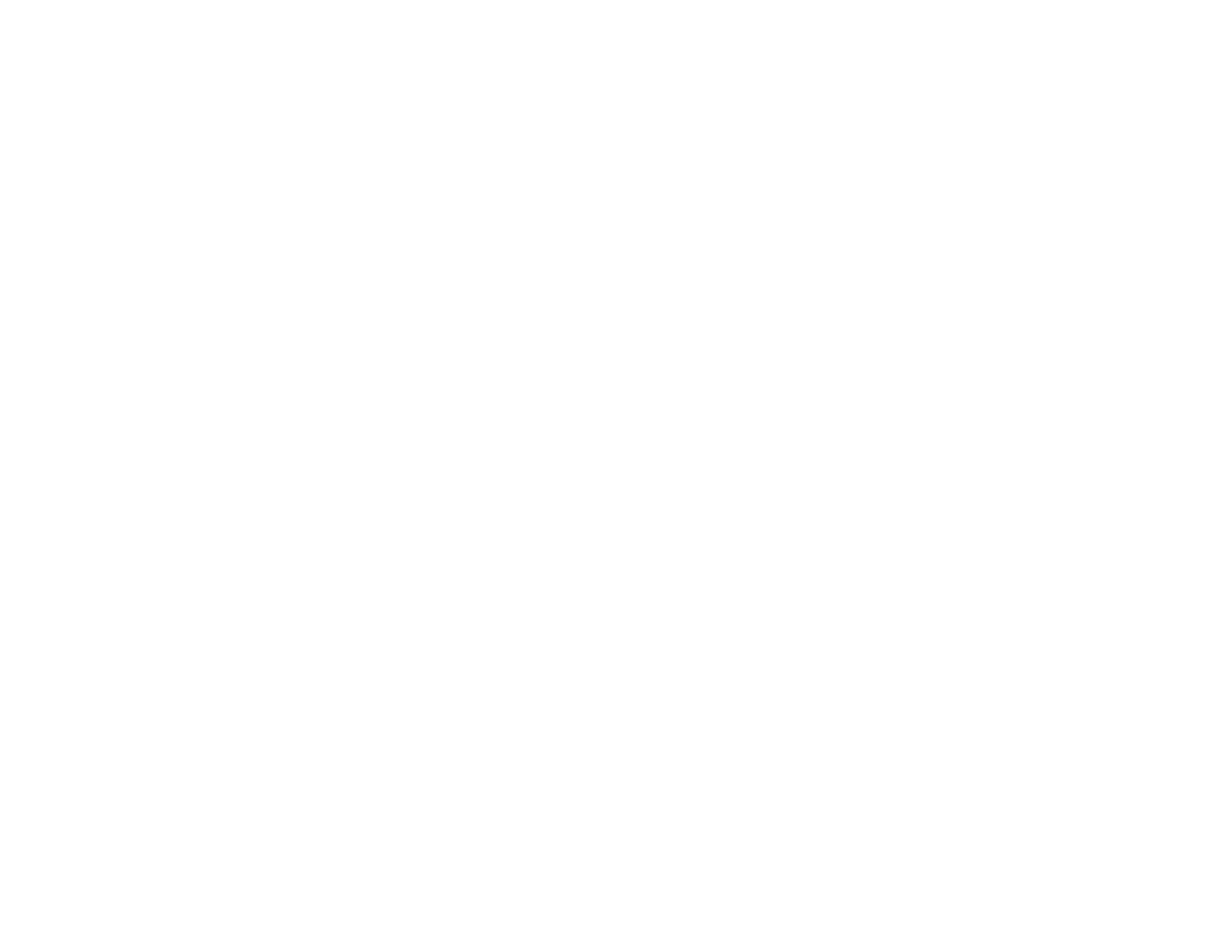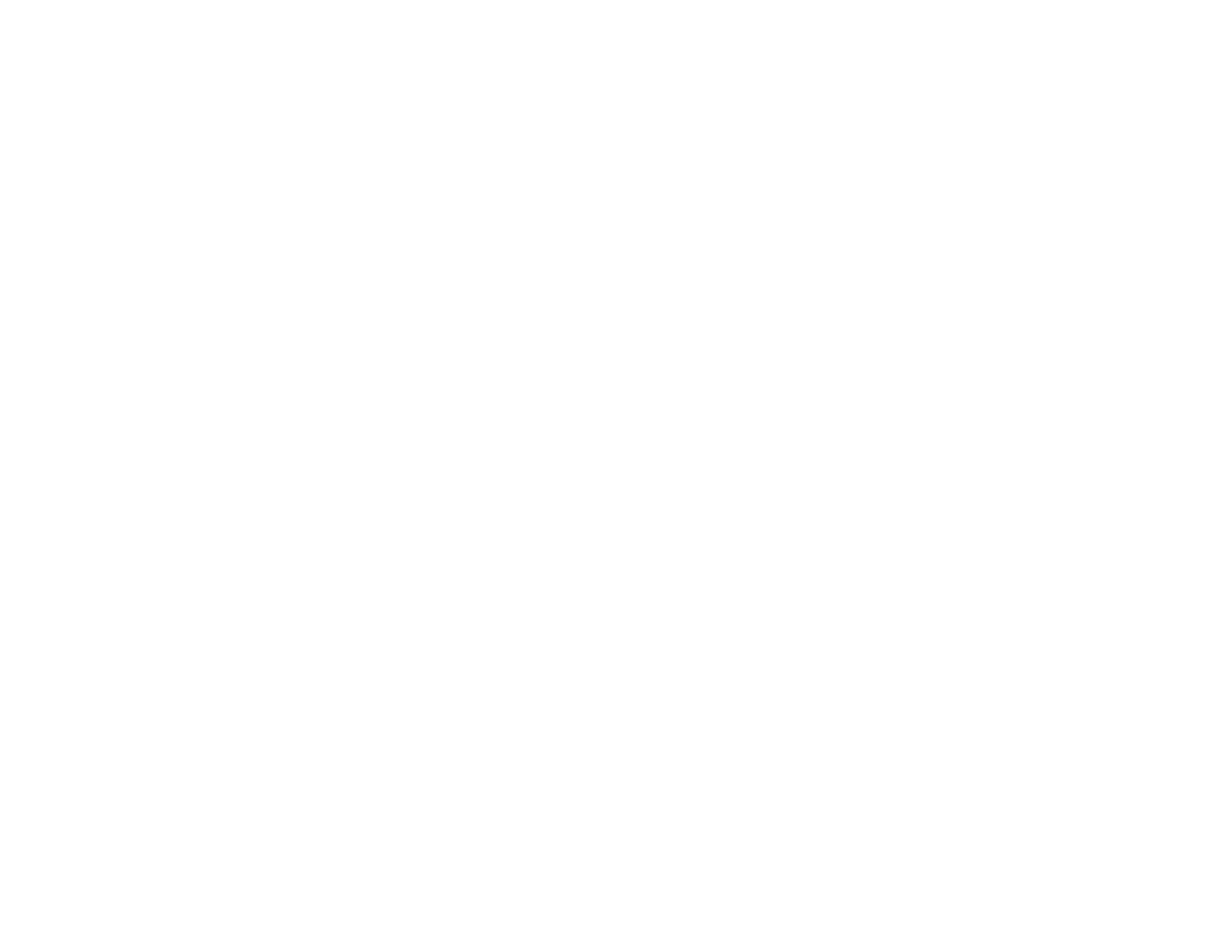
5
Changing the Projection Mode Using the Menus........................................................................... 70
Image Aspect Ratio ............................................................................................................................ 71
Changing the Image Aspect Ratio ................................................................................................. 71
Available Image Aspect Ratios ...................................................................................................... 72
Color Mode......................................................................................................................................... 72
Changing the Color Mode.............................................................................................................. 72
Available Color Modes................................................................................................................... 73
Turning On Auto Iris....................................................................................................................... 74
Adjusting Projector Features ................................................................................................................... 75
Shutting Off the Picture and Sound Temporarily ................................................................................ 75
Using Picture in Picture ...................................................................................................................... 75
Available Picture in Picture Options............................................................................................... 76
Adjusting the Color Convergence (Panel Alignment) ......................................................................... 77
Adjusting the Color Tone (Color Uniformity)....................................................................................... 81
Projector Security Features................................................................................................................ 82
Locking the Projector's Buttons ..................................................................................................... 82
Unlocking the Projector's Buttons ............................................................................................. 83
Installing a Security Cable ............................................................................................................. 83
Saving Settings to Memory and Using Saved Settings ...................................................................... 84
Adjusting the Menu Settings .................................................................................................................... 86
Using the Projector's Menus............................................................................................................... 86
Image Quality Settings - Image Menu ................................................................................................ 87
Input Signal Settings - Signal Menu.................................................................................................... 92
Projector Feature Settings - Settings Menu........................................................................................ 95
Projector Setup Settings - Extended Menu......................................................................................... 98
Projector Network Settings - Network Menu..................................................................................... 101
Projector Information Display - Info Menu ........................................................................................ 102
Event ID Code List....................................................................................................................... 104
Projector Reset Options - Reset Menu............................................................................................. 105
Maintaining and Transporting the Projector ......................................................................................... 107
Projector Maintenance ..................................................................................................................... 107
Cleaning the Lens........................................................................................................................ 107
Cleaning the Projector Case........................................................................................................ 108