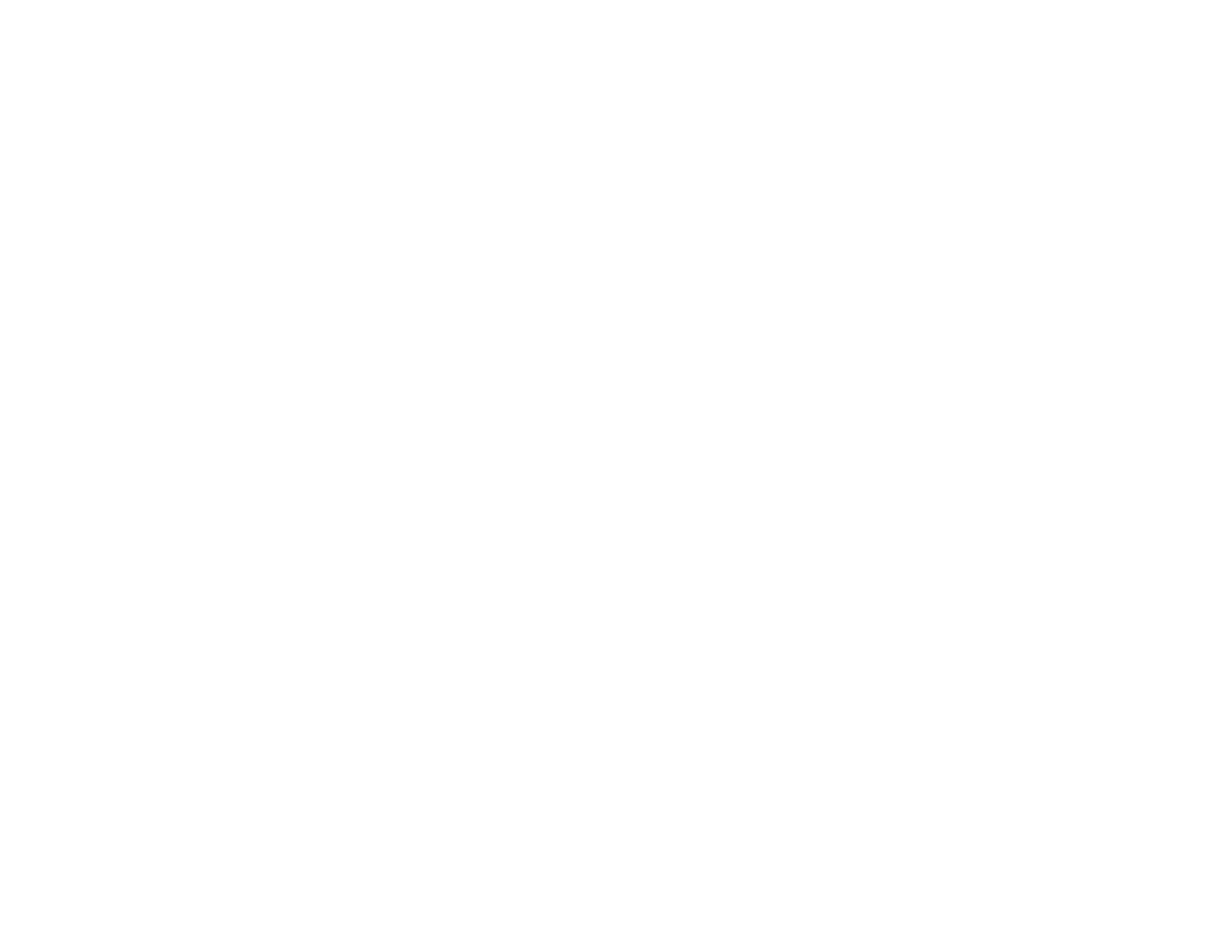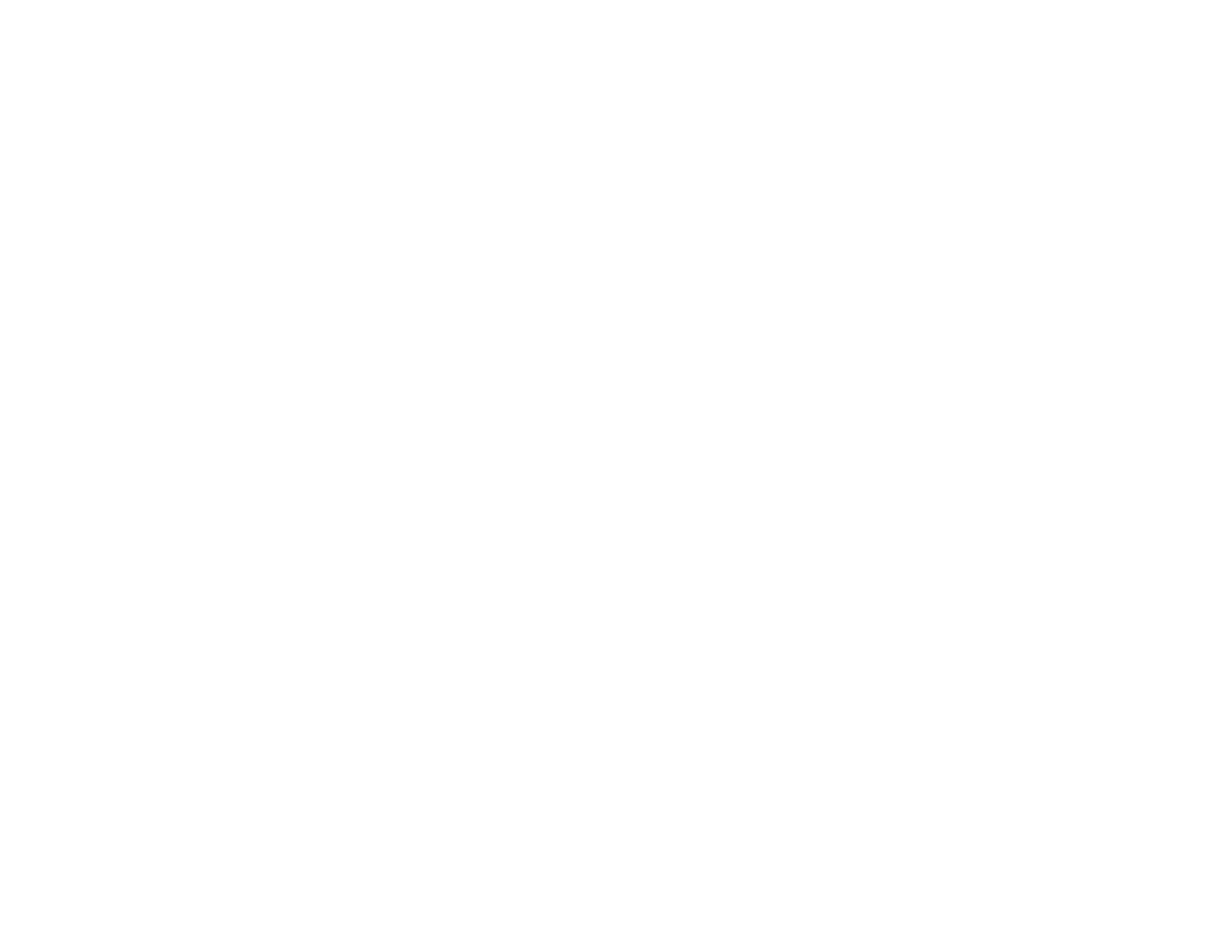
Projecting a Slide Show ..................................................................................................................... 55
Supported Slideshow File Types ................................................................................................... 55
Starting a Slide Show .................................................................................................................... 56
Slideshow Display Options ....................................................................................................... 58
Adjusting Projector Features ................................................................................................................... 60
Shutting Off the Picture and Sound Temporarily ................................................................................ 60
Stopping Video Action Temporarily .................................................................................................... 60
Zooming Into and Out of Images ........................................................................................................ 61
Projector Security Features................................................................................................................ 62
Password Security Types .............................................................................................................. 62
Setting a Password ................................................................................................................... 62
Selecting Password Security Types.......................................................................................... 64
Entering a Password to Use the Projector................................................................................. 64
Saving a User's Logo Image to Display..................................................................................... 66
Locking the Projector's Buttons ..................................................................................................... 67
Unlocking the Projector's Buttons ............................................................................................. 68
Installing a Security Cable ............................................................................................................. 68
Adjusting the Menu Settings .................................................................................................................... 70
Using the Projector's Menus............................................................................................................... 70
Image Quality Settings - Image Menu ................................................................................................ 71
Input Signal Settings - Signal Menu.................................................................................................... 73
Projector Feature Settings - Settings Menu........................................................................................ 75
Projector Setup Settings - Extended Menu......................................................................................... 77
Projector Information Display - Info Menu .......................................................................................... 80
Projector Reset Options - Reset Menu............................................................................................... 81
Maintaining and Transporting the Projector ........................................................................................... 83
Projector Maintenance ....................................................................................................................... 83
Cleaning the Lens .......................................................................................................................... 83
Cleaning the Projector Case.......................................................................................................... 84
Air Filter and Vent Maintenance .................................................................................................... 84
Cleaning the Air Filter and Vents............................................................................................... 85
Replacing the Air Filter.............................................................................................................. 85
Projector Lamp Maintenance......................................................................................................... 87
5