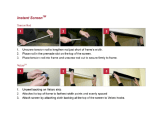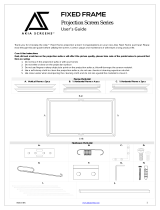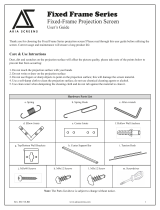Warranty Policy
Two (2) year warranty on parts and labor from defects in workmanship from purchase date as follows
(except for refurbished units as specified below):
Refurbished units carry a T90-dayT parts and labor warranty.
Each party will be responsible for one way shipping during the warranty period
TDOA (Defective on Arrival): Must be reported within 7 business days of receipt. An RMA (Return Merchandise
Authorization) number must be issued in order to process a replacement. Elite Screens will replace the DOA
(Defective on Arrival) unit with a brand new replacement *(see exceptions below) after the DOA unit is received
and/or confirmed defective. Once the product is received, Elite Screens will send out a new *unit to the customer by
ground service (subject to inventory availability). Should a problem be reported after the 7-day grace period, the item
must be shipped to us for warranty repair.
TMissing Parts must be reported within the 7-day (DOA) grace period. If reported after 7 days, customer will be
only be responsible for shipping and handling fees up to 30 days. If reported after 30 days of receipt, customer is
responsible for cost of the parts and shipping & handling fees.
DO NOT return any unauthorized items to Elite Screens, as they will be refused at shipper’s expense.
The RMA number must be included on the outside label of your shipping box and shipping documents. Our
warehouse is not authorized to accept returns without an RMA number on the shipping label. RMA numbers
are valid for 45 days from the date of issue.
*A new or refurbished replacement will be sent out to the customer depending on the type of purchase (new or refurbished)
or based on stock availability.
For Warranty and Service requests please fill out a RMA /Service Form at:
http://www.elitescreens.com/service_form.htm.
Please Visit this link for full Warranty information:
http://www.elitescreens.com/service.htm
For Customer Service and Technical questions, please contact Elite Screens at:
Telephone: (877) 511-1211
Fax:(562)-483-8498
(9)