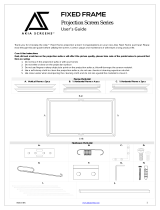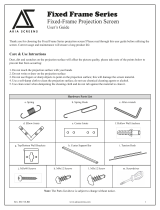Page is loading ...

Parts List
1. Frame Parts x 6 pcs (4 top/bottom frame pcs. + 2 side frame pcs)
2. Tension Rods x 6 pcs (4 top/bottom rods + 2 side rods)
3. Screen Material x 1 pc
4. Center joints x 2 pcs
5. Elbow Joints x 4 pcs
6. Wall brackets x 2 pcs
7. Screws x 16 pcs
8. User Guide x 1 pc
9. Center Support Bar x 1 – 2 pc s (depending on model/size)
10. Support joiner x 2 – 4 pcs (depending on model/size)
11. Fix Plates x 30 – 90 pcs (depending on model/size)
Note: Please make sure all parts are included in your package before proceeding to assemble
your Elite Screens fixed frame projection screen.
ASSEMBLING THE FRAME
1. Insert the center joint connector to the horizontal frame piece and then fasten it with 2 screws
2. Insert the other horizontal frame piece to the center joint connector and then fasten it with 2 screws.
(1)
1/2Long frame
Push

Please do not tighten the screws completely, to make sure the frame piece lines up
correctly.
3. Insert both elbow joint connectors into the long horizontal frame (see fig.1)
4.
(2)
Push
Push
Short frame
Short frame
Push
Push
Joint
Long frame
( fig.1)

Push
Push
( fig.2)
Insert the exposed ends of the joint connectors
into the short (vertical) frame and align the four
corners so that they meet at perfect right angles
4. Join all four frame parts together following the steps showed below. (fig.2)
5. After making sure that all four corners join at right angles to form a perfect rectangle, fasten the four
angles together by using the (x8) joint screws included. (see fig.3)
(3)
Screw
( fig.3)

Tension Rod (Horizontal) x 4
Tension Rod (Vertical) x 2
Tension Rod (horizontal)
Push
Tension Rod (Vertical)
Attaching the screen material to the frame
1. Lay out the screen and tension rods on a clean and dry surface. Insert the screen tension rods
through the sleeves according to their corresponding lengths on each edge of the screen as seen below.
(see fig.4)
2. Place the screen material on the back of the built frame and slip the tension rods into the grooves
running along each side on the back of the frame on all four corner and clip on the fix plates to the back of
the frame to secure the rods into place creating tension for a tight and flat surface
(see fig. 5 & fig. 6)
(4)
Steel rod
Push
( fig.4)
Steel rod
Screen
Push
Rod
Rod
Push
( fig.5)
Viewing surface
(Front of screen)
Steel rod
fix plate
Tension Rod
(fig. 5)
(fig. 6)

Attaching the Fix Plates___
1. Make sure that the material and frame are both lying face down on a clean, dry and non-abrasive
surface.
2. Center the material inside the frame.
Please note the material will be noticeably smaller because stretching the material is required to create
a sufficient amount of tension for perfect material flatness.
3. Start attaching the fix plates in the center of the long horizontal edge and (1) then alternate with the
center short sides (2) as shown in diagram (fig.7).
Note: Follow these instructions to make sure the material is properly fixed in the center position of the
frame. After attaching the fix plates in sequence #2 (the center of the short sides), please remove the fix
plates in sequence #1 (the center of the long horizontal edge) and reattach them again, and also remove the
fix plates on sequence# (2) and reattach them again.
4. Then continue to follow our recommended order numbers 3-8 to properly distribute tension to the
screen material.
Center Support Bard
1. Insert the support joiner into each side of the center support bar to complete assembly.
support joiner
Center support bar
2. Insert the Center Support Bar into the upper top groove on the back of the frame (not the one where
the fix plate inserts) with the bottom end near the approximate center point of the frame and place it in at
an angle so that both ends of the bar are in alignment with the groove. (see Fig. 8 below for details).
(5)
支
撑
(Fig. 7)

3. Slide the top end of the bar into the top center point location to complete center support bar
installation. This will provide added stability to your frame and added tension to the material.
Installation
1. Locate your desired installation location with a stud finder (recommended) and mark the drill-hole
area of where the screen is to be installed.
2. Drill a hole with the proper bit size according to the wood screws included.
3. Line up the wall brackets with the drilled holes on the installation location and screw them in using
a Philips screwdriver.
4. Position the fixed frame screen onto the top wall brackets as shown in (fig. 9) and push down at
the center of the bottom frame to secure the installation.
5. The wall brackets allow flexibility by allowing the fixed frame screen to slide to the sides. This
is an important feature as it allows your screen is properly centered.
(6)
Center Support Bar
(Fig. 8)
(fig. 9)
Wall brackets
2 pcs

CAUTION
Please follow these instructions carefully to ensure proper maintenance and safety
with your ezFrame Screen
1. When hanging the screen up, please make sure that no other objects such as power switches, outlets,
furniture, ladders, windows, etc. occupy the space designated for your Fixed-Frame screen.
2. Regardless if the screen is hung on or installed into the wall, make sure that the proper mounting
anchors are used and that the weight is supported appropriately by a strong and structurally sound surface
just as any large and heavy picture frame should.
(Please consult a home improvement specialist for the best advice on installation)
3. Frame parts are made of high quality velour-surfaced aluminum and should be handled with care.
4. When not in use, cover over the screen with a furniture sheet to protect it from dirt, grime, paint or any
other impurities.
5. When cleaning, use a damp soft cloth with warm water to remove any marks on the frame or screen
surface.
6. Never attempt to use any solutions, chemicals or abrasive cleaners on the screen surface.
7. In order to avoid damaging the screen, avoid touching it directly with your fingers, tools or any other
sharp or abrasive objects.
8. Spare Parts should be placed out of reach of small children in accordance with household safety
guidelines.
WARNING
The projection screen frame is made of high-quality aluminum alloy and should be handled with care.
Use a soft cloth with warm water to remove any spots on the screen surface.
To avoid damaging the screen material, never attempt to use any solutions, chemicals or abrasive
cleaners on the screen itself and never attempt to touch screen with your fingers or sharp/abrasive
objects.
(7)

Warranty Policy
2-year parts and labor warranty from defects in workmanship from purchase date as follows
Each party will be responsible for one way shipping during the warranty period
TDOA (Defective on Arrival): Must be reported within 7 business days of receipt. An RMA
(Return Merchandise Authorization) number must be issued in order to process a replacement.
Elite Screens will replace the DOA (Defective on Arrival) unit with a brand new replacement *(see
exceptions below) after the DOA unit is received and/or confirmed defective. Once the product is
received, Elite Screens will send out a new *unit to the customer by ground service (subject to
inventory availability). Should a problem be reported after the 7-day grace period, the item must
be shipped to us for warranty repair.
TMissing Parts must be reported within the 7-day (DOA) grace period. If reported after 7 days,
customer will be only be responsible for shipping and handling fees up to 30 days. If reported
after 30 days of receipt, customer is responsible for cost of the parts and shipping & handling fees.
DO NOT return any unauthorized items to Elite Screens, as they will be refused at
shipper’s expense. The RMA number must be included on the outside label of your
shipping box and shipping documents. Our warehouse is not authorized to accept returns
without an RMA number on the shipping label. RMA numbers are valid for 45 days from
the date of issue.
*A new or refurbished replacement will be sent out to the customer depending on the type of purchase (new or refurbished)
or based on stock availability.
For Warranty and Service requests please fill out a RMA /Service Form at:
http://www.elitescreens.com/service_form.htm.
For Customer Service and Technical questions, please contact Elite Screens at:
Telephone: (877) 511-1211
Fax: (562) 483-8498
(8)

Register your warranty at www.elitescreens.com/register.html
US & Canada Tech Support & Warranty Claim
Please contact us at [email protected] or call +1 877-511-1211 #3 Service
Europe Tech Support & Warranty Claim
Please contact us at [email protected] or call +49-(0) 40-30392958
Asia or China Tech Support & Warranty Claim
Please contact us at [email protected] or call +86-(0) 755-8461-7989
Taiwan Tech Support & Warranty Claim
Please contact us at [email protected].tw or call +886-(02)2747-8979
America:
Elite Screens Inc
16410 Manning Way
Cerritos, CA 90703 USA
Tel: 877-511-1211
Fax: 562-483-8498
info@elitescreens.com
www.elitescreens.com
Europe:
Elite Screens GmbH
Lübecker Straße 1
22087 Hamburg, Germany
Tel: +49-40-30392494
Fax: +49-40-49219200
info@elitescreens.eu
www.elitescreens.eu
Elite Screens France S.A.S
11 Allée William Penn
92150 Suresnes, France
Tel: +33-1-45064735
Fax: +33-1-45064735
pascale.dautemer@elitescreens.com
Asia:
Elite Screens China Ltd.
Longxi Duimianling Industry Zone Longcheng
Longgang District, ShenZhen GuangDong, China
Tel: +86-(0)755-8461-7989
Fax: +86-(0)755-8461-7669
info@elitescreens.com.cn
www.elitescreens.com.cn
Taiwan:
Elite Screens Taiwan Corp.
1F. No. 38 Alley 22 Lane 66 Sec.
5 Nanjing E. Rd. Songshan Distrit.
Taipei City 105, Taiwan
Tel: +886-(02)2747-8979
Fax: +886-(02)2747-8978
info@elitescreens.com.tw
www.elitscreens.com.tw
Email contacts:
Latin America Contact:
erik.garcia@elitescreens.com
East Asia Contact:
info.ea@elitescreens.com
India Contact:
info.india@elitescreens.com
Japan Contact:
info.japan@elitescreens.com
(9)
/