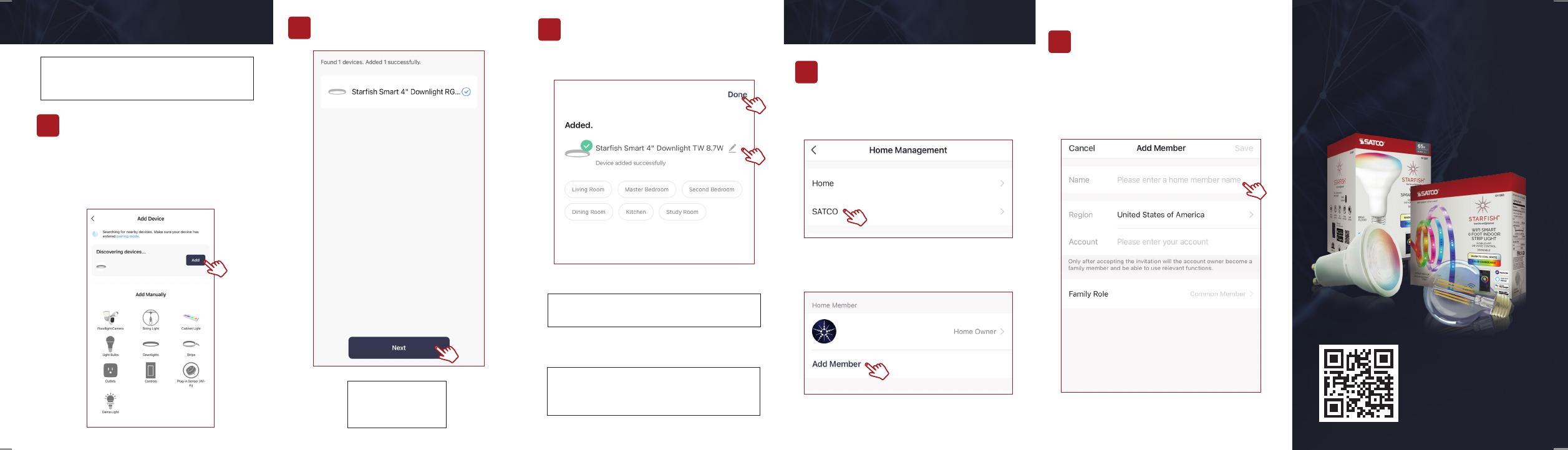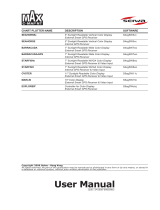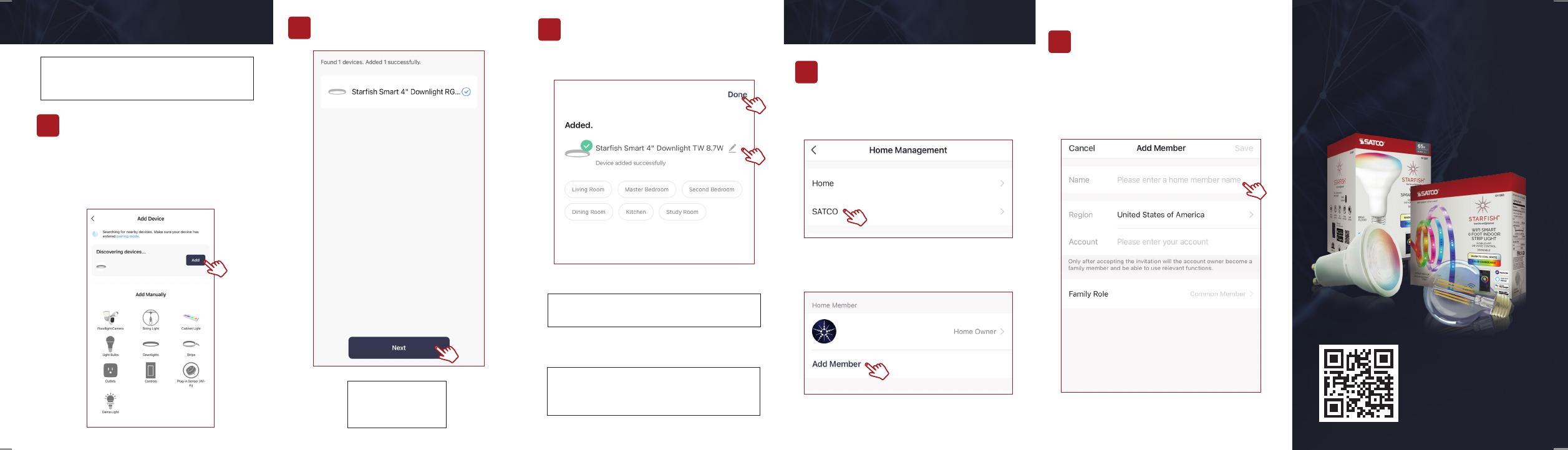
From the Home Management screen, select
the Home that you would like to share.
Tap "Add Member" and select the way
that you would like to send the invitation
Enter the user information and select if the
new member will be an "Administrator" or
a "Common Member" in the Home.
Tap "Save" to send the invitation.
11
johnsmith
When successfully connected, you may rename
the device. Tap the “Pen” icon, enter the new
name and select “Done”. The device is now
ready to be controlled with the STARFISH app.
Note: If pairing is unsuccessful, please refer
to the FAQs on Satco.com/Starsh
10
Once all the devices have connected, tap "Next".
9B
Bluetooth is strictly used to pair and connect
the device. A 2.4GHz Wi-Fi Network is
required to operate all STARFISH products.
SHARE A HOME
12
For Wi-Fi/Bluetooth enabled devices, you will
see a pop-up indicating that there are unpaired
devices in the area. The device does not need to
be in pairing mode.
Tap "Add" and select the devices you would
like to connect.
8B
PAIR A DEVICE WITH WI-FI/BLUETOOTH
Once device is
successfully paired,
continue to step 10.
Note: Verify your mobile device is connected
to a 2.4GHz Wi-Fi Network and that you have
Bluetooth turned ON for connection.
To view the entire
STARFISH product line
visit Satco.com/STARFISH
Scan QR Code
to learn more