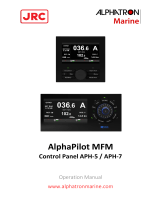Page is loading ...

Instruction Manual
20 memories time switches


1
page
Safety precautions ..................................................................... 2
Program structure ...................................................................... 3
OK
reset
Symbols, keys ............................................................................. 5
Menu
Prog
Setting the timer ........................................................................ 6
Setting 24h or am/pm clock, time and weekday .....................7
Prog.
Pre-set programs ....................................................................... 9
P0x
prog
Selecting pre-set programs P01 to P03 .................................... 10
P--
prog
User defined programs .............................................................. 11
del
Deleting programs ..................................................................... 15
+1h
Daylight Savings time .................................................................. 16
Automatic
Warranty ...................................................................................... 18
operation / fixed ON / fixed OFF .............................17

Safety precautions
· The connection and installation of electrical devices may only be
carried out by a qualified electrician.
· Interventions in and changes to the device result in the voiding of
the warranty claim.
· Observe your national regulations and the respective safety
provisions.
· Switch-off commands have priority over switch-on commands.
2

Set time: Format 24h or am/pm
24h blinking, using +/- to select, then OK
Set time: Hour
Hour blinking, using +/- to select, then OK
Set time: Minute
Minute blinking, using +/- to select, then OK
Set time: Day
Monday blinking, using +/- to select, then OK
Set Program: P01 / P02 /
P03 or P--
Using +/- to select, then OK
to set ON/OFF times
or
press Menu to terminate
programming
P01-03, P--
Set switching times:
First free memory location
blinks.
Press ''-''to go back one
memory location.
Press OK for setting the
switching times
Prog01
Set switching times:
First free memory location
blinks.
Press OK for setting the
switching times
First installation setting Review/adjust
Menu
OKMenu
Note:
P01-03
are pre-set
3
Press Reset Button

Set switching ON time: Hour
Hour blinking, using +/- to select, then OK
Set switching ON time: Minute
Minutes blinking, using +/- to select, then OK
Set switching ON time: Days
Mo-Su blinking, using +/- to select, then OK
Set switching OFF time: Hour
Hour blinking, using +/- to select, then OK
Set switching OFF time: Minute
Minutes blinking, using +/- to select, then OK/Menu
A maximum of 20 memory locations
can be occupied
10 switching ON times
10 switching OFF times
Menu
RUN
4

5
OK
reset
Mo
Tu
We
Th
Fr
Sa
Su
14
16
18
20
22
24
+ - Menu OK
Res.
+1h
: Overview of daily switching program
: Setting of 24h or am/pm
: Summer/winter clock changes
: Weekday display
: Switching status display ON/OFF
+/-
: Adjustment keys: By pressing the key longer than 2 sec. you
can adjust the timer in steps of 5 units
Res.
: Reset
Menu
: By pressing the menu key programming is terminated and
the system reverts to automatic operation
OK
: Confirmation of programming
OVR AUTO

Menu
Prog
6
Setting of this programmable timer is depending of the user preference to
use pre-set programs or defining own programming.
Using Pre-set programs (first time installation)
Using
Reset
key you can adjust the
following values:
24h or am/pm: see pg 6
Time (hour and
minutes): see pg 6
Week day: see pg 7
Pre-set programs
P01 to P03: see pg 7
User defined programming by Menu mode
Using
Menu
key you can adjust /
review the following values:
24h or am/pm: see pg 6
Time (hour and
minutes): see pg 6
Week day: see pg 7
Programs P--: see pg 7
+ - Menu O
K
Res.
+1h
+ - Menu O
K
Res.
+1h
OVR AUTO
Mode
OVR AUTO
Mode

7
Sequence to follow after selecting programming by pre-set programs or
Menu mode.
Mo
Tu
We
Th
Fr
Sa
Su
14
16
18
20
22
24
Set display format 24h or am/pm
Select 24h or am/pm (
+/-
)and con-
firm with
OK
.
1 1 2
Mo
Tu
We
Th
Fr
Sa
Su
14
16
18
20
22
24
Set hour
Select hour (
+/-
)and confirm
with
OK
.
1 1 2
+ - Menu O
K
Res.
+1h
OVR AUTO
Mode
+ - Menu O
K
Res.
+1h
OVR AUTO
Mode

8
Mo
Tu
We
Th
Fr
Sa
Su
14
16
18
20
22
24
Set week day
Select week day (
+/-
)and confirm
with
OK
.
1 1 2
Set minutes
Select minutes (
+/-
)and confirm
with
OK
.
1 1 2
Mo
Tu
We
Th
Fr
Sa
Su
14
16
18
20
22
24
+ - Menu O
K
Res.
+1h
OVR AUTO
Mode
+ - Menu O
K
Res.
+1h
OVR AUTO
Mode

9
Prog.
Programs P01-03
The switching on and off times for
programs P01 to P03 are preset
(pre).
The user can change these pro-
grams.
Individual program, P--
Under the menu option P-- you have
the option of creating a user-defined
program.
This program can be changed at
any time. There are up to 20 me-
mory locations available for 10 OFF
and 10 ON commands.
You can allocate a corresponding
weekday or week block to each
memory location.
0
247 1 812 14
0
246 2 2
0
247 2012 14
2220
P01:
Mo - Su, 1 x ON/OFF
ON
ON
ON
P01:
Mo - Su, 2 x ON/OFF
P01:
Mo - Su, 3 x ON/OFF

P0x
prog
Mo
Tu
We
Th
Fr
Sa
Su
14
16
18
20
22
24
10
Mo
Tu
We
Th
Fr
Sa
Su
14
16
18
20
22
24
Mo
Tu
We
Th
Fr
Sa
Su
14
16
18
20
22
24
Sequence to follow after setting time in the Reset mode.
Select pre-set program (
+/-
).
1 1
Once selected the program desired
there are following options:
Menu
: terminate programming
OK
: Going through pre-set programs
to modify selection (any program
ON or OFF can be modified by using
''
+
''or ''
-
''keys and confirming with
OK
) or accept it with
OK
key to go
the next free memory location in
order to add new user defined pro-
grams (see pg 30).
e.g. after selecting P02 you should
also program:
Sa-Su 22:30 ON (prog05)
23:00 OFF (prog06)
1a 1b
+ - Menu O
K
Res.
+1h
OVR AUTO
Mode
+ - Menu O
K
Res.
+1h
OVR AUTO
Mode

P--
prog
11
Sequence to follow after setting time and week day while running Menu
mode or adding programs to the pre-set P01 to P03.
Select program ON
and confirm with
OK
.
1
Mo
Tu
We
Th
Fr
Sa
Su
14
16
18
20
22
24
Mo
Tu
We
Th
Fr
Sa
Su
14
16
18
20
22
24
Set hour ON
Select hour (
+/-
)and confirm
with
OK
.
1 1 2
Mo
Tu
We
Th
Fr
Sa
Su
14
16
18
20
22
24
Set minutes ON
Select minutes (
+/-
)and confirm
with
OK
.
1 1 2
+ - Menu O
K
Res.
+1h
OVR AUTO
Mode
+ - Menu O
K
Res.
+1h
OVR AUTO
Mode
+ - Menu O
K
Res.
+1h
OVR AUTO
Mode

P--
prog
12
Mo
Tu
We
Th
Fr
Sa
Su
14
16
18
20
22
24
1
2
3
4
6
5
7
Possible week blocks and individual days
Set week day ON
Select week day (
+/-
)and confirm
with
OK
.
1 1 2
+ - Menu O
K
Res.
+1h
OVR AUTO
Mode

P--
prog
13
Set hour OFF
Select hour (
+/-
)and confirm
with
OK
.
Mo
Tu
We
Th
Fr
Sa
Su
14
16
18
20
22
24
1 1 2
Set minutes OFF
Select minutes (
+/-
)and confirm
with
OK
.
Mo
Tu
We
Th
Fr
Sa
Su
14
16
18
20
22
24
1 1 2
Set week day OFF
Should the OFF command be the
same day of ON command then
select
Menu
to terminate program -
ming or select
OK
to go to a new
program ON setting.
Mo
Tu
We
Th
Fr
Sa
Su
14
16
18
20
22
24
1c 1b1a
+ - Menu O
K
Res.
+1h
OVR AUTO
Mode
+ - Menu O
K
Res.
+1h
OVR AUTO
Mode
+ - Menu O
K
Res.
+1h
OVR AUTO
Mode

P--
prog
14
Shift
Should the OFF command be the following day of ON command then
select ''
+
''key then select
Menu
or
OK
.
Example:
Mo-Fr Mo-Fr
20:00 p.m. - 03:00 a.m. ON 20:00 p.m. - 03:00 a.m. ON
03:00 a.m. - 20:00 p.m. OFF
Tu-Sa
03:00 a.m. - 20:00 p.m. OFF
0 243 2 0 243 2 0
Monday Tuesday
ON OFFOFF

del
15
Select
Menu
, then select
OK
key
until getting onto the ON time of the
program you want to delete.
21
Mo
Tu
We
Th
Fr
Sa
Su
14
16
18
20
22
24
Select ''
--''
with (
+/-
) key and con -
firm with
OK
.
11
Mo
Tu
We
Th
Fr
Sa
Su
14
16
18
20
22
24
Note:
Switching programmes are deleted
in ON-OFF pairs. If you delete a sin-
gle ON instruction, the correspond -
ing OFF instruction is also deleted.
2
+ - Menu O
K
Res.
+1h
OVR AUTO
Mode
+ - Menu O
K
Res.
+1h
OVR AUTO
Mode
+ - Menu O
K
Res.
+1h
OVR AUTO
Mode

+1h
16
Mo
Tu
We
Th
Fr
Sa
Su
14
16
18
20
22
24
The +1h key is for the change to
daylight savings time.
· By pressing the +1h key 1 hour is
added to the current time.
· +1h is shown on the display.
· By pressing +1h again 1 hour is
subtracted from the current time.
+ - Menu O
K
Res.
+1h
OVR AUTO
Mode

The ''+'' key serves to change over
between automatic, AUTO to over-
Mo
Tu
We
Th
Fr
Sa
Su
14
16
18
20
22
24
7
17
Mode
ride (OVR) ON and override (OVR)
OFF (CH1).
+ - Menu O
K
Res.
+1h
OVR AUTO
Mode
OVR AUTO
OVR AUTO

Warranty service is available by either (a) returning the
product to the dealer from whom the unit was purchased or
(b) completing a warranty claim online at www.intermatic.
com. This warranty is made by: Intermatic Incorporated,
1950 Innovation Way, Suite 300, Libertyville, IL 60048. For
additional product or warranty information go to: http://
www.Intermatic.com or call 815-675-7000.
INTERMATIC INCORPORATED
Libertyville, IL 60048
158--02264
18
WARRANTY
/