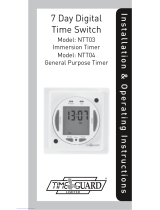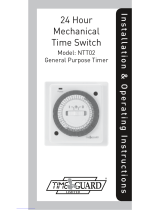Page is loading ...

24 Hour /7 Day
Fused Spur
Time Switch
Model: FST77N
I n s t a llation & Ope r ating Instruction s

1. General Information
These instructions should be read carefully and retained for further
reference and maintenance.
Timeguard reserve the right to alter these instructions at any
time. Up to date instructions will always be available for download
at www.timeguard.com
2. Safety
• Before installation or maintenance, ensure the mains supply to the
timer is switched off and the circuit supply fuses are removed or the
circuit breaker turned off.
• It is recommended that a qualified electrician is consulted or
used for the installation of this timer and install in accordance
with the current IEE wiring and Building Regulations.
• Check that the total load on the circuit including when this
timer is fitted does not exceed the rating of the circuit cable,
fuse or circuit breaker.
• To clean use a clean dry cloth only. Do not use liquid cleaners.
3. Technical Specifications
• Fused: Supplied with BS1362
13A Fuse
• Switch Rating: 13A Resistive (3kW),
750W Incandescent / Halogen
200W LED Lighting,
100W Compact Fluorescent
Note:
• Mains Supply: 230V AC 50Hz
1

2
Note: Not suitable for use with Discharge Lighting.
• Contact Type: Normally Open
• Minimum Wall Box Depth: 25mm
• Boost Times: 30, 60, 90, 120 minutes
• Power Status Indicator: Red LED
• Output Status Indicator: Green LED
• Operating Temperature: 0°C to +40°C
• Power Reserve: Up to 672 Hours (28 Days)
• Standby Consumption: <0.91W
• CE / UKCA Approved
• Dimensions (H x W x D): 85mm x 85mm x 31mm
Sets
programmes
Sets time
and date
Override until
next programme
change and
increases the
displayed value
during time and
programme
setting
Boosts for 30,
60, 90 or 120
minutes and
decreases the
displayed value
during time and
programme setting
Illuminated screen
Double pole switch
Output LED
Power LED
Reset button
BS 1362
(1"x ¼") fuse
FST77N

3
• Ensure the mains supply is switched off and the circuit
supply fuses are removed or the circuit breaker turned off.
• Connect the incoming 230V 50Hz supply and outgoing
load cables to the relevant terminals ensuring correct
polarity is observed and that all bare conductors are
sleeved (see section 5. Connection Diagram).
• A front cable exit cut-out is provided with a pre-installed
removable cover.
• If the front exiting cable cut-out is required:
1. Undo the 2 fixing screws and remove the blanking plate
(you can discard the blanking plate at this stage but
keep the 2 fixing screws).
2. Remove the cable grip from the accessory pack.
3. Using the 2 fixing screws previously removed from the
blanking plate, secure the load cable to the unit.
• Finally secure the unit to the back box with the fixing
screws provided, forming the cables during installation to
avoid any entrapment and cable damage.
4. Installation

4
The terminals are marked as follows on the rear of the switch;
5. Connection Diagram
Internal Schematic
Supply neutral
terminal
Switched
neutral terminal
(load neutral
connection)
Loop terminal
for earth
continuity
Switched live
terminal (load
live conneciton)
Supply
Live (Brown or Red) to L IN
N INNeutral (Blue or Black) to
Supply live
terminal
Load
Switched Live (Brown or Red) to L OUT
N OUTNeutral (Blue or Black) to

5
• The unit has an in built non replaceable, rechargeable
battery, which will keep the programmed times during
power down situations for up to 4 weeks.
• If the screen goes blank, once power is restored, and
4 hours have elapsed (to give a working battery charge),
Reset must be pressed, and times/programmes re-entered.
• Before programming for the first time, connect the unit to
the mains for at least 15 minutes prior to pressing the Reset
button and programming the unit.
• If the display is not visible or very faint, charge for 4 hours
prior to pressing Reset and programming.
The unit must be reset before programming for the first time,
or after subsequent discharge for more than 5 days, and
following a 4 hour period of charging.
• Press the Rst button once using a pointed object e.g. a
pencil or a paper clip.
• The display will show all characters/digits and then will clear
to show the following;
ASCO = Automatic Summer/
Winter Change Over.
• Use the Adv/Ovr button to change
between ON and OFF for the automatic
summer time adjustment and proceed to section 9.
6. Battery
7. Reset

6
• Press and hold the Time button for 3 seconds, the word
Hold will show on the screen.
• After 3 seconds release the Time button and the screen
will show the year;
• Use the Adv/Ovr to increase (or the Boost
buttons to decrease) the value and set to
the correct year.
• Press the Time button once to save the
year, and the screen with show the month;
• Use the Adv/Ovr or boost button to set
the correct month.
• Press the Time button once to save the
month, and the screen will show the day;
• Use the Adv/Ovr or boost button to set the
correct day. Press the Time button once to
save the day, and the screen will show the
time – hour first; Note: The hour is in 24
hour format.
• Use the Adv/Ovr or boost button to
adjust to the correct hour.
• Press the Time button once to save the
hour, and the minutes can then be
adjusted.
• Use the Adv/Ovr or boost button to adjust
to the correct minutes.
• Press the Time button once to exit the Time/date entry mode.
8. Setting The Clock

7
Modifying the date and time of day
• The display should now show the correct
time/day of the week, with the output
status showing as OFF for example;
The FST77N has 8 independent ON/OFF periods available for
programming each day. There is a choice of programming
options, including 7 days the same (24 hours), 5 + 2 days
(where the weekdays are the same, and the two weekend days
are the same), and 7 individual days where each day can have
an independant ON/OFF time specific to that day of the week.
If for any reason the display requires an adjustment for the
displayed current time press and hold the time button for
3 seconds and repeat the same process described in this
section. You can ignore values such as the year, month and
the correct day of that month (1st to 31st) by pressing the
time button to skip editing these values unless a correction is
also needed for that value.
• Use Adv/Ovr or Boost to either increase or decrease the
value of the year, month, day, hour or minute values.
• The value eligible for making adjustments will be indicated
by flashing on the display.
• Once the changes have been made press the time button
until the minutes are shown on the display and are flashing
then press the time button once more to return to operating
mode after any changes have been made (if any).
9. Programming ON/OFF times

8
• Press and hold the Prg button for
3 seconds, the word Hold will show on the
screen.
• After 3 seconds release the Prg button and
the MODE screen will be displayed;
• Use the Adv/Ovr or Boost buttons to
change the day grouping mode.
This will step through the following options;
24 hour: Mo Tu We Th Fr Sa Su
5 day: Mo Tu We Th Fr (followed
automatically in programming by
2 day – Sa Su) Individual day: Mo
(followed automatically in programming
by each of the other days of the week)
• Once the desired day grouping is selected,
press Prg button once to set and move
onto programming the ON/OFF times.
• The display will show Prog 1, with
dashes for the hours and minutes;
Note: the example shown is for
5 day + 2 day programming.
• Use Adv/Ovr or Boost button to set the
hour for the first ON period.
• Press the Prg button once to set and
move you to the minutes.
Note: Programmes can be omitted either by leaving dashes in all the
locations for ON/OFF times for that day or group of days. Alternatively,
leaving the programme entry mode before filling in all the ON/OFF
times will leave the remaining times blank.

9
• Use Adv/Ovr or Boost button to set the
minutes for the first ON period.
• Press the Prg button once to set and move
you to the Programme 1 OFF time.
• Use Adv/Ovr or Boost button to set the
hour for the first OFF period.
• Press the Prg button once to set and move
you to the minutes.
• Use Adv/Ovr or Boost button to set the
minutes for the first OFF period.
• Press the Prg button to scroll through
Programme 2 ON, Programme 2 OFF,
Programme 3 ON, Programme 3 OFF
etc; adding in times as required. Note: If
further times are not required, leave the
dashes in place and scroll past the rest of
the programs using the Prg button.
• After Programme 8 has been entered,
then next day grouping will follow e.g.
In this example the day grouping will
change to 2 day – Sa Su
Programme 1 ON.
• Programme the ON/OFF times as before.
• After the last OFF time for programme 8
has been set, press the Prg button once to
exit the programme mode.

10
Note: At any stage in programming, if the Prg button is pressed and
held for 3 seconds, the timer will return to normal operating mode.
• The display will now show the correct
time and day as per this example;
• At this stage the output ON/OFF indicator
may not reflect the current programme
status accurately.
• If the time switch should be OFF now, leave
as it is the unit will automatically turn ON at your next
desired ON time and resume programming as normal.
• If the unit should be ON now, press the
Adv button once and set it to ON ADVANCE.
The time switch will now automatically turn
OFF at your next desired OFF time, and will
resume the next programme as normal.
• Enter the required programme 1 ON time.
• Set the programme 1 OFF time to 00:00 (i.e. midnight)
• Set the programme 2 ON time to 00:00 as well.
• Enter the required programme 2 OFF time for the next day
Programming across midnight
Prog 1 ON
22:00
Prog 1 OFF
00:00
Prog 2 ON
00:00
Prog 2 OFF
05:00
The above example would allow the unit to switch ON at 22:00 and switch
OFF at 05:00 daily, as Monday to Sunday are highlighted on the display.

11
If programming across midnight is required to repeat once a
week vs daily, set as below.
The above shows swtiching ON at 22:00 every Monday evening and OFF
at 05:00 every Tuesday morning only.
Prog 1 ON
22:00
Monday
Prog 1 OFF
00:00
Monday
Prog 1 ON
00:00
Tuesday
Prog 1 OFF
05:00
Tuesday
• Press and hold the Prg button for 3 seconds, the word
Hold will show on the screen.
• After 3 seconds release the Prg button and the MODE
screen will be displayed.
Note: This will automatically display the mode in which
it was last programmed. For instance, if it was programmed
in 5 + 2, then it will show Mo Tu We Th Fr.
• Either – Accept this by pressing the Prg button once, and
review the programmed times for this mode by pressing
Prg to move through the times.
• Or – Press the Adv/Over or Boost button to change the
mode, and then press the Prg button to review the times.
Note: If you wish to change the mode at this stage, doing so will result
in programmes being lost and they will need to be re-entered.
• Review times and adjust as necessary as described at the
start of section 9.
Modifying or adding programmes

12
10. Advance/Override button
In normal operating mode the Adv/Ovr button advances
the programme to the next time change.
• If the output is currently OFF, it will change the output to
ON ADVANCE, until the next programmed OFF time.
• If the output is currently ON, it will change the output to
OFF ADVANCE, until the next programmed ON time.
• A second push of the Adv/Ovr button selects a permanent
ON mode, ON OVERRIDE, where the output is ON
irrespective of the programming.
• A third push of the Adv/Ovr button selects a permanent
OFF mode, OFF OVERRIDE, where the output is OFF
irrespective of the programming.
• A fourth push of the Adv/Ovr button returns the unit to
normal operating mode, where the output will conform
to the programming.
• One press of the boost button will provide 30 minutes of
boost.
• Two presses of the boost button will provide 1 hour of
boost.
• Three presses of the boost button will provide 1 hour, 30
minutes of boost.
• Four presses of the boost button will provide 2 hours of
boost.
11. Boost button
• A fifth press of the boost button will cancel any boost
period and return you to normal operating mode.

13
If a boost period should overlap a scheduled ON time, the programme
will continue to run as normal and the programmed OFF time will
switch OFF as expected. The example below assumes a programme of
22:00 ON and 05:00 OFF being used with a 30 minute boost.
If a boost period should overlap a scheduled OFF time, the remaining
boost period will continue to run after the scheduled OFF time as
elaspsed. The example below assumes a programme of 22:00 ON and
05:00 OFF being used with a 30 minute boost.
At 21:45 Boost
is pressed
Boost duration
of 30 mins has
started
Boost time has ended.
Any remaining overlapping
ON time remaining
has priority
Scheduled OFF time
switches OFF
as expected
At 04:45 Boost
is pressed
Boost duration
of 30 mins has
started
Boost time has ended.
There is no scheduled
ON time remaining,
resulting in the unit
switching OFF at 05:15

14
3 Year Guarantee
In the unlikely event of this product becoming faulty due to
defective material or manufacture, within 3 years of the date of
purchase, please return it to your supplier with proof of purchase
and it will be replaced free of charge. For years 2 to 3 or with any
difficulty in the first year, telephone our helpline.
Note: a proof of purchase is required in all cases. For all eligible
replacements (where agreed by Timeguard), the customer is
responsible for all shipping/postage charges outside of the UK.
All shipping costs are to be paid in advance before a replacement
is sent.
14
If a boost period should overlap both a scheduled ON and OFF time, the
boost will have priority and the FST77N will switch off once the remaining
boost period comes to an end. The example below assumes a programme
of 05:00 ON and 05:30 OFF being used with a 1 hour boost.
At 04:45 Boost
is pressed
Boost duration
of 1 hour has
started
Boost time has ended.
Overlapping any scheduled
ON time that was remaining,
resulting in the unit switching
OFF at 05:45

If you experience problems, do not immediately
return the unit to the store.
Email the Timeguard Customer Helpline:
HELPLINE
helpline@timeguard.com
or call the helpdesk on 020 8450 0515
Qualified Customer Support Coordinators will be online
to assist in resolving your query.
Deta Electrical Co Ltd
Panattoni Park, Luton Road,
Chalton, Bedfordshire, LU4 9TT
Sales Office: 020 8452 1112
or email [email protected]
www.timeguard.com
67.058.717 (Issue 1)
T.W - September 2023
/