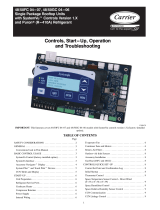Page is loading ...

Copyright © U 369 -10/00
1 of 8
*Note:
Depending on the settings the installer makes in the control, control menu items may not appear.
- User Brochure
Zone Control 369
U 369
10/00
The Zone Control 369 is designed to control the temperature in up to six heating zones using Room Temperature
Units (RTUs) or indoor sensors. The 369 uses a PID Zoning logic and allows one stage heating zones, two stage
heating zones, or a combination of one stage and two stage heating zones. The 369 is capable of operating a
single cooling output and can provide automatic or manual heat / cool change over. Standard features include
digital temperature readouts, individual zone setback, and may other useful items.
User Interface
Access Level(s) The Zone Control 369 has four access levels which are LTD (limited), USER, INST (Installer), and ADV (advanced).
This brochure only covers the LTD (Limited) and USER levels. Only qualified service people should adjust the INST (Installer) and ADV
(advanced) access levels.
View
°
F
Menu
Item
Zone Control 369
Six Zones
C US
158033
Menu
Item
{
Cool
2
View
Adjust
Monitor
Time
Schd
Misc
1
sec
min hrAM
PM
Ovr
°
C
°
F
Zone
5 61 2
3
4
Un
Occ
Number Field
Displays the current
value of the selected
item
Buttons
Selects Menu, Items
and adjusts settings
Menu Field
Displays the
current menu
Status Field
Displays the current
status of the control’s
inputs, outputs and
operation
Item Field
Displays an
abbreviated name of
the selected item
The 369 uses a Liquid Crystal Display (LCD) as the method of supplying information.
You can use the LCD in order to setup and monitor the operation of your system. The
369 has four push buttons (Menu, Item, ▼, ▲) for selecting and adjusting settings.
Menu
All of the items displayed by the control are organized into various menus. These
menus are listed on the left hand side of the display (Menu Field). To select a menu,
use the
Menu
button. By pressing and releasing the
Menu
button, the display will
advance to the next available menu. Once a menu is selected, there will be a group
of items that can be viewed within that menu.
Item
The abbreviated name of the selected item will be displayed in the item field of the
display. To view the next available item, press and release the
Item
button. Once you
have reached the last available item in a menu, pressing and releasing the
Item
button will return the display to the first item in the selected menu.
Adjust
To make an adjustment to a setting in the control, begin by selecting the appropriate
menu using the
Menu
button. Then select the desired item using the
Item
button.
Finally, use the ▼ and / or ▲ button to make the adjustment.
Additional information can be gained by observing the Status field of the LCD. The status
field will indicate which of the control’s outputs are currently active. Most symbols in the
status field are only visible when the View Menu is selected.
°
F,
°
C
Temperature
Displays the unit of measure that
all of the temperatures are to be
displayed in the control.
Cool
Cooling
Displays when the
Cooling
relay is on.
Ovr
Override
Displays when the control is in
override mode.
Occ
Occupied Schedule
Displays when the control is in
occupied (Day) mode.
UnOcc
Unoccupied Schedule
Displays when the control is in
unoccupied (Night) mode.
Optimum Start
Displays when a zone, which
is assigned to the control
schedule is in optimum start.
Optimum Stop
Displays when a zone, which
is assigned to the control
schedule is in optimum stop.
Zone
Displays when a zone
is in operation.
Zone
5 61 2
3
4
Pump
Displays when the system
pump is in operation.
Warning
Displays when an error exists
or when a limit has been
reached.
Lock/UnLock
Displays whether control is
locked or unlocked.
Time
Displays the unit of measure
that all of the times are to be
displayed in the control.
AM, PM,
sec, min,
hr

*Note:
Depending on the settings the installer makes in the control, control menu items may not appear.
Copyright © U 369 -10/00 2 of 8
369 View Menu
Current outdoor air temperature as measured by the outdoor sensor.
This is also the default display for the control.
– – –, -67 to 149°F
(-55 to 65°C)
– – –, -58 to 167°F
(-50 to 75°C)
– – –, -58 to 167°F
(-50 to 75°C)
– – –, -58° to 167°F
(-50 to 75°C)
– – –, -58 to 167°F
(-50 to 75°C)
– – –, -58° to 167°F
(-50 to 75°C)
– – –, -58 to 167°F
(-50 to 75°C)
Current room air temperature of zone 1.
Current room air temperature of zone 2.
Current room air temperature of zone 3.
Current room air temperature of zone 4.
Current room air temperature of zone 5.
Current room air temperature of zone 6.
Range
Item
LTD
USER
LTD
USER
369 Monitor Menu
Range
Item
The highest recorded outdoor air temperature since this item was
last cleared.
Note
: To clear the recorded information in the specific
item field, press and hold ▲ and ▼ until “CLR” is displayed.
-67 to 149°F
(-55 to 65°C)
-67 to 149°F
(-55 to 65°C)
The lowest recorded outdoor air temperature since this item was last
cleared.
Note
: To clear the recorded information in the specific item
field, press and hold ▲ and ▼ until “CLR” is displayed.
The 369 has an internal clock used for setback purposes. In order to set the clock, the
Setback / None
DIP switch must be in the
Setback
position.
Press and release the
Menu
button to select the Time menu.
Press and release the
Item
button to select minutes. Use the ▲ and ▼ buttons to set the minutes.
Press and release the
Item
button to select hours. Use the ▲ and ▼ buttons to set the hour.
Press and release the
Item
button to select the day of the week. Use the ▲ and ▼ buttons to set the day.
Displays current time of day and the day of week.
AM
:00 to :59
Real time clock minutes.
12: AM to 11: PM or
00: to 23:
Real time clock hours.
AM
SATURDAY, . . . ,
FRIDAY
Day of the week.
LTD
USER
369 Time Menu
Range
Item

Copyright © U 369 -10/00
3 of 8
*Note:
Depending on the settings the installer makes in the control, control menu items may not appear.
NONE, TMPY Occ Ovr,
PERM Occ Ovr, TMPY
UnOcc Ovr, PERM
UnOcc Ovr, AWAY
The type of setback override that is in effect for all schedules.
DIP switch =
Setback
AWAY is available even if DIP ≠ Setback
Range
Item
LTD
USER
369 Schd (Schedule) Menu (1 of 2)
The 369 can use a separate schedule for each day of the week, or the same schedule for every day of the week.
PROGRAMMING A SEPARATE SCHEDULE FOR EACH DAY OF THE WEEK.
Once in the Schedule (Schd) menu, press and release the
Item
button to select the 7DAY/24h item. Use the ▲ and ▼ buttons to select 7DAY.
Press and release the
Item
button to select the first Occupied event for Saturday. Use the ▲ and ▼ buttons to set the time for the first
Occupied event.
Press and release the
Item
button to select the first UnOccupied event for Saturday. Use the ▲ and ▼ buttons to set the time for the
first UnOccupied event.
Press and release the
Item
button to select the second Occupied event for Saturday. Use the ▲ and ▼ buttons to set the time for the
second Occupied event.
Press and release the
Item
button to select the second UnOccupied event for Saturday. Use the ▲ and ▼ buttons to set the time for
the second UnOccupied event.
None
– No override.
TMPY Occ
– Overrides to Occupied setting for 3 hours.
PERM Occ
– Overrides to Occupied setting until
new override is selected.
TMPY UnOcc
– Overrides to UnOccupied for 3 hours.
PERM UnOcc
– Overrides to UnOccupied
setting until new override is selected.
AWAY
– Heating setpoints to a maximum of 62°F (17°C), cooling setpoint to at least 82°F
(28°C), ignores slab minumum settings and existing schedules.
– –:– – to 11:50 PM or
– –:– – to 23:50
Time when the first Occupied period begins on Saturday.
Occ 1
– –:– – to 11:50 PM or
– –:– – to 23:50
Time when the second Occupied period begins on Saturday.
Occ 2
– –:– – to 11:50 PM or
– –:– – to 23:50
Time when the second UnOccupied period begins on Saturday.
UnOcc 1
– –:– – to 11:50 PM or
– –:– – to 23:50
Time when the first UnOccupied period begins on Saturday.
UnOcc 1
To program a schedule for SUNDAY, MONDAY, TUESDAY, WEDNESDAY, THURSDAY and FRIDAY, follow a similar procedure as
described for SATURDAY.
7 DAY, 24 hr
Selects the same schedule for each day of the week, or a separate
schedule for each day of the week.

*Note:
Depending on the settings the installer makes in the control, control menu items may not appear.
Copyright © U 369 -10/00 4 of 8
369 Misc (Miscellaneous) Menu
°F, °C
The units of measure that all of the temperatures are to be displayed.
OFF, 30 sec, ON
The operating mode for the back lighting of the LCD and the time
until the control returns to the view menu after any button was pressed.
If
Backlight is set to
OFF
,
the control returns after 10 seconds and
the backlight stays off.
If Backlight is set to
30 SEC
,
the control
returns after 30 seconds and the backlight stays on for 30 seconds
after any button press.
If Backlight is set to
ON
,
the control returns
after 90 seconds and the backlight stays on.
ADV, INST, USER, LTD
The access level that is to be used by the control.
DIP switch =
Only qualified service people should adjust items in the ADV (Advance)
and (Installer) access levels.
Range
Item
LTD
USER
PROGRAMMING THE SAME SCHEDULE FOR EACH DAY OF THE WEEK.
Once in the Schedule (Schd) menu, press and release the
Item
button to select the 7DAY/24h item. Use the ▲ and ▼ buttons to select 24hr.
•
– –:– – to 11:50 PM or
– –:– – to 23:50
Time when the first occupied period begins every day.
Occ 1
Press and release the
Item
button to select the first UnOccupied event. Use the ▲ and ▼ buttons to set the time for the first
UnOccupied event.
•
– –:– – to 11:50 PM or
– –:– – to 23:50
Time when the first unoccupied period begins every day.
UnOcc 1
Press and release the
Item
button to select the second Occupied event. Use the ▲ and ▼ buttons to set the time for the second
Occupied event.
•
– –:– – to 11:50 PM or
– –:– – to 23:50
Time when the second occupied period begins every day.
Occ 2
Press and release the
Item
button to select the second UnOccupied event. Use the ▲ and ▼ buttons to set the time for the second
UnOccupied event.
•
Time when the second unoccupied period begins every day.
– –:– – to 11:50 PM or
– –:– – to 23:50
UnOcc 2
PROGRAMMING A “NULL” EVENT
Once in the Schedule (Schd) menu, press and release the
Item
button until the desired event is displayed. Use the ▲ and ▼ buttons
to select the “time” between 11:50 PM and 12:00 AM. “– –:– –” is displayed indicating that the event will not occur during the schedule.
Range
Item
LTD
USER
369 Schedule (Schd) Menu (2 of 2)
Press and release the
Item
button to select the first Occupied event. Use the ▲ and ▼ buttons to set the time for the first Occupied event.
7DAY24hr
Selects the same schedule for each day of the week, or a separate
schedule for each day of the week.

Copyright © U 369 -10/00
5 of 8
*Note:
Depending on the settings the installer makes in the control, control menu items may not appear.
A display RTU may be connected to the Zone Control 369 in order to provide the control with indoor temperature
feedback for the heating system (Refer to Essay E 002). When using display RTUs, several items related to the
system are no longer available in the control’s User Interface. These items are available only in the RTU’s User
Interface. Also, the number of items that are available on the RTU depends on the type of RTU that is connected
to the control.
Room Temperature Units (RTUs) 062 and 063
369 RTU View Menu
LTD
USER
Average temperature of all the zones assigned to the cooling group.
– – –, 20 to 120°F
(7 to 49°C)
– – –, 20 to 120°F
(7 to 49°C)
– – –, 35 to 100°F
(2 to 38°C)
-67 to 140°F
(-55 to 60°C)
-40 to 158°F
(-40 to 70°C)
Current room air temperature.
Target room air temperature.
Current outdoor air temperature.
Current slab (floor) sensor temperature. This item is only
available if a tekmar slab sensor is connected to an RTU 063.
Range
Item
062
063
369 RTU Adjust Menu
LTD
USER
The operating mode for this zone.
OFF, HEAT
35 to 100°F
(2 to 38°C)
OFF, HEAT, AUTO,
COOL
35 to 100°F
(2 to 38°C)
35 to 100°F
(2 to 38°C)
35 to 100°F
(2 to 38°C)
OFF, 35 to 120°F
(OFF, 2 to 49°C)
The operating mode for this zone. This item is available for
RTU 6 if cooling operation is selected.
The desired heated room air temperature during an occupied
period for this zone.
Note:
There is only a ±3°F (±1°C)
adjustment in the LTD access level.
The desired heated room air temperature during an unoccupied
period for this zone.
Note:
There is only a ±3°F (±1°C)
adjustment in the LTD access level.
The desired cooled room air temperature during an occupied
period.
Note:
There is only a ±3°F (±1°C) adjustment in the
LTD access level.
The desired cooled room air temperature during an unoccupied
period.
Note:
There is only a ±3°F (±1°C) adjustment in the
LTD access level.
The minimum target temperature at the slab sensor. This item
can only be adjusted if a tekmar slab sensor is connected to
an RTU 063,
Occ
Range
Item
062
063
UnOcc
Occ
UnOcc
ItemMenu
UnOcc 1
°
F
View

*Note:
Depending on the settings the installer makes in the control, control menu items may not appear.
Copyright © U 369 -10/00 6 of 8
LTD
USER
The highest outdoor air temperature recorded since this item
was last cleared.
Note
: To clear the recorded information in
the specific item field, press and hold ▲ and ▼ until “CLR”
is displayed.
-67 to 140°F
(-55 to 60°C)
The lowest outdoor air temperature recorded since this item
was last cleared.
Note
: To clear the recorded information in
the specific item field, press and hold ▲ and ▼ until “CLR”
is displayed.
-67 to 140°F
(-55 to 60°C)
The highest room air temperature recorded since this item
was last cleared.
Note
: To clear the recorded information in
the specific item field, press and hold ▲ and ▼ until “CLR”
is displayed.
20 to 120°F
(-7 to 49°C)
The lowest room air temperature recorded since this item was
last cleared.
Note
: To clear the recorded information in the
specific item field, press and hold ▲ and ▼ until “CLR”
is displayed.
20 to 120°F
(-7 to 49°C)
Range
Item
062
063
369 RTU Monitor Menu
Press and release the Item button to select minutes. Use the ▲ and ▼ buttons to set the minutes.
Press and release the Item button to select the day of the week. Use the ▲ and ▼ buttons to set the day.
369 RTU Time Menu
Range
Item
LTD
USER
062
063
The 369 has an internal clock used for setback purposes. In order to set the clock, the
Setback / None
DIP switch must be in the
Setback
position.
Press and release the
Menu
button to select the
Time
Menu.
Display time of day and the day of the week.
Press and release the Item button to select hours. Use the ▲ and ▼ buttons to set the hour.
:00 to :59
Real time clock minutes.
12: AM to 11: PM or
00: to 23:
Real time clock hours.
SATURDAY, . . . ,
FRIDAY
Day of the week.
AM
AM
369 RTU Schd (Schedule) Menu (1 of 2)
Item
062
063
LTD
USER
The type of setback override that is in effect for this zone’s
schedule.
Note:
NONE, TMPY Occ Ovr and PERM UnOcc
Ovr is available in the LTD access level.
NONE, TMPY Occ Ovr,
PERM Occ Ovr, TMPY
UnOcc Ovr, PERM
UnOcc Ovr, AWAY Ovr
None
– No override.
TMPY Occ
– Overrides to Occupied setting for 3 hours.
PERM Occ
– Overrides to Occupied setting until new
override is selected.
TMPY UnOcc
– Overrides to UnOccupied for 3 hours.
PERM UnOcc
– Overrides to UnOccupied setting until
new override is selected.
AWAY
– Heating setpoint to a maximum of 62°F (17°C), ignores slab minimum setting and existing schedule.
The schedule that is to be used for the cooling system.
NONE, ZONE, CTRL
The schedule this zone uses for heating.
NONE, ZONE, CTRL
Range

Copyright © U 369 -10/00
7 of 8
*Note:
Depending on the settings the installer makes in the control, control menu items may not appear.
PROGRAMMING THE SAME SCHEDULE FOR EACH DAY OF THE WEEK.
Once in the Schedule (Schd) menu, press and release the
Item
button to select the 7DAY/24h item. Use the ▲ and ▼ buttons to select 24hr.
Press and release the
Item
button to select the first UnOccupied event. Use the ▲ and ▼ buttons to set the time for the first UnOccupied event.
Press and release the
Item
button to select the second Occupied event. Use the ▲ and ▼ buttons to set the time for the second Occupied event.
Press and release the
Item
button to select the second UnOccupied event. Use the ▲ and ▼ buttons to set the time for the second
UnOccupied event.
– –:– – to 11:50 PM or
– –:– – to 23:50
Time when the first occupied period begins every day.
Occ 1
– –:– – to 11:50 PM or
– –:– – to 23:50
Time when the first unoccupied period begins every day.
UnOcc 1
– –:– – to 11:50 PM or
– –:– – to 23:50
Time when the second occupied period begins every day.
Occ 2
Time when the second unoccupied period begins every day.
– –:– – to 11:50 PM or
– –:– – to 23:50
UnOcc 2
– –:– – to 11:50 PM or
– –:– – to 23:50
Time when the first occupied period begins on Saturday.
Press and release the
Item
button to select the first Occupied event for Saturday. Use the ▲ and ▼ buttons to set the time for the first
Occupied event.
– –:– – to 11:50 PM or
– –:– – to 23:50
Time when the first unoccupied period begins on Saturday.
UnOcc 1
Press and release the
Item
button to select the first UnOccupied event for Saturday. Use the ▲ and ▼ buttons to set the time for the
first UnOccupied event.
– –:– – to 11:50 PM or
– –:– – to 23:50
Time when the second occupied period begins on Saturday.
Press and release the
Item
button to select the second Occupied event for Saturday. Use the ▲ and ▼ buttons to set the time for the
second Occupied event.
– –:– – to 11:50 PM or
– –:– – to 23:50
Time when the second unoccupied period begins on Saturday.
UnOcc 2
Press and release the
Item
button to select the second UnOccupied event for Saturday. Use the ▲ and ▼ buttons to set the time for
the second UnOccupied event.
PROGRAMMING A SEPARATE SCHEDULE FOR EACH DAY OF THE WEEK.
Once in the Schedule (Schd) menu, press and release the
Item
button to select the 7DAY/24h item. Use the ▲ and ▼ buttons to select 7DAY.
369 RTU Schedule (Schd) Menu (2 of 2)
Range
Item
062
063
LTD
USER
Occ 1
Occ 2
7DAY,24hr
Selects the same schedule for each day of the week, or a
separate schedule for each day of the week.
Press and release the
Item
button to select the first Occupied event. Use the ▲ and ▼ buttons to set the time for the first Occupied event.
7DAY24hr
Selects the same schedule for each day of the week, or a
separate schedule for each day of the week.

Control Systems
tekmar Control Systems Ltd., Canada
tekmar Control Systems, Inc., U.S.A.
Head Office: 5100 Silver Star Road
Vernon, B.C. Canada V1B 3K4
Tel. (250) 545-7749 Fax. (250) 545-0650
Web Site: www.tekmarcontrols.com
Product design, software and literature are Copyright © 2000 by:
tekmar Control Systems Ltd. and tekmar Control Systems, Inc.
All specifications are subject to change without notice.
Printed in Canada. U 369 -10/00.
8 of 8
*Note:
Depending on the settings the installer makes in the control, control menu items may not appear.
369 RTU Miscellaneous (Misc) Menu
Range
Item
062
063
LTD
USER
°F, °C
ADV, INST, USER, LTD
OFF, 30 sec, ON
The units of measure that all of the temperatures are to be
displayed.
The access level that is to be used by the RTU.
DIP switch =
Only qualified service people should adjust items in the ADV
(Advance) and (Installer) access levels.
The operating mode for the back lighting of the LCD and the
time until the control returns to the view menu after any button
was pressed.
If
Backlight is set to
OFF
,
the control returns
after 10 seconds and the backlight stays off.
If Backlight is
set to
30 SEC
,
the control returns after 30 seconds and the
backlight stays on for 30 seconds after any button press.
If
Backlight is set to
ON
,
the control returns after 90 seconds
and the backlight stays on.
REMOTE DISPLAY MODULE (RDM)
An optional Remote Display Module can be connected up to the 369. All items displayed on the 369 and display RTU(s) can be displayed
on the RDM. To access the control’s user interface, select CTRL through the DEVICE item in the Misc menu. To access a display RTU’s
user interface, select RTU
i
(where
i
corresponds to the appropriate zone) through the DEVICE item in the Misc menu.
PROGRAMMING A “NULL” EVENT
Once in the Schedule (Schd) menu, press and release the Item button until the desired event is displayed. Use the ▲ and ▼ buttons
to select the “time” between 11:50 pm and 12:00 am. “– –:– –” is displayed indicating that the event will not occur during the
schedule.
/