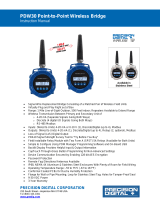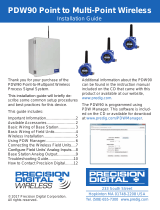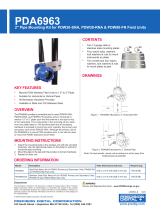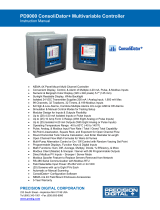Page is loading ...

© 2017 Precision Digital Corporation.
All rights reserved.
Thank you for your purchase of the
PDW30 Point-to-Point Wireless Bridge.
This installation guide will briey de-
scribe some common setup procedures
and best practices for this device.
This guide includes:
Important Information...........................
Available Accessories..........................
Basic Wiring of Wireless Units.............
Wireless Installation.............................
Programming the Wireless Units.........
Troubleshooting Guide.........................
Contact Precision Digital......................
Additional information about the PDW30
Wireless Bridge can be found in the
instruction manual included on the CD
or available at www.predig.com.
Menu Button – Access Programming
Mode and to return to Run Mode.
Previous Button – Return to a previ-
ous menu in Programming Mode or
Run Mode. Increment selected digit
during numeric input.
Display/Next Button – Advance to
the next menu or select next digit
in Programming Mode. Display the
current analog and digital input
values in Run Mode.
Enter Button – Access a menu or
accept an option in Programming
Mode.
Programming buttons are located
under the enclosure glass. They can be
accessed by removing the enclosure
cover.
2
2
3
4
5
7
8
233 South Street
Hopkinton MA 01748-2208 USA
Tel. (508) 655-7300
www.predig.com
WIRELESS
PDW30 Point-to-Point Wireless Bridge
Installation Guide

2
Important Information
Optional accessories for the PDW30 include solutions for long distance wireless transmis-
sion, convenient mounting kits, and wireless surveying tools.
Available Accessories
Read complete instructions prior
to installation and operation of
the instrument.
Installation and service should
be performed only by trained
service personnel. Service
requiring replacement of internal sub-
components must be performed at the
factory.
Wiring connectors are accessed
by unscrewing and removing the
enclosure cover. To access elec-
trical connectors, remove the two securing
screws and then remove the electronics
module. Connectors are on the rear of the
electronics module.
Read all product labels com-
pletely and follow all instructions
and requirements listed on the
labels for installation or service.
Directional Antennae
High gain directional antennae allow the PDW30
wireless units to broadcast wireless signals much
farther with a clear line of sight.
Antenna Extension Cables
Use antenna extension cables to mount the device
antenna high above the ground in order to clear
obstacles that could hinder signal strength.
Repeaters
For especially long range applications, wireless
repeater modules are available.
Order Accessories
To order accessories for the PDW30, please
contact our sales team at:
Phone: (800) 343-1001 or (508) 655-7300
Fax: (508) 655-8990
Email: [email protected]
Web: www.predig.com
PDA3900
PDW30-RNA
PDA3120 &
PDA3140
!
PDW30 Point-to-Point Wireless Bridge Installation Guide

3
In order to wire the wireless units, it is necessary to unscrew their covers and remove their
electronics modules. Screw terminals are located on the reverse side of the electronics
modules. Wires should be run through the conduit entry holes at the rear of the device en-
closures. The following diagram shows screw terminal locations on the electronics module.
Basic Wiring of Wireless Units
Analog Input Wiring
The analog input may be either 4-20 mA, 0-10 V,
0-5 V, or 1-5 V. The appropriate input type must be
programmed for each unit.
Analog Output Wiring
The output signal is 4-20 mA regardless of the
input type on the other wireless module.
Digital Input/Output Wiring
The primary unit settings determine whether a
digital connection is an input or an output.
Note: Each connection may be set independently as either
an input or an output. In the diagram below, D4 & D3
are inputs and D2 is an output.
Device Power
Make sure that the power supplies being used to
power each wireless unit can provide between 12
and 28 VDC.
*
*Note: Modbus
®
I/O is covered in
the instruction manual.
D4
D3
D2
D1
G
Digital I/O
D-
D+
G
Modbus
-
+
Power
mA
OUT-
mA
OUT+
AIN-
AIN+
Signal
Wireless
Module
mA
OUT-
mA
OUT+
AIN-
AIN+
Signal
Voltage or
Current Signal
Source
+
-
mA
OUT-
mA
OUT+
AIN-
AIN+
Signal
4-20 mA Input
Display, Chart
Recorder, Etc.
+
-
-
+
Power
12-28 VDC
POWER
PDW30 Point-to-Point Wireless Bridge Installation Guide

4
The diagram below shows a typical PDW30 installation. A transmitter is outputting an ana-
log signal to the primary wireless unit. The analog signal is being wirelessly broadcasted to
the secondary unit which then sends a 4-20 mA signal to the destination device. This guide
will show you how to congure this type of installation.
Wireless Installation
Any wireless network can be negatively aected by certain factors, such as physical
obstacles and improper equipment placement. Please review the wireless installation tips
below in order to avoid some common installation mistakes.
Note: As is the case with any equipment installation, a little leg work at the beginning can go a long way.
Take the time to verify that the wireless units can communicate with each other from the desired
mounting locations prior to installation.
Installation Tips
Obstacles
Check that there are no obstacles blocking the wire-
less signal path. Do not install the wireless units with
their antennae abutting pipes or other metal objects.
Note: Make sure to install as high as practicable, above
the height of any known obstacles.
Orientation
The antennae broadcast in a horizontal pattern. Make
sure that the units are positioned on a parallel plane.
Signal Noise
Wireless networks can be impeded by other wireless
signals and electrical noise. In order to limit signal
noise from other 900 MHz wireless signals, ensure
vertical separation of at least 26 inches (66 cm).
Environmental Interference
Intermittent environmental factors, such as rain,
snow, and humidity, can aect wireless reception.
Make certain that the received signal strength indi-
cator (RSSI) on the device is at least 5 in clear condi-
tions in order to account for non-optimal conditions.
38.72
Feet
Analog Signal
(i.e. 4-20 mA, 0-10 V,
0-5 V, 1-5 V)
Sensor
Transmitter
Range: 500 ft (152.4 m) indoor, 1 mi (1.6 km) outdoor/line-of-sight
PDW30
Primary Unit
PDW30
Secondary Unit
4-20 mA
Destination Device
(e.g. display, PLC,
chart recorder, etc.)
5
PDW30 Point-to-Point Wireless Bridge Installation Guide

5
The primary wireless unit determines network protocol and digital I/O settings for the sec-
ondary unit, simplifying the setup process. If a digital connection is programmed to be an
input on the primary unit, that same connection will be an output on the secondary unit.
Primary Device Setup
• Press to access the device
menu.
• Press to access the ANALOG
INPUT menu.
• If the desired input type is not
4-20 mA, press
. Press to
select the desired input type
and press .
• Press so the display reads
BACK TO SETUP MENU and press .
• Press
and then press to
access the DIGITAL IO menu.
• The I/O setting of each digital
connection can be viewed by
pressing and .
• To change whether a digital
connection is an input or output,
press
. Press the button to
select the appropriate setting
and then press .
• Press until the display reads BACK TO SETUP
MENU and press .
• Press
and then press to
access the NETWORK AND
MODBUS SETUP menu.
• If it is necessary to change the
network ID, press
. Press
to change which digit is selected
and press to increment the
selected digit. Press when
done.
• Press to return to run mode.
Note: The primary and secondary units must share the
same unique network ID in order to communicate.
The secondary wireless unit has fewer menu options than the primary unit. It is only neces-
sary to verify the secondary unit’s network ID and analog input type.
Secondary Device Setup
• Press to access the device
menu.
• Conrm that the network ID
is the same as for the primary
wireless unit.
• If it is necessary to change the network ID, press
. Press to change which digit is selected and
press to increment the selected digit. Press
when done.
• Press to view the ANALOG
INPUT menu.
• If the desired input type is not
4-20 mA, press to edit and
to select a dierent input type.
When done, press .
• Press to return to run mode.
It is necessary to program a few settings on each device in order for them to work with
your particular system. Follow the instructions below on the primary and secondary wireless
units to get up and running. The following page oers additional programming instructions.
Programming the Wireless Units
1 2
3 4
5 6
1 2
PDW30 Point-to-Point Wireless Bridge Installation Guide

6
Both the primary and secondary wireless units may be protected with a four digit numeric
password in order to prevent unauthorized tampering. When a password has been set, you
will be prompted to enter that password in order to access the device menu.
Setting a Password
If a mistake has been made while programming either the primary or secondary device,
and it is unclear where the error occurred, the best option may be to perform a factory reset
of the device and begin again.
Restoring Factory Defaults
• Press to access the device
menu.
• Press until the display reads
PASSWORD SETUP and press
to access.
• To edit the password, press
.
Press to change which digit
is selected and press to incre-
ment the selected digit.
• If you would like to disable the
password, set it to 0000.
• Press when done.
• Press to return to run mode.
• Press to access the device
menu.
• Press until the display reads
RESTORE DEFAULTS and press
to access.
• The device will ask if you are
sure that you want to load the
factory defaults. Press
until
YES is displayed and then
press .
• The device will load the factory
default settings and reboot.
• From run mode, press
to access the device menu.
The device will display ENTER
PASSWORD.
• Using to change which digit
is selected and to increment
the selected digit, enter the
same four digit number entered
in step 3 above. Press when
done. The device will display ACCESS GRANTED.
Accessing a Password Protected Device
Once a password has been set on the device, you will be required to enter that password
before being allowed to access the device menu.
1 2
3 4
1 2
3 4
1 2
PDW30 Point-to-Point Wireless Bridge Installation Guide

7
If you are experiencing diculties with your wireless installation, consult the troubleshooting
steps listed below. For best results, identify the symptoms of the problem you are having
and attempt all of the corrective actions listed for the particular symptom.
Symptom Possible Cause Corrective Action
Devices will not connect. Devices have mis-
matched network IDs.
• Devices will not connect if they do not
have the same network ID. Verify that both
devices share the same network ID by
following the directions on page 5.
Devices are out of
range or there are
obstacles blocking the
wireless path.
• Bring devices closer together to see if
it alleviates the issue. Units will display
LINK OK if they are connected. If devices
connect, consider placing closer together
permanently, removing any obstacles, or
mounting higher.
• Ensure antennae are on parallel plane.
Devices that are vertically separated will
not have as strong of a connection.
• If communicating over distance of miles,
consider installing high gain directional
antenna.
Multiple wireless de-
vices in the area with
the same ID.
• If there are multiple PDW30 wireless
systems, verify that each pair has its own
unique network ID.
Intermittent signal issues. Signal is too poor.
• Check RSSI. If signal is too low, consider
moving devices closer together, clearing
obstacles in wireless path, or mounting
devices higher.
• Ensure devices are on parallel plane.
• If communicating over distance of miles,
consider installing high gain directional
antenna.
Temporary obstacles
are blocking the wire-
less path.
• Temporary obstacles, such as large trucks
or heavy equipment, can interfere with
wireless path. Consider moving wireless
units higher or to an area with less trac.
Destination device reads
out of range, zero, or
incorrect.
Wireless device has
mismatched input
type.
• Make sure that input type on the device is
correct for the analog input being used. Op-
tions are 4-20 mA, 0-10 V, 0-5 V, or 1-5 V.
Destination device is
not scaled properly.
• Destination device must accept 4-20 mA
signal and be scaled to properly display
the signal. Check the manufacturer’s
instruction manual for how to do this.
Signal connections are
improperly wired.
• Double check to make sure all of the
signal connections are properly wired to all
devices. Check wiring diagrams on page 3.
Troubleshooting Guide
PRI RSSI -
CONNECTING...
?
PRI RSSI -
CONNECTING...
999999
FEET
PDW30 Point-to-Point Wireless Bridge Installation Guide

LIMW30QS_B - 03/178
Symptom Possible Cause Corrective Action
Digital inputs are not
corresponding with digital
outputs.
Devices have mis-
matched input/output
settings.
• Check to make sure the digital connection
is programmed appropriately as either an
input or an output as described in steps 3
& 4 on page 5.
Devices are improp-
erly wired.
• Check to make sure all digital inputs and
outputs are properly wired to all devices.
Check wiring diagrams on page 3.
Device will not power on. Not enough voltage is
coming from the power
supply.
• Devices require at least 12 VDC each in
order to power on. Check that the power
supply is providing enough voltage to the
device and that there are not too many
devices drawing from the supply.
Devices are improp-
erly wired.
• Check to make sure all power connections
are properly wired to all devices. Check
wiring diagrams on page 3.
Device will not connect to
PC via USB
Wireless device is not
powered.
• The device must be powered by a 12/24
VDC power supply in order for the PC to
recognize it. Power the wireless device
and try again.
Software version is
outdated
• Check that you are running the latest soft-
ware version. The latest version of PDW
Manager can be downloaded at
www.predig.com/PDWManager.
USB cable is faulty • Try connecting the wireless device using
a known good micro USB cable. Any
standard USB A to micro USB B cable
should work.
Other Issue If you are experiencing a symptom not listed here, or the suggested
troubleshooting steps do not alleviate your problem, please contact
technical support at:
Phone: (800) 610-5239 or (508) 655-7300
Fax: (508) 655-8990
Email: [email protected]
Web: www.predig.com
ON
OFF
PRI RSSI 10 RT
LINK OK
?
PDW30 Point-to-Point Wireless Bridge Installation Guide
/