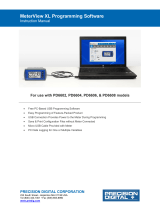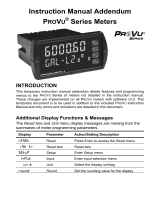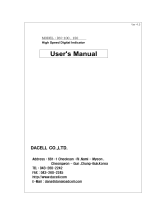Page is loading ...

PROVU™ PD6100 Strain Gauge, Load Cell, and mV Meter
Instruction Manual
PRECISION DIGITAL CORPORATION
233 South Street • Hopkinton MA 01748 USA
Tel (800) 343-1001 • Fax (508) 655-8990
www.predig.com
• 1/8 DIN Digital Panel Meter with NEMA 4X, IP65 Front
• 15 mV, 30 mV, 150 mV, 300 mV unipolar; ±15 mV, ±25 mV, ±150 mV, ±250 mV bipolar Inputs
• Selectable 5 or 10 VDC Sensor Excitation @ 350 mA Max
• Dual-Line 6-Digit Display, 0.6" (15 mm) & 0.46" (12 mm)
• 2 or 4 Relays with Interlocking Capability + Isolated 4-20 mA Output Options
• Free PC-Based, On-Board, MeterView Pro USB Programming Software
• No Assembly Required
• Optional SunBright Display Models for Outdoor Applications
• Operating Temperature Range: -40 to 65°C (-40 to 149°F)
• UL & C-UL Listed. E160849; 508 Industrial Control Equipment
• Input Power Options: 85-265 VAC / 90-265 VDC or 12-24 VDC / 12-24 VAC
• Supports up to Twelve (12) 350 Ω Load Cells
• Capture or Programmable Tare Feature
• Auto-Zero Feature Eliminates Zero Drift
• Ratiometric Operation
• Programmable Display, Function Keys & Digital Input
• External 4-Relay & Digital I/O Expansion Modules
• RS-232 & RS-485 Serial Communication Options with Modbus RTU
• Password Protection
• Wide Assortment of NEMA 4X Enclosures for up to Ten Meters
• Light / Horn & Reset Button Accessory
• Control Station Accessory for Remote Operation of PROVU
• 3-Year Warranty
MeterView Pro
USB Install

PROVU™ PD6100 Strain Gauge, Load Cell, and mV Meter
Instruction Manual
2
Disclaimer
The information contained in this document is
subject to change without notice. Precision Digital
makes no representations or warranties with
respect to the contents hereof and specifically
disclaims any implied warranties of
merchantability or fitness for a particular purpose.
See Warranty Information and Terms &
Conditions on www.predig.com for complete
details.
• Read complete instructions prior to installation
and operation of the meter.
• Risk of electric shock or personal injury.
• This product is not recommended for life support
applications or applications where malfunctioning
could result in personal injury or property loss.
Anyone using this product for such applications
does so at his/her own risk. Precision Digital
Corporation shall not be held liable for damages
resulting from such improper use.
WARNING
Cancer and Reproductive Harm - www.P65Warnings.ca.gov
Limited Warranty
Precision Digital Corporation warrants this
product against defects in material or
workmanship for the specified period under
“Specifications” from the date of shipment from
the factory. Precision Digital’s liability under this
limited warranty shall not exceed the purchase
value, repair, or replacement of the defective unit.
See Warranty Information and Terms &
Conditions on www.predig.com for complete
details.
Registered Trademarks
All trademarks mentioned in this document are
the property of their respective owners.
© 2021 Precision Digital Corporation.
All rights reserved.
FREE MeterView Pro
Programming Software
The meter can be powered from the Micro USB connection.
When using the Micro USB connection, DO NOT apply AC or DC
power to the meter.
The easiest and quickest way to program your PROVU
meter is to use the FREE MeterView Pro
programming software. This software is loaded into
the meter and connects and installs directly to your
PC with a USB cable. We recommend that the first
thing you do after taking the meter out of the box is
connect the PROVU to your PC with the provided USB
cable – do not use a different cable. DO NOT apply
AC or DC power to the meter while your PC is
connected to the meter as it will disrupt the USB
connection. You don’t even have to apply an input
signal.
MeterView Pro programming software is intuitive, and
most customers can get their meter programmed as
they like without even looking in the manual.
Watch MeterView Pro Software Video at
www.predig.com/meterviewpro
In addition to programming, the software may be used
for:
• Monitoring
• Datalogging using your PC
• Generating and saving programming files for
later use
Once your meter is programmed the way you want it,
you can wire it up for your application per the
instructions in this manual and install it. If you find that
you need to make adjustments to the programming
after the meter is installed, you can use the front
panel buttons and the instructions in this manual to do
so.

PROVU™ PD6100 Strain Gauge, Load Cell, and mV Meter
Instruction Manual
3
Table of Contents
Introduction .......................................................................................................... 6
Ordering Information ........................................................................................... 6
Specifications....................................................................................................... 9
General ............................................................................................................. 9
Strain Gauge Input ........................................................................................ 10
Relays ............................................................................................................. 10
Isolated 4-20 mA Transmitter Output .......................................................... 11
USB Connection ............................................................................................ 11
On-Board Digital Input (F4) ........................................................................... 11
Modbus
®
RTU Serial Communications ........................................................ 11
MeterView Pro ................................................................................................ 11
Compliance Information .................................................................................... 12
Safety .............................................................................................................. 12
Electromagnetic Compatibility ..................................................................... 12
Safety Information ............................................................................................. 12
Installation .......................................................................................................... 12
Unpacking ...................................................................................................... 12
Panel Mounting Instructions ........................................................................ 13
Mounting Dimensions .................................................................................. 13
Installation Overview ..................................................................................... 14
MeterView Pro Software ................................................................................ 14
MeterView Pro Installation........................................................................... 14
Sensor Excitation Voltage Selection (EX+, EX-) ......................................... 15
Connections ................................................................................................... 15
Connectors Labeling ................................................................................... 15
Power Connections ..................................................................................... 16
Signal Connections ..................................................................................... 16
Switch Configuration ................................................................................... 16
Shunt Calibration ......................................................................................... 18
Modbus RTU Serial Communications ......................................................... 18
Relay Connections ...................................................................................... 18
Switching Inductive Loads ........................................................................... 18
4-20 mA Output Connections ...................................................................... 19
Analog Output Power Supply ...................................................................... 19
F4 Digital Input Connections ....................................................................... 19
External Relays & Digital I/O Connections .................................................. 20
Remote Operation of Meter ......................................................................... 20
Interlock Relay Feature ............................................................................... 20
Setup and Programming ................................................................................... 21
Overview ......................................................................................................... 21
Front Panel Buttons and Status LED Indicators ........................................ 21
Display Functions & Messages .................................................................... 22
Setting Numeric Values ................................................................................ 24
Main Menu ...................................................................................................... 24
Setting Up the Meter (setup) ........................................................................ 24
Setting the Input Signal (Input) .................................................................. 25
Setting the Display Units (units) ................................................................ 25
Setting the Display Units or Custom Tags (units) ..................................... 26
Programming the Meter (prog) ................................................................... 26
Calibrating the Meter with Strain Gauge/Load Cell (Cal) ............................ 27
Setting the Display Parameter & Intensity (dsplay) ................................... 29
Display Intensity (d-Inty) ........................................................................... 29
Setting the Relay Operation (relay) ............................................................ 30
Setting the Relay Action .............................................................................. 30
Programming Set and Reset Points ............................................................ 31
Setting Fail-Safe Operation ......................................................................... 31
Programming Time Delay............................................................................ 31

PROVU™ PD6100 Strain Gauge, Load Cell, and mV Meter
Instruction Manual
4
Relay and Alarm Operation Diagrams ......................................................... 31
High Alarm Operation (Set > Reset) .............................................................. 31
Low Alarm Operation (Set < Reset) ............................................................ 32
High Alarm with Fail-Safe Operation (Set > Reset) ..................................... 32
Low Alarm with Fail-Safe Operation (Set < Reset) ..................................... 32
Time Delay Operation ................................................................................. 32
Pump Alternation Control Operation ........................................................... 33
Relay Sampling Operation .......................................................................... 33
Relay Operation Details ................................................................................ 34
Overview ..................................................................................................... 34
Relays Auto Initialization ............................................................................. 34
Fail-Safe Operation ..................................................................................... 34
Front Panel LEDs ........................................................................................ 34
Latching and Non-Latching Relay Operation .............................................. 34
Non-Latching Relay (Auto) ......................................................................... 35
Non-Latching Relay with Manual Reset (A-nman) ....................................... 35
Latching Relay (LatcH) ............................................................................... 35
Latching Relay with Clear (Lt-Clr) ............................................................ 35
Acknowledging Relays ................................................................................ 36
Pump Alternation Control Applications (Altern) ........................................ 36
Setting Up the Interlock Relay (Force On) Feature ..................................... 37
Scaling the 4-20 mA Analog Output (Aout) ................................................. 38
Setting Up the Password (pass) ................................................................... 38
Protecting or Locking the Meter .................................................................. 38
Making Changes to a Password Protected Meter ....................................... 38
Disabling Password Protection.................................................................... 38
Reset Menu (reset) ....................................................................................... 38
Tare Menu (Tare) ........................................................................................... 39
Tare Functionality (tare) ............................................................................ 39
Manual Control Menu (Contrl) ..................................................................... 39
Advanced Features Menu ............................................................................. 39
Advanced Features Menu & Display Messages.......................................... 39
Noise Filter (filter) ................................................................................... 40
Noise Filter Bypass (bypass) ...................................................................... 40
Rounding Feature (round) .......................................................................... 40
Modbus RTU Serial Communications (serial) .......................................... 41
Select Menu (SElect) ................................................................................. 41
Input Signal Conditioning (Functn) ............................................................. 41
Auto-Zero (Auto 0) ..................................................................................... 42
Low-Value Cutoff (CutofF) ......................................................................... 42
Analog Output Programming (AoutPr) ....................................................... 42
Programmable Function Keys User Menu (user) ....................................... 43
Internal Source Calibration (ICAL) .............................................................. 44
Error Message (error) ............................................................................... 44
Meter Operation ................................................................................................. 45
Front Panel Buttons Operation .................................................................... 45
Function Keys Operation .............................................................................. 45
F4 Operation .................................................................................................. 45
Maximum/Minimum Readings ...................................................................... 45
Troubleshooting................................................................................................. 46
Diagnostics Menu (diag) .............................................................................. 46
Testing the Display LEDs ............................................................................ 46
Determining Software Version..................................................................... 46
Reset Meter to Factory Defaults ................................................................... 46
Factory Defaults & User Settings ................................................................ 47
Troubleshooting Tips .................................................................................... 48
EU Declaration of Conformity ........................................................................... 49

PROVU™ PD6100 Strain Gauge, Load Cell, and mV Meter
Instruction Manual
5
Table of Figures
Figure 1. 1/8 DIN Panel Cutout Dimensions .................................................... 13
Figure 2. Panel Mounting Details ..................................................................... 13
Figure 3. Meter Dimensions - Side View .......................................................... 13
Figure 4. Meter Dimensions - Top View ........................................................... 13
Figure 5. Sensor Excitation Voltage Selection................................................ 15
Figure 6. PD6100-##0 Connectors Label ......................................................... 15
Figure 7. PD6100-##2 Connectors Label ......................................................... 15
Figure 8. PD6100-##3 Connectors Label ......................................................... 15
Figure 9. PD6100-##4 Connectors Label ......................................................... 15
Figure 10. PD6100-##5 Connectors Label ....................................................... 15
Figure 11. PD6100-##7 Connectors Label ....................................................... 16
Figure 12. Power Connections ......................................................................... 16
Figure 13. Strain Gauge Configuration Switch ............................................... 16
Figure 14. Strain Gauge Powered by Internal Supply .................................... 17
Figure 15. Strain Gauge Powered by External Supply ................................... 17
Figure 16. Multiple Strain Gauges Connected Through Junction Box ......... 17
Figure 17. mV Transducer Input Connections ................................................ 17
Figure 18. Four-wire mV Transducer Connections......................................... 17
Figure 19. Shunt Resistor ................................................................................. 18
Figure 20. Relay Connections........................................................................... 18
Figure 21. AC and DC Loads Protection .......................................................... 18
Figure 22. Low Voltage DC Loads Protection ................................................. 18
Figure 23. 4-20 mA Output Connections ......................................................... 19
Figure 24. Analog Output Supply Powering Other Devices........................... 19
Figure 25. F4 Digital Input Connections .......................................................... 19
Figure 26. Expansion Module & DIN Rail Mounting Kit .................................. 20
Figure 27. External Relays Module Connections ............................................ 20
Figure 28. Digital I/O Module Connections ...................................................... 20
Figure 29. Meter to Control Station Connection ............................................. 20
Figure 30. Interlock Connections ..................................................................... 20

PROVU™ PD6100 Strain Gauge, Load Cell, and mV Meter
Instruction Manual
6
Introduction
The PROVU PD6100 is a multipurpose, easy-to-use
digital strain gauge & load cell meter ideal for
weighing and force measurement applications. Its
superluminous LED digits make it easily readable in
smoke, dust, fog, and, with the optional SunBright
display, even direct sunlight.
It accepts mV input signals up to 300 mV. With a max
current of 350 mA at 10 V, it can support up to twelve
(12) 350 Ω load cells (minimum load resistance of
28 Ω), making it ideal for multipoint weight
measurement applications. The mV input can be
scaled to display the process in two different scales;
for example, pounds on display line 1 and gallons on
line 2. Three of the front panel buttons can be
custom-programmed for a specific operation.
The basic model includes an isolated 5 or 10VDC
Sensor power supply that can be used to power the
input Sensor or 24 VDC for other devices. An
additional isolated 24 VDC power supply is included
with the 4-20 mA output option. A digital input (F4)
and micro USB port are standard on the meter.
A fully loaded PD6100 meter has the following: four
SPDT relays, 4-20 mA output, one 10 VDC sensor
excitation, and one 24 VDC power supply. The
PD6100 capabilities may be enhanced by adding the
following external expansion modules: four SPST
relays –creating an eight-relay process meter, two
digital I/O modules with four inputs and four outputs
each, and RS-232 or RS-485 communication
adapters.
The eight relays can be used for alarm indication or
process control such as pump alternation control. The
4-20 mA isolated output, Modbus RTU serial
communications, and digital I/O options make the
PD6100 an excellent addition to any system.
Ordering Information
Standard Models
85-265 VAC
Model
12-24 VDC
Model
Options Installed
PD6100-6R0
PD6100-7R0
No options
PD6100-6R2
PD6100-7R2
2 relays
PD6100-6R3
PD6100-7R3
4-20 mA output
PD6100-6R4
PD6100-7R4
4 relays
PD6100-6R5
PD6100-7R5
2 relays & 4-20 mA output
PD6100-6R7
PD6100-7R7
4 relays & 4-20 mA output
SunBright Display Models
85-265 VAC
Model
12-24 VDC
Model
Options Installed
PD6100-6H0
PD6100-7H0
No options
PD6100-6H2
PD6100-7H2
2 relays
PD6100-6H3
PD6100-7H3
4-20 mA output
PD6100-6H4
PD6100-7H4
4 relays
PD6100-6H5
PD6100-7H5
2 relays & 4-20 mA output
PD6100-6H7
PD6100-7H7
4 relays & 4-20 mA output
Accessories
Model
Description
PDA1002
DIN rail mounting kit for two devices
PDA1004
4 SPST (Form A) relays module
PDA1044
4 digital inputs & 4 digital outputs module
PDA1232
RS-232 serial adapter
PDA1485
RS-485 serial adapter
PDA7485-I
RS-232 to RS-485 isolated converter
PDA8008
USB Adapter
PDA8232-N
USB to RS-232 non-isolated converter
PDA8485-I
USB to RS-485 isolated converter
PDA-LH
Light / horn accessory
MOD-LH
Light / horn / enclosure modification
PDA2360
Plastic control stations series
PD659
Signal isolators, splitters, & conditioners
PD9501
Multi-function calibrator
PDX6901
Snubber: 0.01 μF/470 Ω, 250 VAC
Enclosures
Series
Meters
Material
PDA2300
1-10
Plastic NEMA 4X
PDA2500
1-6
Plastic NEMA 4X
PDA2600
1-6
Stainless Steel NEMA 4X
PDA2700
1-6
Painted Steel NEMA 4
PDA2800
1-2
Plastic NEMA 4X
PDA3400
1-3
Plastic NEMA 4X
Need help selecting the right enclosure?
Go to www.predig.com/esu
Replacement Option Cards
Model
Options Installed
PD1102
2 relays
PD1103
4-20 mA output
PD1104
4 relays
PD1105
2 relays & 4-20 mA output
PD1107
4 relays & 4-20 mA output

PROVU™ PD6100 Strain Gauge, Load Cell, and mV Meter
Instruction Manual
7
Light / Horn Accessories
PROVU Meter Shown in a PDA2301 Enclosure with MOD-LHRB1 Red Light / Horn and Button.
Meter & Enclosure Sold Separately. Assembly Required.
MOD-LH
Model
Description
MOD-LHRB1
Red Light / Horn and Button with
Holes Drilled in Enclosure
(1)
MOD-LHGB1
Green Light / Horn and Button with
Holes Drilled in Enclosure
(1)
MOD-LHYB1
Yellow Light / Horn and Button with
Holes Drilled in Enclosure
(1)
MOD-LHBB1
Blue Light / Horn and Button with
Holes Drilled in Enclosure
(1)
MOD-LHWB1
White Light / Horn and Button with
Holes Drilled in Enclosure
(1)
MOD-LH5CB1
Light / Horn with User Choice of
Red, Green, Yellow, Blue or White
Light, Button, and Holes Drilled in
Enclosure
(1)
Note:
1. This MOD supplies the Light / Horn and Button. The enclosure
comes pre-drilled with holes for Light / Horn and Button and the
user performs the installation and wiring. Controller and enclosure
are sold separately. The Light / Horn hole is in the back left corner
of the enclosure and the Button is centered on the cover of the
enclosure below the controller about an inch off the bottom of the
cover except on the PDA3400 series where it is mounted on the
side of the enclosure.
PDA-LH & PDA-BUTTON
Model
Description
PDA-LHR
Red Light / Horn
PDA-LHG
Green Light / Horn
PDA-LHY
Yellow Light / Horn
PDA-LHB
Blue Light / Horn
PDA-LHW
White Light / Horn
PDA-LHW
White Light / Horn
PDA-LH5C
Light / Horn with User Choice of
Red, Green, Yellow, Blue or White
Light
PDA-BUTTON1R
Red Button
PDA-BUTTON1G
Green Button
PDA-BUTTON1B
Blue Button

PROVU™ PD6100 Strain Gauge, Load Cell, and mV Meter
Instruction Manual
8
PDA2360 Control Stations
Model
Description
PDA2360-E
Emergency button
PDA2361-A
Ack button
PDA2361-B
Blank button
PDA2361-R
Reset button
PDA2361-T
Tare button
PDA2361-S
Stop button
PDA2361-Q
Silence button
PDA2362-AR
Ack and Reset buttons
PDA2362-BB
Two blank buttons
PDA2364-MRUE
Menu, right, up, enter buttons
Note: Control stations with one button may be connected directly to the
meter via the F4 terminal. A PDA1044 (4) digital inputs & (4) digital
outputs module is required to operate the control stations of more than
one button. See Remote Operation of Meter on page 20 for details.
Signal Splitter & Conditioner Accessories
Model
Description
PD659-1MA-1MA
Signal Isolator with One 4-20 mA
Input and One 4-20 mA Output
PD659-1MA-2MA
Signal Splitter with One 4-20 mA
Input and Two 4-20 mA Outputs
PD659-1V-1MA
Signal Conditioner with One 0-10
VDC Input and One 4-20 mA Output
PD659-1MA-1V
Signal Conditioner with One
4-20 mA Input and One 0-10 VDC
Output

PROVU™ PD6100 Strain Gauge, Load Cell, and mV Meter
Instruction Manual
9
Specifications
Except where noted all specifications apply to
operation at +25°C.
General
Display
Line 1: 0.60" (15 mm) high, red LEDs
Line 2: 0.46" (12 mm) high, red LEDs
6 digits each (-99999 to 999999), with lead
zero blanking
Display
Intensity
Eight user selectable intensity levels.
Default value is six.
Display
Update Rate
5/second (200 ms)
Overrange
Display flashes 999999
Underrange
Display flashes -99999
Display
Assignment
Display Line 1:
PV1, PV2, PCT, max & min, set points, PV
& units, net & gross weight, Modbus input,
millivolts.
Display line 2:
Same as Display Line 1; plus units, tag or
turned off.
Units
Predefined: lb, kg, ounce, gram, ton, metric
ton (tonne); and custom units.
Programming
Methods
Four front panel buttons, digital inputs, PC
and MeterView Pro software, or Modbus
registers.
Noise Filter
Programmable from 2 to 199
(0 will disable filter)
Filter Bypass
Programmable from 0.1 to 99.9% of
calibrated span
Recalibration
All ranges are calibrated at the factory.
Recalibration is recommended at least
every 12 months.
Max/Min
Display
Max/min readings reached by the process
are stored until reset by the user or until
power to the meter is cycled.
Rounding
Select 1, 2, 5, 10, 20, 50, or 100
(e.g. rounding = 10, value = 123.45, display
= 123.50).
Tare
There are three modes of tare operation:
Capture Tare, Programmable Tare, and
Off. See Tare Functionality (tare) on page
39 for details.
Password
Three programmable passwords restrict
modification of programmed settings.
Pass 1: Allows use of function keys and
digital inputs
Pass 2: Allows use of function keys, digital
inputs and editing set/reset points
Pass 3: Restricts all programming, function
keys, and digital inputs.
Non-Volatile
Memory
All programmed settings are stored in non-
volatile memory for a minimum of ten years
if power is lost.
Power
Options
85-265 VAC 50/60 Hz; 90-265 VDC, 20 W max;
12-24 VDC, 12-24 VAC, 15 W max.
Powered over USB for configuration only.
Fuse
Required external fuse: UL Recognized,
5 A max, slow blow; up to 6 meters may
share one 5 A fuse
Normal Mode
Rejection
Greater than 60 dB at 50/60 Hz
Isolation
4 kV input-to-power line
500 V input-to-output
(powered by external supply)
Overvoltage
Category
Installation Overvoltage Category II:
Local level with smaller transient
overvoltages than Installation Overvoltage
Category III.
Environmental
Operating temperature range:
-40 to 65°C (-40 to 149°F)
Storage temperature range:
-40 to 85°C (-40 to 185°F)
Relative humidity:
0 to 90% non-condensing
Connections
Removable screw terminal blocks accept
12 to 22 AWG wire, RJ45 for external
relays, digital I/O, and serial communication
adapters.
Enclosure
1/8 DIN, high impact plastic, UL 94V-0,
color: black
Front Panel
NEMA 4X, IP65
Mounting
1/8 DIN panel cutout required:
3.622" x 1.772" (92 mm x 45 mm)
Two panel mounting bracket assemblies
are provided.
Tightening
Torque
Screw terminal connectors: 5 lb-in
(0.56 Nm)
Overall
Dimensions
4.68" x 2.45" x 5.64"
(119 mm x 62 mm x 143 mm)
(W x H x D)
Weight
9.5 oz (269 g)
Warranty
3 years parts & labor. See Warranty
Information and Terms & Conditions on
www.predig.com for complete details.

PROVU™ PD6100 Strain Gauge, Load Cell, and mV Meter
Instruction Manual
10
Strain Gauge Input
Inputs
Field selectable: 0-15 mV, 0-30 mV,
0-150 mV, 0-300 mV, ±15 mV, ±25 mV,
±150 mV, ±250 mV, or Modbus PV (Slave)
Isolated
Sensor Power
Supply
Terminals EX+ & EX-: 10 VDC or
5 VDC 10%, rated @ 350 mA max.
Note: Do not use 24 VDC to power strain
gauge bridge.
Accuracy
±0.03% of calibrated span ±1 count
Minimum
Load
Resistance
14 Ω @ 5 V
28 Ω @ 10 V
Maximum
Excitation
Current
350 mA @ 5 V or 10 V
Temperature
Drift
0.002% of calibrated span/C max from
0 to 65C ambient, 0.005% of calibrated
span/C max from -30 to 0C ambient
Functions
Linear with multi-point linearization
Multi-Point
Linearization
2 to 32 points for PV or PV1
2 to 8 points for PV2 (Dual-scale feature)
Low
Cutoff
0.1 to 999,999 (0 disables cutoff function).
Point below at which display always shows
zero.
Decimal Point
Up to five decimal places or none:
d.ddddd, d.dddd, d.ddd, d.dd, d.d, or dddddd
Calibration
Range
Input
Range
Minimum Span
Input 1 & Input 2
15 mV
0.2 mV
25 mV, 30 mV
0.4 mV
150 mV
2.0 mV
250 mV, 300 mV
4.0 mV
An Error message will appear if the input 1
and input 2 signals are too close together.
Input
Impedance
Strain Gauge Bridge: Greater than 10 MΩ
mV Source: 200 kΩ
Relays
Rating
2 or 4 SPDT (Form C) internal and/or
4 SPST (Form A) external; rated 3 A
@ 30 VDC and 125/250 VAC resistive load;
1/14 HP (≈ 50 W) @ 125/250 VAC for
inductive loads
Noise
Suppression
Noise suppression is recommended for
each relay contact switching inductive
loads; see Switching Inductive Loads on
page 18 for details.
Deadband
0-100% of span, user programmable
High or Low
Alarm
User may program any alarm for high or
low trip point.
Unused alarm LEDs and relays may be
disabled (turn off).
Relay
Operation
• Automatic (non-latching) and/or
manual reset
• Latching (requires manual
acknowledge) with or without clear
• Pump alternation control (2 to 8 relays)
• Sampling (based on time)
• Off (disable unused relays and enable
Interlock feature)
• Manual on/off control mode
Relay Reset
User selectable via front panel button, F4
terminal at back of meter, external contact
closure on digital inputs, or through serial
communications.
Time Delay
0 to 999.9 seconds, on & off relay time
delays. Programmable and independent for
each relay
Fail-Safe
Operation
Programmable and independent for each
relay.
Note: Relay coil is energized in non-alarm
condition. In case of power failure, relay will
go to alarm state.
Auto
Initialization
When power is applied to the meter, relays
will reflect the state of the input to the meter.
Additional
Relays
An external module, model PDA1004, is
available to add 4 SPST 3 A relays to the
meter.

PROVU™ PD6100 Strain Gauge, Load Cell, and mV Meter
Instruction Manual
11
Isolated 4-20 mA Transmitter
Output
Output
Source
Process variable (PV), max, min, set points
1-8, Modbus input, or manual control mode
Scaling
Range
1.000 to 23.000 mA for any display range
Calibration
Factory calibrated:
0.00 to 100.00 = 4-20 mA output
Analog
Output
Programming
1.000 mA minimum and 23.000 mA
maximum for all parameters: overrange,
underrange, max, min, and break
Accuracy
± 0.1% of span ± 0.004 mA
Temperature
Drift
0.4 µA/C max from 0 to 65C ambient,
0.8 µA/C max from -40 to 0C ambient
Note: Analog output drift is separate from
input drift.
Isolated
Transmitter
Power Supply
Terminals I+ & R: 24 VDC 10% isolated
from the input at >500 V. May be used to
power the 4-20 mA output or other devices
(except load cell/strain gauge). Refer to
Connectors Labeling on page 15 and
Figure 23. 4-20 mA Output Connections on
page 19.
All models rated @ 40 mA max.
External Loop
Power Supply
35 VDC maximum
Output Loop
Resistance
Power supply
Minimum
Maximum
24 VDC
10
700
35 VDC
(external)
100
1200
Additional
4-20 mA
Outputs
The PD659-1MA-2MA can split the optional
4-20 mA output into two isolated 4-20 mA
outputs
0-10 VDC
Output
The PD659-1MA-1V can convert the
optional 4-20 mA output to a 0-10 VDC
output
USB Connection
Function
Programming only
Compatibility
USB 2.0 Standard, Compliant
Connector
Type
Micro-B receptacle
Cable
USB A Male to Micro-B Cable
Driver
Microsoft
®
Windows
®
XP/Vista/7/8/10
Power
USB port provides power to the meter.
DO NOT apply AC or DC power to the
meter while the USB port is in use.
On-Board Digital Input (F4)
Function
Operate tare function, remote operation of
front-panel buttons, acknowledge/reset
relays, reset max/min values. See Function
Keys & Digital I/O Available Settings on
page 43 for a complete list of capabilities.
Contacts
3.3 VDC on contact. Connect normally
open contacts across F4 to COM
Logic Levels
Logic High: 3 to 5 VDC
Logic Low: 0 to 1.25 VDC
Additional I/O
Up to 2 external modules, model PDA1044
with 4 digital inputs and 4 digital outputs
each can be added.
Modbus
®
RTU Serial
Communications
Slave ID
1 – 247 (Meter address)
Baud Rate
300 – 19,200 bps
Transmit
Time Delay
Programmable between 0 and 199 ms
Data
8 bit (1 start bit, 1 or 2 stop bits)
Parity
Even, Odd, or None with 1 or 2 stop bits
Byte-to-Byte
Timeout
0.01 – 2.54 second
Turn Around
Delay
Less than 2 ms (fixed)
Note: Refer to the PROVU Modbus Register Tables located
at www.predig.com for details.
MeterView Pro
Availability
Download directly from meter or from
www.predig.com/download_software
System
Requirements
Microsoft
®
Windows
®
XP/Vista/7/8/10
Communications
USB 2.0 (for programming only)
(Standard USB A to Micro USB B)
RS-232 adapter, RS-485 adapter and
RS-485 to USB converter
(programming, monitoring, and data
logging)
Configuration
Configure meters one at a time
Power
USB port provides power to the meter.
DO NOT apply AC or DC power to the
meter while the USB port is in use.

PROVU™ PD6100 Strain Gauge, Load Cell, and mV Meter
Instruction Manual
12
Compliance Information
Safety
UL & c-UL Listed
USA & Canada
UL 508 Industrial Control Equipment
UL File Number
E160849
Front Panel
UL Type 4X, NEMA 4X, IP65; panel
gasket provided
Low Voltage
Directive
EN 61010-1:2010
Safety requirements for measurement,
control, and laboratory use
Electromagnetic Compatibility
Emissions
EN 55022:2010
Class A ITE emissions requirements
Radiated
Emissions
Class A
AC Mains
Conducted
Emissions
Class A
Immunity
EN 61326-1:2013
Measurement, control, and laboratory
equipment
EN 61000-6-2:2005
EMC heavy industrial generic
immunity standard
RFI - Amplitude
Modulated
80 -1000 MHz 10 V/m 80% AM (1 kHz)
1.4 - 2.0 GHz 3 V/m 80% AM (1 kHz)
2.0 - 2.7 GHz 1 V/m 80% AM (1 kHz)
Electrical Fast
Transients
±2kV AC mains, ±1kV other
Electrostatic
Discharge
±4kV contact, ±8kV air
RFI -
Conducted
10V, 0.15-80 MHz, 1kHz 80% AM
AC Surge
±2kV Common, ±1kV Differential
Surge
1KV (CM)
Power-
Frequency
Magnetic Field
30 A/m 70%V for 0.5 period
Voltage Dips
40%V for 5 & 50 periods
70%V for 25 periods
Voltage
Interruptions
<5%V for 250 periods
Note:
Testing was conducted on meters installed through the
covers of grounded metal enclosures with cable shields
grounded at the point of entry representing installations
designed to optimize EMC performance.
Safety Information
• Read complete instructions prior to installation
and operation of the meter.
• Risk of electric shock or personal injury.
• Hazardous voltages exist within enclosure.
Installation and service should be performed only
by trained service personnel.
Installation
There is no need to remove the meter from its
case to complete the installation, wiring, and
setup of the meter for most applications.
Instructions are provided for changing the sensor
power supply to output 5 or 10 VDC instead of 24
VDC. See Sensor Excitation Voltage Selection
(EX+, EX-) on page 15.
Unpacking
Remove the meter from box. Inspect the
packaging and contents for damage. Report
damages, if any, to the carrier.
If any part is missing or the meter malfunctions,
please contact your supplier or the factory for
assistance.

PROVU™ PD6100 Strain Gauge, Load Cell, and mV Meter
Instruction Manual
13
Panel Mounting Instructions
• Prepare a standard 1/8 DIN panel cutout –
3.622" x 1.772" (92 mm x 45 mm). Refer to
Figure 1. 1/8 DIN Panel Cutout Dimensions
below for more details.
• Clearance: allow at least 6.0" (152 mm) behind
the panel for wiring.
• Panel thickness: 0.04" - 0.25" (1.0 mm - 6.4 mm).
Recommended minimum panel thickness to
maintain Type 4X rating: 0.06" (1.5 mm) steel
panel, 0.16" (4.1 mm) plastic panel.
• Remove the two mounting brackets provided with
the meter (back-off the two screws so that there is
¼" (6.4 mm) or less through the bracket. Slide the
bracket toward the front of the case and remove).
• Insert meter into the panel cutout.
• Install mounting brackets and tighten the screws
against the panel. To achieve a proper seal,
tighten the mounting bracket screws evenly until
meter is snug to the panel along its short side.
DO NOT OVER TIGHTEN, as the rear of the
panel may be damaged.
Figure 1. 1/8 DIN Panel Cutout Dimensions
DO NOT apply AC or DC power to the meter when using the
Micro USB connection.
Figure 2. Panel Mounting Details
Mounting Dimensions
Figure 3. Meter Dimensions - Side View
Figure 4. Meter Dimensions - Top View
NO
NC
NC
C
NO
C
NO
NC
NC
C
NO
C
+
-
R
3.622" (92 mm)
1.772"
(45mm)
Panel Cutout
to DIN 43700
Square Corners to 0.060"
(1.5mm) Max Radius
A
B
Tolerances:
A: +0.032 (+0.8mm)
-0.000 (-0.0mm)
B: +0.024 (+0.6mm)
-0.000 (-0.0mm)

PROVU™ PD6100 Strain Gauge, Load Cell, and mV Meter
Instruction Manual
14
Installation Overview
We recommend the following sequence for getting the
meter into service:
1. DO NOT apply AC or DC power to the meter.
2. Connect the meter to the PC with the USB cable
provided. DO NOT use a different USB cable.
3. If MeterView Pro (MVPro) is already installed in
your computer, then the program will launch
automatically in most systems. If the program
does not start automatically, double-click on the
MVPro icon.
4. If MVPro is not installed, follow the instructions
provided below.
5. Use MVPro to configure the meter for your
application.
6. Disconnect the USB cable from the meter.
7. Apply power and signal and check operation of
the meter.
8. Install the meter and put into service.
9. Make any programming adjustments using the
front panel buttons.
MeterView Pro Software
The easiest and quickest way to program your PROVU
meter is to use the FREE MeterView Pro
programming software. This software is loaded into
the meter and connects and installs directly to your
PC with the USB cable provided. DO NOT use a
different USB cable. We recommend that the first
thing you do after taking the meter out of the box is
connect the PROVU to your PC with the provided USB
cable. DO NOT apply AC or DC power to the meter
while your PC is connected to the meter as it will
disrupt the USB connection. It is not necessary to
apply an input signal.
MeterView Pro programming software is intuitive, and
most customers can get their meter programmed as
they like without even looking in the manual.
Watch Meterview Pro Software Video at
www.predig.com/meterviewpro
MeterView Pro Installation
1. Connect one end of the provided USB cable
to the meter and the other end to the
computer. The computer will automatically
install the driver software it needs to talk to
the meter. Follow the on-screen instructions
and allow sufficient time for the process to
complete. This can take a few minutes. If the
process is interrupted, then it could leave the
system in an unstable condition.
• Only one meter may be connected at a time.
Attaching multiple meters will cause a conflict
with the meter software.
• DO NOT apply AC or DC power to the meter
when using the Micro USB connection.
2. Once the driver is installed, an AutoPlay
dialog should appear for the drive
“MAINSTAL.” Click “Open folder to view
files.”
If the computer does not display an AutoPlay
dialog for the drive “MAINSTAL,” you should
open My Computer and double-click on the
drive labeled “MAINSTAL.”
3. Double-click on the file named “MAStart.”
The program will open a few windows and
install two programs on your computer.
Simply follow the on-screen instructions until
you see one of the dialogs below. If you
receive a “User Account Control” warning,
click “Yes.”
4. If there is an update available, click the
“Update” button to install the new version.
Otherwise, click “Configure” to begin
programming your meter.
Note: If you decide to update your MeterView Pro
software, once the installation has completed, you
will be asked if you want to update the setup files
located on the meter itself. This way, you will
always have the most current version on the meter
for future installs.
• DO NOT unplug the meter while the new
installation files are being written to it. The meter
will display uwrite during the process and you
will receive an on-screen notification once the
process is complete.

PROVU™ PD6100 Strain Gauge, Load Cell, and mV Meter
Instruction Manual
15
Sensor Excitation Voltage
Selection (EX+, EX-)
All meters, including models equipped with the
12-24 VDC power option, are shipped from the
factory configured to provide 10 VDC excitation
for the sensor.
If the sensor requires 5 VDC excitation, the
internal jumper J3 must be configured
accordingly.
To access the voltage selection jumper:
1. Remove all the wiring connectors.
2. Unscrew the back cover.
3. Slide out the back cover by about 1½
inches.
4. Configure the J3 jumper, located behind
the input signal connector, for the
desired excitation voltage as shown.
• Do not use 24V to power a strain gauge bridge.
The 24 V jumper configuration should only be
used for mV input applications from 4 wire
sensors.
Figure 5. Sensor Excitation Voltage Selection
Connections
All connections are made to removable screw
terminal connectors located at the rear of the
meter.
• Use copper wire with 60°C or 60/75°C insulation
for all line voltage connections. Observe all safety
regulations. Electrical wiring should be performed
in accordance with all applicable national, state,
and local codes to prevent damage to the meter
and ensure personnel safety.
Connectors Labeling
The connectors’ label, affixed to the meter, shows the
location of all connectors available with requested
configuration.
Note: ## on the following figures refers to power and
display options. (Example: PD6100-6H5)
Figure 6. PD6100-##0 Connectors Label
Figure 7. PD6100-##2 Connectors Label
Figure 8. PD6100-##3 Connectors Label
Figure 9. PD6100-##4 Connectors Label
Figure 10. PD6100-##5 Connectors Label
POWER
+
-
SIGNAL M-LINKCONFIG
123 4 5 6 7 8
21
COM SG-F4 SG+ EX-
3412 5
EX+
6
SIGNAL
COM SG-F4 SG+ EX-
3412 5
EX+
6
CONFIG POWER
+
-
M-LINK
CNONO NC NC C
RELAY2 RELAY1
4365 21
123 4 5 6 7 8
21
SIGNAL
COM SG-F4 SG+ EX-
3412 5
EX+
6
CONFIG
R
I- I+
MA OUT
1
32
POWER
+
-
M-LINK
123 4 5 6 7 8
21
24 V
SIGNAL
COM SG-F4 SG+ EX-
3412 5
EX+
6
CONFIG POWER
+
-
M-LINK
CNONO NC NC C
RELAY4 RELAY3
4365 2 1
CNONO NC NC C
RELAY2 RELAY1
4365 21
123 4 5 6 7 8
21
SIGNAL
COM SG-F4 SG+ EX-
3412 5
EX+
6
CONFIG
R
I- I+
MA OUT
1
32
POWER
+
-
M-LINK
CNONO NC NC C
RELAY2 RELAY1
4365 21
123 4 5 6 7 8
21
24 V

PROVU™ PD6100 Strain Gauge, Load Cell, and mV Meter
Instruction Manual
16
Figure 11. PD6100-##7 Connectors Label
• DO NOT connect any equipment other than
Precision Digital’s expansion modules, cables, or
meters to the RJ45 M LINK connector. Otherwise
damage will occur to the equipment and the
meter.
Power Connections
Power connections are made to a two-terminal
connector labeled POWER. The meter will operate
regardless of DC polarity connection. The + and -
symbols are only a suggested wiring convention. There
are separate models for low voltage and high voltage
power. See Ordering Information on page 6 for
details.
Figure 12. Power Connections
Signal Connections
Signal connections are made to a six-terminal
connector labeled SIGNAL. The EX+ and EX-
terminals are used to sense the sensor excitation
voltage for ratiometric operation, when the sensor is
powered externally (switch 1 is off).
Switch Configuration
Setup and programming is performed both through
the front panel buttons and switch settings shown
below. The switch configuration must correspond to
the Setup and Programming starting on page 21
(same range, type, etc.).
Figure 13. Strain Gauge Configuration Switch
Excitation (Switch 1)
The excitation switch designates whether the meter
will use its internal power supply or an external power
supply.
OFF
Excitation
External
Excitation
When switch is
turned OFF, an
external power
supply is used.
ON
Excitation
Internal
Excitation
When switch is
turned ON, the
PROVU's power
supply is used.
Range (Switch 2)
The range switch adjusts the gain of the internal
circuitry. Narrower ranges require more amplification.
OFF
Range
Lower
internal
gain
Turn this switch OFF
for the following
input ranges: 150,
300, ±150, or ±250
mV.
ON
Range
Higher
internal
gain
Turn this switch ON
for the following
input ranges: 15, 30,
±15, or ±25 mV.
Polarity (Switch 3)
The polarity switch selects whether the range is
unipolar and starts at zero (i.e. 0 to 30 mV) or bipolar
and starts at a negative value, or below zero (i.e. -15
to +15 mV).
OFF
Polarity
Range
starts
below zero
(bipolar)
Turn this switch OFF
for the following
input ranges:
±15,
±25, ±150, or ±250
mV.
ON
Polarity
Range
starts at
zero
(unipolar)
Turn this switch ON
for the following
input ranges: 15, 30,
150, or 300.
Source (Switch 4)
The source switch tells the PROVU whether the input
is a strain gauge bridge (i.e. Figure 16. Multiple Strain
Gauges Connected Through Junction Box, page 17),
or it is a signal from a 2 or 4 wire transducer, or mV
source (i.e. Figure 17. mV Transducer Input
Connections, page 17)
OFF
Source
Source is
strain
gauge
bridge
Turn this switch
OFF if the source
is a strain gauge
bridge
ON
Source
Source is
mV input
transducer
Turn this switch
ON if the
connected source
is a transducer*
*Ratio should be set to NO in Setup Input Menu
SIGNAL
COM SG-F4 SG+ EX-
3412 5
EX+
6
CONFIG
R
I- I+
MA OUT
1
32
POWER
+
-
M-LINK
CNONO NC NC C
RELAY4 RELAY3
4365 2 1
CNONO NC NC C
RELAY2 RELAY1
4365 21
123 4 5 6 7 8
21
24 V
AC or DC
POWER
Required External Fuse:
5 A max, 250 V Slow Blow
POWER
+
-
3 4
SG- SG+

PROVU™ PD6100 Strain Gauge, Load Cell, and mV Meter
Instruction Manual
17
Shunt Resistor (Switch 5)
The PD6100 provides a means of simulating strain in
a strain gauge bridge circuit via a 60.4KΩ shunt
resistor included in the meter. This will simulate an
approximate 70% full-scale load in the case of a 350Ω
strain bridge.
OFF
Shunt
Shunt resistor is
disconnected
from the input
bridge.
Turn this switch
OFF to remove the
shunt resistor
ON
Shunt
Shunt resistor is
connected to the
input bridge.
Turn switch ON
when you want to
simulate a strain
load
Strain Gauge Connections
The following figures show examples of strain gauge
connections.
There is a 5-position DIP switch (CONFIG) to set up
the input ranges and sensor excitation.
NOTE: Refer to Switch Configuration on page 16
for proper configuration switch positioning.
Figure 14. Strain Gauge Powered by Internal
Supply
Figure 15. Strain Gauge Powered by External
Supply
NOTE: Refer to Switch Configuration on page 16
for proper configuration switch positioning.
When connecting multiple strain gauges to the meter,
each must be wired in parallel. This is typically done
with the use of a junction box.
Figure 16. Multiple Strain Gauges Connected
Through Junction Box
Figure 17. mV Transducer Input Connections
Figure 18. Four-wire mV Transducer Connections
Notes
• Two-wire mV signals: Connect positive to SG+
and negative to SG-
• Three-wire transducer: Connect EX- to SG-.
EX+COM
21 3 4
F4
SG+SG-
INPUT SIGNAL
5
6
EX+
EX-
SG- SG+
EX-
EX+
COM
21 3 4
F4 SG+SG-
INPUT SIGNAL
5
6
EX+
EX-
SG- SG+
EX-
5-10 VDC
Power
Supply
+
-

PROVU™ PD6100 Strain Gauge, Load Cell, and mV Meter
Instruction Manual
18
Shunt Calibration
The PD6100 is equipped with a means of simulating
strain in a strain gauge bridge circuit, via a shunt
resistor included inside the meter. This technique is
performed by enabling the “shunt resistor” switch
(switch 5), which in turn shunts one leg of a
connected strain bridge with a predetermined resistive
load (60.4k). This technique can be used as a means
of verifying instrumentation by simulating a physical
input. With no load connected, the enabling of the
shunt resistor (switch 5) will simulate approximately a
70% F.S. load in the case of a 350Ω Strain Bridge.
Figure 19. Shunt Resistor
Modbus RTU Serial
Communications
Serial communications connection is made to an
RJ45 connector labeled M-LINK. Use the PDA1232
for RS-232 interfacing or the PDA1485 for RS-485
interfacing. The same port is used for interfacing with
all expansion modules (e.g. external relays, digital
I/O).
Relay Connections
Relay connections are made to two six-terminal
connectors labeled RELAY1 – RELAY4. Each relay’s
C terminal is common only to the normally open (NO)
and normally closed (NC) contacts of the
corresponding relay. The relays’ C terminals should
not be confused with the COM (common) terminal of
the INPUT SIGNAL connector.
Figure 20. Relay Connections
Switching Inductive Loads
The use of snubbers to suppress electrical noise is
strongly recommended when switching inductive
loads to prevent disrupting the microprocessor’s
operation. The snubbers also prolong the life of the
relay contacts. Suppression can be obtained with
resistor-capacitor (RC) networks assembled by the
user or purchased as complete assemblies. Refer to
the following circuits for RC network assembly and
installation:
Figure 21. AC and DC Loads Protection
Choose R and C as follows:
R: 0.5 to 1 Ω for each volt across the contacts
C: 0.5 to 1 µF for each amp through closed contacts
Notes:
1. Use capacitors rated for 250 VAC.
2. RC networks may affect load release time of
solenoid loads. Check to confirm proper
operation.
3. Install the RC network at the meter's relay screw
terminals. An RC network may also be installed
across the load. Experiment for best results.
Use a diode with a reverse breakdown voltage two to three
times the circuit voltage and forward current at least as large
as the load current.
Figure 22. Low Voltage DC Loads Protection
RC Networks (Snubbers) Available
from Precision Digital
RC networks are available from Precision Digital and
should be applied to each relay contact switching an
inductive load. Part number: PDX6901.
Note: Relays are de-rated to 1/14th HP (50 watts)
with an inductive load.
EX+
EX-
SG- SG+
C NONO NC NC C
RELAY4 RELAY3
4 36 5 2 1
C NONO NC NC C
RELAY2 RELAY1
4 36 5 2 1
C
R
C
R

PROVU™ PD6100 Strain Gauge, Load Cell, and mV Meter
Instruction Manual
19
4-20 mA Output Connections
Connections for the 4-20 mA transmitter output are
made to the connector terminals labeled mA OUT.
The 4-20 mA output may be powered internally or
from an external power supply.
Figure 23. 4-20 mA Output Connections
Analog Output Power Supply
If the analog output is not using the 24 VDC supply to
power the output loop, it can be used for other things.
The I+ Terminal is the +24 V and the R terminal is the
return.
Figure 24. Analog Output Supply Powering Other
Devices
F4 Digital Input Connections
A digital input, F4, is standard on the meter. This
digital input should be connected with a normally
open contact across F4 and COM, or with an active
low signal applied to F4. It can be used to operate the
tare function, for remote operation of front-panel
buttons, to acknowledge/reset relays, or to reset
max/min values. See Function Keys & Digital I/O
Available Settings on page 43 for a complete list of
capabilities.
Figure 25. F4 Digital Input Connections
4-20 mA Input
Remote Display, PLC,
Chart Recorder, Etc.
-
+
RI- I+
132
RELAY1
mA OUT
24 V
12-35 VDC
Power
Supply
+
4-20 mA
Input Meter
-+
RI- I+
132
RELAY1
321
-
24 V
mA OUT
Internal Power Supply
and Analog Output
321
Active Output Loop Passive Output Loop
RI- I+
132
24 VDC
Powered
Device
24 V
+-

PROVU™ PD6100 Strain Gauge, Load Cell, and mV Meter
Instruction Manual
20
External Relays & Digital I/O
Connections
The relay and the digital I/O expansion modules
PDA1004 & PDA1044 are connected to the meter
using a CAT5 cable provided with each module. The
two RJ45 connectors on the expansion modules are
identical and interchangeable; they are used to
connect additional modules to the system.
Note: The jumper located between the RJ45
connectors of the PDA1044 must be removed
on the second digital I/O module in order for
the system to recognize it as module #2.
• DO NOT connect or disconnect the expansion
modules with the power on! More detailed
instructions are provided with each optional
expansion module.
Figure 26. Expansion Module & DIN Rail Mounting
Kit
Figure 27. External Relays Module Connections
Figure 28. Digital I/O Module Connections
Remote Operation of Meter
The meter can be operated via the front panel push
buttons or a remote control station using the
PDA1044 Digital I/O module as illustrated in Figure
29. Meter to Control Station Connection.
Figure 29. Meter to Control Station Connection
Interlock Relay Feature
As the name implies, the interlock relay feature
reassigns one, or more, alarm/control relays for use
as interlock relay(s). Interlock contact(s) are wired to
digital input(s) and activate the interlock relay. This
feature is enabled by configuring the relay, and the
corresponding digital input(s), see Setting Up the
Interlock Relay (Force On) Feature on page 37.
In the example below, an Interlock Contact switch is
connected to a digital input, which will be used to
force on (energize) the Interlock Relay. The Interlock
Relay and the Control Relay are connected in series
with the load.
• When the Interlock Contact is closed (safe), the
Interlock Relay energizes, allowing power to flow
to the Control Relay; the corresponding front
panel LED is on.
• When the Interlock Contact is open, the
corresponding front panel LED flashes (locked
out), the Interlock Relay is de-energized,
preventing power from flowing to the Control
Relay and the load.
Figure 30. Interlock Connections
1 2
RLY5 RLY6 RLY7 RLY8
3 4 5 6 7 8
NO C NO C NO C NO C
1 2 3 4 5 6
+5 I1 I2 I3 I4 O1
7 8
O2 O3
9 10
O4 G
DI 1-4 DO 1-4
5 VDC GND
/