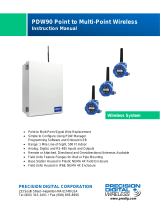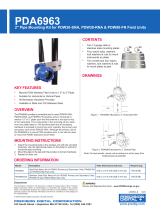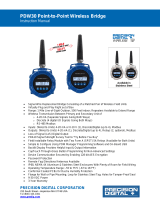Page is loading ...

© 2017 Precision Digital Corporation.
All rights reserved.
Thank you for your purchase of the
PDW90 Point-to-Multipoint Wireless
Process Signal System.
This installation guide will briey de-
scribe some common setup procedures
and best practices for this device.
This guide includes:
Important Information...........................
Available Accessories..........................
Basic Wiring of Base Station...............
Basic Wiring of Field Units...................
Wireless Installation.............................
Using PDW Manager...........................
Connecting the Wireless Field Units....
Congure Field Units’ Analog Inputs....
Base Station Analog Output.................
Troubleshooting Guide.......................
How to Contact Precision Digital........
Additional information about the PDW90
can be found in the instruction manual
included on the CD that came with this
product or available at our website,
www.predig.com.
The PDW90 is programmed using
PDW Manager. This software is includ-
ed on the CD or available for download
at www.predig.com/PDWManager.
2
2
3
4
5
6
7
8
9
10
12
233 South Street
Hopkinton MA 01748-2208 USA
Tel. (508) 655-7300
www.predig.com
WIRELESS
PDW90 Point to Multi-Point Wireless
Installation Guide

2
Important Information
Optional accessories for the PDW90 include solutions for long distance wireless transmis-
sion, convenient mounting kits, and wireless surveying tools.
Available Accessories
Directional Antennae
High gain directional antennae allow the PDW90
wireless units to broadcast wireless signals much
farther with a clear line of sight.
Antenna Extension Cables
Use antenna extension cables to mount the device
antenna high above the ground in order to clear
obstacles that could hinder signal strength.
Order Accessories
To order accessories for the PDW90, please
contact our sales team at:
Phone: (800) 343-1001 or (508) 655-7300
Fax: (508) 655-8990
Email: sales@predig.com
Web: www.predig.com
Read complete instructions and
product labels and follow all in-
structions and requirements listed
on the labels for installation or service.
Installation and service should
be performed only by trained
service personnel. Service
requiring replacement of internal sub-
components must be performed at the
factory.
Wiring connectors are accessed by unscrewing and removing the enclosure
cover. To access electrical connectors, remove the two securing screws
and then remove the electronics module. Connectors are on the rear of the
electronics module.
Repeaters
For especially long range applications, wireless
repeater modules are available.
PDA3900
PDW30-RNA
PDA3120 &
PDA3140
!
PDW90 Multi-Point Wireless Bridge Installation Guide

3
All wiring of the PDW90 base station may be performed by opening the enclosure door panel.
The image below shows the electronics board of a fully loaded base station with four relay
modules, four digital I/O modules, four analog input modules and four analog output modules.
Basic Wiring of Wireless Base Station
Analog Input Wiring
Each analog input module has two input channels
which may be wired for 4-20 mA, 0-10 V, 0-5 V,
or 1-5 V inputs. Channel inputs are independently
selectable using PDW Manager.
Analog Output Wiring
Each 4-20 mA output module has two output chan-
nels. These may be wired to a self powered 4-20 mA
input device or devices which require a power supply.
Digital Input/Output Wiring
Each digital I/O module has four channels which
may be wired as either inputs or outputs. All digital
connections are referenced to ground; digital input
connections have an internal pull-up resistor.
Relay Wiring
Each relay module has two channels. Each relay’s
C terminal is common only to the normally open
(NO) and normally closed (NC) contacts of the relay.
*Note: Modbus
®
I/O
is covered in
the instruction
manual.
*
I+ I− G I+ I− G
1 2
mA OUTPUT
+5 1 2 3 4 GND
DIGITAL I/O
V+ mA G
1 2
ANALOG INPUT
V+ mA GNO NC C
1 2
RELAY
NO NC C
NO NC C
1 2
RELAY
NO NC C
V+ mA G
1 2
ANALOG INPUT
V+ mA G
+5 1 2
3 4 GND
DIGITAL I/O
I+ I− G I+ I− G
1 2
mA OUTPUT
NO NC C
1 2
RELAY
NO NC C
NO NC C
1 2
RELAY
NO NC C
V+ mA G
1 2
ANALOG INPUT
V+ mA G
V+ mA G
1 2
ANALOG INPUT
V+ mA G
I+ I− G I+ I− G
1 2
mA OUTPUT
+5 1 2 3 4 GND
DIGITAL I/O
+5 1 2
3 4 GND
DIGITAL I/O
I+ I− G I+ I− G
1 2
mA OUTPUT
MOD ADDR 016 RT
RSSI 10
V+ mA G
1 2
ANALOG INPUT
V+ mA G
Current Signal
Source
+
-
Voltage Signal
Source
+
-
I+ G I+ G
1 2
mA OUTPUT
4-20 mA
Input Device
+5 1 2 3 4 GND
DIGITAL I/O
NONC C
1 2
RELAY
NONC C
PDW90 Multi-Point Wireless Bridge Installation Guide

4
In order to wire the wireless eld units, it is necessary to unscrew their covers and remove
their electronics modules. Screw terminals are located on the reverse side of the electron-
ics modules. Wires should be run through the conduit entry holes at the rear of the device
housing. The following diagram shows screw terminal locations on the electronics module.
Basic Wiring of Wireless Field Units
Analog Input Wiring
The analog input may be either 4-20 mA, 0-10 V,
0-5 V, or 1-5 V. The appropriate input type must be
programmed for each unit.
Analog Output Wiring
The output signal is 4-20 mA regardless of the
input type on the other wireless module.
Digital Input/Output Wiring
The primary unit settings determine whether a
digital connection is an input or an output.
Note: Each connection may be set independently as either
an input or an output. In the diagram below, D4 & D3
are inputs and D2 is an output.
Device Power
Make sure that the power supplies being used to
power each wireless unit can provide between 12
and 28 VDC.
*
*Note: Modbus
®
I/O is covered in
the instruction manual.
D4
D3
D2
D1
G
Digital I/O
D-
D+
G
Modbus
-
+
Power
mA
OUT-
mA
OUT+
AIN-
AIN+
Signal
Wireless
Module
mA
OUT-
mA
OUT+
AIN-
AIN+
Signal
Voltage or
Current Signal
Source
+
-
mA
OUT-
mA
OUT+
AIN-
AIN+
Signal
4-20 mA Input
Display, Chart
Recorder, Etc.
+
-
-
+
Power
12-28 VDC
POWER
PDW90 Multi-Point Wireless Bridge Installation Guide

5
The diagram below shows a typical PDW90 installation. Multiple transmitters are outputting
analog signals to wireless eld units. The analog signals are being wirelessly broadcasted
to the PDW90 base station which then sends 4-20 mA signals to the destination devices.
This guide will show you how to congure this type of installation. For alternate installation
options or more setup detail, please consult the PDW90 instruction manual.
Wireless Installation
Any wireless network can be negatively aected by certain factors, such as physical
obstacles and improper equipment placement. Please review the wireless installation tips
below in order to avoid some common installation mistakes.
Note: As is the case with any equipment installation, a little leg work at the beginning can go a long way.
Take the time to verify that the wireless units can communicate with each other from the desired
mounting locations prior to installation.
Installation Tips
Obstacles
Check that there are no obstacles blocking the wire-
less signal path. Do not install the wireless units with
their antennae abutting pipes or other metal objects.
Note: Make sure to install as high as practicable, above
the height of any known obstacles.
Orientation
The antennae broadcast in a horizontal pattern. Make
sure that the units are positioned on a parallel plane.
Signal Noise
Wireless networks can be impeded by other wireless
signals and electrical noise. In order to limit signal
noise from other 900 MHz wireless signals, ensure
vertical separation of at least 26 inches (66 cm).
Environmental Interference
Intermittent environmental factors, such as rain,
snow, and humidity, can aect wireless reception.
Make certain that the received signal strength indi-
cator (RSSI) on the device is at least 5 in clear condi-
tions in order to account for non-optimal conditions.
FIELD UNIT
016 RSSI 10 RT
LINK OK
www.predig.com
1675
gallon
3872
gallon
1551
gallon
10863
gallon
942
gallon
7368
gallon
Analog
Signal
Sensor
Transmitter
Range: 500 ft (152.4 m) indoor, 1 mi (1.6 km) outdoor/line-of-sight
PDW90
Field Unit
4-20 mA
Destination Devices
(e.g. displays, PLC,
chart recorders, etc.)
PDW90
Base Station
FIELD UNIT
FIELD UNIT
www.predig.com
5
FIELD UNIT
PDW90 Multi-Point Wireless Bridge Installation Guide

6
The PDW90 is programmed via a micro USB connection using PDW Manager on a computer.
PDW Manager is available on the included CD or online at www.predig.com/PDWManager.
Once the software is running, power the base station using a 24 VDC power supply and
connect the device to the PC using the provided USB cable.
Using PDW Manager
The PC will automatically install the appropriate device drivers. Once this has completed, the
device will appear in the Device list at the top of the PDW Manager window. Click Connect.
PDW Manager will display the following screen once data has been read from the base sta-
tion. Use the tabs at the top to navigate between settings screens.
Congure basic device settings, such as
name, network ID, and Modbus settings.
Change settings for attached I/O modules,
such as analog inputs and outputs, digital
I/O, and relays.
Base Station IO Conguration
Connect remote eld units and congure
their I/O settings.
Remote Unit Conguration
Modify advanced settings such as network
encryption or reset the base station to
factory defaults.
Advanced
Base Station Conguration
I+ I− G I+ I− G
1 2
mA OUTPUT
+5 1 2 3 4 GND
DIGITAL I/O
V+mA G
1 2
ANALOG INPUT
V+mA GNONC C
1 2
RELAY
NONC C
NONC C
1 2
RELAY
NONC CV+ mA G
1 2
ANALOG INPUT
V+mA G
+5 1 2 3 4 GND
DIGITAL I/O
I+ I− G I+ I− G
1 2
mA OUTPUT
NONC C
1 2
RELAY
NONC C
NONC C
1 2
RELAY
NONC C
V+mA G
1 2
ANALOG INPUT
V+mA G
V+mA G
1 2
ANALOG INPUT
V+mA G
I+ I− G I+ I− G
1 2
mA OUTPUT
+5 1 2 3 4 GND
DIGITAL I/O
+5 1 2 3 4 GND
DIGITAL I/O
I+ I− G I+ I− G
1 2
mA OUTPUT
MOD ADDR 016 RT
RSSI 10
12/24 VDC
PDW90 Multi-Point Wireless Bridge Installation Guide

7
• Using PDW Manager, on the Base
Station Conguration tab, enter a
unique network ID into the Network
ID eld.
• Click the Save Settings button to
save the network ID to the PDW90
base station.
• On each eld unit, press
to
access the device menu.
• If it is necessary to change the
network ID, press . Press
to change which digit is selected
and press to increment the selected digit.
Press when done.
Note: The eld units must be assigned the same network
ID as the base station in order to connect with it.
• Press to select the MODBUS
ADDRESS menu and press
to edit.
• Using to change which digit
is selected and press to incre-
ment the selected digit, assign each eld unit a
unique Modbus address. Press when done.
• Press to return to run mode.
• Using PDW Manager, on the
Remote Unit Conguration tab,
select each available eld unit from
the Unassociated Remote Units
list and click the Add to Client List
button.
The rst thing that must be done when programming the PDW90 is connect all of the wire-
less eld units to the base station. Conguration of the base station is accomplished using
the PDW Manager software, while the individual eld units may be programmed using the
device buttons which are accessed by unscrewing the enclosure cover.
Note: All units must be powered on in order to complete these steps.
Connecting the Wireless Field Units
1
2
3 4
5
PDW90 Multi-Point Wireless Bridge Installation Guide

8
Once the eld units have been connected to the base station, they may be programmed
wirelessly using PDW Manager. Each eld unit must be programmed independently to ac-
cept the appropriate analog input.
Congure Field Units' Analog Inputs
Click the Remote Unit Con-
guration tab.
Select the appropriate eld
unit from the Connected
Clients list.
Click the Analog Input tab.
Select the appropriate
analog input type from the
Analog Input Mode drop-
down list.
Click the Save Conguration
button.
Repeat steps 2-5 for each
additional eld unit.
1
2
3
4
5
6
FIELD UNIT
016 RSSI 10 RT
LINK OK
Analog
Signal
Sensor
Transmitter
PDW90
Field Unit
PDW90 Multi-Point Wireless Bridge Installation Guide

9
Once the eld units have been programmed to accept an analog input, the 4-20mA analog
output modules on the base station may be congured to retransmit the signal received
from the eld units.
Base Station Analog Output
Click the Base Station IO
Conguration tab.
Select the appropriate I/O mod-
ule from the IO Modules list.
Select the module channel
to which the device is wired.
Select Enable from the Ana-
log Output Mode drop-down.
Click the Choose Mapping button and select a eld unit to associate with this module.
Click Save Module Conguration.
Select Map to Remote
Analog Input from the IO
Mapping drop-down list.
Repeat steps 2-7 for each additional 4-20mA Output module.
1
2
3
4
6
7
5
8
www.predig.com
1675
gallon
3872
gallon
1551
gallon
10863
gallon
942
gallon
7368
gallon
4-20 mA
Destination Devices
(e.g. displays, PLC,
chart recorders, etc.)
PDW90
Base Station
PDW90 Multi-Point Wireless Bridge Installation Guide

10
If you are experiencing diculties with your wireless installation, consult the troubleshooting
steps listed below. For best results, identify the symptoms of the problem you are having
and attempt all of the corrective actions listed for the particular symptom.
Symptom Possible Cause Corrective Action
Devices will not connect. Devices have mis-
matched network IDs.
• Devices will not connect if they do not
have the same network ID. Verify that all
devices share the same network ID by
following the directions on page 7.
Devices are out of
range or there are
obstacles blocking the
wireless path.
• Bring devices closer together to see if it
alleviates the issue. Field units will display
LINK OK if they are connected. If devices
connect, consider placing closer together
permanently, removing any obstacles, or
mounting higher.
• Ensure antennae are on parallel plane.
Devices that are vertically separated will
not have as strong of a connection.
• If communicating over distance of miles,
consider installing high gain directional
antenna.
Multiple wireless de-
vices in the area with
the same ID.
• If there are multiple PDW90 or PDW30
wireless systems, verify that each has its
own unique network ID.
Intermittent signal issues. Signal is too poor.
• Check the RSSI of the device. If signal is
too low, consider moving devices closer
together, clearing obstacles in wireless
path, or mounting devices higher.
• Ensure devices are on parallel plane.
• If communicating over distance of miles,
consider installing high gain directional
antenna.
Temporary obstacles
are blocking the wire-
less path.
• Temporary obstacles, such as large trucks
or heavy equipment, can interfere with
wireless path. Consider moving wireless
units higher or to an area with less trac.
Destination device reads
out of range, zero, or
incorrect.
Wireless device has
mismatched input
type.
• Make sure that input type on the eld unit is
correct for the analog input being used. Op-
tions are 4-20 mA, 0-10 V, 0-5 V, or 1-5 V.
Destination device is
not scaled properly.
• Destination device must accept 4-20 mA
signal and be scaled to properly display
the signal. Check the manufacturer’s
instruction manual for how to do this.
Signal connections are
improperly wired.
• Double check to make sure all of the signal
connections are properly wired to all de-
vices. Check wiring diagrams on pages 3-4.
Troubleshooting Guide
016 RSSI -
CONNECTING...
?
016 RSSI -
CONNECTING...
999999
FEET
PDW90 Multi-Point Wireless Bridge Installation Guide

11
Symptom Possible Cause Corrective Action
While trying to connect
eld units using PDW
Manager, none appear in
the Unassociated Remote
Units list.
Devices have mis-
matched network IDs.
• Devices will not connect if they do not
have the same network ID. Verify that all
devices share the same network ID by
following the directions on page 7.
Multiple eld units
have same Modbus
address.
• If multiple eld units share the same Mod-
bus address it will cause a conict. Verify
that all eld units have unique Modbus
addresses.
Devices have diering
encryption settings.
• Encryption settings must be the same on
all devices. Use PDW Manager to verify
the encryption settings on all devices.
Device will not power on. Not enough voltage is
coming from the power
supply.
• The base station requires at least 24 VDC
in order to power on. Field units require at
least 12 VDC. Check that the power sup-
plies are providing enough voltage to the
devices and that there are not too many
devices drawing from the supply.
Devices are improp-
erly wired.
• Check to make sure all power connections
are properly wired to all devices. Check
wiring diagrams on page 3.
Device will not connect to
PC via USB
Device is not powered. • The base station and eld units must be
powered by a 24 VDC supply in order for
the PC to recognize them. Power the de-
vice you are trying to connect and try again.
Software version is
outdated.
• Check that you are running the latest soft-
ware version. The latest version of PDW
Manager can be downloaded at
www.predig.com/PDWManager
USB cable or port is
faulty.
• Try connecting the wireless device to a
known good USB port using a known good
micro USB cable. Any standard USB A to
micro USB B cable should work.
Other Issue If you are experiencing a symptom not listed here, or the suggested
troubleshooting steps do not alleviate your problem, please contact
technical support at:
Phone: (800) 610-5239 or (508) 655-7300
Fax: (508) 655-8990
Email: support@predig.com
Web: www.predig.com
I+I− G I+I− G
1 2
mA OUTPUT
+5 1 23 4GND
DIGITAL I/O
V+mAG
1 2
ANALOG INPUT
V+mAGNONCC
1 2
RELAY
NONCC
NONCC
1 2
RELAY
NONCCV+mA G
1 2
ANALOG INPUT
V+mAG
+5 1 23 4GND
DIGITAL I/O
I+I− G I+I− G
1 2
mA OUTPUT
NONCC
1 2
RELAY
NONCC
NONCC
1 2
RELAY
NONCC
V+mAG
1 2
ANALOG INPUT
V+mAG
V+mAG
1 2
ANALOG INPUT
V+mAG
I+I− G I+I− G
1 2
mA OUTPUT
+5 1 23 4GND
DIGITAL I/O
+5 1 23 4GND
DIGITAL I/O
I+I− G I+I− G
1 2
mA OUTPUT
MOD ADDR 016 RT
RSSI 10
?
PDW90 Multi-Point Wireless Bridge Installation Guide

LIMW90QS_C - 07/1712
For Technical Support, please
Call: (800) 610-5239 or (508) 655-7300
Fax: (508) 655-8990
Email: support@predig.com
For Sales Support or to place an order, please
contact your local distributor or
Call: (800) 343-1001 or (508) 655-730 0
Fax: (508) 655-8990
Email: sales@predig.com
For the latest version of this manual please visit
www.predig.com
PRECISION DIGITAL CORPORATION
233 South Street • Hopkinton MA 01748 USA
Tel (800) 343-1001 • Fax (508) 655-8990
How to Contact Precision Digital
WIRELESS
PDW90 Multi-Point Wireless Bridge Installation Guide
1/12