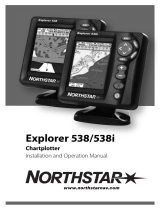Page is loading ...

NorthStar Planner Desktop Applicaon
User Guide
Published
2023-08-30
RELEASE
6.2.6

Juniper Networks, Inc.
1133 Innovaon Way
Sunnyvale, California 94089
USA
408-745-2000
www.juniper.net
Juniper Networks, the Juniper Networks logo, Juniper, and Junos are registered trademarks of Juniper Networks, Inc.
in the United States and other countries. All other trademarks, service marks, registered marks, or registered service
marks are the property of their respecve owners.
Juniper Networks assumes no responsibility for any inaccuracies in this document. Juniper Networks reserves the right
to change, modify, transfer, or otherwise revise this publicaon without noce.
NorthStar Planner Desktop Applicaon User Guide
6.2.6
Copyright © 2023 Juniper Networks, Inc. All rights reserved.
The informaon in this document is current as of the date on the tle page.
YEAR 2000 NOTICE
Juniper Networks hardware and soware products are Year 2000 compliant. Junos OS has no known me-related
limitaons through the year 2038. However, the NTP applicaon is known to have some diculty in the year 2036.
END USER LICENSE AGREEMENT
The Juniper Networks product that is the subject of this technical documentaon consists of (or is intended for use
with) Juniper Networks soware. Use of such soware is subject to the terms and condions of the End User License
Agreement ("EULA") posted at hps://support.juniper.net/support/eula/. By downloading, installing or using such
soware, you agree to the terms and condions of that EULA.
ii

Table of Contents
About This Guide | viii
1
Introducon
NorthStar Applicaon UI Overview | 2
Key NorthStar Planner Features | 5
NorthStar Planner Power Features | 7
Supported Hardware | 8
2
Main Window
Main Window Overview | 11
3
File Manager
The File Manager Window | 18
File Manager Toolbar | 19
File Manager Le Pane | 21
File Manager Right-Click Menu | 22
File Manager Spec File | 25
Text Editor | 41
Cong Editor (Router and Switch) | 44
4
Topology Window
Topology Window Overview | 55
Center Pane Map | 56
Le Pane Legend | 58
Map Filters | 61
Map Elements | 67
iii

Ulizaon Legends | 70
Subviews > Types | 73
Right Pane Toolbar | 77
Map Popup Menus | 82
5
File Menu
File Menu Funcons | 101
File > Open Network Browser | 102
File > Load Network Files | 104
Saving a File | 105
6
Import Network Wizard
Import Network Wizard | 108
7
Network Menu
Network Menu Overview | 117
Network Menu: Summary | 119
Network Menu: Nodes | 126
Network Menu: Links | 133
Network Menu: Interfaces | 142
Network Menu: Demands | 146
Network Menu: Tunnels | 167
Network Menu: Sites | 174
Network Menu: SRLG | 175
Network Menu: Owners | 177
Nework Menu: Templates | 177
Network Menu: OSPF Areas/Domains | 180
Network Menu: QoS Manager | 181
iv

Network Menu: Service Type | 182
Network Menu: Admin Weight | 183
Network Menu: Path and Capacity | 184
Network Menu: Show Site Demands | 188
Network Menu: Aggregate Demands/Tunnels | 188
8
Design Menu
Design Menu Overview | 191
Design Menu: Backbone Design | 191
Design Menu: Net Groom | 194
Path Diversity Design | 199
Design Menu: Conglets/Delta | 206
Design Menu: Metric Opmizaon | 207
Design Menu: P2MP Tree Design Window | 207
9
Simulaon Menu
Simulaon Menu Overview | 212
Simulaon Menu: Predened Scenarios | 212
Simulaon Menu: Time-Based Simulaon | 221
10
Trac Menu
Trac Menu Overview | 224
Trac Menu: Trac Load | 224
Trac Menu: Trending | 228
Trac Menu: Growth | 235
Trac Menu: Trac Aggregaon | 235
Using the Generated Tracload File | 240
Addendum: Trac Data Input Files | 245
v

Addendum: Accessing Trac Charts | 248
Addendum: Interpreng the Trac Charts | 249
11
Inventory Menu
Inventory Menu Overview | 256
Inventory Menu: Hardware Inventory | 260
Hardware Capex | 279
Equipment View | 281
Event View | 293
Hardware Equipment Cost | 295
Templates | 298
12
Report Manager
Report Manager Window Overview | 307
Report Manager: Network Reports | 333
Report Manager: Tunnel Reports | 375
Report Manager: Simulaon Reports | 377
Report Manager: Conguraon Reports | 380
13
Admin Menu
Accessing the User Administraon Window | 385
Creang User Groups and Permissions | 385
Creang Users / Assigning Users to Groups | 388
License File Manager | 390
14
Tools Menu
Tools Menu Overview | 392
Tools: Opons Menu | 392
15
Appendix A: Input Files Format
vi

About This Guide
Use this guide to access informaon about the NPAT (Network Planning and Analysis Tools) and
NorthStar Planner desktop applicaon user interface. See the
NorthStar Planner Feature Guide
for
details about router-specic features such as MPLS, BGP, VPN.
viii

NorthStar Applicaon UI Overview
IN THIS SECTION
Comparison Between NorthStar Controller and NorthStar Planner | 2
Browser Compability | 3
Logging in to NorthStar | 3
User Inacvity Timer | 5
NorthStar has two user interfaces (UIs):
• NorthStar Controller—Web UI for working with a live network.
• NorthStar Planner—Simulates the eect of various scenarios on the network, without aecng the
live network.
Comparison Between NorthStar Controller and NorthStar Planner
Table 1 on page 2 summarizes the major use cases for the NorthStar Controller and NorthStar
Planner.
NOTE: All user administraon (adding, modifying, and deleng users) must be done from the
NorthStar Controller web UI.
Table 1: Controller Versus Planner Comparison
NorthStar Controller (web client) NorthStar Planner (Java client)
Manage, monitor, and provision a live network in real-
me.
Design, simulate, and analyze a network oine.
2

Table 1: Controller Versus Planner Comparison
(Connued)
NorthStar Controller (web client) NorthStar Planner (Java client)
Live network topology map shows node status, link
ulizaon, and LSP paths.
Network topology map shows simulated or imported
data for nodes, links, and LSP paths.
Network informaon table shows live status of nodes,
links, and LSPs.
Network informaon table shows simulated or
imported data for nodes, links, and LSPs.
Discover nodes, links, and LSPs from the live network
using PCEP or NETCONF.
Import or add nodes, links, and LSPs for network
modeling.
Provision LSPs directly to the network. Add and stage LSPs for provisioning to the network.
Create or schedule maintenance events to re-route LSPs
around the impacted nodes and links.
Create or schedule simulaon events to analyze the
network model from failure scenarios.
Dashboard reports shows current status and KPIs of the
live network.
Report manager provides extensive reports for
simulaon and planning.
Analycs collects real-me interface trac or delay
stascs and stores the data for querying and chart
displays.
Import interface data or aggregate archived data to
generate historical stascs for querying and chart
displays.
Browser Compability
For accessing the NorthStar Controller web UI, we recommend using Google Chrome and Mozilla
Firefox browsers for Windows and Mac OS. We also recommend that you keep your browser updated to
a recent version.
Logging in to NorthStar
Use this procedure to log in to the NorthStar controller. You can launch the NorthStar Planner desktop
applicaon from within the NorthStar Controller.
3

1. Enter your external IP address and port number that was provided to you when you installed
NorthStar (for example, https://10.0.1.29:8443).
The NorthStar login window is displayed, as shown in Figure 1 on page 4.
Figure 1: NorthStar Login Window
2. Select Operator.
3. Enter your username and password, and click SIGN IN.
You have now logged in to the NorthStar Controller.
4. If you want to log in to the NorthStar Planner, click the four-square icon in the top right corner and
select Planner Desktop for the desktop applicaon. Aer you choose the desktop applicaon, you
will be prompted to download and run the desktop .jnlp executable.
NOTE: If you aempt to reach the login window, but instead, are routed to a message window
that says, “Please enter your conrmaon code to complete setup,” you must go to your license
le and obtain the conrmaon code as directed. Enter the conrmaon code along with your
administrator password to be routed to the web UI login window. The requirement to enter the
conrmaon code only occurs if the installaon process was not completed correctly and the
NorthStar applicaon needs to conrm that you have the authorizaon to connue.
4

WARNING: To avoid a Browser Exploit Against SSL/TLS (BEAST) aack, whenever you
log in to NorthStar through a browser tab or window, make sure that the tab or window
was not previously used to surf a non-HTTPS website. A best pracce is to close your
browser and relaunch it before logging in to NorthStar.
User Inacvity Timer
(System Administrator only) You can congure an inacvity mer and apply it to any user who is idle
(and has not performed any acons (keystrokes or mouse clicks), so they are automacally logged out of
NorthStar aer a specied number of minutes. By default, the mer is disabled. To set the mer, select
System Sengs from the Administraon menu.
Key NorthStar Planner Features
NorthStar Planner is an integrated soware package that addresses backbone topological design and
simulaon, as well as maintenance issues using TDM mulplexers, Routers, Frame Relay switches and
ATM switches. Several hardware devices are currently modeled.
Feature Descripon
Capacity
Planning
Backbone
Design, and
Diversity Design
•The impact of adding new demands, or trac, can be analyzed in a network model before
they are placed onto the real network. The soware determines whether there is
sucient available capacity in the network and recommend places where capacity should
be added.
•A network can be automacally designed based on end-to-end trac requirements,
starng from an exisng set of backbone trunks (“Incremental Design”) or from scratch
(“Green-eld Design”). Using powerful heurisc algorithms, NorthStar Planner can
evaluate whether trunks can be pruned from the network without compromising
diversity constraints. Trunks can be opmally added to ensure all trac is placed under
any single element failure (“Diversity Design”). Potenal bolenecks are also easily
detected. Further analysis capabilies include load balancing and end-to-end delay and
loss calculaons.
5

(Connued)
Feature Descripon
Failure
Simulaon
Exhausve single, double, or triple element failures, interacve or customizable scripted
failure scenarios can be simulated to analyze and evaluate a networks' resiliency.
Hardware-
Specic Device
Library
•Hardware-specic device models have been developed by through close working
relaonships with the major device vendors. This ensures the accuracy and precision of
the model, as well as the support of many device-specic features.
•NorthStar Planner includes various data extracon tools to convert network data (for
example, router conguraon les) into a format readable by NorthStar Planner.
Path
Assignments
For an exisng backbone network, the opmal layout or path assignment can be determined
which sases all demand constraints. Demand constraints may include media preferences,
diverse paths, hardware bandwidth overhead calculaons, and delay/hop constraints. In the
case of routers, tunnel constraints may include link aributes/colors and capacity. Available
paths can be found even when the actual hardware fails to nd a path. If the hardware
switch supports user-specied paths, then paths found using the model can be downloaded
to the real network.
Taris NorthStar Planner can help reduce private line leasing costs (monthly recurring and non-
recurring components) by producing designs that sasfy user requirements and constraints
while maintaining a minimal cost. You can specify your own pricing tables which are then
integrated into NorthStar Planner suite to price out lines. This is used extensively in the
program's heurisc least-cost design algorithms. The savings reaped normally translate to a
quick return on investment.
Detailed Design
and Analysis
Reports
As with all modules, detailed reports are generated to help you to quickly assess and
summarize network-related data. These reports include trunk pricing, trunk ulizaon, and
demand paths. Reports can be generated in text format, CSV (comma separated) format, or
web-friendly HTML.
(Connued)
6

Detailed
Topology
Views
Detailed topology views allow you to view your network nodes and links. These can be placed by
geographical locaon, rearranged by hand, or automacally rearranged in a format that
distributes the points to make the network easier to view. Panned ulizaon, link vendors and
other aributes can be viewed by color; hardware devices are represented by various icons. Links
can be labelled by a number of aributes including link metrics. From the topology map, popup
menus can be accessed by right-clicking on nodes or links, providing quick targeted access to
informaon about the selected network element.
NorthStar Planner Power Features
Feature Descripon
Discrete Event
Simulaon
Packet-by-packet simulaon is available for Frame Relay and Router device models, giving
stascs on queueing delays and packet loss raos.
Domain/Structured
Networks
Paroned or structured networks, including PNNI, are supported by NorthStar Planner.
Device-specic support of domains is also correctly modeled.
Trac Load Analysis Analysis of real trac load per demand can be loaded into the soware model to obtain a
more accurate link ulizaon for failure simulaons. NorthStar Planner can do mul-
period load and performance analyses.
Facility Feature Any number of nodes and/or links can be grouped together in a facility for failure
scenarios and reporng opons.
Class of Service
(CoS) Feature
The class of service feature allows you to classify trac into four classes, including the
strict priority class. With this feature, the accuracy of the NorthStar Planner’s Design and
Discrete Event Simulaon modules are greatly improved, as the soware takes into
account all the details of class-based weighted fair queueing (CBWFQ) in its roung
process.
Customer Tari The customer tari feature allows you to specify various tari classes and their rates for
the network. Each node is associated with a parcular tari class. All links would then be
priced according to its service and the classes of the nodes it connects.
7

(Connued)
Feature Descripon
Path Diversity
Design
The path diversity design feature allows you to congure demands (or tunnels) on link-
disjoint, site-disjoint, or facility-disjoint paths.
Supported Hardware
IN THIS SECTION
Juniper Networks | 8
Cisco Systems | 8
Alcatel | 9
Huawei | 9
Juniper Networks
• Routers: Junos OS and JunosE-based devices such as E- (including ERX 700, 1400), MX Series, J
Series, M Series, T Series
Cisco Systems
• Routers: IOS and IOS-XR-based devices such as 7500, GSR12000, and CRS-1
• MPLS/Tag Switching (MPLS-TE, GB-TE)
8

Alcatel
• 7750 Service Router
Huawei
• NE and AR Core Routers
9

Main Window Overview
This topic explains the funcons of the main window, the workspace from which all NorthStar Planner
windows are launched or opened. In addion, it discusses the File menu of the menu bar. Figure 2 on
page 11 shows the main window, displayed when a network is launched.
Figure 2: The Main Window
The main window consists of the following elements: Menu, Toolbar, Topology, Console, and Network
Info window. Note that many funcons and features do not become available unl a network is loaded.
This includes some of the menus as well as the topology window.
Menu opons may vary depending on your user permissions, or modules.
Table 2: Main Window Drop-down Menus
File The File menu contains network le funcons such as creang,
opening, saving, loading les, and closing the network.
"File Menu Funcons" on
page 101
11

Network The Network menu provides comprehensive details on network
elements, such as nodes, links, interfaces, demands, and tunnels.
Detailed informaon on services, protocols, and paths. Alternave
Maps such as BGP.
"Network Menu Overview" on
page 117
Design The Design menu provides opons to design the network’s
backbone through new or incremental designs for the backbone
links. Design also enables funcons such as path placement, path
diversity design, and tuning.
"Design Menu Overview" on
page 191
Simulaon The Simulaon menu provides opons to run scripted and
interacve failure scenarios for nodes, links, sites, and facilies, to
test the network’s resiliency and discover worst-case scenarios.
"Simulaon Menu Overview"
on page 212
Trac The Trac menu is used to access trac-related features such as
Trac Load, Trending, Growth, and Trac Aggregaon.
"Trac Menu Overview" on
page 224
Inventory The Inventory menu is used to access hardware inventory reports
and hardware equipment cost tables.
"Inventory Menu Overview"
on page 256
Report The Report menu is used to access the Report Manager which
contains detailed network, tunnel, simulaon, conguraon, and
user customized reports.
"Report Manager Window
Overview" on page 307
Admin The Admin menu is used to access the Task Manager, Device
Library, and User Administraon. These funcons are normally
used by network administrators or NorthStar Planner
administrators.
"Accessing the User
Administraon Window" on
page 385
Tools The Tools menu contains sengs and tools: VPN Trac
Generaon, and Opons.
"Tools Menu Overview" on
page 392
Windows The Windows menu lists all sub-windows currently open in
NorthStar Planner.
Help The Help menu contains a link to help documentaon, informaon
about the system, and the Message of the Day.
12
/