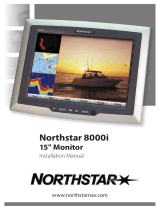Page is loading ...

Northstar 8000i
12" Display Processor and
System
Installation Manual
www.northstarnav.com

2
Northstar 8000i System - 12" Display Processor Installation Manual
1 Preface
In this chapter
Important Safety Information........................................ 2
Disclaimer ............................................................................. 4
Warranty................................................................................ 4
1.1 Important Safety Information
IMPORTANT SAFETY INFORMATION
Please read carefully before use
This is the safety alert symbol. It is used to alert you to potential
personal injury hazards. Obey all safety measures that follow this
symbol to avoid possible injury or death.
WARNING indicates a potentially hazardous situation which, if not
avoided, could result in death or serious injury.
CAUTION indicates a potentially hazardous situation which, if not
avoided, may result in minor or moderate injury.
CAUTION used without the safety alert symbol indicates a
potentially hazardous situation which, if not avoided, may result in
property damage.
It is your sole responsibility to use the Northstar 8000i in a manner that will not cause
accidents, personal injury or property damage. Always observe safe boating practices.
When navigating the vessel, use the Northstar 8000i only as a navigational aid. Proper
navigation of the vessel is the sole responsibility of the vessel operator.
Depth soundings should be used only for navigation. Never use a depth sounding to gauge
depth, range or other conditions for swimming or diving.
The Global Positioning System (GPS) is operated by the US Government which is solely
responsible for its operation, accuracy, and maintenance. The GPS system is subject to
changes which could affect the accuracy and performance of all GPS equipment anywhere in
the world.

3
Northstar 8000i System - 12" Display Processor Installation Manual
The electronic chart used by the Northstar 8000i is an aid to navigation designed to
supplement, not replace, official government charts. Only official government charts
supplemented by notices to mariners contain the information required for safe and prudent
navigation. Always supplement the electronic information provided by the Northstar 8000i
with other plotting sources such as observations, depth soundings, radar and hand compass
bearings. Should the information not agree, the discrepancy must be resolved before
proceeding any further.
Never operate the 8000i in Simulate Mode while you're underway.
It is the user's responsibility to ensure that Simulate Mode is used only in safe situations such
as when you are moored in a marina.
The accuracy of the sonar depth display can be limited by many factors, including the type of
transducer, the location of the transducer, and water conditions. Ensure that the transducer
is installed and used correctly.
The radar must be set up before it is used for the first time.
See "Set up the radar before using it" in the Radar Installation manual.
Radar scanners emit electromagnetic energy at a frequency that can be harmful at close
range. Always keep the recommended safe distance from the scanner as follows:
Scanner
Model
Vertical beam
angle of scanner
(degrees)
Minimum safe distance
(100 Watts per m² average
power density) Note 1
Minimum safe distance
(10 Watts per m² average
power density) Note 2
2 kW 30 1.6 ft (0.5 m) 4.6 ft (1.4 m)
4 kW 25 3 ft (0.9 m) 9.3 ft (2.8 m)
6 kW 20 3.6 ft (1.1 m) 11.5 ft (3.5 m)
10 kW 20 9.5 ft (2.9 m) 30 ft (9.0 m)
25 kW 20 18 ft (5.5 m) 57 ft (17.4 m)
NOTES: Limits apply to exposure within the vertical beam angle.
Note 1: Peak occupational exposure limit pursuant to IEC 60936 Clause 3.27 and IEC 62252
Clause 4.32
Note 2: General public exposure limit pursuant to IEC 60936 Clause 3.27 and IEC 62252
Clause 4.32

4
Northstar 8000i System - 12" Display Processor Installation Manual
Failure to adhere to these warnings may lead to death, serious injury or property damage.
Northstar disclaims all liability for installation or use of this product that causes or
contributes to death, injury or property damage or that violates any law.
You are strongly recommended to scan all removable media (such as USB memory sticks or
CDs) for viruses or corrupt data on a separate device BEFORE connecting or using the
removable media with the 8000i.
1.2 Disclaimer
As Northstar is continuously improving this product we retain the right to make changes to
the product at any time which may not be reflected in this version of the manual. Please
contact your nearest Northstar distributor if you require any further assistance.
It is the owner’s sole responsibility to install and use the instrument and transducers in a
manner that will not cause accidents, personal injury or property damage. The user of this
product is solely responsible for observing safe boating practices.
BRUNSWICK NEW TECHNOLOGIES INC. AND ITS SUBSIDIARIES AND AFFILIATES DISCLAIM ALL
LIABILITY FOR ANY USE OF THIS PRODUCT IN A WAY THAT MAY CAUSE ACCIDENTS, DAMAGE
OR THAT MAY VIOLATE THE LAW.
Governing Language: This statement, any instruction manuals, user guides and other
information relating to the product (Documentation) may be translated to, or has been
translated from, another language (Translation). In the event of any conflict between any
Translation of the Documentation, the English language version of the Documentation will
be the official version of the Documentation.
This manual represents the product as at the time of printing. Brunswick New Technologies
Inc. and its subsidiaries and affiliates reserve the right to make changes to specifications
without notice.
Copyright © 2006 Brunswick New Technologies Inc. Northstar™ is a registered trademark of
Brunswick New Technologies Inc.
1.3 Warranty
The Northstar Warranty Statement is supplied as a separate document.
It is shipped with the Product Registration Card.
In case of any queries, refer to www.northstarnav.com.

Contents
1 Preface 2
1.1 Important Safety Information....................................................................................... 2
1.2 Disclaimer............................................................................................................................. 4
1.3 Warranty ............................................................................................................................... 4
2 Introducing the Northstar 8000i System 8
3 Check the 12 inch Display Processor parts 8
4 Find your way around the 12 inch Display Processor 11
5 The Network Master Unit 13
6 8000i System Installation 14
6.1 Northstar 8000i 12 inch Display Processor ............................................................15
6.2 Northstar 8000i Black Box Processor........................................................................16
6.3 Northstar 8000i 15 inch Monitor ...............................................................................17
6.4 Northstar 8000i Network Radar .................................................................................19
6.5 Northstar 8000i 8 Port Network Linker....................................................................20
6.6 Northstar 8000i 4 Port USB Hub.................................................................................21
6.7 Northstar 8000i 1 kW Network Sounder.................................................................22
6.8 Northstar 8000i DVD-CD Player .................................................................................23
6.9 Northstar 8000i Remote Keypad ...............................................................................24
6.10 Northstar 8000i Video Interface.................................................................................25
6.11 Northstar 8000i C-MAP Chart License Key.............................................................25
6.12 Northstar GPS Antenna (NS004743).........................................................................26
6.13 Other Components.........................................................................................................27
6.13.1 Autopilot.............................................................................................................................27
6.13.2 Heading Sensor................................................................................................................28
6.13.3 Audio....................................................................................................................................28
6.13.4 NMEA-0183 Data .............................................................................................................29
6.13.5 Mass Storage Devices ....................................................................................................31
6.13.6 Human Interface Devices .............................................................................................32
6.13.7 Network Camera..............................................................................................................32

6
Northstar 8000i System - 12" Display Processor Installation Manual
7 Mounting the 8000i 12 inch Display Processor 33
8 Wiring Guidelines 37
8.1 Power...................................................................................................................................38
8.2 GPS Port ..............................................................................................................................40
8.3 Utility Port ..........................................................................................................................41
8.3.1 External Wake Up and Remote Power On .............................................................41
8.3.2 NMEA ...................................................................................................................................44
8.3.3 NMEA Multiplexer (Noland NM42) ...........................................................................44
8.3.4 External Alarm ..................................................................................................................46
8.4 USB........................................................................................................................................48
8.5 Auxiliary port.....................................................................................................................49
8.6 RGB port..............................................................................................................................50
8.7 Network ..............................................................................................................................50
8.7.1 Field Terminated Network Cable ..............................................................................52
9 Example System Layouts 56
9.1 8000i Chart Plotter..........................................................................................................56
9.2 8000i Plotter Sounder....................................................................................................57
9.3 Entertainment ..................................................................................................................59
9.4 Full System.........................................................................................................................61
10 Northstar 8000i Initial Setup 63
10.1 Turn on the 12 inch Display Processor....................................................................63
10.2 Adjust the brightness on a 12 inch Display Processor ......................................63
10.3 Set the network master unit .......................................................................................64
10.4 Install the chart data ......................................................................................................65
10.5 Turn off the 12 inch Display Processor....................................................................66
10.6 Set the system preferences .........................................................................................67
10.6.1 Select the time format...................................................................................................67
10.6.2 Select your time zone ....................................................................................................67
10.6.3 Turn the keypad beeps on or off...............................................................................67
10.6.4 Change the transducer depth ....................................................................................68
10.6.5 Turn the keypad backlight on or off ........................................................................68
10.6.6 Show/hide the top control bar ..................................................................................69
10.7 Specify your vessel statistics .......................................................................................69
10.8 Set the location of the media library .......................................................................69
10.9 Set NMEA Output ............................................................................................................70
10.10 Set NMEA Baud Rate ......................................................................................................71
10.11 Calibrate the touch screen...........................................................................................71
10.12 Set the device (processor) name ...............................................................................71
10.13
Set the screen resolution..............................................................................................72
10.14 Set the units.......................................................................................................................72
10.14.1 Select the speed units ...................................................................................................72
10.14.2 Select the depth units ...................................................................................................72
10.14.3 Select the pressure units ..............................................................................................72
10.14.4 Select the volume units for liquids...........................................................................73

7
Northstar 8000i System - 12" Display Processor Installation Manual
10.14.5 Select the large scale distance units ........................................................................73
10.14.6 Select the small scale distance units ........................................................................73
10.14.7 Select the temperature units ......................................................................................74
10.15 Radar ....................................................................................................................................74
10.15.1 Set up the radar before using it for the first time................................................74
10.15.2 Change the radar startup mode ................................................................................75
10.15.3 Change the radar range offset (trigger delay)......................................................75
10.15.4 Change the radar bearing alignment ......................................................................76
10.15.5 Change the parking angle ...........................................................................................76
10.16 Sounder...............................................................................................................................77
10.16.1 Change the water temperature offset.....................................................................77
10.16.2 Change the water temperature averaging time .................................................77
10.16.3 Change the sounder's speed offset..........................................................................77
10.16.4 Change the sounder's speed filter............................................................................78
10.17 Instruments........................................................................................................................78
10.17.1 Create an instrument panel.........................................................................................78
10.17.2 Add an instrument..........................................................................................................78
10.17.3 Resize an instrument......................................................................................................79
10.17.4 Rename an instrument panel .....................................................................................79
10.17.5 Delete an instrument panel.........................................................................................80
10.17.6 Delete an instrument panel.........................................................................................80
11 Maintenance 81
11.1 Technical support, service and repairs....................................................................81
12 Restore 82
12.1 Restore settings and information..............................................................................82
12.2 Restore processor software .........................................................................................82
13 Upgrading the 8000i system 83
13.1 Install Software patch on to a stand alone processor .......................................83
13.2 Install a software patch to multi processor system ............................................84
13.3 Install a system image upgrade .................................................................................84
14 Specifications 86

8
Northstar 8000i System - 12" Display Processor Installation Manual
2 Introducing the Northstar 8000i System
Congratulations on your purchase of the Northstar 8000i, the revolutionary new integrated
marine electronics system. The 8000i is designed for ease of use in the marine environment,
with Touch Screen technology and online help.
The 8000i can integrate navigation, fishfinding, instrumentation, multimedia entertainment,
and an onboard camera. Whatever type of boat you have and however you use it, you can
customize the 8000i to meet your needs.
Flexible, modular, and innovative, the 8000i delivers awesome performance.
Please take a few minutes to read through this manual before cutting holes or locating
equipment.
NOTE: The 8000i has several requirements that must be met to ensure safe and proper
operation. Installation and interfacing of the 8000i should be handled by a marine
technician.
3 Check the 12 inch Display Processor parts
12" Display Processor NS004700 Sun Cover CV000074A-G
Mounting Bezel CS000661A-G Mounting Gasket GA000141A-G

9
Northstar 8000i System - 12" Display Processor Installation Manual
Protective Caps HR000099 Mounting Screws HR000089
USB Dash Mount Connector CB000319B-G
Power Cable and Fuses AS000453-G
Utility Cable NS004801
Audio Cable NS004802
Ethernet Loopback AS010646A Chart License Key NS004820

10
Northstar 8000i System - 12" Display Processor Installation Manual
Mounting Template LA000600A-G Chart Licence Key Holder MS000622A-G
This Installation Manual MN000605C-G 8000i Operation Manual MN000603C-G
8000i Quick Start Guide MN00643D-G LCD Cleaning Cloth MS000619A-G
Warranty Registration Card
NOTE: Other system components are listed in the 8000i System Installation section. Be sure
you have all required units and cabling BEFORE starting the installation.

11
Northstar 8000i System - 12" Display Processor Installation Manual
4 Find your way around the 12 inch Display Processor
A DISPLAY Key
Press once to show single pane options; press again to show page
options
B CONTROL Key
Press to change the active pane on a page; and, if you expand the pane
to full size, press again to cycle through the other panes at full size
C Rotary knob
Turn left (counter-clockwise) to scroll down, turn right (clockwise) to
scroll up
D Cancel Key Press to cancel or exit
E Confirm Key Press to select or confirm
F
4 directional
arrows
Press an arrow to pan the chart or move the Radar PPI in that direction
G VESSEL Key
Press to center the Chart screen on your vessel or to re centre the Radar
PPI
H IN Key
Press once to zoom in one step. (This affects the active application-
Chart, 3D Chart, Radar, Sounder or 3D Steer).
I OUT Key Press once to zoom out one step
J MARK Key Press to mark the current position with a default event mark icon
K MOB Key Man Overboard
L VOL Key Press to adjust the volume of the audio currently playing
M ALARM Key Press to show the alarm log

12
Northstar 8000i System - 12" Display Processor Installation Manual
N POWER Key
Press once to power the 8000i and the display unit On. Hold down for
four (4) seconds to commence power Off. When the system is running
press once to display on screen display to adjust screen brightness or
to disable touch screen e.g. for cleaning
O The Screen 12", 800 x 600 resolution
P
Mounting
Bezel
Remove to reveal mounting screws
Q Finger Guides To guide fingers to onscreen controls
A Power Three pin power input (see "Power" page 38)
B Utility
Communication to and from external devices. Use optional 12 pin cable
(Part No. NS004801)
C GPS Connect to optional Northstar GPS (Part No. NS004743)
D Aux Auxiliary port. provides audio line out
E RGB External monitor connection (see "RGB port" page 50)
F Network Network Connection (see "Network" page 50)
G USB USB Connection (see "USB" page 48)
H USB USB Connection
I
Panel
Mounting
Holes
Panel mounting holes
J
VESA Mount
Holes
Pedestal mounting holes

13
Northstar 8000i System - 12" Display Processor Installation Manual
5 The Network Master Unit
The simplest type of 8000i System consists of a single stand-alone processor. A more
sophisticated 8000i System consists of multiple processors, which can be a combination of
12" Display Processors or Black Box Processors, networked together.
If more than one processor is used in the 8000i System, one processor only MUST be
specified as the master unit. You must decide which processor on the 8000i network will be
responsible for handling incoming and outgoing navigation data. Therefore, when planning
the wiring, make sure that all the data inputs and outputs, such as NMEA, are supplied to the
master unit. Typically the master unit will be located at the main helm station.
The master unit MUST:
have all the data wiring (such as NMEA) run to it. Incoming navigation data, such
as GPS and NMEA, is received by the master unit and then distributed over the
network to other processors.
have the GPS antenna connected to it.
have the chart license key connected to it. When the chart license key is
connected and the charts unlocked, other processors can share the one license
(see "Northstar 8000i C-MAP Chart License Key" page 25) and display the charts.
have the autopilot connected to it (if applicable).
have a USB port accessible by using the provided panel mount cable (this is to
allow easy access to upgrade the system)
The master unit MUST be operating FIRST in order for the other processors to function with
navigational information.
If the master is NOT operating, all the other display units will show a grey screen with the
message "Master [name] unavailable". This will be the case for Chart, Radar, Sounder, 3D
Chart and 3D steer.

14
Northstar 8000i System - 12" Display Processor Installation Manual
6 8000i System Installation
A minimum 8000i System consists of a processor, display and GPS antenna. The system
consists of either the Black Box Processor combined with a 12" Display Processor or the ALL-
IN-ONE processor inside the 12" Display. This would be a stand alone system.
The versatility of the 8000i System means that it can be customized and expanded to suit
each vessel and budget. Extra 12" Display Processors, 15" Monitors, and remote keypads can
be added to create an 8000i network, so that the 8000i System can be operated or viewed
from different locations around the vessel.
In addition, there is a wide range of Northstar (and compatible third party) components such
as the Network Sounder and the Northstar Radar that can also be installed and added to the
8000i system to provide a totally integrated system, with the information from these devices
available across the entire 8000i network. These components are outlined in the equipment
sections of this manual.
Installation Sequence Summary Guidelines
1. Plan what will be the desired functionality for the system. Ensure you have acquired
all the units and cabling before starting
2. If you are using an 8000i System in a multi-system installation, decide which
processor is going to be the master processor and plan the wiring around this unit
(see "The Network Master Unit" page 13)
3. Plan location of components: Location check list: Check screen viewing angles (see
"Mounting the 8000i 12 inch Display Processor" page 33)
4. Check location constraints: magnetic fields, heat, direct sunlight, rain or spray. etc.
5. Check wiring constraints:
USB maximum cable length 16.5 ft (5 m)
Video and Audio cables away from high current cables
Power cables using the correct gauge
To help ensure proper operation, do not mount any part or cable within 1.6 ft
(0.5 m) of the plane of a radar scanner or within 3 ft (1 m) of a compass or source
of electrical noise such as engines, fluorescent lights, and power inverters.
6. Decide power requirements:
Check system current draw:
Decide breaker assignments.
7. Mount each Northstar 8000i System unit:
Close to the other parts of the system and to the boat power supply
Where there is space for the wiring and clearance to fit connectors without
having sharp bends in the cables
Where there is access to wire the unit and to fit connectors
In a ventilated place
Away from exposure to direct sunlight, rain or spray
Where any front-panel controls can be operated easily.
8. If the unit is mounted on a flat panel, ensure the panel does not vibrate.
9. Do not mount any part where it can be used as a hand hold, where it might be
submerged or where it will interfere with the operation, launching or retrieving of
the boat.
10. Run Cables.
11. Connect all cables. It is recommended to fill out the System Installation Record
sheet for each processor
12. Connect Chart licence key to the master unit.
13. Power on the master processor (see "Turn on the 12 inch Display Processor" page
63) and set to be the master (see "Set the network master unit" page 64) (ensure

15
Northstar 8000i System - 12" Display Processor Installation Manual
other processors are off). Take note of the master processor name. It will be a good
idea to use the provided System Setup Check sheet. This will provide a record of the
settings on install and serve as a reminder to check all settings.
14. Install purchased charts. (see "Install the chart data" page 65)
15. Configure System attributes such as time offset, draft, NMEA output etc (see
"Northstar 8000i Initial Setup" page 63).
16. Power on the next processor and nominate the master processor when prompted
(this can be done form this processor or from the master). Setup the processor.
Repeat till all processors are on and configured.
NOTE: Pay particular attention to wiring constraints, and cable installation.
6.1 Northstar 8000i 12 inch Display Processor
Northstar 8000i 12" Display Processor NS004700
Description
The 12" Display Processor is an 8000i Processor and 12" Display rolled into one. It shares the
same processor internal components as the 8000i Black Box Processor. The 12" Display has a
direct bonded anti reflective coating using an infrared touch screen to control the system.
The system can also be controlled by the built in Keypad, or by the optional 8000i Remote
Keypad.
Place in 8000i System
The 12" Display Processor is used to view and control the 8000i Software. The 12" Display
Processor also provides interface to external devices both within the 8000i range of products
and with external devices such as an autopilot and other instruments. The unit can be stand
alone or be connected the 8000i Network as part of a multi processor system. If this is to be
the master processor be sure to have easy access to one of the USB ports for future upgrades
of the system. Use the provided USB panel mount cable if necessary
Optional Parts
GPS Antenna (see "Northstar GPS Antenna (NS004743)" page 26),
Network Sounder (see "Northstar 8000i 1 kW Network Sounder" page 22),
Network Radar (see "Northstar 8000i Network Radar" page 19),
Chart licences (see "Northstar 8000i C-MAP Chart License Key" page 25),
USB Hub, Network Linker, DVD/CD Player, USB Video Interface, Remote Keypad, ethernet
cables if connecting to network.
Other Functions
1 x NMEA in, 1 x NMEA out, NavBus, external alarms, repeater video out (800 x 600),

16
Northstar 8000i System - 12" Display Processor Installation Manual
Location Guide
The 12" Display Processor is sunlight viewable with an anti reflective coating. For best results
position out of direct sunlight. The ideal location should have minimal glare from windows or
bright objects. The unit is waterproof to IPX5 specification.
Mounting
The unit can be flush mounted or mounted on a third party VESA bracket using the holes in
the rear of the case.
Best viewing angles within a 120 degrees vertical range.
Power requirements
Operation Voltage (once powered) 10 V DC - 35 V DC
Operation Voltage less than 1 min 7 V DC - 9 V DC
Power consumption Max @ 12 V 50 W
Fuse 10 Amp @ 12 V DC (5 Amp @ 24 V DC)
6.2 Northstar 8000i Black Box Processor
Northstar 8000i Black Box Processor NS004730
Description
Northstar 8000i Black Box Processor:
Place in 8000i System
The Black Box Processor is used to run the 8000i software, which can be displayed either on
a Northstar 15" Monitor, a 3rd party screen capable of displaying 1024 x 768 resolution or
widescreen monitor that can support 1280 x 720. The processor provides interface to
external devices both within the 8000i range of products and with external such as
autopilot's and instruments. The unit can be stand alone or be connected the 8000i network
as part of a multi processor system. If this is to be the master processor be sure to have easy
access to one of the USB ports for future upgrades of the system. Use the provided USB
panel mount cable if necessary

17
Northstar 8000i System - 12" Display Processor Installation Manual
Optional Parts
GPS Antenna (see "Northstar GPS Antenna (NS004743)" page 26),
Network Sounder (see "Northstar 8000i 1 kW Network Sounder" page 22),
Network Radar (see "Northstar 8000i Network Radar" page 19),
Chart licences (see "Northstar 8000i C-MAP Chart License Key" page 25),
USB Hub, Network Linker, DVD/CD Player, USB Video Interface, Remote Keypad
Ethernet cables if connecting to network.
Other Functions
1 x NMEA in, 1 x NMEA out, NavBus, external alarms, repeater video out (800 x 600),
Location Guide
Mount away from strong magnetic fields. Mount no more than 16.5 ft (5 m) away from the
15" Monitor when connecting to the USB of the monitor. This is used to drive the touch
screen
Mounting
Mount horizontally or vertically. If mounting vertically, mount to a bulkhead or other
structurally sound vertical surface. Do not mount to thin panels which are prone to vibration
Power requirements
Operation Voltage 10 V DC - 35 V DC
Operation Voltage less than 1 min 7 V DC - 9 V DC
Power consumption @12 V 45 W
Fuse 10 Amp @ 12 V DC (5 Amp @ 24 V DC)
6.3 Northstar 8000i 15 inch Monitor
Northstar 8000i 15" Monitor NS004710
Description
This is a 15 inch waterproof, sunlight viewable monitor

18
Northstar 8000i System - 12" Display Processor Installation Manual
Place in 8000i System
Primarily to display the 8000i software from a Northstar 8000i Black Box Processor. The 15"
Monitor may also be used to display the video output of a PC or compatible video source,
composite, S-video and DVI video sources.
Other parts required
For connecting to external 3rd party video sources, order the following cables
VGA DB15 Video cable 6 ft (2 m) NS004710
Composite Video cable 6 ft (2 m) NS004803
DVI-D Video cable 6 ft (2 m) NS004805
S-Video cable 6 ft (2 m) NS004804
Other Functions
The 15" Display has 2 x VGA inputs, 1 x DVI connector, 2 x composite video inputs, 2 x S-video
inputs. Internal 2 Port USB Hub. It may also control the power state of a Northstar Black Box
Processor
Location Guide
The 15" Display is sunlight viewable, with an anti reflective coating. For best results position
out of direct sunlight. The ideal location should have minimal glare from windows or bright
objects. The unit is waterproof to IPX5 specification.
If connecting to the USB port of a Black Box Processor, mount no further than a 16.5 ft (5 m)
cable run: mount any USB peripherals no further than 16.5 ft (5 m) away
Mounting
The unit can be flush mounted or mounted on a third party VESA bracket using the holes in
the rear of the case.
Power requirements
Operation Voltage (once
powered)
10 V - 35 V DC
Operation Voltage less than
1 min
7 V - 9 V DC
Power consumption @12 V 60 W
Fuse 10 Amp @12 V DC (5 Amp @ 24 V DC)

19
Northstar 8000i System - 12" Display Processor Installation Manual
6.4 Northstar 8000i Network Radar
Northstar HD Digital Radar
Description
The Northstar HD Digital Radar consists of a Scanner and a Radar processor box. Information
from the scanner is processed and broadcast onto the 8000i Network. Systems available in 5
models from 2 kW to 25 kW.
Functions
Radar functionality on 8000i, 6000i or 6100i displays
Place in 8000i System
The Northstar HD Digital Radar connects to the 8000i System Network, to the Northstar 8
Port Network linker or if it is the only Network device a crossover cable can be used to
connect directly to a 8000i processor.
Different size scanners require their own same size processor box
Optional Parts
NS002437R Heading Sensor required for chart overlay.
Other Functions
Receive heading sensor over NMEA
Location Guide
Mount in dry environment
Mounting
Mount vertically or horizontally. The unit has LED status lights on left hand side, next to
connectors
Power requirements Voltage Fuse Draw*
2 kW Processor with Scanner 12 V DC 2 Amp 25 W
4 kW Processor with Scanner 12 V - 24 V DC 10 Amp 30 W
6 kW Processor with Scanner 12 V - 24 V DC 10 Amp 120 W
10 kW Processor with Scanner 24 V DC 15 Amp 250 W
25 kW Processor with Scanner 24 V DC 15 Amp 180 W
*Current Draw (with scanner under maximum wind conditions).

20
Northstar 8000i System - 12" Display Processor Installation Manual
DON'T install the scanner inside of the recommended compass safe distances of any
navigation instruments such as the magnetic compass and the chronometer. The compass
safe distances are as follows:
2 kW radar STD 2.3 ft (0.7 m)
STEER 1.6 ft (0.5 m)
4 kW radar STD 6.5 ft (2.0 m)
STEER 5 ft (1.5 m)
6 kW radar STD 7.5 ft (2.3 m)
STEER 5.7 ft (1.75 m)
10 kW radar STD 7.9 ft (2.4 m)
STEER 6 ft (1.8 m)
25 kW radar STD 7.9 ft (2.4 m)
STEER 6 ft (1.8 m)
6.5 Northstar 8000i 8 Port Network Linker
Northstar 8000i 8 Port Network Linker NS004721
Description
The Northstar 8000i 8 Port Network Linker is a marinized 100 base ethernet switch.
Place in 8000i System
The Northstar 8000i 8 Port Network Linker is used to connect up to eight (8) Northstar 8000i
network devices. Use the Linker when joining three (3) or more network devices together.
You can use a crossover cable when joining just two (2) network devices together. Connect
more than one linker together to give 16, 24 etc ports
/