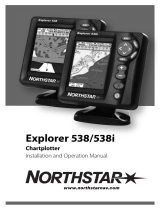Page is loading ...

Made in New Zealand
MN000638A-G
www.northstarnav.com
AMERICAS
30 Sudbury Road,
Acton, MA 01720, USA
Ph: +1 978.897.6600
Ph: +1 800.628.4487
Fax: +1 978.897.7241
EUROPE
Unit 2, Ocean Quay,
Belvidere Rd, Southampton,
SO14 5QY, ENGLAND
Ph: +44 2380 339922
Fax: +44 2380 330345
northstaruk@northstarnav.com
AUSTRALIA
PO Box 479,
Gladesville, NSW 2111,
AUSTRALIA
Ph: +61 2 9879 9060
Fax: +61 2 9879 9009
northstaraus@northstarnav.com
NEW ZEALAND
PO Box 68 155,
Newton, Auckland
Auckland, NEW ZEALAND
Ph: +64 9 481 0500
Fax: +64 9 481 0590
northstarnz@northstarnav.com
www.northstarnav.com
M121/M84
Multi-Function Unit
Installation and Operation Manual

Contents
1 Introduction .............................................................................................................................................................................5
1-1 Overview . . . . . . . . . . . . . . . . . . . . . . . . . . . . . . . . . . . . . . . . . . . . . . . . . . . . . . . . . . . . . . . . . . . . . . . . . . . . . . . . . . . . . . . . . . . . . 6
1-2 Cleaning and maintenance . . . . . . . . . . . . . . . . . . . . . . . . . . . . . . . . . . . . . . . . . . . . . . . . . . . . . . . . . . . . . . . . . . . . . . . . . . . 6
1-3 Plug-in cards . . . . . . . . . . . . . . . . . . . . . . . . . . . . . . . . . . . . . . . . . . . . . . . . . . . . . . . . . . . . . . . . . . . . . . . . . . . . . . . . . . . . . . . . . 7
1-4 Removing and replacing the display unit . . . . . . . . . . . . . . . . . . . . . . . . . . . . . . . . . . . . . . . . . . . . . . . . . . . . . . . . . . . . . 8
2 Basic Operation ..........................................................................................................................................................................9
2-1 Using the keys . . . . . . . . . . . . . . . . . . . . . . . . . . . . . . . . . . . . . . . . . . . . . . . . . . . . . . . . . . . . . . . . . . . . . . . . . . . . . . . . . . . . . . . 11
2-2 Turning on and off / auto power . . . . . . . . . . . . . . . . . . . . . . . . . . . . . . . . . . . . . . . . . . . . . . . . . . . . . . . . . . . . . . . . . . . . . 12
2-3 Backlight and night mode . . . . . . . . . . . . . . . . . . . . . . . . . . . . . . . . . . . . . . . . . . . . . . . . . . . . . . . . . . . . . . . . . . . . . . . . . . . 12
2-4 Man overboard (MOB) . . . . . . . . . . . . . . . . . . . . . . . . . . . . . . . . . . . . . . . . . . . . . . . . . . . . . . . . . . . . . . . . . . . . . . . . . . . . . . . 13
2-5 Alarms . . . . . . . . . . . . . . . . . . . . . . . . . . . . . . . . . . . . . . . . . . . . . . . . . . . . . . . . . . . . . . . . . . . . . . . . . . . . . . . . . . . . . . . . . . . . . . . 13
2-6 Simulate mode . . . . . . . . . . . . . . . . . . . . . . . . . . . . . . . . . . . . . . . . . . . . . . . . . . . . . . . . . . . . . . . . . . . . . . . . . . . . . . . . . . . . . . 14
2-7 The main windows . . . . . . . . . . . . . . . . . . . . . . . . . . . . . . . . . . . . . . . . . . . . . . . . . . . . . . . . . . . . . . . . . . . . . . . . . . . . . . . . . . 14
3 Navigation: Chart ..................................................................................................................................................................... 19
3-1 Introduction to navigating . . . . . . . . . . . . . . . . . . . . . . . . . . . . . . . . . . . . . . . . . . . . . . . . . . . . . . . . . . . . . . . . . . . . . . . . . . . 19
3-2 Chart window . . . . . . . . . . . . . . . . . . . . . . . . . . . . . . . . . . . . . . . . . . . . . . . . . . . . . . . . . . . . . . . . . . . . . . . . . . . . . . . . . . . . . . . 21
3-3 Distance and bearing calculator . . . . . . . . . . . . . . . . . . . . . . . . . . . . . . . . . . . . . . . . . . . . . . . . . . . . . . . . . . . . . . . . . . . . . 23
3-4 Projected course . . . . . . . . . . . . . . . . . . . . . . . . . . . . . . . . . . . . . . . . . . . . . . . . . . . . . . . . . . . . . . . . . . . . . . . . . . . . . . . . . . . . 24
3-5 Tracks and tracking . . . . . . . . . . . . . . . . . . . . . . . . . . . . . . . . . . . . . . . . . . . . . . . . . . . . . . . . . . . . . . . . . . . . . . . . . . . . . . . . . . 24
4 Video window ..........................................................................................................................................................................25
5 Navigation: Highway window .................................................................................................................................................. 26
6 Navigation: Waypoints ............................................................................................................................................................. 26
6-1 Waypoints window . . . . . . . . . . . . . . . . . . . . . . . . . . . . . . . . . . . . . . . . . . . . . . . . . . . . . . . . . . . . . . . . . . . . . . . . . . . . . . . . . . 27
6-2 Managing waypoints . . . . . . . . . . . . . . . . . . . . . . . . . . . . . . . . . . . . . . . . . . . . . . . . . . . . . . . . . . . . . . . . . . . . . . . . . . . . . . . . 27
7 Navigation: Routes .................................................................................................................................................................. 29
7-1 Routes window . . . . . . . . . . . . . . . . . . . . . . . . . . . . . . . . . . . . . . . . . . . . . . . . . . . . . . . . . . . . . . . . . . . . . . . . . . . . . . . . . . . . . . 29
7-2 Managing routes . . . . . . . . . . . . . . . . . . . . . . . . . . . . . . . . . . . . . . . . . . . . . . . . . . . . . . . . . . . . . . . . . . . . . . . . . . . . . . . . . . . . 29
8 Satellites ................................................................................................................................................................................. 32
8-1 Satellite window . . . . . . . . . . . . . . . . . . . . . . . . . . . . . . . . . . . . . . . . . . . . . . . . . . . . . . . . . . . . . . . . . . . . . . . . . . . . . . . . . . . . . 33
9 Sonar fishfinding: Introduction ............................................................................................................................................... 33
9-1 Using the Instrument . . . . . . . . . . . . . . . . . . . . . . . . . . . . . . . . . . . . . . . . . . . . . . . . . . . . . . . . . . . . . . . . . . . . . . . . . . . . . . . . 33
9-2 Interpreting the display . . . . . . . . . . . . . . . . . . . . . . . . . . . . . . . . . . . . . . . . . . . . . . . . . . . . . . . . . . . . . . . . . . . . . . . . . . . . . . 34
9-3 Single and Dual frequency fishfinding . . . . . . . . . . . . . . . . . . . . . . . . . . . . . . . . . . . . . . . . . . . . . . . . . . . . . . . . . . . . . . . 36
9-4 Fish detection and display . . . . . . . . . . . . . . . . . . . . . . . . . . . . . . . . . . . . . . . . . . . . . . . . . . . . . . . . . . . . . . . . . . . . . . . . . . . 39
9-5 Range . . . . . . . . . . . . . . . . . . . . . . . . . . . . . . . . . . . . . . . . . . . . . . . . . . . . . . . . . . . . . . . . . . . . . . . . . . . . . . . . . . . . . . . . . . . . . . .40
9-6 Gain and threshold . . . . . . . . . . . . . . . . . . . . . . . . . . . . . . . . . . . . . . . . . . . . . . . . . . . . . . . . . . . . . . . . . . . . . . . . . . . . . . . . . . 41

10 Sonar fishfinding: Windows ...................................................................................................................................................42
10-1 Sonar history window - no split . . . . . . . . . . . . . . . . . . . . . . . . . . . . . . . . . . . . . . . . . . . . . . . . . . . . . . . . . . . . . . . . . . . . 42
10-2 Sonar Zoom and Full Screen Zoom displays . . . . . . . . . . . . . . . . . . . . . . . . . . . . . . . . . . . . . . . . . . . . . . . . . . . . . . . . 43
10-3 Sonar Bottom window . . . . . . . . . . . . . . . . . . . . . . . . . . . . . . . . . . . . . . . . . . . . . . . . . . . . . . . . . . . . . . . . . . . . . . . . . . . . . 44
10-4 Sonar 50/200 window . . . . . . . . . . . . . . . . . . . . . . . . . . . . . . . . . . . . . . . . . . . . . . . . . . . . . . . . . . . . . . . . . . . . . . . . . . . . . . 44
10-5 Sonar A-Scope window . . . . . . . . . . . . . . . . . . . . . . . . . . . . . . . . . . . . . . . . . . . . . . . . . . . . . . . . . . . . . . . . . . . . . . . . . . . . 45
11 Gauges window ...................................................................................................................................................................... 46
12 Data window ..........................................................................................................................................................................46
13 Fuel functions and display ...................................................................................................................................................... 47
13-1 What the fuel computer does . . . . . . . . . . . . . . . . . . . . . . . . . . . . . . . . . . . . . . . . . . . . . . . . . . . . . . . . . . . . . . . . . . . . . . . 47
13-2 Fuel display . . . . . . . . . . . . . . . . . . . . . . . . . . . . . . . . . . . . . . . . . . . . . . . . . . . . . . . . . . . . . . . . . . . . . . . . . . . . . . . . . . . . . . . . 47
13-3 When you add or remove fuel . . . . . . . . . . . . . . . . . . . . . . . . . . . . . . . . . . . . . . . . . . . . . . . . . . . . . . . . . . . . . . . . . . . . . . 48
13-4 Low fuel alarm . . . . . . . . . . . . . . . . . . . . . . . . . . . . . . . . . . . . . . . . . . . . . . . . . . . . . . . . . . . . . . . . . . . . . . . . . . . . . . . . . . . . . 49
13-5 Boat speed sensors . . . . . . . . . . . . . . . . . . . . . . . . . . . . . . . . . . . . . . . . . . . . . . . . . . . . . . . . . . . . . . . . . . . . . . . . . . . . . . . . . 49
13-6 Fuel consumption curves . . . . . . . . . . . . . . . . . . . . . . . . . . . . . . . . . . . . . . . . . . . . . . . . . . . . . . . . . . . . . . . . . . . . . . . . . . . 51
13-7 Calibration . . . . . . . . . . . . . . . . . . . . . . . . . . . . . . . . . . . . . . . . . . . . . . . . . . . . . . . . . . . . . . . . . . . . . . . . . . . . . . . . . . . . . . . . . 53
14 Tides window .........................................................................................................................................................................54
15 User card window ................................................................................................................................................................... 55
16 AIS ......................................................................................................................................................................................... 57
16-1 Viewing AIS Vessels . . . . . . . . . . . . . . . . . . . . . . . . . . . . . . . . . . . . . . . . . . . . . . . . . . . . . . . . . . . . . . . . . . . . . . . . . . . . . . . . 57
16-2 Dangerous Vessels . . . . . . . . . . . . . . . . . . . . . . . . . . . . . . . . . . . . . . . . . . . . . . . . . . . . . . . . . . . . . . . . . . . . . . . . . . . . . . . . . 58
16-3 AIS Windows . . . . . . . . . . . . . . . . . . . . . . . . . . . . . . . . . . . . . . . . . . . . . . . . . . . . . . . . . . . . . . . . . . . . . . . . . . . . . . . . . . . . . . . 58
17 DSC/Buddy track windows ......................................................................................................................................................60
17-1 The windows . . . . . . . . . . . . . . . . . . . . . . . . . . . . . . . . . . . . . . . . . . . . . . . . . . . . . . . . . . . . . . . . . . . . . . . . . . . . . . . . . . . . . . . 60
17-2 Using the windows . . . . . . . . . . . . . . . . . . . . . . . . . . . . . . . . . . . . . . . . . . . . . . . . . . . . . . . . . . . . . . . . . . . . . . . . . . . . . . . . . 61
18 Radar .................................................................................................................................................................................... 62
18-1 Radar window . . . . . . . . . . . . . . . . . . . . . . . . . . . . . . . . . . . . . . . . . . . . . . . . . . . . . . . . . . . . . . . . . . . . . . . . . . . . . . . . . . . . . . 62
18-2 Radar modes . . . . . . . . . . . . . . . . . . . . . . . . . . . . . . . . . . . . . . . . . . . . . . . . . . . . . . . . . . . . . . . . . . . . . . . . . . . . . . . . . . . . . . . 63
18-3 Enabling the radar functionality . . . . . . . . . . . . . . . . . . . . . . . . . . . . . . . . . . . . . . . . . . . . . . . . . . . . . . . . . . . . . . . . . . . . 63
18-4 Selecting standby mode or transmit mode . . . . . . . . . . . . . . . . . . . . . . . . . . . . . . . . . . . . . . . . . . . . . . . . . . . . . . . . . 63
18-5 Disabling the radar functionality . . . . . . . . . . . . . . . . . . . . . . . . . . . . . . . . . . . . . . . . . . . . . . . . . . . . . . . . . . . . . . . . . . . 63
18-6 Adjusting the quality of the radar window . . . . . . . . . . . . . . . . . . . . . . . . . . . . . . . . . . . . . . . . . . . . . . . . . . . . . . . . . 63
18-7 Changing the echo expansion setting . . . . . . . . . . . . . . . . . . . . . . . . . . . . . . . . . . . . . . . . . . . . . . . . . . . . . . . . . . . . . . 65
18-8 Turning the target trails on or off . . . . . . . . . . . . . . . . . . . . . . . . . . . . . . . . . . . . . . . . . . . . . . . . . . . . . . . . . . . . . . . . . . . 66
18-9 Using the VRM/EBL . . . . . . . . . . . . . . . . . . . . . . . . . . . . . . . . . . . . . . . . . . . . . . . . . . . . . . . . . . . . . . . . . . . . . . . . . . . . . . . . .66
18-10 Changing the PPI position . . . . . . . . . . . . . . . . . . . . . . . . . . . . . . . . . . . . . . . . . . . . . . . . . . . . . . . . . . . . . . . . . . . . . . . . . 68
18-11 Using the radar guard zones . . . . . . . . . . . . . . . . . . . . . . . . . . . . . . . . . . . . . . . . . . . . . . . . . . . . . . . . . . . . . . . . . . . . . . . 68

19 Setting up the M121/M84 ....................................................................................................................................................... 70
19-1 Setup > System . . . . . . . . . . . . . . . . . . . . . . . . . . . . . . . . . . . . . . . . . . . . . . . . . . . . . . . . . . . . . . . . . . . . . . . . . . . . . . . . . . . . 71
19-2 Setup > Chart . . . . . . . . . . . . . . . . . . . . . . . . . . . . . . . . . . . . . . . . . . . . . . . . . . . . . . . . . . . . . . . . . . . . . . . . . . . . . . . . . . . . . 72
19-3 Setup > Sonar . . . . . . . . . . . . . . . . . . . . . . . . . . . . . . . . . . . . . . . . . . . . . . . . . . . . . . . . . . . . . . . . . . . . . . . . . . . . . . . . . . . . . . 75
19-4 Setup > Radar . . . . . . . . . . . . . . . . . . . . . . . . . . . . . . . . . . . . . . . . . . . . . . . . . . . . . . . . . . . . . . . . . . . . . . . . . . . . . . . . . . . . . . 76
19-5 Setup > GPS . . . . . . . . . . . . . . . . . . . . . . . . . . . . . . . . . . . . . . . . . . . . . . . . . . . . . . . . . . . . . . . . . . . . . . . . . . . . . . . . . . . . . . . 79
19-6 Setup > Fuel . . . . . . . . . . . . . . . . . . . . . . . . . . . . . . . . . . . . . . . . . . . . . . . . . . . . . . . . . . . . . . . . . . . . . . . . . . . . . . . . . . . . . . . 80
19-7 Setup > Track . . . . . . . . . . . . . . . . . . . . . . . . . . . . . . . . . . . . . . . . . . . . . . . . . . . . . . . . . . . . . . . . . . . . . . . . . . . . . . . . . . . . . . . 81
19-8 Setup > AIS . . . . . . . . . . . . . . . . . . . . . . . . . . . . . . . . . . . . . . . . . . . . . . . . . . . . . . . . . . . . . . . . . . . . . . . . . . . . . . . . . . . . . . . . . 82
19-9 Setup > Logs . . . . . . . . . . . . . . . . . . . . . . . . . . . . . . . . . . . . . . . . . . . . . . . . . . . . . . . . . . . . . . . . . . . . . . . . . . . . . . . . . . . . . . . 83
19-10 Setup > Alarms . . . . . . . . . . . . . . . . . . . . . . . . . . . . . . . . . . . . . . . . . . . . . . . . . . . . . . . . . . . . . . . . . . . . . . . . . . . . . . . . . . . . 84
19-11 Setup > Units . . . . . . . . . . . . . . . . . . . . . . . . . . . . . . . . . . . . . . . . . . . . . . . . . . . . . . . . . . . . . . . . . . . . . . . . . . . . . . . . . . . . . . 85
19-12 Setup > Comms . . . . . . . . . . . . . . . . . . . . . . . . . . . . . . . . . . . . . . . . . . . . . . . . . . . . . . . . . . . . . . . . . . . . . . . . . . . . . . . . . . . 85
19-13 Setup > Calibrate . . . . . . . . . . . . . . . . . . . . . . . . . . . . . . . . . . . . . . . . . . . . . . . . . . . . . . . . . . . . . . . . . . . . . . . . . . . . . . . . . . 86
19-14 Setup > Time . . . . . . . . . . . . . . . . . . . . . . . . . . . . . . . . . . . . . . . . . . . . . . . . . . . . . . . . . . . . . . . . . . . . . . . . . . . . . . . . . . . . . 87
19-15 Setup > Favorites . . . . . . . . . . . . . . . . . . . . . . . . . . . . . . . . . . . . . . . . . . . . . . . . . . . . . . . . . . . . . . . . . . . . . . . . . . . . . . . . . . 88
19-16 Setup > Simulate . . . . . . . . . . . . . . . . . . . . . . . . . . . . . . . . . . . . . . . . . . . . . . . . . . . . . . . . . . . . . . . . . . . . . . . . . . . . . . . . . 88
20 Installation ........................................................................................................................................................................... 89
20-1 Installation: What else comes with my M121/M84? . . . . . . . . . . . . . . . . . . . . . . . . . . . . . . . . . . . . . . . . . . . . . . . . . . 90
20-2 Installation: Options and Accessories . . . . . . . . . . . . . . . . . . . . . . . . . . . . . . . . . . . . . . . . . . . . . . . . . . . . . . . . . . . . . . . 91
20-3 Installation: The display unit . . . . . . . . . . . . . . . . . . . . . . . . . . . . . . . . . . . . . . . . . . . . . . . . . . . . . . . . . . . . . . . . . . . . . . . . 92
20-4 Installation: Power/data cable . . . . . . . . . . . . . . . . . . . . . . . . . . . . . . . . . . . . . . . . . . . . . . . . . . . . . . . . . . . . . . . . . . . . . . 94
20-5 Installation: GPS antenna . . . . . . . . . . . . . . . . . . . . . . . . . . . . . . . . . . . . . . . . . . . . . . . . . . . . . . . . . . . . . . . . . . . . . . . . . . 95
20-6 Installation: Sonar transducer . . . . . . . . . . . . . . . . . . . . . . . . . . . . . . . . . . . . . . . . . . . . . . . . . . . . . . . . . . . . . . . . . . . . . . 96
20-7 Installation: Northstar petrol/gasoline sensors . . . . . . . . . . . . . . . . . . . . . . . . . . . . . . . . . . . . . . . . . . . . . . . . . . . . . 96
20-8 Installation: SmartCraft . . . . . . . . . . . . . . . . . . . . . . . . . . . . . . . . . . . . . . . . . . . . . . . . . . . . . . . . . . . . . . . . . . . . . . . . . . . . . 97
20-9 Installation: Radar . . . . . . . . . . . . . . . . . . . . . . . . . . . . . . . . . . . . . . . . . . . . . . . . . . . . . . . . . . . . . . . . . . . . . . . . . . . . . . . . . . 97
20-10 Installation: Other NavBus instruments . . . . . . . . . . . . . . . . . . . . . . . . . . . . . . . . . . . . . . . . . . . . . . . . . . . . . . . . . . . . 98
20-11 Installation: Other NMEA instruments . . . . . . . . . . . . . . . . . . . . . . . . . . . . . . . . . . . . . . . . . . . . . . . . . . . . . . . . . . . . . 99
20-12 Installation: Setup and test . . . . . . . . . . . . . . . . . . . . . . . . . . . . . . . . . . . . . . . . . . . . . . . . . . . . . . . . . . . . . . . . . . . . . . . . 99
Appendix A - Specifications ....................................................................................................................................................... 100
Appendix B - Troubleshooting ................................................................................................................................................... 103
B-1 General problems . . . . . . . . . . . . . . . . . . . . . . . . . . . . . . . . . . . . . . . . . . . . . . . . . . . . . . . . . . . . . . . . . . . . . . . . . . . . . . . . . .103
B-2 GPS navigation problems . . . . . . . . . . . . . . . . . . . . . . . . . . . . . . . . . . . . . . . . . . . . . . . . . . . . . . . . . . . . . . . . . . . . . . . . . . .104
B-3 Fuel consumption problems . . . . . . . . . . . . . . . . . . . . . . . . . . . . . . . . . . . . . . . . . . . . . . . . . . . . . . . . . . . . . . . . . . . . . . . .104
B-4 Sonar fishfinding problems . . . . . . . . . . . . . . . . . . . . . . . . . . . . . . . . . . . . . . . . . . . . . . . . . . . . . . . . . . . . . . . . . . . . . . . .105
B-5 Radar problems . . . . . . . . . . . . . . . . . . . . . . . . . . . . . . . . . . . . . . . . . . . . . . . . . . . . . . . . . . . . . . . . . . . . . . . . . . . . . . . . . . . . 107
Appendix C Glossary and navigation data ................................................................................................................................. 108
Appendix D Compliance statements ...........................................................................................................................................111

Northstar M121/M84 Installation and Operation Manual4
It is your sole responsibility to install and use the instrument and transducer(s) in a manner
that will not cause accidents, personal injury or property damage. Always observe safe boating
practices.
The choice, location, and installation of transducers and other components of the system are
critical to the performance of the system as intended. If in doubt, consult your Northstar dealer.
To reduce the risk of misusing or misinterpreting this instrument, you must read and understand
all aspects of this Installation and Operation Manual. We also recommend that you practice all
operations using the built-in simulator before using this instrument at sea.
Global Positioning System: The Global Positioning System (GPS) is operated by the US
Government which is solely responsible for its operation, accuracy and maintenance. The GPS
is subject to changes which could affect the accuracy and performance of all GPS equipment
anywhere in the world, including this instrument.
Electronic Chart: The electronic chart used by this instrument is an aid to navigation designed
to supplement, not replace, official government charts. Only official government charts
supplemented by notices to mariners contain the information required for safe and prudent
navigation. Always supplement the electronic information provided by this instrument with
other plotting sources such as observations, depth soundings, radar and hand compass bearings.
Should the information not agree, the discrepancy must be resolved before proceeding any
further.
AIS: The AIS features on this chart-plotter are designed as a safety aid only and do not guarantee
safety at sea. AIS transmission is mandatory on some, but not all, vessels. You should check
your local laws and regulations for requirements in your area. As a result of different legal
requirements, different vessel sizes and uses, you should not assume that your AIS equipped
chart-plotter will show the location of ALL vessels in your area. Careful prudence, judgement, and
safe navigation practices should always be exercised. AIS should be used to complement radar,
but AIS is not a substitute for radar.
Sonar performance: The accuracy of the sonar depth display can be affected by many
factors, including the type and location of the transducer and water conditions. Never use this
instrument to gauge depth or other conditions for swimming or diving.
Fuel data: Do not rely on this instrument as the sole source of information about fuel available
onboard. You must supplement this instrument’s fuel data with visual or other checks of the
fuel available. This is necessary because possible operator errors, such as forgetting to reset the
fuel used when filling the tank or running the engine with this instrument not switched on, can
render this instrument inaccurate. Fuel economy can change drastically depending on boat
loading and sea conditions. Always carry adequate fuel onboard for the intended trip, plus a
reserve to allow for unforeseen circumstances.
Simulate mode: Never have simulate mode on when you are navigating on the water.
Failure to adhere to these warnings may lead to death, serious injury or property
damage. Northstar disclaims all liability for installation or use of this product that
causes or contributes to death, injury or property damage or that violates any law.
Warning

Northstar M121/M84 Installation and Operation Manual 5
1 Introduction
Feature Type See Requires
General How to use the keys and windows 2
Troubleshooting Appendix B
Simulate mode 2-6
Glossary of special names Appendix C
Specifications Appendix A
MOB Man overboard key 2-4
Navigation Overview of how to navigate 3-1 GPS fix
Finding the boat’s position on the chart 3-2
Navigate to any point or to a waypoint 3-1
Navigate along a route 3-1
Projected course: An estimate of progress 3-4
Tracks: records of where the boat has been 3-5
GPS receiver status 8-1
Saving and loading data with a user card 15 User card
Chart data Chart features (built in world chart) 3-2
Chart details 3-2-4 & 5 Chart card
Tides at a port 14 Chart card
AIS 16
Alarms Built in alarms 2-5
Boat data Data at top of main displays 2-7-3
Compass at top of main displays 2-7-4
Dedicated data display 12
Fuel Fuel computer, Instrument petrol/gasoline engine 13 Fuel sensors
Fuel computer, SmartCraft engines 13 SmartCraft
What to do when you add or remove fuel 13-1
Sounder Overview of the depth sounder 9 Sounder
Depth, bottom features, water features 9 Sounder
Fishfinder 9 Sounder
Other boats Track your buddy, polling other boats 17 DSC VHF
Distress calls 17 DSC VHF
(Continued next page)
Quick reference to the built-in and optional features:

Northstar M121/M84 Installation and Operation Manual6
1-2 Cleaning and maintenance
The Instrument screen is covered by a
proprietary anti-reflection coating. To avoid
damage, clean the screen only with a damp
cloth and mild detergent when dirty or
covered in sea salt. Avoid abrasive cleaners,
petrol or other solvents. If a plug-in card gets
dirty or wet, clean it with a damp cloth or mild
detergent.
Cover or remove a transom-mounted
transducer when repainting the hull. If painting
over a through hull transducer with antifouling
paint, use only one coat of paint. Remove the
previous coat of antifouling paint by sanding it
lightly.
To optimize performance, avoid walking on
or jamming cables and connectors. Keep the
transducer free of weed, paint and debris. Do
not use a high pressure water blast on a speed
sensor paddlewheel as it may damage the
bearings.
Push the dust cover over the display when the
Instrument is turned off.
The Northstar M121/M84 is a rugged, highly
integrated marine chartplotter and fishfinder.
It is easy to use and has a high resolution color
display. Complex functions can be performed
with only a few key presses, taking the hard
work out of boating.
The available functions depend on the optional
sensors and instruments that are installed:
The Video window requires the M121/M84
to receive video from a compatible source,
such as a camera.
Fuel functions require one or more petrol/
gasoline or diesel fuel sensors to be installed.
SmartCraft engine functions require a
SmartCraft system to be installed. For
information on using SmartCraft, see
the SmartCraft Gateway Installation and
Operation Manual.
• DSC/Buddy track functions require an
appropriate Northstar DSC VHF radio to be
installed.
1-1 Overview
The M121/M84 can send data to other
instruments, such as an autopilot, and
receive data from other instruments.
• Radar functions require an optional
Northstar radar system to be installed. Three
radar systems are available; 2 kW, 4 kW, or 6
kW.
• AIS functions require an optional AIS receiver
to be installed.
For information on installation options, see
section 20.
This manual describes how to install and
operate the M121/M84. Special terms
are explained in Appendix C. For more
information on this instrument and other
Northstar products, go to our website, www.
northstarnav.com.
Radar Overview of the radar 18 Radar
The radar window explained 18-1 Radar
Change the radar operation mode 18-2 Radar
Change the radar rotation or motion mode 18-6, 18-7 Radar
Optimize the quality of the radar window 18-9 Radar
Find range and bearing with VRM/EBL 18-10 Radar
Set up the radar guard zones 18-12 Radar

Northstar M121/M84 Installation and Operation Manual 7
CAUTION
Handle plug-in cards carefully. Keep them
in their protective cases when not plugged
into the M121/M84.
Keep the M121/M84 card cover closed at all
times to prevent moisture from entering the
card compartment.
1-3 Plug-in cards
The M121/M84 can use two kinds of C-MAP™
SD-Card plug-in cards:
1. Chart cards have chart details required for
navigating in a particular region. When
you insert a chart card, the extra details
automatically appear on the Chart window.
You can plug in up to two chart cards
at once. If the chart shows a region not
covered by a chart card, then it displays a
simplified built-in world chart.
2. User cards store navigation data. A user card
allows navigation data to be transferred
to another compatible instrument (see
section 15).
Removing a plug-in card
Turn the M121/M84 off
(see section 2-2).
Open the card cover on the
right of the display.
Inserting a plug-in card
Push the card down until it
releases and can pop up.
Lift the card out.
Put the card in its case.
Hold the new card with the
gold contacts on the far side.
Push the card into an empty
socket until it clicks.
Close the card cover.
Turn the M121/M84 on
(see section 2-2).
1 2
3
3
2
1

Northstar M121/M84 Installation and Operation Manual8
1-4 Removing and replacing the display unit
If the M121/M84 is bracket mounted then it can
easily be removed for security.
Removing the display unit:
1 Turn the M121/M84 off (see section 2-2) and
put the dust cover on.
2 Loosen the knobs on the mounting bracket
and lift the unit off the bracket.
3 Unplug the connectors from the M121/M84;
turn each locking collar anticlockwise until
you can pull the plug out.
4 Store the M121/M84 in a dry clean place.
Replacing the display unit
1 Plug the connectors into the back of the
display unit:
Match the connector’s color to the socket
color.
Insert each connector and turn the
locking collar clockwise until it is finger
tight.
Nothing will be damaged if a cable is
plugged into the wrong socket by mistake.
2 Hold the M121/M84 in place on the
mounting bracket. Tilt it for best viewing,
then hand tighten the knobs on the
mounting bracket. Remove the dust cover.
Mounting bracket
Knob

Northstar M121/M84 Installation and Operation Manual 9
2 Basic Operation
Overview of the M121 keys
q
ESC
– Go back to an earlier menu or window. In
chart mode centers chart at boat’s position.
w
DISPLAY
– This is a powerful key that allows you
to setup the display the way you want. Main
displays can be saved as favorite displays for easy
access from the
key.
e
MENU
– Show a menu of the options for the
current active window.
r
ENTER
– Start an action or accept a change.
t / – Changes the range on a window eg. Chart
or Sonar zooms
y , , , – Cursor keys, to move the cursor or
the selection highlight.
u – The key selects which window you
are working with. The Active window is indicated
with a red border.
i – The key allows you to quickly
switch between your saved favorite displays.
o
GOTO
AUTO
– For a navigation display: Start navigating
to a point, waypoint or along a route (see section
3-1-2). For sonar display: Select a sonar operating
mode (see section 6).
a
SETUP
– The setup key takes you to the setup
menu which allows advanced configuration of
the M121.
s – This key places a waypoint on the Active
Chart Window.
d – Man overboard (MOB, see section 2-4).
f – Turn Instrument on and off (see section 2-2);
adjust the backlighting (see section 2-3).
1
5
2
3
6
4
7
8
9
10
11
12
13

Northstar M121/M84 Installation and Operation Manual10
Note: Display refers to ALL windows and the data header/Compass
Window refers to a part of the display in which a particular function is shown
e.g. The Chart window on a Chart + Sonar display.
Overview of the M84 keys
q
ESC
– Go back to an earlier menu or window. In
chart mode centers chart at boat’s position.
w
DISPLAY
– This is a powerful key that allows you
to setup the display the way you want. Main
displays can be saved as favorite displays for easy
access from the
key.
e
MENU
– Show a menu of the options for the
current active window. The setup menu can be
opened by pressing
MENU
twice.
r
ENTER
– Start an action or accept a change.
t / – Changes the range on a window eg. Chart
or Sonar zooms
y , , , – Cursor keys, to move the cursor or
the selection highlight.
u – The key selects which window you
are working with. The Active window is indicated
with a red border.
i – The key allows you to quickly
switch between your saved favorite displays.
o – This key places a waypoint on the Active
Chart Window.
a – Man overboard (MOB, see section 2-4).
s – Turn Instrument on and off (see section 2-2);
adjust the backlighting (see section 2-3).
1
5
2
3
6
4
7
8
9
10
11

Northstar M121/M84 Installation and Operation Manual 11
2-1 Using the keys
In this manual:
Press means to push the key for less than a
second.
Hold means to hold the key down.
The internal beeper beeps when a key is
pressed (to adjust the beep volume, see section
19-1).
Using the menus
Operate the Instrument by selecting items from
menus. Items can be submenus, commands or
data.
Selecting a submenu
A
after a menu item indicates a submenu, for
example Chart
. Press or to move the
highlight to the submenu, then press
ENTER
.
Starting a command
Press
or to move the highlight to the
command, for example Goto cursor, then press
ENTER
.
Changing data
First press
or to move the highlight to the
data to change, then:
a) To change a tick box
means On or Yes
means Off or No.
Press
ENTER
or to change the tick box.
b) To select an option
1 Press
ENTER
to display the list of options.
2 Press
or to move the highlight to the
option you want, then press
ENTER
.
c) To change a name or number:
1 Press
ENTER
to display the name or number:
2 Press
or to select a letter or digit to
change. Press
or to change the letter or
digit.
Repeat this to change other letters or
numbers.
3 Press
ENTER
to accept the new value. Or press
ESC
to ignore the changes.
d) To change a slider value
Press
to decrease the value or to increase
the value.

Northstar M121/M84 Installation and Operation Manual12
2-2 Turning on and off / auto power
Turning on manually
If the Instrument is not wired for auto power,
press
to turn the unit on. If necessary, adjust
the display to be easy to read (see section 2-3).
Auto power
If the Instrument is wired for auto power (see
section 20-4), then:
• The Instrument automatically turns on when
you turn the boat’s ignition switch on.
• You can not turn the Instrument off while
the ignition switch is on.
• If Auto power off (see section 19-1) is
, the
Instrument automatically turns off when you
turn the boat’s ignition switch off.
• If Auto power off (see section 19-1) is
, the
Instrument stays on when you turn the boat’s
ignition switch off. You can now turn the
Instrument off manually.
2-3 Backlight and night mode
To go to the Backlight window, press briefly.
Backlight
The display and keys are backlit. To change the
backlight level, select Backlight, then press
to
dim or
to brighten.
When you have finished, press
ESC
Tip: Press twice to give the brightest
screen, with maximum backlight and Night
mode off.
Night mode
Night mode sets the palette for all windows.
Normal palette, for daytime
A palette optimized for night time.
To change mode, highlight Night mode, then
press
or
ENTER
. To change only the chart
palette, see section 19-1.
Turning off manually
If the Instrument is not wired for auto power or
if the ignition switch is off, hold down
until
the display turns off.
!
WARNING
If the Instrument is not wired for auto power
then the Instrument does not record engine
hours and will not record fuel consumption
if not powered (see section 18-4).

Northstar M121/M84 Installation and Operation Manual 13
The MOB feature saves the boat’s position and
then navigates back to this point.
2-4 Man overboard (MOB)
If the NMEA output (autopilot) is on, the
Instrument asks if the autopilot is active.
Select:
No: Use the Instrument to manually navigate
to the destination MOB waypoint (see
sections 3-1-1 and 3-1-2).
Yes: The Instrument asks if the boat is to go
to the MOB waypoint.
Select:
Yes: to immediately start navigating to the
MOB waypoint.
2-5 Alarms
When the Instrument detects an alarm
condition, it displays a warning message on
the display, the internal beeper sounds and any
external beepers or lights operate.
Press
ESC
to clear the alarm. The alarm will
sound again if the alarm condition occurs again.
The Instrument has user settable alarms (see
section 19-10).
1 Press
The Instrument stores the boat’s position as
a waypoint called MOB.
2 The Instrument changes to the chart
window, with the MOB waypoint at the
centre of the chart.
The chart zooms in for accurate navigation.
If the chart can not show the required small
scale, the Instrument changes to plotter
mode (a white window with crosshatching
and no chart details, see section 19-2).
3 The Instrument sets the MOB waypoint to
be the destination to navigate to.
If the NMEA output (autopilot) is off
(see section 19-12) use the Instrument to
manually navigate to the destination MOB
waypoint (see sections 3-1-1 and 3-1-2).
No: disengage the autopilot; then use the
Instrument to manually navigate to the
destination MOB waypoint (see sections
3-1-1 and 3-1-2).
To cancel MOB or set another MOB
1 Press
again to display a menu.
2 Select an option from the menu.
Tip: The MOB waypoint remains on the chart
after the MOB has been cancelled. To delete the
MOB waypoint, see section 6-2-5.
!
WARNING
MOB will not work if the Instrument does
not have a GPS fix.
!
WARNING
This might result in a sudden and dangerous
turn.

Northstar M121/M84 Installation and Operation Manual14
To show one of the main windows full-size, press
DISPLAY
and select the window.
2-7 The main windows
Note
1 The windows available depend on the optional sensors and instruments that are installed (see
section 1-1).
2 Set up commonly used windows as favorites and press
to switch between windows (see
section 2-7-2).
2-6 Simulate mode
In Simulate mode, the Instrument ignores data
from the GPS antenna and other transducers
and sensors and the Instrument generates this
data itself. Otherwise, the Instrument functions
normally.
There are two simulate modes:
• Normal: Allows a user to become familiar
with the Instrument off the water.
• Demo: Simulates a boat moving along a
route and automatically displays different
Instrument functions.
To start and stop Simulate mode, and for more
information, see section 19-16. In simulate
mode, Simulate or Demo flashes at the bottom
of the window.
!
WARNING
Never have Simulate mode on when using
the Instrument to navigate on the water.

Northstar M121/M84 Installation and Operation Manual 15
To show one of the other windows full-screen, press
DISPLAY
, select M o r e... and select the window.
Press
ESC
to return from one of these
windows to the previous window.

Northstar M121/M84 Installation and Operation Manual16
2-7-1 Multi window displays
The M121/M84 can show up to four windows
at once, for example Chart, Sonar, Gauges and
Video:
Adding a window to the display
Press
DISPLAY
, select Add window and select a
window to add. The M121/M84 automatically
rearranges the display to show the new
window.
Changing window size
1 Press
DISPLAY
and select Split ratio.
2 Press
or to change the width of the
windows. If the M121/M84 is displaying three
or four windows, press
or to change
the height of the windows.
Note: Some windows are fixed in size.
3 Press
ENTER
.
Deleting a window from the display
1 Press
until the window you want to
delete has a red border.
2 Press
DISPLAY
and select Delete window.
Exchanging two windows on the display
1 Press
until the first window has a red
border.
2 Press
DISPLAY
, select Replace and select the
second window.
The M121/M84 exchanges the two windows.
Replacing a window on the display
1 Press
until the window that you want
to replace has a red border.
2 Press
DISPLAY
, select Replace and select a new
window that is not currently visible.
Note
1 When some windows are small then not all
the data is shown.
2 Set up commonly used displays as favorites
and press
to switch between displays
(see section 2-7-2).
The active window
If there is more than one window displayed, the active window is indicated by a red border. To
change the active window to the next window, press
.
Pressing
MENU
will display the options menu for the active window.
Red border
Press
Press
Chart is active Sonar is active

Northstar M121/M84 Installation and Operation Manual 17
2-7-2 Favorite displays
The M121/M84 has a list of commonly used
displays, called favorite displays. There can be
up to six favorite displays.
Each display can have one or more windows
plus a data header (see section 2-7-3) and a
compass (see section 2-7-4). Set up favorite
displays for common situations, for example
navigating along a route, travelling in a harbour,
fishing.
Selecting a favorite display
To select another favorite, press one or
more times. For example, with six favorites:
Adding a favorite display to the list
1 Set up the display with the window or
windows you want in the new favorite (see
sections 2-7-1 and 2-7-4).
2 Press
DISPLAY
and select Save this display. The
M121/M84 displays the favorites list.
3 Select where in the list to add the new
favorite. If you select an existing favorite
display then the new favorite will replace the
existing favorite in the list.
Deleting a favorite display from the list
1 Press
MENU
twice then select Favorites.
2 Highlight the display to delete, press
MENU
and select Delete.
Changing the order of the favorites list
1 Press
MENU
twice then select Favorites.
2 Highlight the display to move, press
MENU
and select Move up or Move down.

Northstar M121/M84 Installation and Operation Manual18
2-7-3 Data header
The displays can show data at the top, called
the data header.
When you select a window from the display
menu (see section 2-7) the M121/M84
displays an appropriate data header for the
window.
Each favorite display (see section 2-7-2) has
its own data header. When you press
to recall a favorite display, the M121/M84
recalls the favorite displays data header.
Setting the data header for a display
1 Press
DISPLAY
and select Data header.
2 To turn the data header on or off:
i Select Data.
ii Select
or .
3 To select the size of the data:
i Select Size.
ii Select the size to display.
4 To change the data displayed:
i Select Data setup.
ii Change a data field:
a Press the cursor keys to highlight
the field.
b Press
ENTER
to display a menu
of data items.
c Select a data item that is available
on your system or select None to
leave the field empty.
iii Repeat the above step to set the other
data fields.
Tip: If all fields in a line are None then the
line will not be displayed and the data header
will take less space on the display.
5 Press
ESC
.
Tip: The data header will change when you
select another display. To set a data header that
you can recall later, set the header as part of a
favorites display (see below).
Favorites displays and data headers
To set a data header for a favorites display,
follow the steps to add a favorite (see section
2-7-2 - Adding a favorite display to the list). In
step 1, set the data header for the favorite as
described above.
2-7-4 Compass
The chart, sonar and highway displays can show
a compass at the top of the window.
The compass always shows the boat’s course
over ground (COG), a black symbol in the
middle. When the boat is navigating to a
point, the compass also shows bearing to the
destination (BRG), a red symbol.
In this example, BRG is 260°M and COG is 321°M.
To turn the compass off or on:
1 Press
MENU
and select Data header.
2 Set Compass to
or .

Northstar M121/M84 Installation and Operation Manual 19
3 Navigation: Chart
3-1 Introduction to navigating
The chart window shows the chart, the boat’s position course and navigation data.
The Instrument has two ways of navigating, going straight to a point or following a route.
3-1-1 Navigating to a point
When the Instrument is navigating to a
point, the chart and highway windows show
navigation data:
A The boat position
.
B The destination point marked with a circle.
C The boat’s plotted course to the destination.
D Two CDI lines, parallel to the boat’s plotted
course, which indicate the maximum
expected deviation from the plotted course.
For more information, see Appendix C.
If the Instrument is connected to an autopilot,
the Instrument will send data to the autopilot
to steer the boat to the destination. Start the
autopilot before starting to navigate to the
point.
If the Instrument has no autopilot, steer the
boat manually:
a use the boat position and destination on the
chart or highway windows
b or use navigation data displayed on the data
header (see section 2-7-3)
c or use COG and BRG on the compass (see
section 2-7-4).
Note:
1 If the XTE alarm is enabled, an alarm will
sound if the boat deviates too much from its
intended course (see section 19-10).
2 If the arrival radius alarm is enabled, then an
alarm will sound to show that the boat has
reached the destination
(see section 19-10).
3 When the destination is reached an
arrival warning appears with the option
to cancel navigation (goto or route). Yes
the navigation is cancelled, no navigation
continues however XTE and highway are no
longer displayed.
3-1-2 Going to a waypoint or to a point on the
chart
A waypoint is a position that you can set on the
Instrument chart, for example a fishing spot or a
point on a route (see section 6).
Going to a waypoint from the chart
window
1 Go to the chart window.
2 Move the cursor to the waypoint: either
use the cursor keys or use Find (see section
3-2-5).
3 Press
MENU
and select Goto waypoint.
Going to a waypoint from the waypoints
window
1 Go to the waypoints window.
2 Press
or to highlight the waypoint to go
to.
3 Press
MENU
and select Goto.
A
D
B
C
D
/